Enrolling and unenrolling employees into and out of an employee program
Setting up an employee program is a great way to reward your employees, boost employee morale, increase job satisfaction, and enhance employee loyalty. Once you create this program, you need to enroll employees into it. You also may need to unenroll employees at a given time. We will walk through how to create and add new users to your employee program as well as how to enroll and unenroll existing users.
To create users and enroll them into a program, you need access to the Virtual Terminal.
If an employee program has not yet been created, click here to learn how to perform that task.
Creating a new user and enrolling them into an employee program
- Navigate to the Virtual Terminal. If you are in Essential, you can navigate to the virtual terminal by clicking the user icon in the top right corner to open the My Account menu and then clicking Manage Account. Then, you can click the Virtual Terminal link. You can also access the virtual terminal using this link.
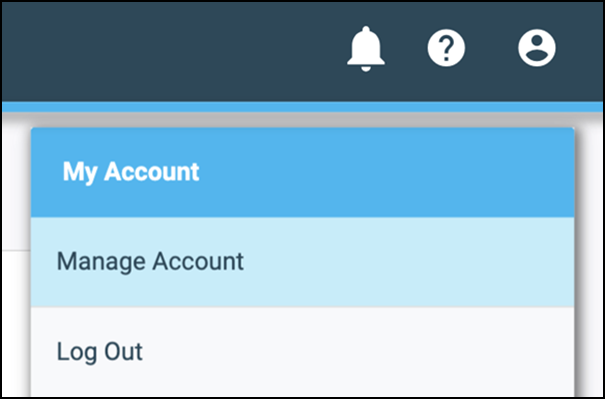
- Locate and click + Add Customer. Even though you are enrolling employees into the program, every person enrolled in your program is technically labeled a customer.
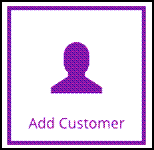
- Under the Enter Customer Information section, type the employee name as well as their email address and/or phone number.
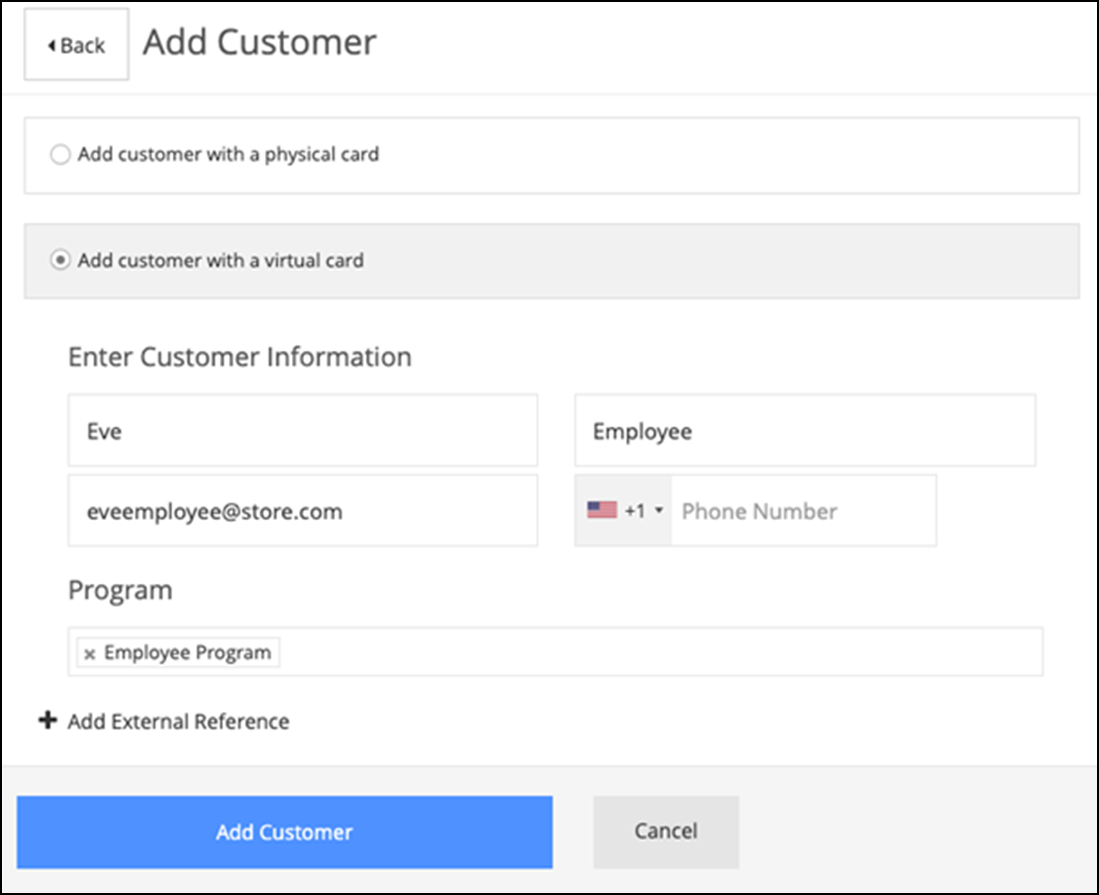
- Under the Program section, select the employee program to add the employee to.
- Click Add Customer to add the new employee to the employee program.
Enrolling and unenrolling existing users into an employee program
-
Navigate to the virtual terminal. If you are in Essential, you can navigate to the virtual terminal by clicking the user icon in the top right corner to open the My Account menu and then clicking Manage Account. Then, you can click the virtual terminal link. You can also access the virtual terminal using this link.
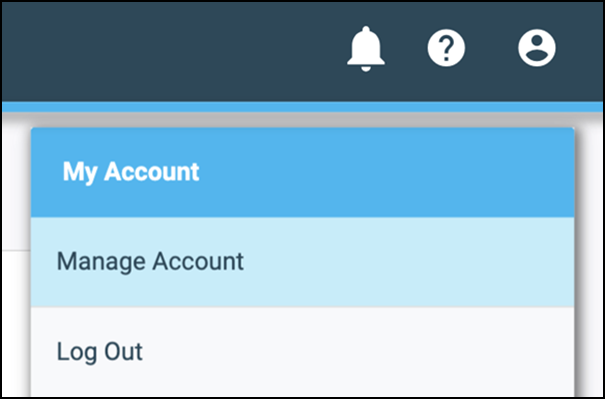
-
Enter employee information and search for it within the virtual terminal. The employee information appears in the results table.
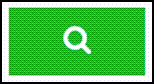
-
Click Show Details to open their profile.
-
Locate and click the Find the Additional Programs tile within the user profile.
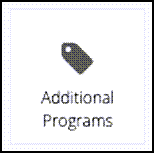
-
Determine the programs into which to enroll the employee. To enroll an employee into a certain program, fill in the Enroll bubble. To unenroll an employee, fill in the Unenroll bubble.
Note: For Comp Programs, the value added for an employee refreshes overnight and becomes available for use the next day. Make sure you add the comp plan to the employee profile one day prior to the necessary start date.
-
Click Save to save your changes.
View video
Please allow time for the "Enrolling Employees into an Employee Program" video to load.