Periodical Rule: Sending customers birthday and enrollment anniversary rewards
SCENARIO: You may want to send customers a reward on their birthday or anniversary enrollment date as a gift. You can do this by setting up a periodical campaign rule. In this scenario, we are sending customers a $5 reward for their birthday.
- Click here to learn more about the campaign manager.
- Click here to learn more about periodical campaign rules in general.
Step 1: Naming the rule
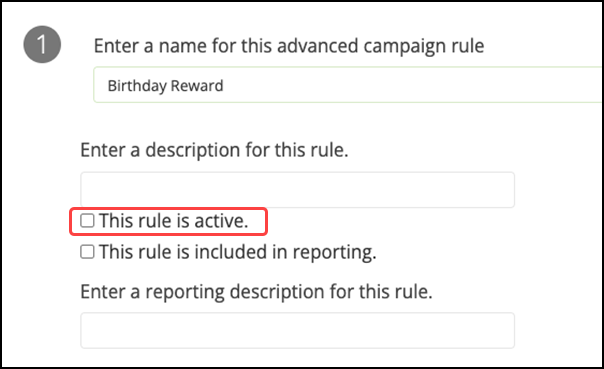
- Type a simple and descriptive name for this rule, such as Birthday Reward.
- Select This rule is active to activate the rule so you can test and deploy it. If you are not yet ready to activate the rule, you can always do so later.
Step 2: Selecting the segment
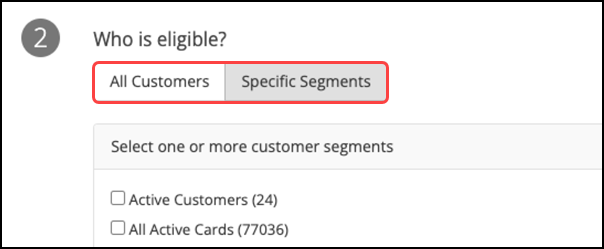
Click All Customers or select Specific Segments to designate the appropriate customers for this rule. Your choice depends on how your brand wishes to implement this rule.
Step 3: Determining conditions
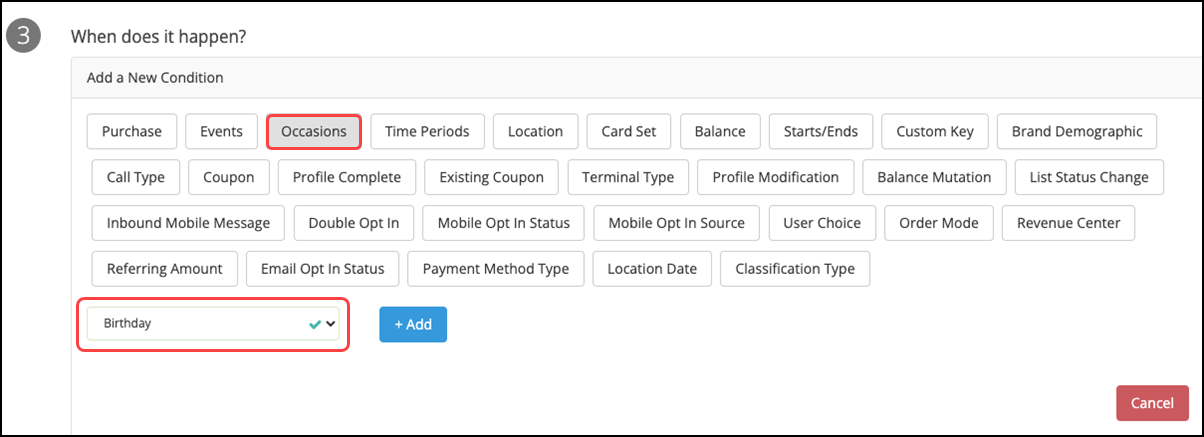
- Select the Occasions condition for this rule.
- Select Birthday or Birthday Month from the drop-down list, depending on whether you want to send customers a reward on their birthday or during their birthday month. -OR-
- Select Enrollment Anniversary from the drop-down list to create a reward for an anniversary enrollment instead.
Step 4: Selecting frequency and timing
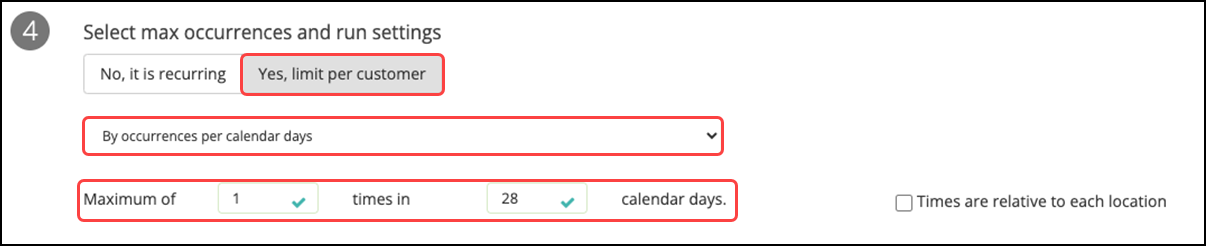
- Select Yes, limit per customer since this rule should have limits on how often it runs.
- Select By occurrences per calendar days since you want this rule to run once a month. For this scenario, type a maximum of 1 time in 28 calendar days.

- Clear This rule runs at checkout as this rule should run as a periodical event.
- Set the periodical schedule, as needed. We recommend that this rule run daily if you want it to run on their actual birthday.
Step 5: Determining results
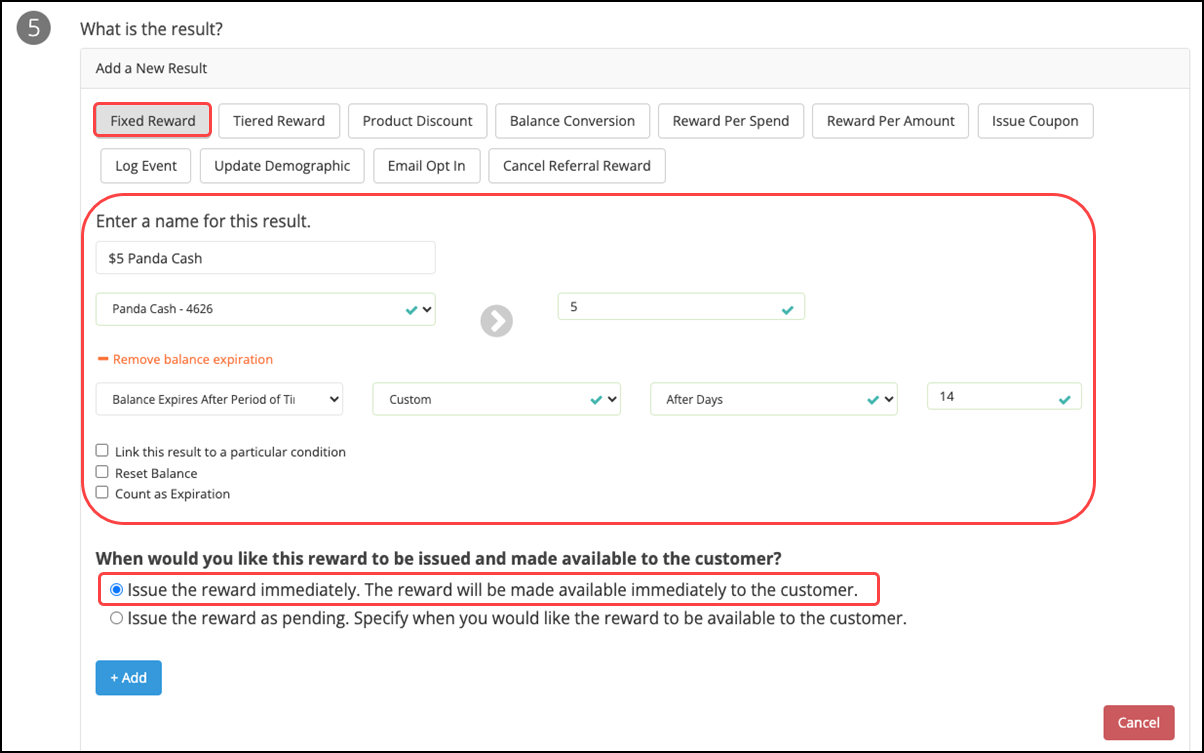
The result of this rule should be that a customer is given some sort of reward. The reward could vary depending on the gift your brand would like to provide (i.e. Fixed Reward, Product Discount, Issue Coupon, etc.). In keeping with this scenario, we will keep it simple and give the customer a $5 reward.
- Select Fixed Reward for the result. Notice in the screenshot that we selected our reward, Panda Cash, from the drop-down list and typed 5 to represent $5.
- Click +Balance does not expire to add a balance expiration that you can customize, if you want the reward to expire (we recommend this).
- Choose to issue the reward right away or determine when you would like the reward to become available to the customer. This result makes it so a customer will receive the $5 Panda Cash right away, and it expires 14 days after issuance.
Step 6: Confirming communication
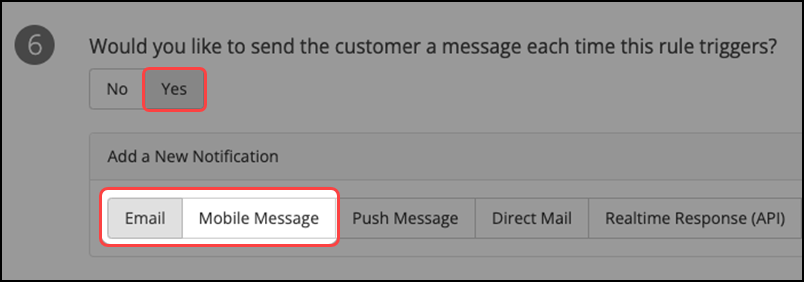
- Click Yes to let customers know they have been given a reward!
- Select either Email or Mobile Message and select the message you have already created to inform them.
- Click Save Rule to save and complete the definiton of this rule.