Periodical Rule: Sending a weekly message with deals
SCENARIO: In this example, we use a periodical campaign rule to send a weekly message to customers. The message can be email or text and is sent automatically instead of you manually sending a message each week, and includes a link with the deals of the week. You can set the rule to run on a certain day of the week, such as Monday.**
Use this rule to reset any demographic field you would like.
- Click here to learn more about the campaign manager.
- Click here to learn more about periodical campaign rules in general.
Step 1: Naming the rule
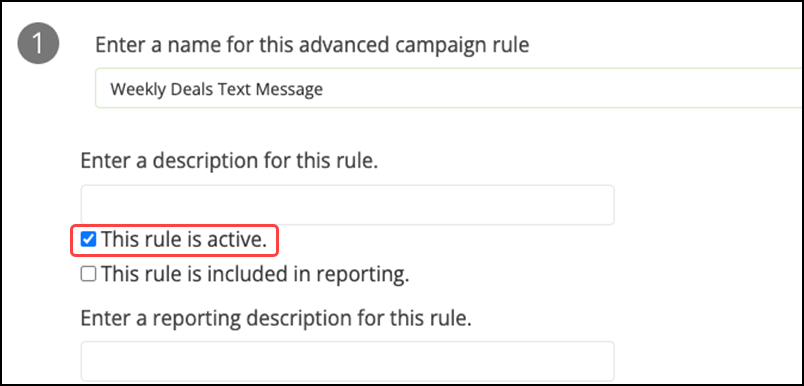
- Type a simple and descriptive name, such as Weekly Deals Text Message.
- Select This rule is active to activate the rule so you can test and deploy it. If you are not yet ready to activate the rule, you can always do so later.
Step 2: Selecting the segment
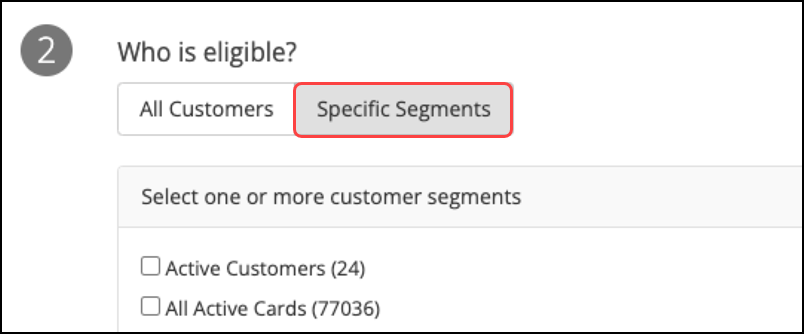
Click All Customers or select Specific Segments to designate the appropriate segments for this rule. Your choice depends on how your brand wishes to implement this rule. We recommend creating a segment where this rule only applies to customers enrolled in your mobile program.
Step 3: Determining conditions
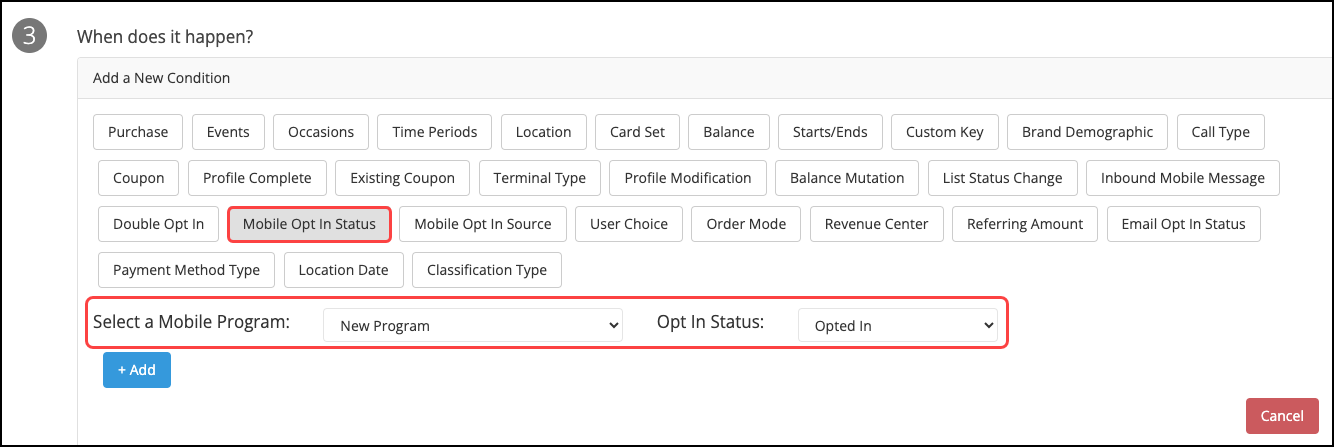
If there are any specific conditions your customers need to meet to receive this message, select them here.
For this scenario, we recommend:
- Select the Mobile Opt In Status condition.
- Select your mobile program from the Select a Mobile Program drop-down list.
- Select Opted In for 'Opt in Status.'
Step 4: Selecting frequency and timing
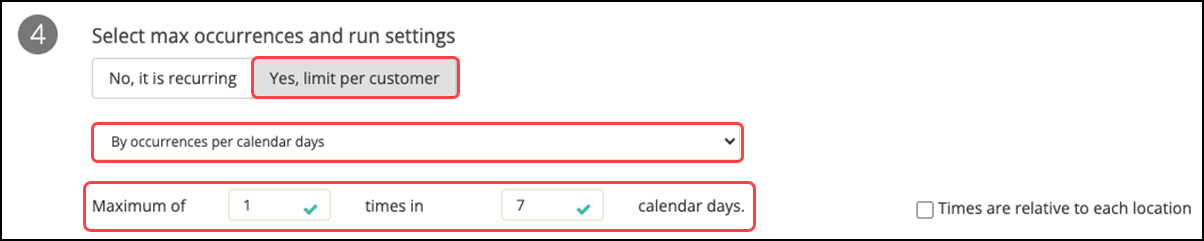
In this scenario, the rule should have limits on how often it runs.
- Select Yes, limit per customer.
- Select By occurrences per calendar days.
- Type a 'Maximum of 1 times in 7 calendar days' since you want this rule to run once a week.
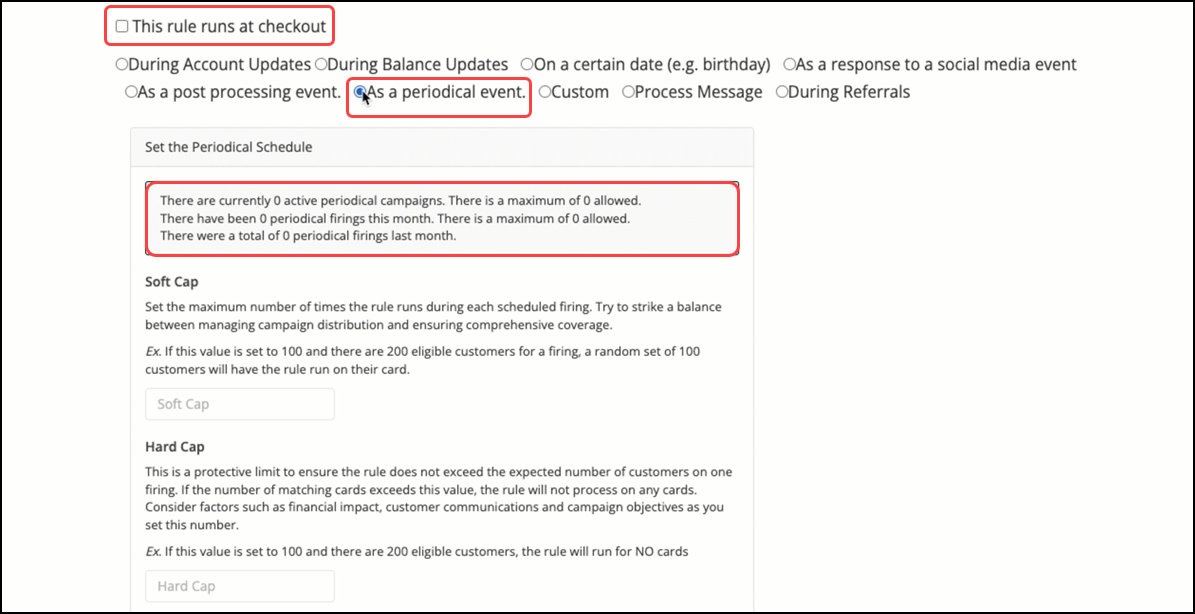
- Clear This rule runs at checkout, as this rule needs to run as a periodical event instead.
- Set the periodical schedule, as needed.
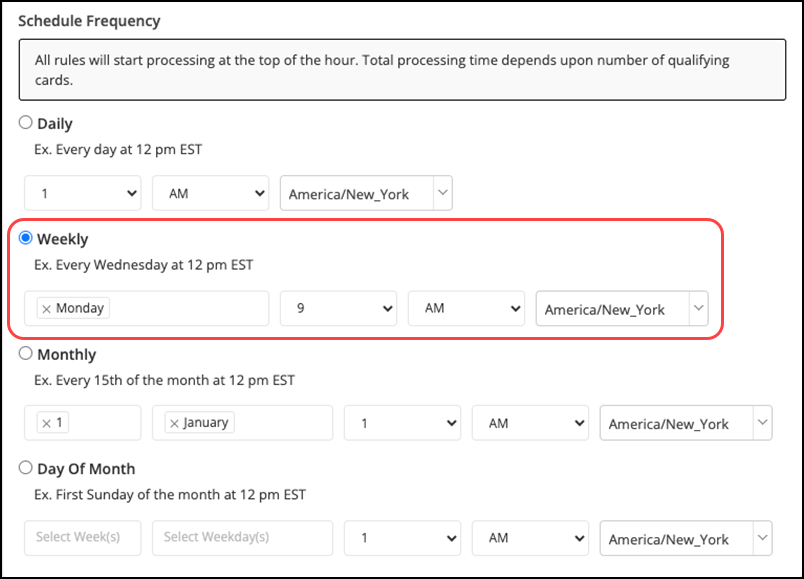
- Select Weekly and choose the day or days of the week and time this rule is to run.
Step 5: Determining results
Since the only result we would want for this rule is to send a mobile message, we can skip this step. This is because sending emails or mobile messages are configured in step 6. Of course, if there are any other results you would want to set up for customers, such as giving weekly points or issuing coupons, you can do so here.
Step 6: Confirming communication
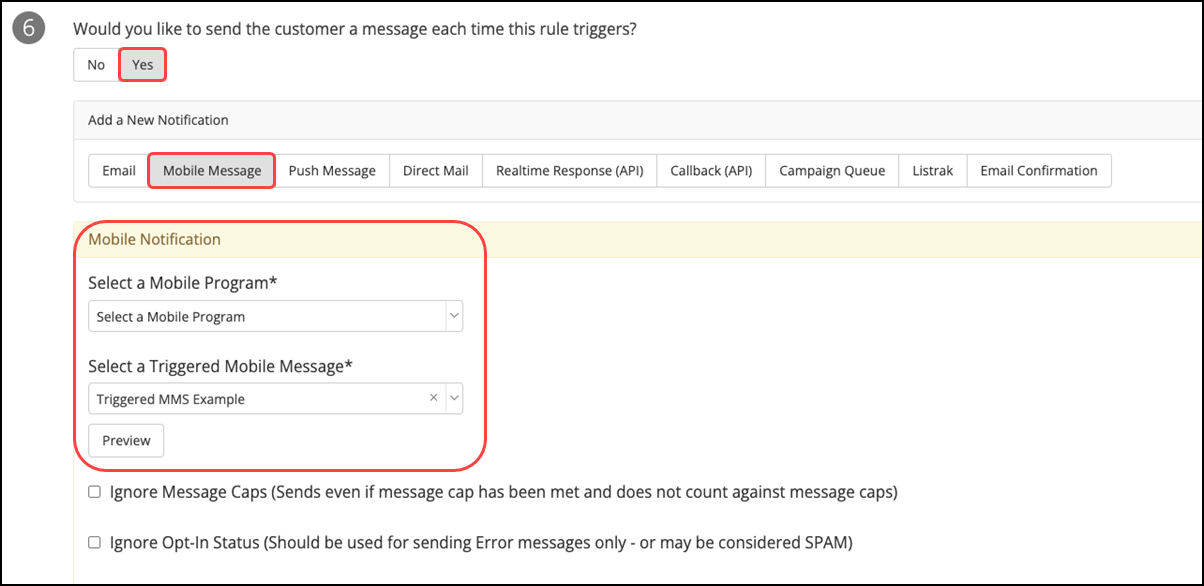
- Click Yes to send a message letting your customers know about the deals for the week.
- Select either Email or Mobile Message. In this case, choose Mobile Message.
- Select your Mobile Program and the triggered (or campaign) mobile message you wish to send customers when this rule is run. You will need to have it created ahead of time.