Configuring sites
The Site Settings > Sites function allows you to define values for a site, such as the company name, culture, currency, and more, and overrides some global settings in the Company Settings function.
-
Select Site Settings > Sites in the navigation pane to open the Sites function. A list of sites appears.
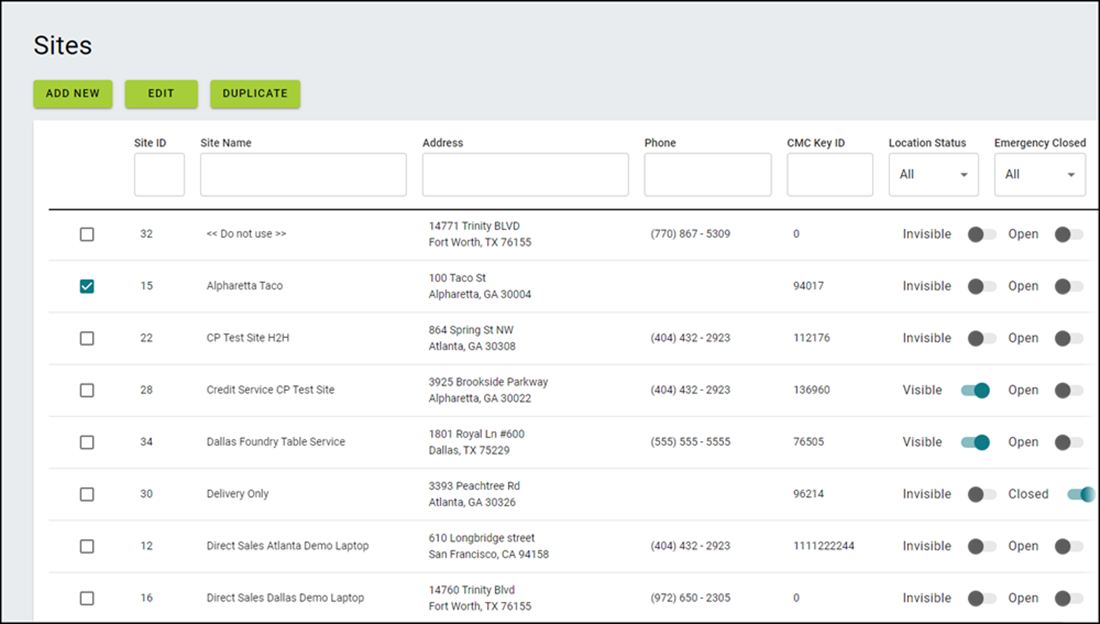
-
Select an existing site and click EDIT or click ADD NEW to create a new site. The following screen appears with Site Details as the active tab.
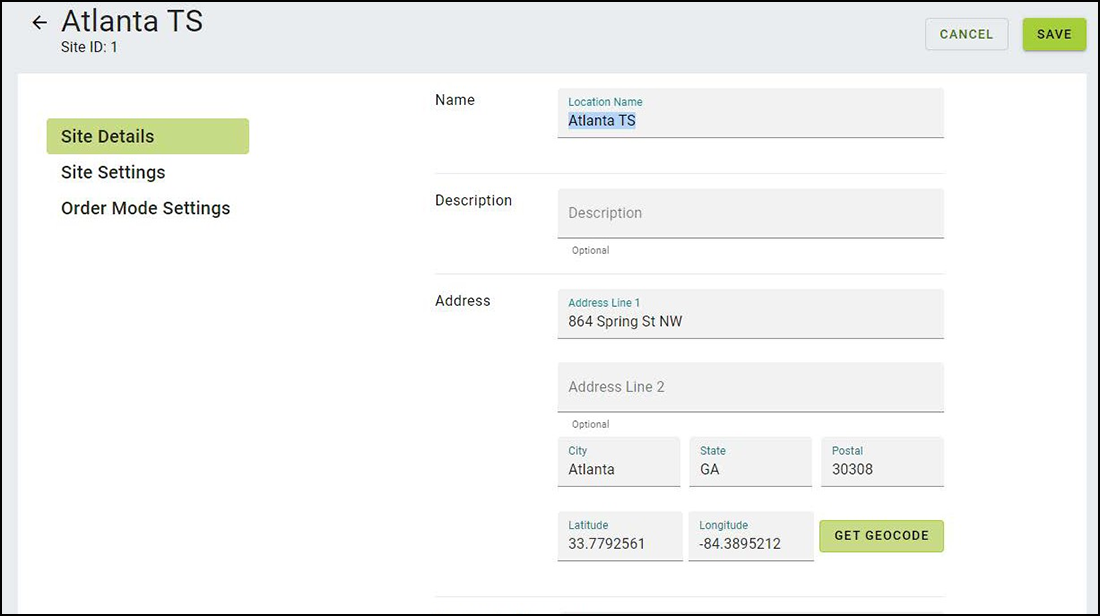
-
Use the definitions in the corresponding sections to set values for the options that appear on each tab.
-
As a precaution, click SAVE between each tab before moving to the next tab.
Site Details tab
Use the Site Details tab to configure the site name, address, phone number, and more, for the site.
Name — Identifies the name of the site.
Description — Denotes an optional description to identify the site.
Address — Specifies the address of the site.
Latitude — Designates the latitude of the location of the site. Click GET GEOCODE to automatically populate this option.
Longitude — Designates the longitude of the location of the site. Click GET GEOCODE to automatically populate this option.
GET GEOCODE — Allows you to automatically populate 'Latitude' and 'Longitude' based on the address of the site.
Phone Number — Identifies the primary and secondary phone numbers of the site.
Time Zone — Specifies the time zone used for the site.
External ID — Specifies the external ID for the site. This option is currently not used.
CMC Key ID — Specifies the Aloha HASP key used at the site during the provisioning of the site.
Site Settings tab
Use the Site Settings tab to configure options related to the following sections:
Section: General
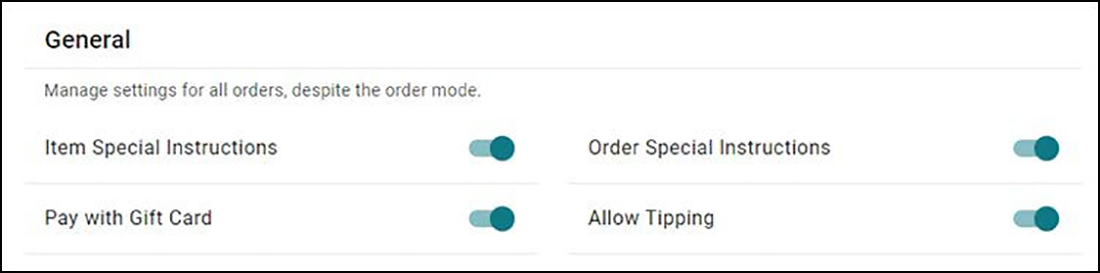
Item Special Instructions — Allows consumers to add a special instruction for a menu item. A 'Special Instruction' entry appears at the item level on the Digital Ordering website. When disabled, consumers cannot add special instructions for an item. Related Options: This option overrides the 'Item Special Instructions' option in Company Settings > Sites > ORDERING SETTINGS tab.
Order Special Instructions — Allows consumers to add a special instruction for an order. A 'Special Instruction' entry appears at the order level on the Digital Ordering website. When disabled, consumers cannot add special instructions for an order.
Pay with Gift Card — Allows consumers to pay with a gift card. A 'Gift Card' entry appears on the Digital Ordering website. When disabled, consumers cannot pay with a gift card.
Allow Tipping — Enables a consumer to enter a tip through a ‘Tip’ entry on the Payments screen. This also enables a Suggested Tip screen as an option for entering a custom tip. If the order is under $10.00 dollars, the suggested tip is $1.00, $2.00, and $3.00, plus a custom option. If the order is over $10.00 dollars, the suggested tip is calculated at 18, 20, and 25 percent, plus the custom option. When disabled, consumers cannot add a tip.
Section: Configuration
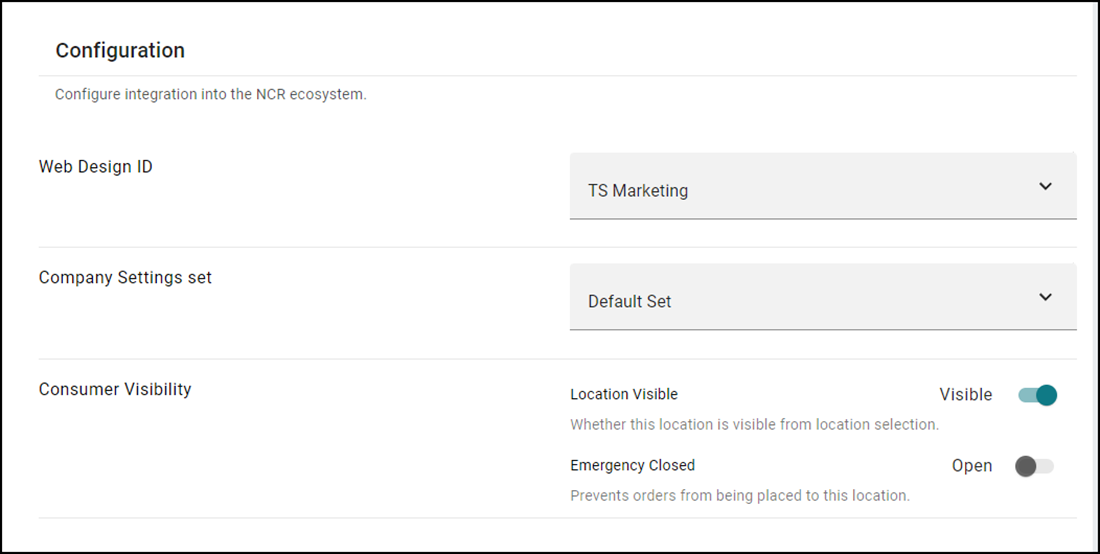
Web Design ID — Designates the web design ID to use for the site menus. The web design ID is found in Web Admin.
Company Settings Set — Designates the company settings set for the site. The set is defined in the Company Settings function.
Location Visible — Displays the site on the Digital Ordering website. When disabled, the side is hidden.
Emergency Closed — Allows consumers to place orders from the Digital Ordering website. When disabled, consumers cannot place orders and they receive the 'Not Accepting Orders' screen. Use this option for cases when the site is not ready to receive orders, such as during implementation. You can leave this option to 'Open' and control the visibility on demand in "Controlling online order acceptance."
Section: Credit Processing Mode
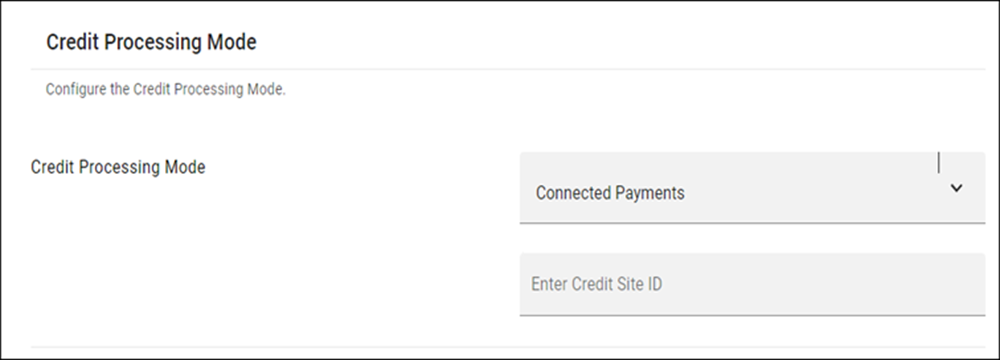
Credit Processing Mode — Specifies the mode by which Digital Ordering processes payment cards. Select from Integrated and Connected Payments.
Credit Site ID — Specifies the ID of the site that processes credit card payments through Connected Payments. Required Options: You must select 'Connected Payments' from the 'Credit Processing Mode' drop-down list to enable this option.
Section: Payment Locations
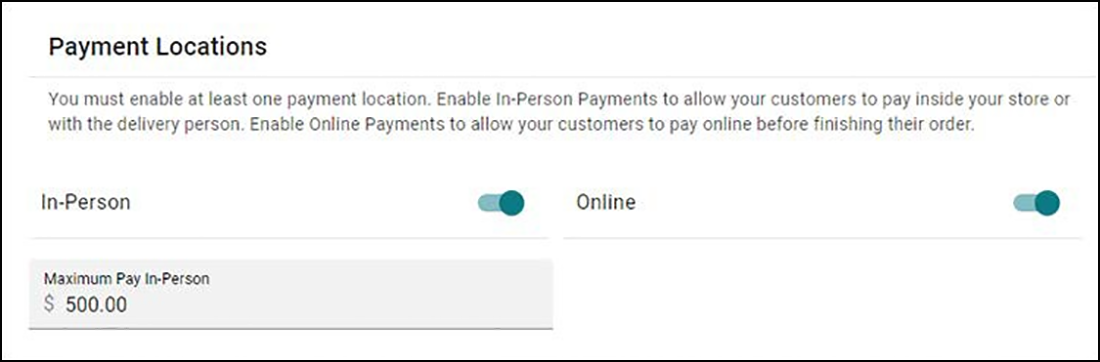
In-Person — Allows consumers to pay for their order on premise.
Online — Allows consumers to pay for their order online.
Maximum Pay In-Person — Specifies the maximum amount a consumer must purchase to pay for their order on premise.
Order Mode Settings tab
Use the Order Mode Settings tab to configure options related to the following sections:
Section: Pickup Settings
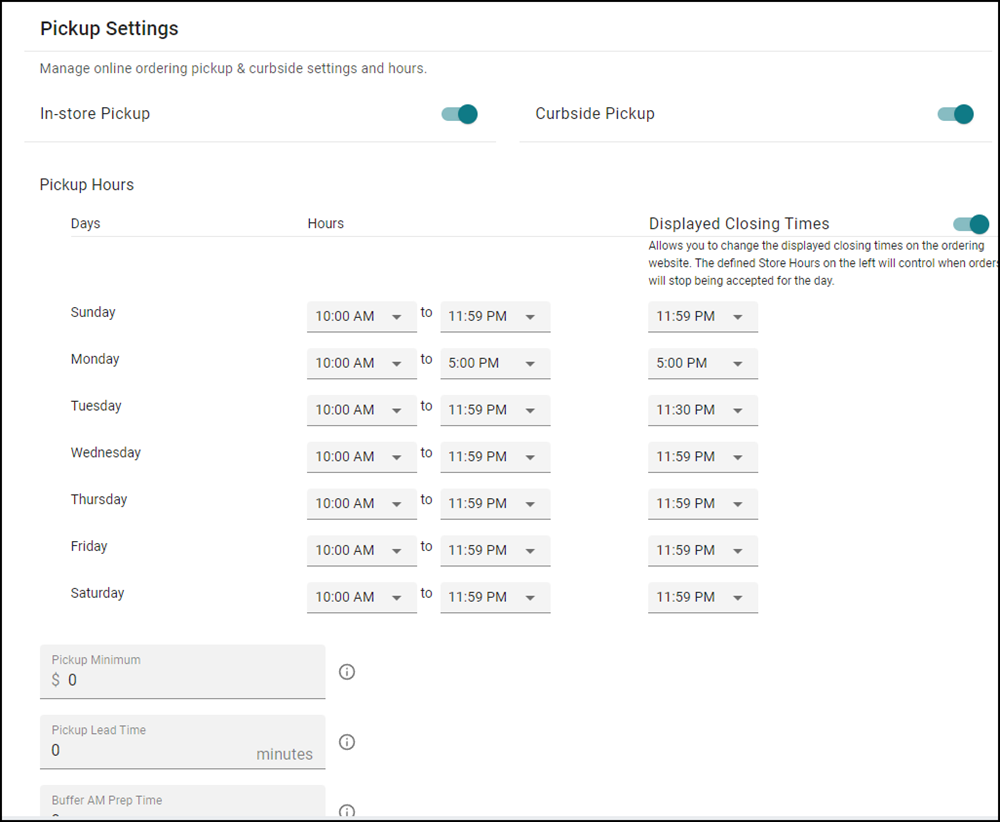
In-store Pickup — Allows you to specify the available days and hours for consumers who enter the location to pick up their orders.
Curbside Pickup — Allows you to specify the available days and hours for consumers who pick up their order outside of the location.
Pickup Hours: Days and Hours — Specifies the starting time, from Sunday through Saturday, consumers can pick up their order. Select 24 Hours if there is no time restriction for the day. Select Closed if pickup is not available for the day.
Pickup Hours: Displayed Closing Times — Specifies a closing time that is earlier than the closing pickup time while still accepting online orders past the time. The displayed closing time appears on the online ordering site. This allows the site to designate hours to leave the kitchen open for online orders and not give the impression the consumer can walk into the location to order after the displayed closing time. The times in the ‘Displayed Closing Time’ pick list adhere and adjust based on the days and hours defined in ‘Pickup Hours: Days and Hours.’ You cannot set the displayed closing time to occur after the closing pickup time.
Pickup Minimum — Specifies the minimum dollar amount required for a pickup order.
Pickup Lead Time — Specifies the number of hours between when the order is placed and when pickup is allowed.
Buffer AM Prep Time — Specifies the number of minutes after the store opens when consumers can place an order.
Section: Delivery Settings
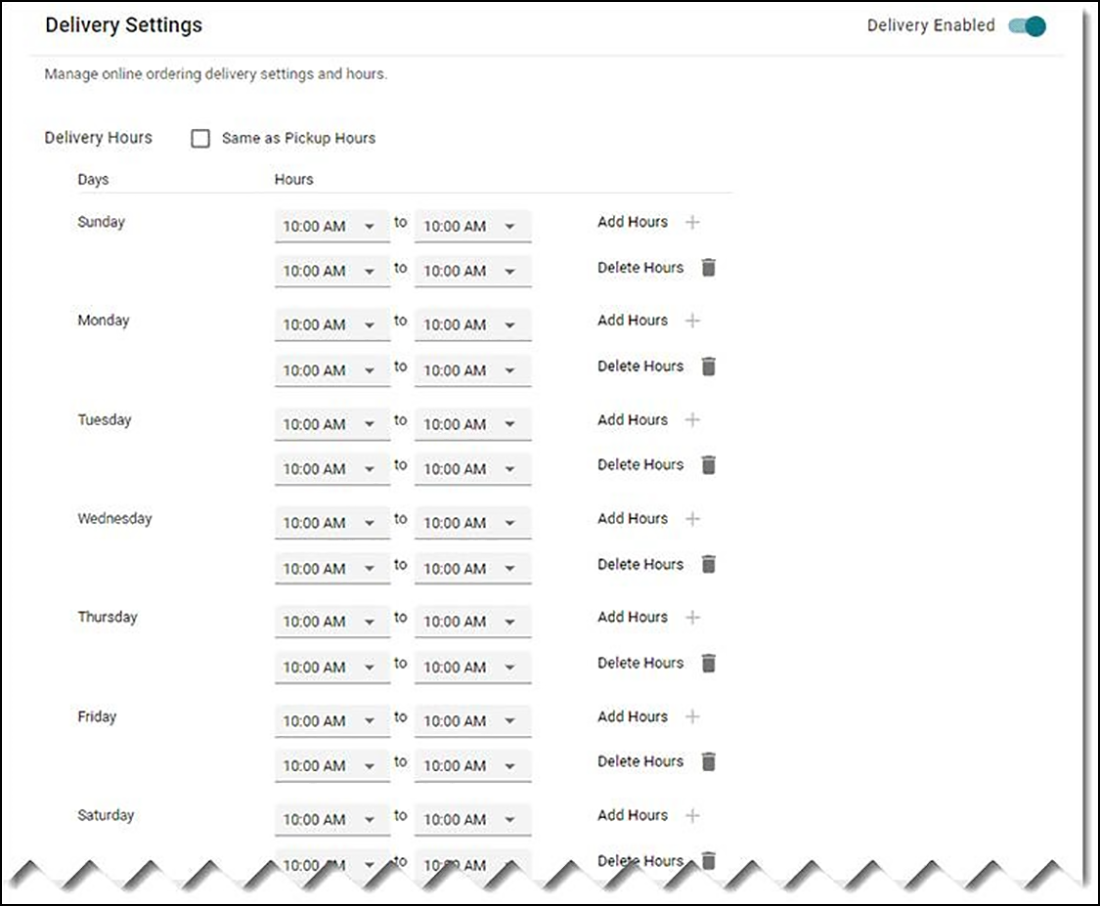
Delivery Enabled — Allows you to specify the available days and hours when consumers can receive their orders through delivery.
Same as Pickup Hours — Enables you to set and populate the delivery days and hours the same as for pickup days and hours.
Delivery Hours: Days and Hours — Specifies the starting time, from Sunday through Saturday, consumers can receive their orders through delivery. Select 24 Hours if there is no time restriction for the day. Select Closed if delivery is not available for the day.
Delivery Mode — Specifies the type of delivery service used by the store.
- Fleet — Indicates delivery is provided at the store.
- External — Indicates the site uses an external delivery service.
Delivery Minimum — Specifies the minimum purchase amount required for consumers to place a delivery order.
Buffer AM Prep Time — Specifies the number of minutes after the store opens when the store begins accepting delivery orders.
Delivery Lead Time — Specifies the number of hours required between when the order is placed and when delivery is allowed.
Delivery Range — Defines the maximum delivery distance from the store.
Section: Dine-in Settings
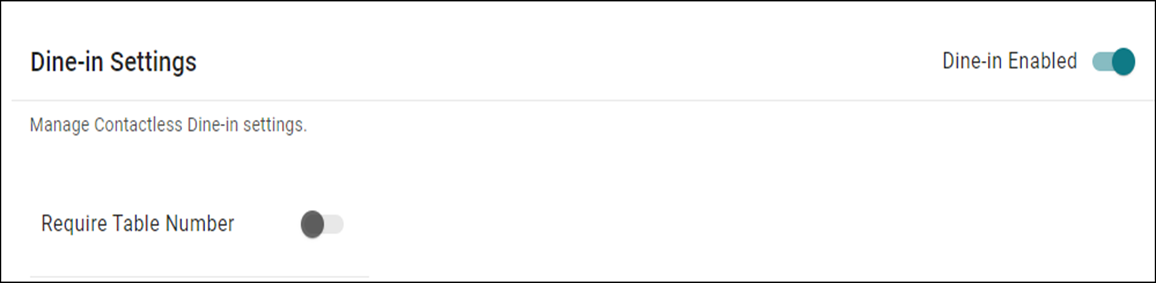
Dine-in Enabled — Enables dine-in orders at the site. When disabled, dine-in orders are not allowed at the site.
Require Table Number — Specifies the QR code includes a table number, when the consumer is onsite and entering an order using a QR code.
Continue to "Configuring menu imagery."