Column Selection
Based on their line of business, users will see certain columns by default. Clicking on "Columns" in the table toolbar will bring up the full list of available columns.
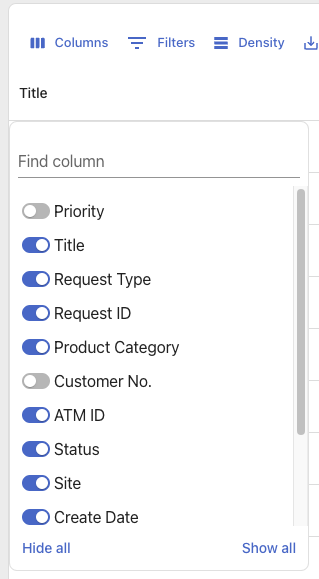
From there, users can perform the following actions:
- Use the "Find column" field to filter columns
- Check or uncheck columns individually
- Use the "Hide all" and "Show all" buttons to toggle the visibility for all columns together.
Note that columns names and/or row data may be truncated when all columns are visible. Column widths can be adjusted by clicking and dragging the vertical divider to the right of the column header.
While viewing the table, users may also click and drag on the column names to reorder. Both the selected columns and column order are saved across browser sessions, but the column widths are not.