Using Tier Pricing
Tier pricing is a seamless process to use in Aloha Cloud POS. You only need to enter the loyalty member number as you would for any other loyalty-oriented feature. The system performs the discounting for you and displays the reduced non-member and member price. Each price point of the tier pricing must appear for each discounted item on the check for full transparency to the consumer.
All loyalty information, membership, and offerings are established in Consumer Marketing and are mapped into the POS via the platform. After applying tier pricing and closing the check in the POS, the discount reflects in Consumer Marketing.
To apply a member promotion:
SCENARIO: The consumer can purchase six mix-and-max items for $35.00 at a discounted price; however, as a VIP loyalty member, the consumer receives a deeper discount for $30.00.
- Log in to Aloha Cloud POS and navigate to the TABS screen.
- Tap Add Tab to start a check.
- Add the required items for the promotion to the order.
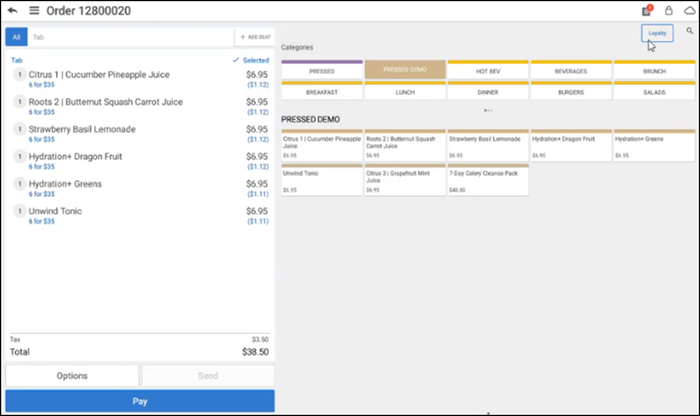
- Tap Loyalty in the top right of the screen. The Loyalty screen appears.
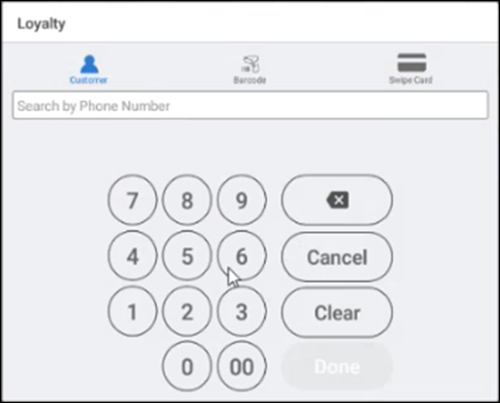
- Enter the loyalty number and tap Done when the button appears after you enter the sufficient number of digits. The Customer Profile screen appears.
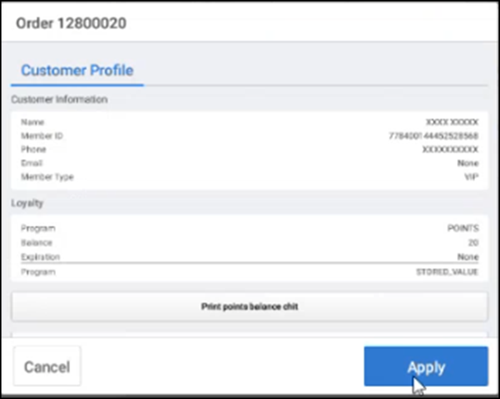
- Tap Apply. The check appears with the NonVIP and VIP price points.
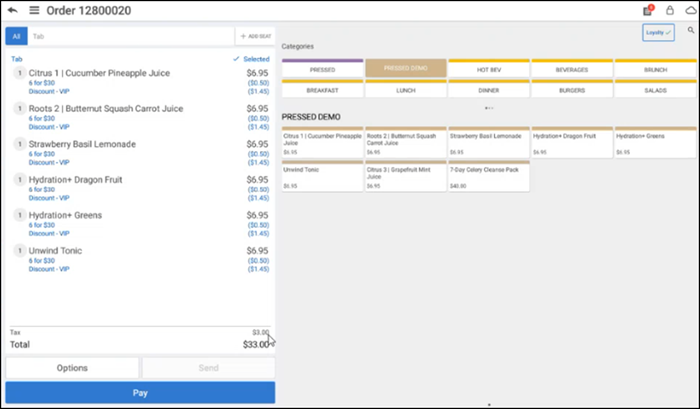
- Tap Pay and close the check as normal.
To apply a per item discount with tier pricing:
SCENARIO: A consumer can purchase a ‘6-pack Bottled Water’ bundle at a discounted price and receive a free single Bottled Water. The bundle also has price points for tier pricing. You need to enter seven Bottled Waters to receive the member discount.
- Log in to Aloha Cloud POS and navigate to the TABS screen.
- Tap Add Tab to start a check.
- Add the required items for the promotion to the check. The Water Bundle promotion automatically applies.
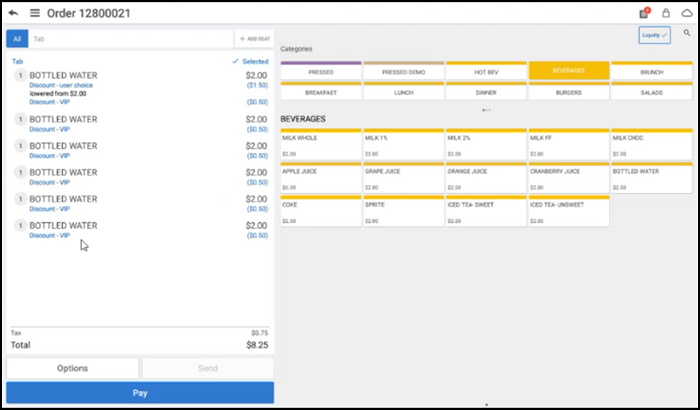
- Tap Loyalty in the top right of the screen. The Loyalty screen appears.
- Enter the loyalty number and then tap Done when the button appears after you enter the sufficient number of digits. The Customer Profile screen appears with the available rewards on the Loyalty Rewards tab.
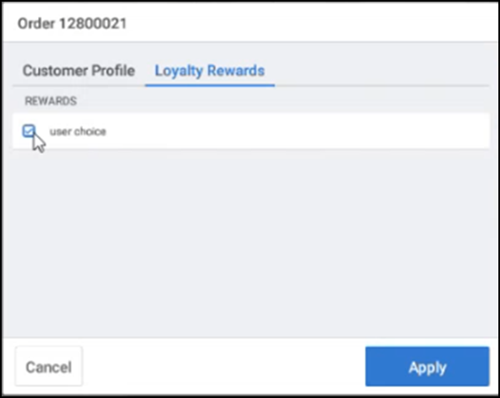
- Select the reward and tap Apply. The promotion applies to a single Bottled Water. The VIP discount remains; however, the Water Bundle discount that requires six Bottled Waters no longer applies and is removed.
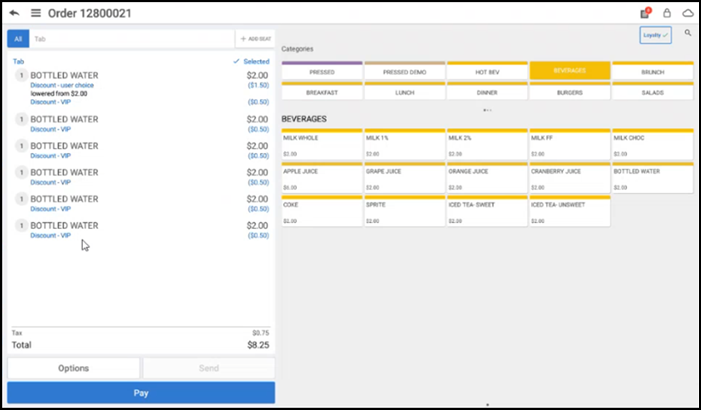
- To apply the Water Bundle discount again, you must add another Bottled Water.
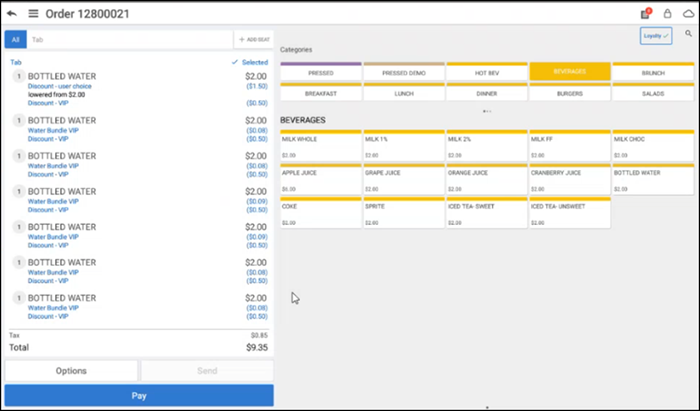
- Tap Pay and close the check as normal.
Return to "Implementing Tier Pricing."