Configuring schedule enforcement
When integrating with Aloha Smart Manager (ASM), Aloha Cloud now supports schedule enforcement in the POS system when employees clock-in and clock-out. This requires configuration of Schedule Enforcement in Aloha Cloud Back Office, where you define a designated grace period of up to 30 minutes before or after for both clock-in and clock-out times. If an employee attempts to start or end their shift outside the configured grace period, a 'Manager Approval Needed' screen appears on the POS system. Additionally, if configured in Aloha Cloud Back Office, all unscheduled shifts require manager approval, and an employee with an adequate permission must authorize the operation.
For detailed information on creating employee shifts, refer to the Working with Schedules section in ASM.
Note: You must enable Employee permissions in Aloha Cloud Back Office to view and access the Schedule Enforcement screen.
-
Log in to Aloha Cloud back office using a specific store.
-
Access Employees > User roles.
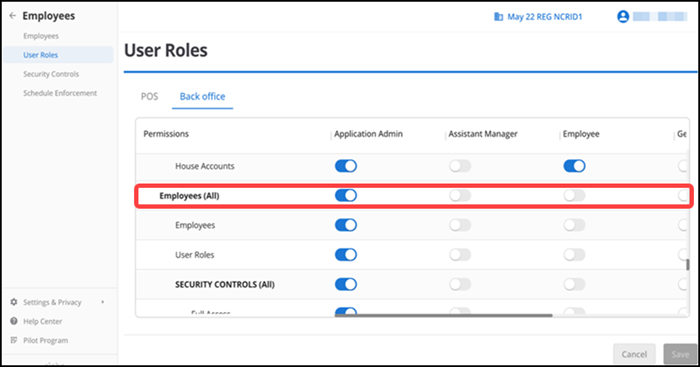
-
Select the Back Office tab.
-
Enable Employees(All) for each job role for which to allow access to the Schedule Enforcement function.
-
Select the POS tab.
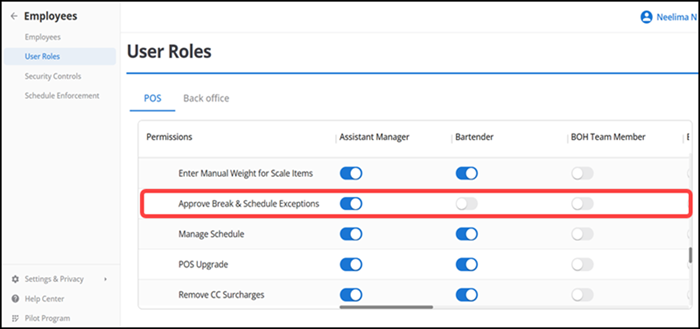
-
Enable Approve Break & Schedule Exceptions for each job role to which to grant permissions to override an unscheduled shift.
-
Click Save and exit the User roles function.
-
Access Schedule Enforcement to view the screen. By default, 'Clock-in' and 'Clock-out' toggles and 'Unscheduled shifts' are disabled.
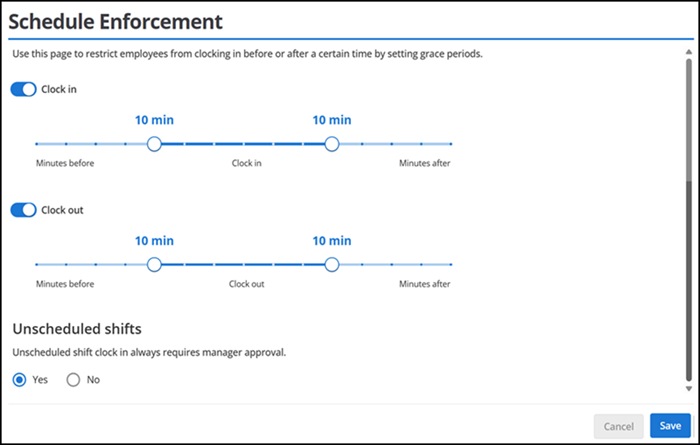
-
Toggle on either Clock-In, Clock-Out, or both.
Note To enable Unschedule shifts, you must toggle on either Clock-in or Clock-out.
-
Drag the control left or right to set a grace period in 5-minute increments (up to 30 minutes). For example, to establish a 10-minute grace period for a shift scheduled from 08:00 a.m to 5:00 p.m:
-
Clock-In allowed: 07:50–08:10
-
Clock-Out allowed: 04:50-05:10
Note: If an employee attempts to start or end their shift outside the configured grace period, the POS system prompts a Manager Approval Needed screen.
-
-
Set 'Unscheduled Shifts' to Yes or No based on whether manager approval is required.
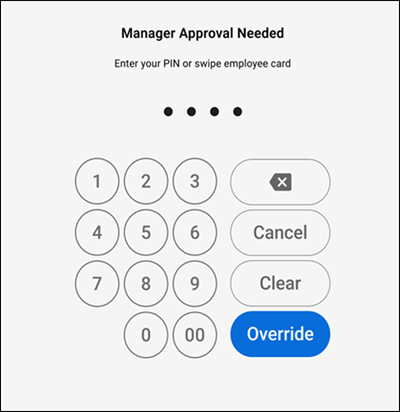
Note: If an employee attempts to clock in when they are not scheduled to work, a manager or employee with sufficient permissions must enter their PIN and tap Override to authorize and continue with the operation.
-
Click Save to confirm the changes.