Establishing prefixes for gift cards and private label cards
To allow the system to automatically detect gift cards and private label cards, you must establish valid prefixes for each of these card types. It is not necessary to establish prefixes for credit cards issued by a major card brand, such as Visa, MasterCard, and Discover.
To establish prefixes for gift cards and private label cards:
-
Select Maintenance > Payments > Tenders.
-
Select a gift card or private label card from the drop-down list.
-
Select the Identification tab.
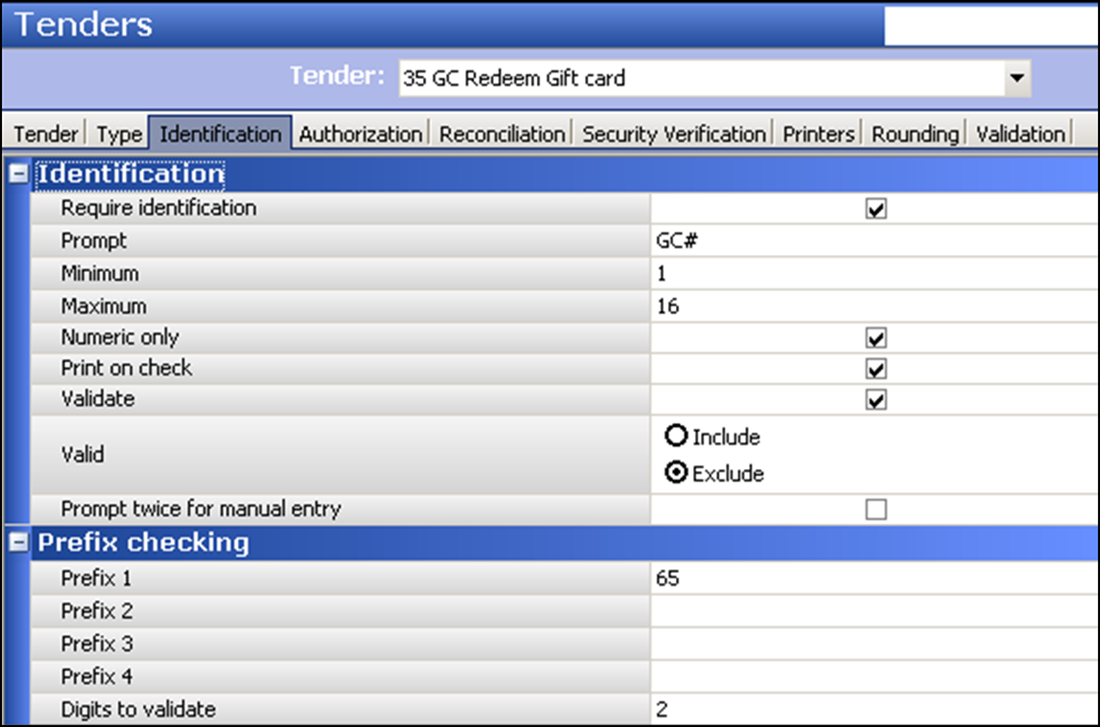
-
Under the ‘Identification’ group bar, select Require identification. The ‘Prefix checking’ group bar appears.
-
Type valid prefixes for the gift card or private label card in ‘Prefix 1’ through ‘Prefix 4.’
-
Type the number of digits, which must be less than or equal to the number you enter in ‘Prefix,’ to validate the gift card.
-
If you need to enter a prefix range for a gift card, select Validate to enable the Validation tab to appear.
-
Select the Validation tab.
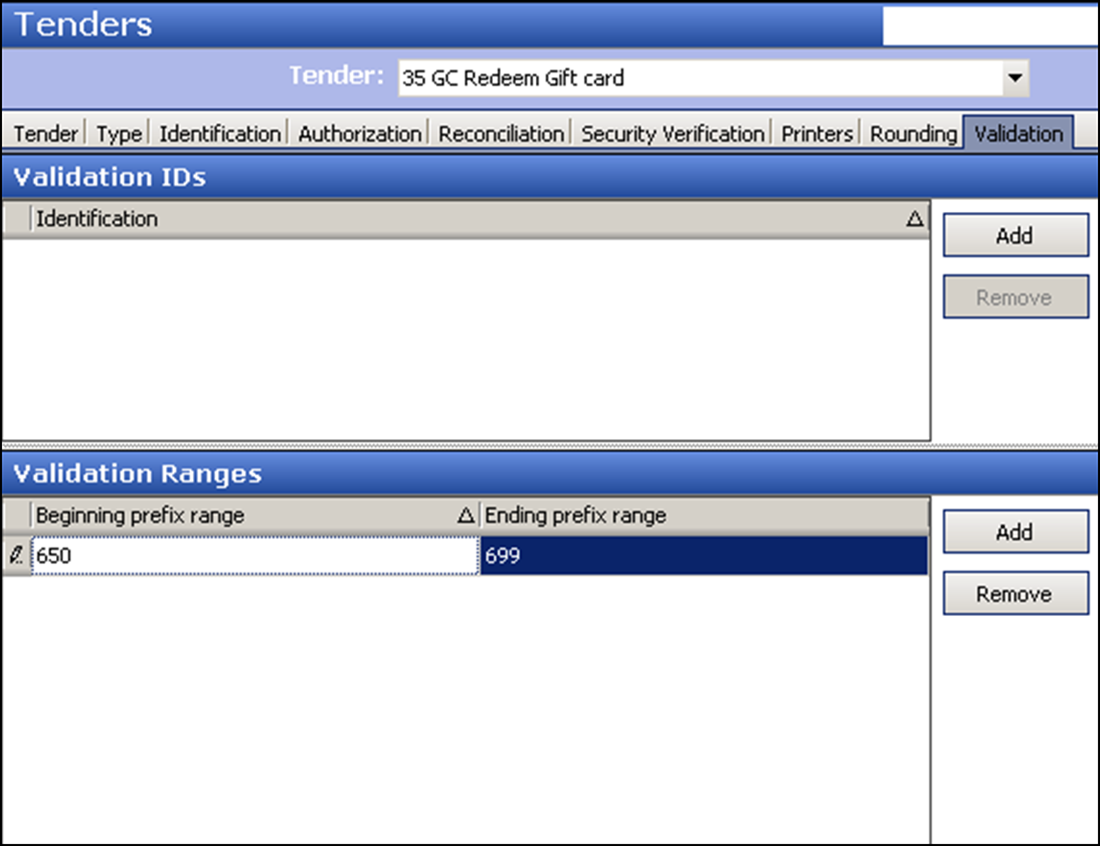
-
Under the ‘Validation Ranges’ group bar, click Add. Use this group bar to more easily manage multiple prefix ranges that are valid for a gift card or private label card.
-
Type the first number, up to 20 alphanumeric characters, in a range of gift card numbers to use when validating the card in ‘Beginning prefix range.’
-
Type the last number, up to 20 alphanumeric characters, in a range of gift card numbers to use when validating the card in ‘Ending prefix range.’
Tip: You can also enter specific card numbers that fall outside the validation ranges under the ‘Validation IDs’ group bar.
-
Click Save.
-
Repeat this procedure for any gift card or private label card for which to establish a prefix for auto-detection.
-
Exit the Tenders function.
To complete the configuration, choose the environment below that corresponds with your operation:
"Environment 1: Configuring Credit Card Lookup when cashier controls payment card."
"Environment 2: Configuring Credit Card Lookup when guest controls payment card."
"Environment 3: Configuring Credit Card Lookup with 'Slide and Go."