Managing units of measure (Inventory Core only)
A unit of measure (UOM) is the unit in which you count and track stock items, such as by case, package, six-pack, single can, two-liter bottle, and more. These units of measure determine how you measure your inventory items for ordering, invoicing, prepping, and food cost analysis. A successful inventory strategy relies on using a consistent set of units of measurement across the restaurant for raw item conversion.
ASM comes equipped with the industry-standard Imperial and Metric units of measure names in the volume, weight, and count classes for receiving units. The receiving units are typically made up of container, pack, size, and a size standard name. All receiving units must contain a standard unit of measure reference (size).
ASM contains some predefined units of measure. If the predefined (default) units of measure do not suit your needs, you can create a custom unit of measure and use the unit in all places in the system.
Units of measure are used in the definition and maintenance of raw items, vendor items, menu items, batch items, and modifier items.
Units of measure are also used in:
- Raw Items — Purchasing, Invoicing, Transferring, Wasting, Inventorying and Reporting.
- Menu Items — Recipes, Waste and Reporting.
- Batch Items — Recipes, Waste, Transfers, Forecasting Suggested Prep, and Reporting.
- Modifiers — Recipes and Reporting.
Creating a custom unit of measure
If the default units of measure in ASM do not suit your needs, you can create a custom unit of measure to meet your business needs.
To create a custom unit of measure:
-
Select Inventory > Units of measure. The Units of measure screen appears.
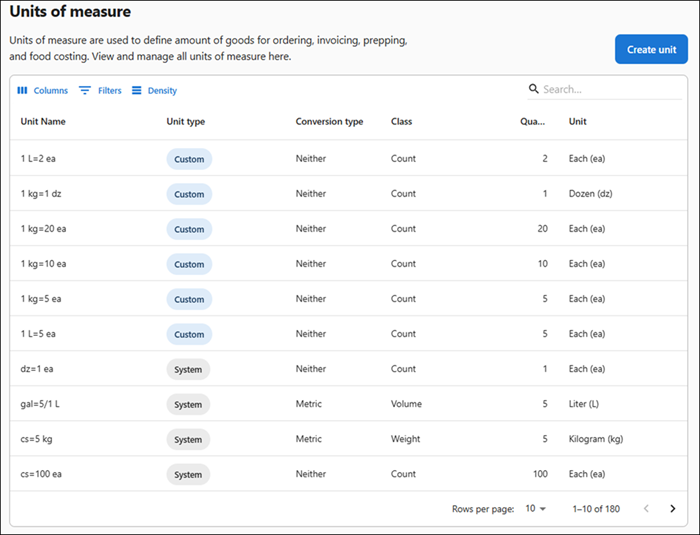
Unit Name — Indicates the conversion formula of the unit of measure.
Unit type — Indicates the type of units of measure:
- System — The system type units are predefined and available in the system, which you cannot modify or delete.
- Custom — The custom type unit are created as per the business requirement, which you can modify or delete.
Conversion type — Indicates the measurement classification for this item:
- Imperial — Lists non-metric units of measure common to many western hemisphere and some European countries.
- Metric — Lists units of measure using the metric system.
- Neither — Specifies a custom unit of measure that defaults to the standard count by each (EA).
Class — Indicates the type of unit you defined for this unit of measure, volume, weight, or count.
- Volume — Units of measure for items dispensed by volume measurement regardless of weight, typically liquid measurements.
- Weight — Units of weight measurement, typically dry measurements.
- Count — Determines the numerical value associated with the quantity.
Quantity — Converts the industry standard for the unit to the quantity of the class and type of unit of measure you define.
Unit — Indicates the standard of measurement.
-
Click Create unit. The Custom unit of measure sliding panel appears.
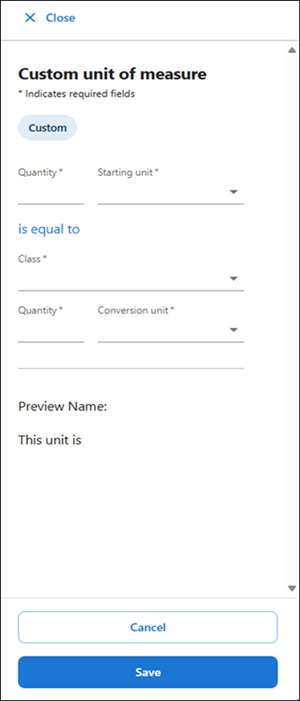
-
Specify the conversion quantity to match the converted measurement.
-
Select a starting unit type from the drop-down list, such as Case.
-
Select a class type from the drop-down list, such as Volume.
-
Enter the conversion quantity that matches the converted measurement. For example, one pound (Imperial) equals to 0.453 kilos (metric).
-
Select a conversion unit type from the drop-down list, to calculate the equivalent measurement based on the default unit of measure you defined when you added the item to the database. For example, the system converts a ‘1/4 Cup’ default measurement (Imperial) to Milliliters or Liters (Metric).
To sell a case that contains water bottles with 10 units of one liter each, here is how you set it up: Starting Unit = Case, Class = Volume, Quantity = 10, and Conversion unit = Liter (L) The preview name shows the details of the unit type and its respective conversion.
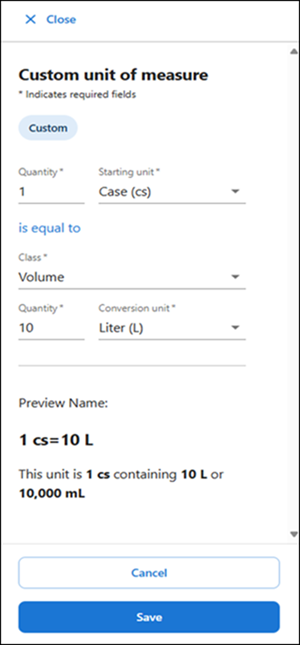
-
Click Save to confirm the custom unit of measure. A success message appears.
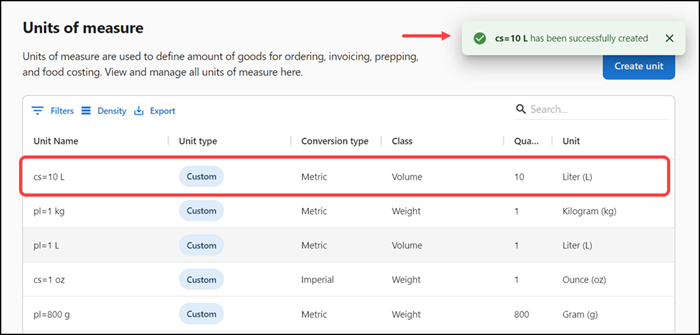
Note: If a units of measure of equivalent measurement already exists in the system, instead of the success message, an error message appears as ‘Custom unit of measure already exists. Duplicate units cannot be created.’ An example of the error message is ‘1 L=2 ea already exists. Duplicate units cannot be created.’
Editing a custom unit of measure
You can modify the custom unit of measure only. The predefined units of measure cannot be modified.
To edit a custom unit of measure:
- Select Inventory > Units of measure. The ‘Units of measure’ screen appears.
- Select a unit to edit. A sliding panel appears.
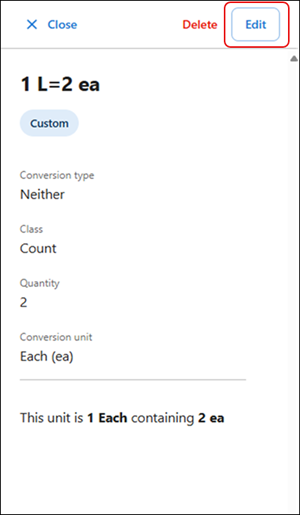
- Click Edit.
- Make the necessary changes to the unit of measure.
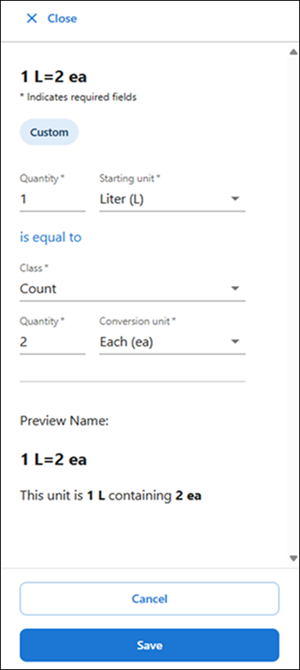
- Click Save to confirm the changes.
Deleting a custom unit of measure
You can delete a custom unit of measure only. The system default units of measure cannot be deleted.
To delete a custom unit of measure:
- Select Inventory > Units of measure. The ‘Units of measure’ screen appears.
- Select a unit from the list. A sliding panel appears.
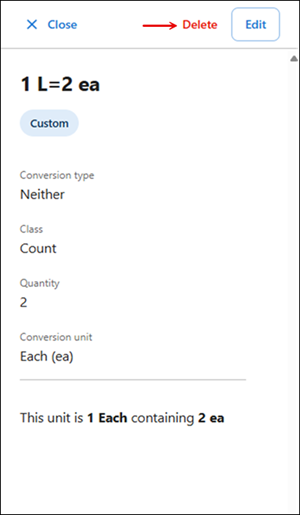
- Click Delete. A confirmation message appears.
- Click Delete.
Return to "About inventory management," or continue to "Working with raw items."