Working with raw items
Raw items, also referred to as raw materials, are your baseline items, such as the ingredients needed to prepare a finished product for sale to your consumers. Common examples include sugar, salt, chicken, beef, bread, tomatoes, onions, and much more.
In Aloha Smart Manager, raw items are held in the 'Raw items' function and categorized with a specific category code for reporting. Raw items are then associated with one or many vendor items that are sold by a vendor. For example, you can purchase the raw item Tomatoes from both the Acme vendor and the Sparks vendor. Associate the Tomatoes raw item with both vendors and then track and report on Tomatoes by itself.
Creating a raw item involves multiple steps. You can complete one step and return later to complete another step. We recommend you save your changes in each step to ensure you do not lose your work. With each save, the page advances to the next step.
To create a raw item:
-
Select Inventory > Raw items. The 'Raw items' screen appears.
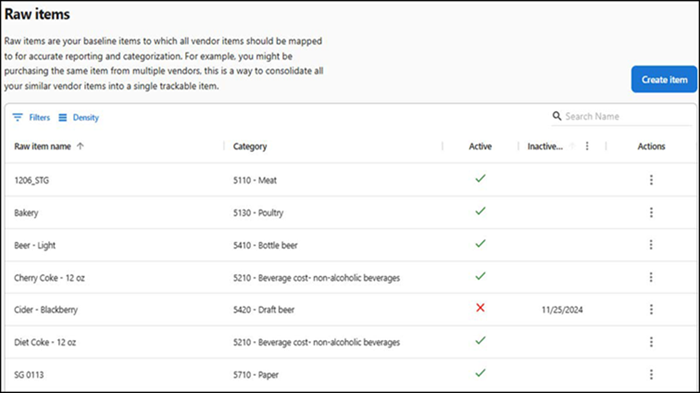
-
Click Create item. The 'Create raw item' screen appears.
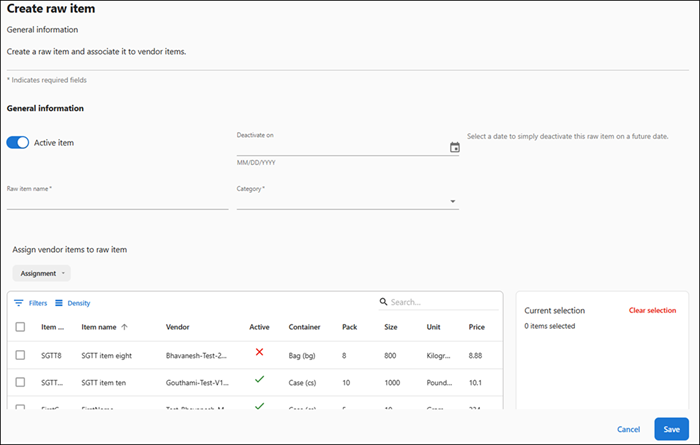
-
Toggle on Active item to activate the availability of the raw item. When toggled off, you cannot add the raw item to a vendor item. This option is toggled on by default.
-
To set the raw item to deactivate in the future, click the calendar icon to select the date on which to deactivate the raw item. The item automatically deactivates on that date.
-
Type a name for the raw item. This is a required option.
-
Select a category to associate with the raw item from the drop-down list. This is a required option. The predetermined raw item categories in ASM are:
Category Group Category ID Category Name Food 5110 Meat Food 5120 Seafood Food 5130 Poultry Food 5140 Produce Food 5150 Bakery Food 5160 Dairy Food 5170 Grocery & dry goods Food 5190 Food cost-non-alcoholic beverages Non-alcoholic, beverage 5210 Beverage cost-non-alcoholic-beverages Liquor 5310 Liquor Liquor 5320 Bar consumables Beer 5410 Bottle beer Beer 5420 Draft beer Beer 5430 Brew cost Wine 5510 Wine Merchandise 5610 Merchandise Merchandise 5620 Vending machine Paper 5710 Paper -
Under the ‘Assign vendor items to raw item’ group bar, select the ‘Unassigned to raw item’ option from the Assignment drop-down list.
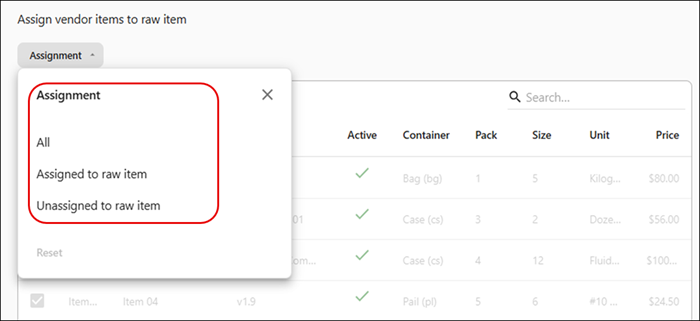
The vendor items that are not mapped to a raw item are listed.
-
Select the vendor item to assign to the raw item.
Reference: Refer to "Using the raw items function to associate a raw item with a vendor item" for instructions on using the 'Assign vendor items to raw item' feature.
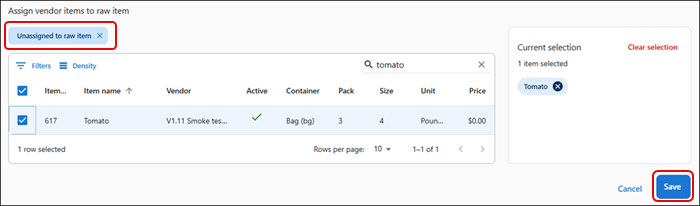
-
Click Save to create the raw item.
To edit a raw item:
When you edit an existing raw item, the defined steps that appear at the top of the screen during the creation process are moved to the left side of the screen as tabs for ease of use; however, the information between the two experiences is identical. During the editing process, you can access the tabs on the right in any order you choose.
- Select Inventory > Raw items. The 'Raw items' screen appears.
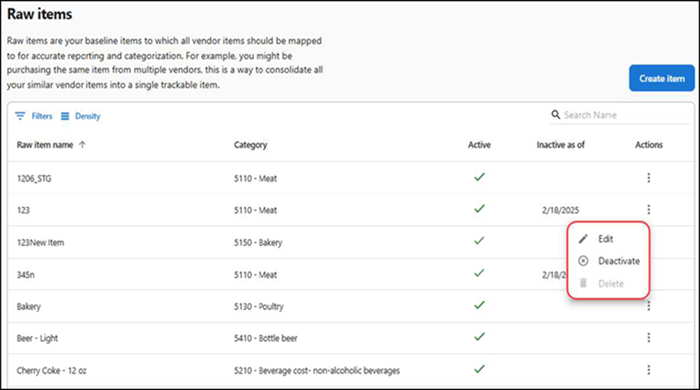
- Click the three dots menu under Actions for the raw item to edit, and select Edit from the menu that appears. The 'General information' screen appears.
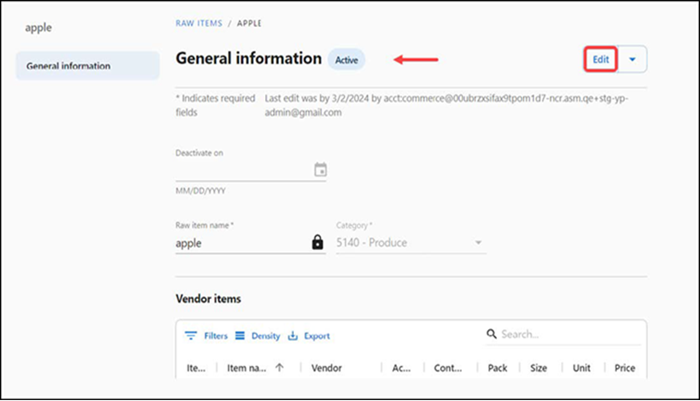
- Click Save. A success message appears and automatically dismisses. The raw item is updated with the modifications.
- Click RAW ITEMS at the top of the screen to return to the 'Raw items' screen.
To deactivate a raw item:
Note: Once you deactivate a raw item, the associated vendor items also become inactive and are not available to order.
- Select Inventory > Raw items. The 'Raw items' screen appears.
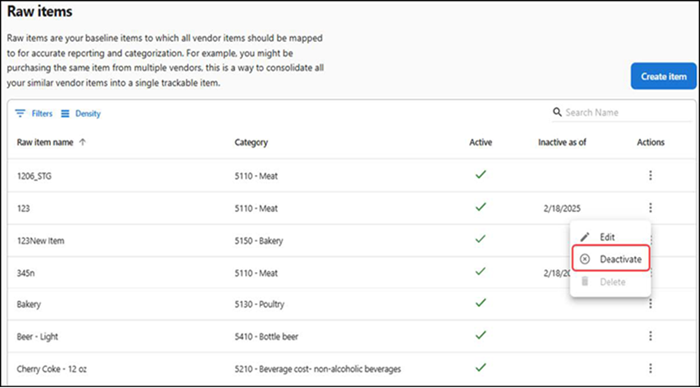
- Click the three dots menu under Actions for the raw item to deactivate, and select Deactivate from the menu that appears. A confirmation message appears.
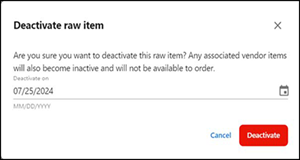
- Click Deactivate to confirm the deactivation of the raw item, or click Cancel to return to the 'Raw items' screen.
To delete a raw item:
Note: You are not allowed to delete a raw item when it is linked to a vendor item.
- Select Inventory > Raw items. The 'Raw items' screen appears.
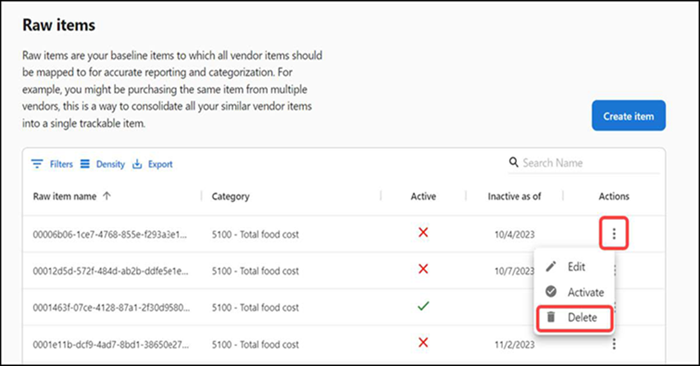
- Click the three dots menu under Actions for the raw item to delete, and select Delete from the menu that appears. A confirmation message appears.
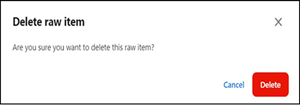
- Click Delete to confirm the deletion of the raw item, or click Cancel to return to the 'Raw items' screen.
Return to "About inventory management," or continue to "Working with vendors."