Viewing Invoice history report
A manager can review all the invoices entered into the Back Office (ASM) with specific to the entry type (manual, scan flat file import, electronic transfer by vendor, or API). When Manager selects the OCR/Scan type, then manager is able to compare the image to the invoice data entered into the ASM to validate proper translation. The manager can easily navigate from report to invoice entry to make corrections if needed and then back to report, so they can continue reviewing the report.
To run an invoice history report of GL categories:
-
Select Inventory > Invoice history report. The details in GL categories tab appears by default.
-
Select the site(s).
-
Select the date range.
-
Select the compared date range.
-
Select a Geo location (GL) category type from the drop-down list.
-
Select a Geo location (GL) sub-category type from the drop-down list. The following details appear on the screen.
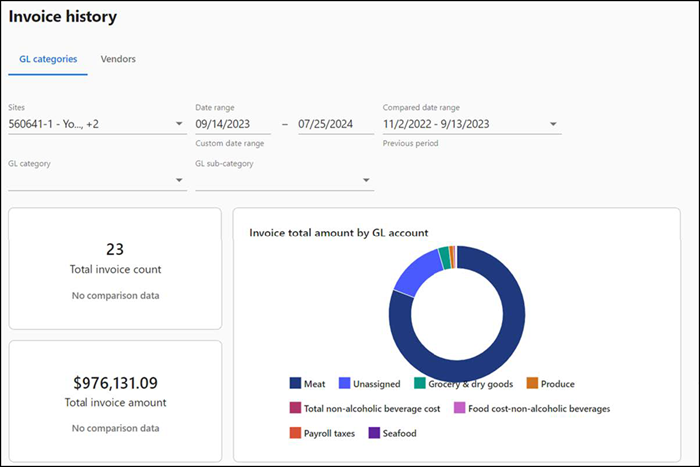
Total invoice count — Total invoice count and the growth percentage of invoices when compared to the previous period.
Total invoice amount — Total invoice amount and the growth percentage when compared to the previous period.
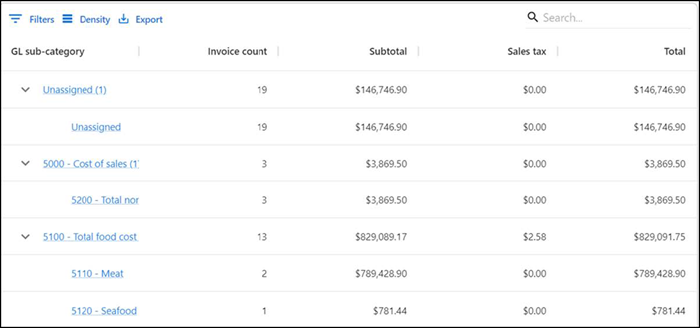
Additionally, the following details appear in a tabular format:
| Column | Description |
|---|---|
| GL sub-category | Name of the GL category. |
| Invoice count | The total count of invoices. |
| Subtotal | The subtotal of the invoices excluding the tax amount. |
| Sales tax | The amount of the sales tax applied. |
| Total | The total amount of the sale (subtotal + sales tax). |
To run an invoice history report of vendors:
-
Select Inventory > Invoice history report. The details in GL categories tab appears by default.
-
Click Vendors.
-
Select the site(s).
-
Select the date range.
-
Select the compared date range.
-
Select one or more vendors from the drop-down list. The following details appear on the screen:
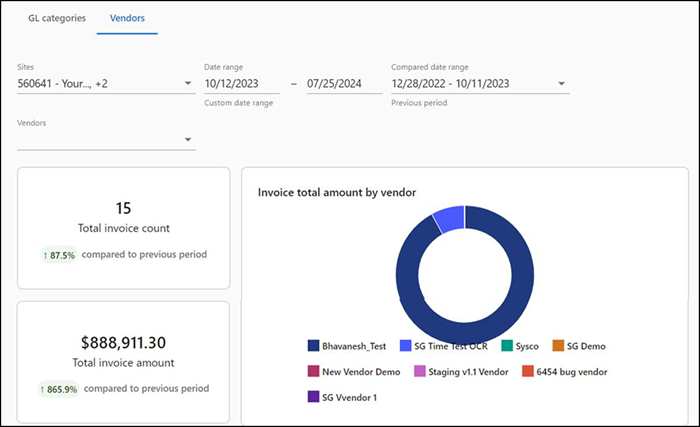
Total invoice count — Total invoice count and the growth percentage of invoices when compared to the previous period.
Total invoice amount — Total invoice amount and the growth percentage when compared to the previous period.
Additionally, the following details appear in a tabular format:
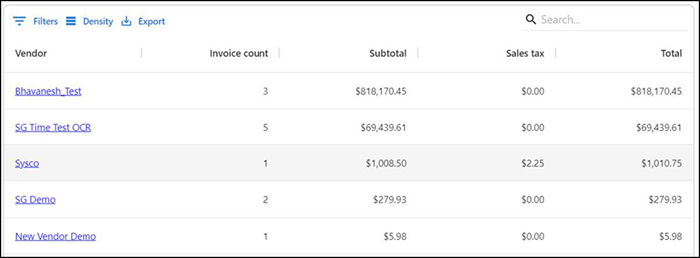
| Column | Description |
|---|---|
| Vendor | Name of the vendor. |
| Invoice count | The total count of invoices. |
| Subtotal | The subtotal of the invoices excluding the tax amount. |
| Sales tax | The amount of the sales tax applied. |
| Total | The total amount of the sale (subtotal + sales tax). |
Return to "About inventory management," or continue to "Managing recipes."