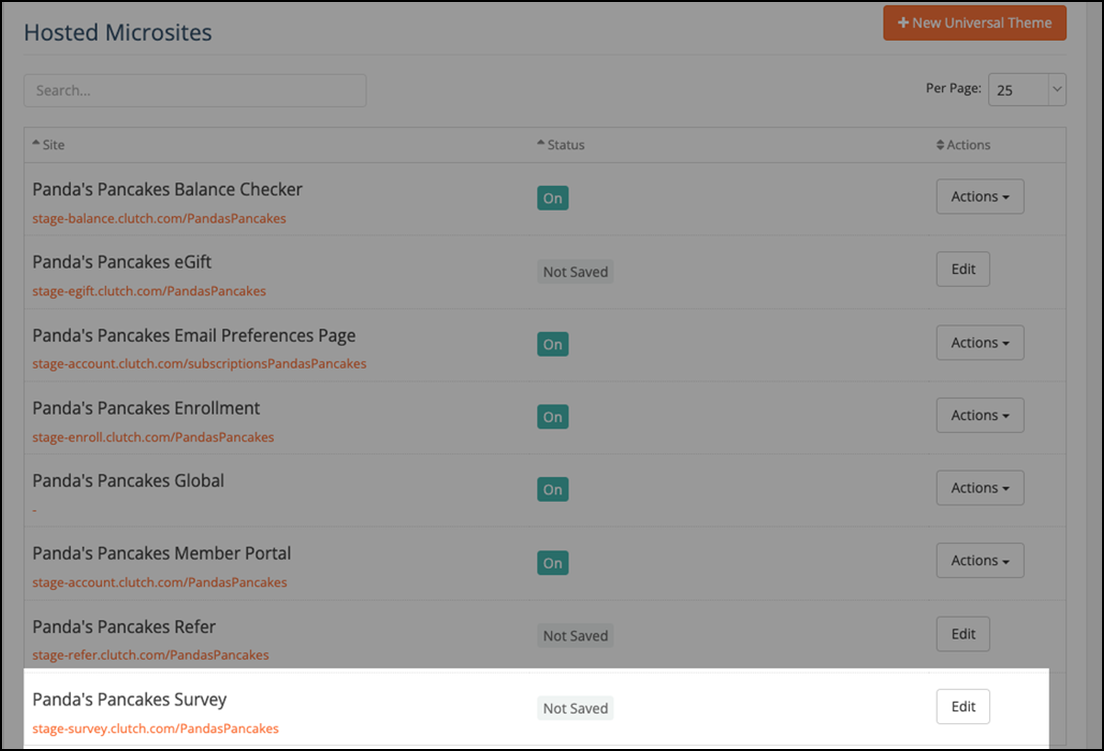Understanding Post Purchase NPS Surveys
A Post Purchase NPS Survey is a customer loyalty survey. Businesses can use the scores as a key metric to monitor customer experience (CX) strategies and identify areas for improvement.
Note: This feature is available in the Advanced Package.
The survey asks your customer two questions. The first question is always the same: How would you rate your most recent transaction experience at {{your brand}}?
The second question depends on how the customer answers the first question.
| Customer provided score: | Resulting question: |
|---|---|
| If the customer provides a score of 1 to 6... | What was missing or disappointing about your experience with us? |
| If the customer provides a score of 7 or 8... | How can we improve your experience? |
| If the customer provides a score of 9 or 10... | What did you love most about the experience with us? |
Image 1: Sample campaign email created using our Post Purchase NPS Survey Email Template
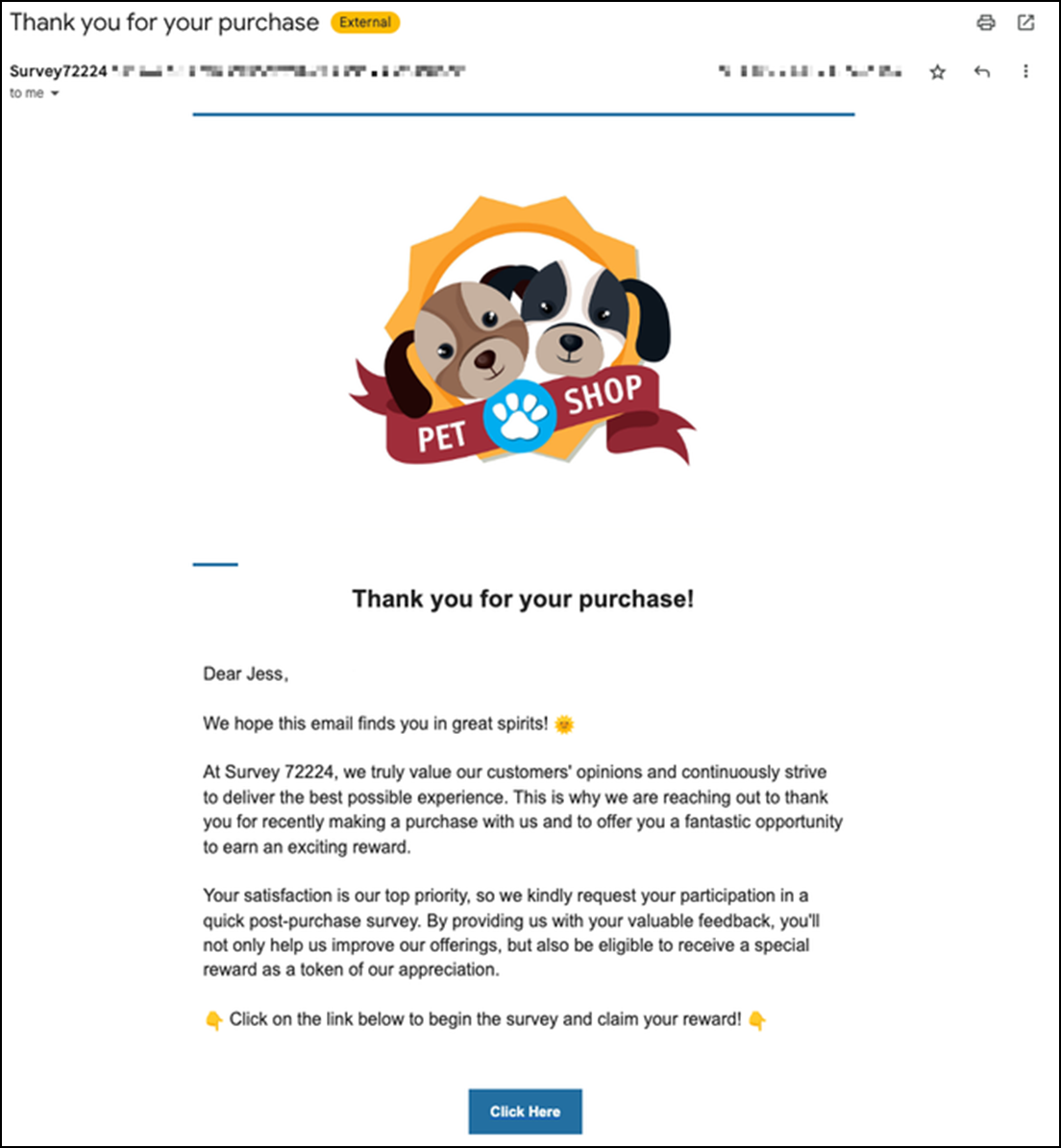
Image 2: Sample survey where customer provided high score
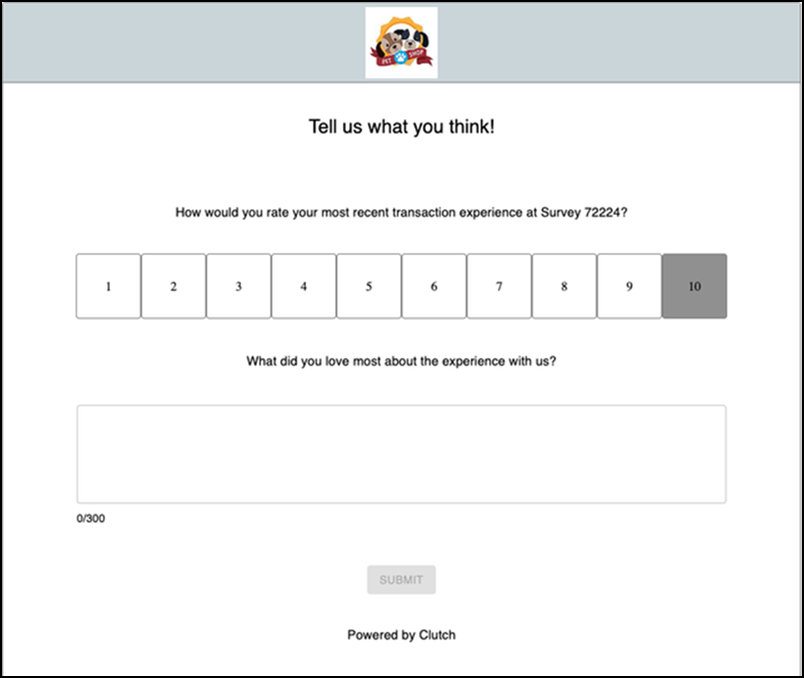
Creating a Post Purchase NPS Survey Communication
When using the Email Template Catalog, you can select the Post Purchase NPS Survey template.
Important: Do not edit the contents of the 'Click here' button during the email creation process. This button ensures that each customer receives their unique survey code when the email is sent.
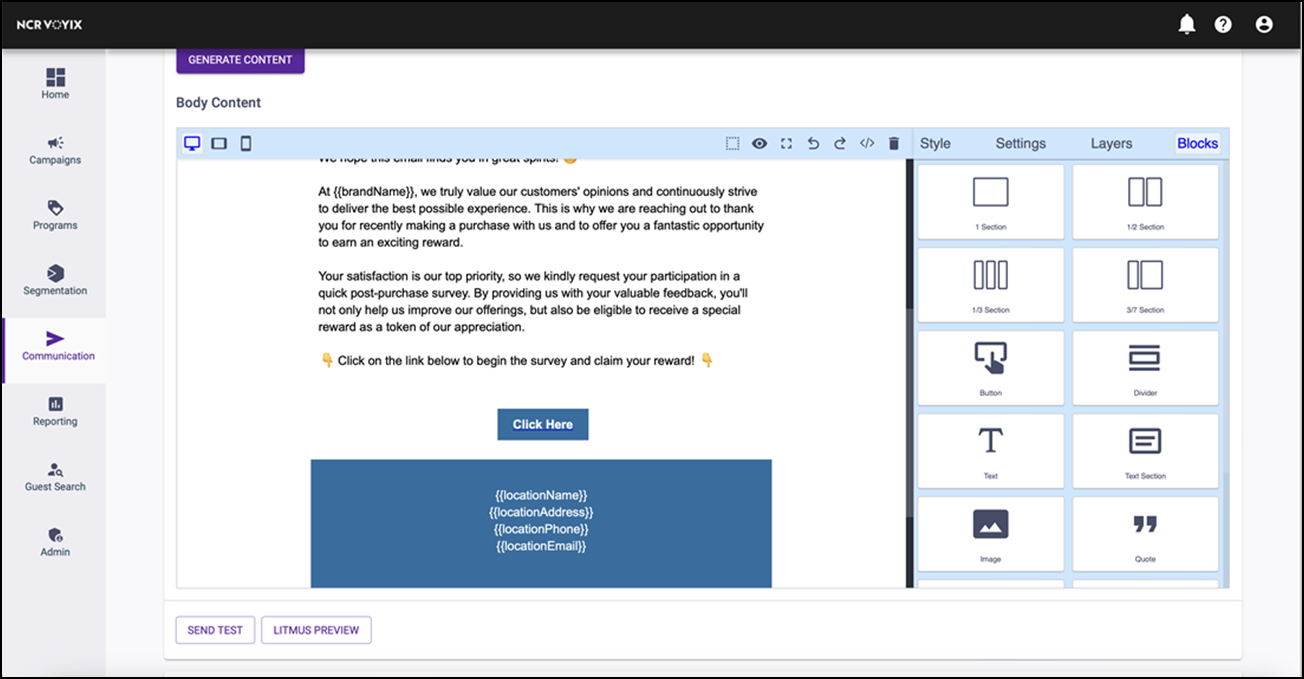
If you create your email from scratch or use a different template, you must insert the {{surveyLink}} merge variable in your email to share the survey with your customers. The {{surveyLink}} merge variable ensures each customer receives a unique link to fill out the survey.
Mobile Messaging
If you want to create a mobile message containing your survey link, you must insert the {{mobileSurveyLink}} merge variable in your communication to share the survey with your customers. Each customer receives a unique link to fill out the survey.
Accessing the Post Purchase NPS Survey campaign
The Post Purchase NPS Survey campaign is available within the Campaign Catalog. It lets you send a net promoter score survey after a customer makes a purchase. You can even include a reward for completing the survey to incentivize customers to respond. Learn more about this campaign here.
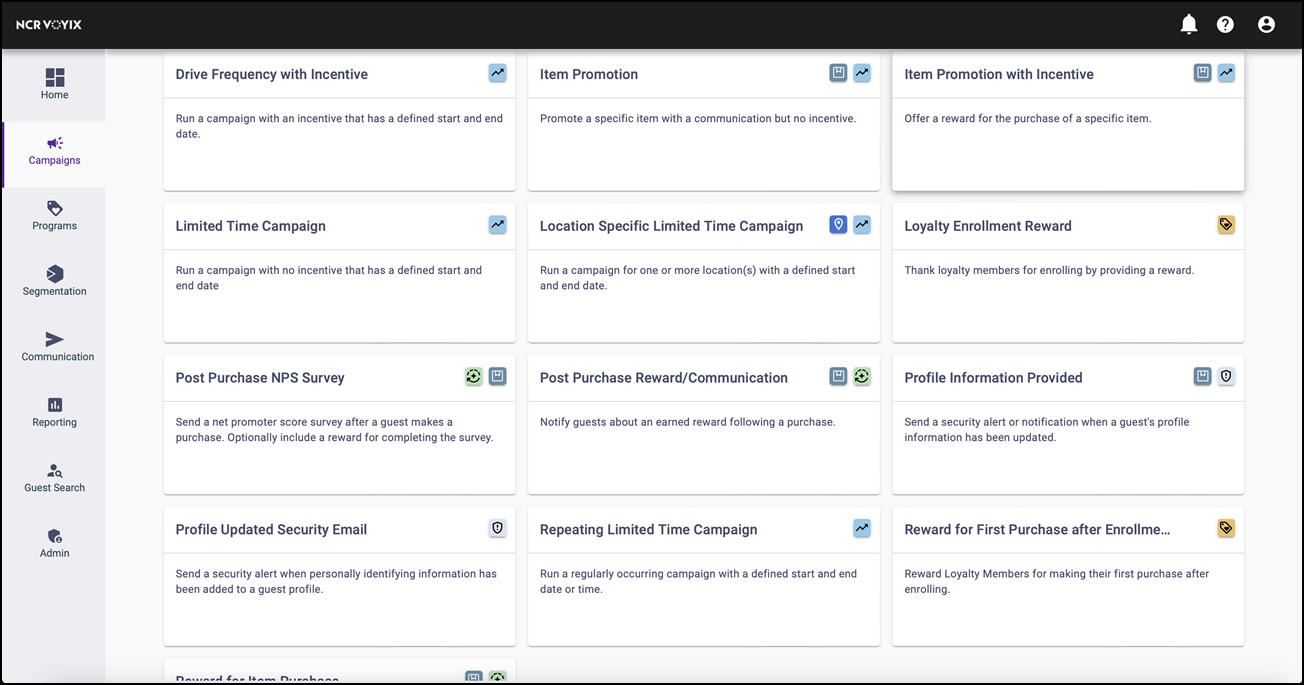
Checking Post Purchase NPS Survey responses
Once you launch a Post Purchase NPS Survey campaign, you can track the responses received from your customers.
Viewing individual responses
You can see a score from an individual guest and any comments they left within their guest profile. Learn more about checking a guest score here.
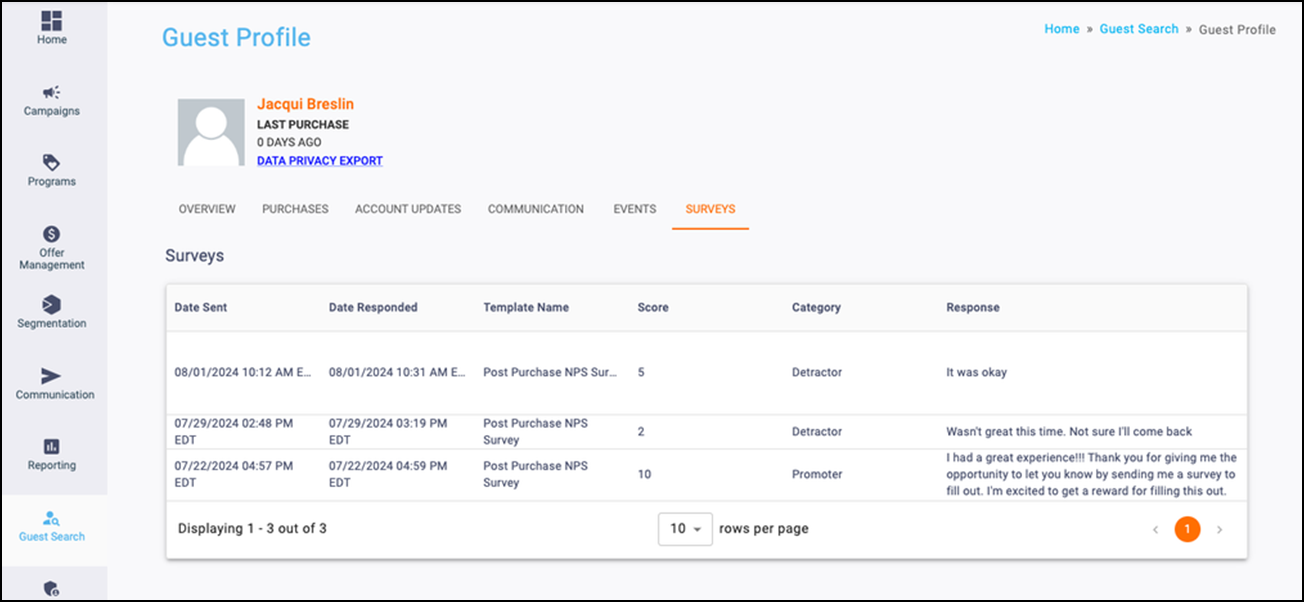
Viewing campaign metrics
You can view metrics, such as surveys sent and completed, the NPS overall score, and more, using the View Campaign Metrics action.
- Select Campaigns in the left navigation bar.
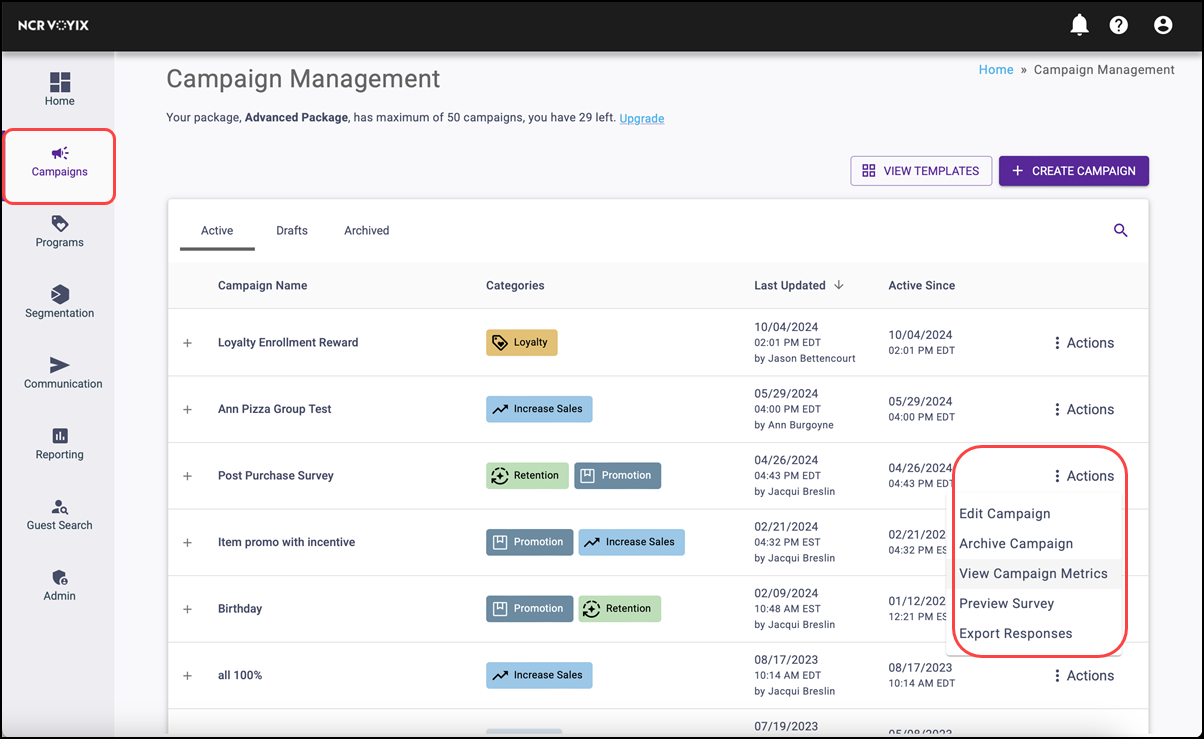
- Locate and click the three vertical dots to the right of the Post Purchase Survey campaign and select View Campaign Metrics from the Actions that appear.
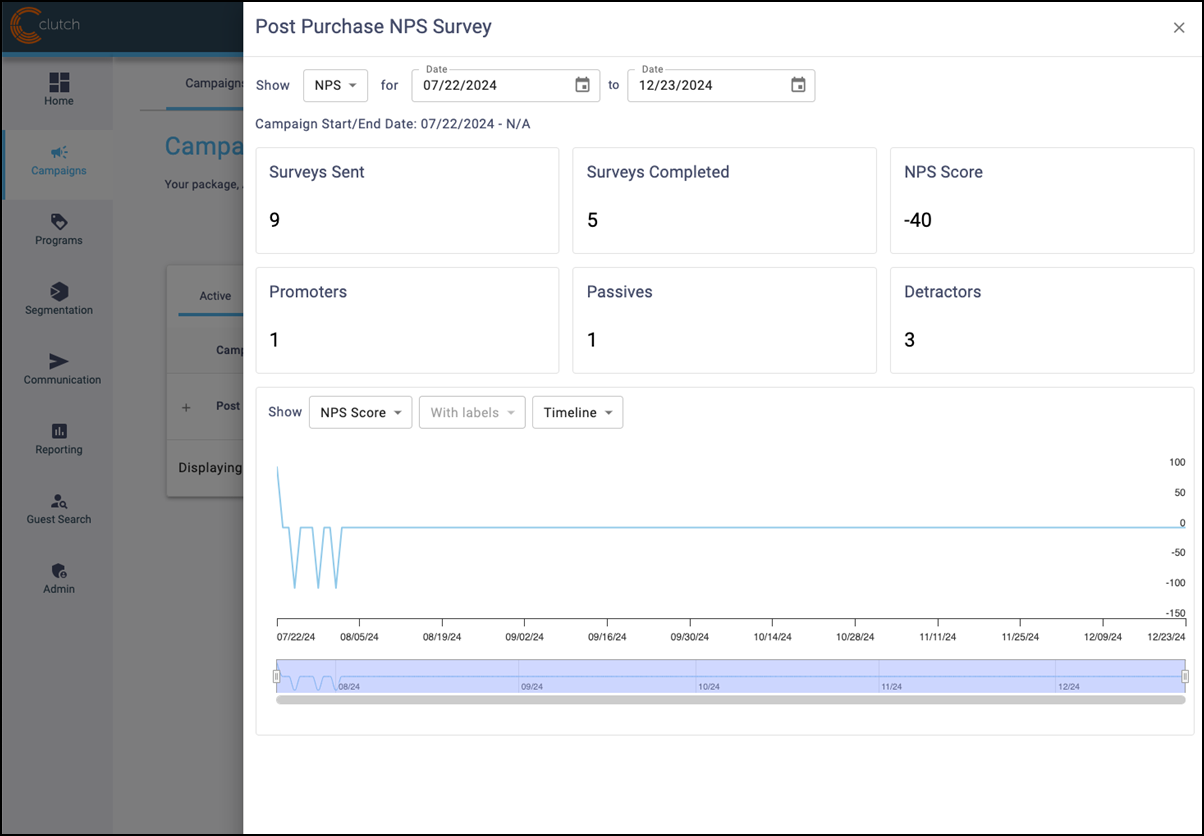
The available metrics in this section include the following:
- Surveys Sent: Total surveys sent.
- Surveys Completed: Total surveys that received a response.
- NPS Score: % Promotors - % Detractors.
- Promotors: Count of surveys with a score of 9 or 10.
- Passives: Count of surveys with a score of 7 or 8.
- Detractors: Count of surveys witha score of 1 to 6.
Learn more by clicking here and logging in to your Consumer Marketing account.
Editing the appearance of your Post Purchase NPS Survey
The branding for your survey automatically reflects the Global settings for your hosted sites. If you want to adjust settings for only the Post Purchase NPS Survey, read more here.
Tip: You must be an Admin to adjust settings for the NPS Survey.