Logging in to the Digital Ordering portal
You log in to the Digital Ordering portal with your username, password, and organization provided to you by an NCR representative. If you do not have these credentials, contact your NCR representative or NCR support.
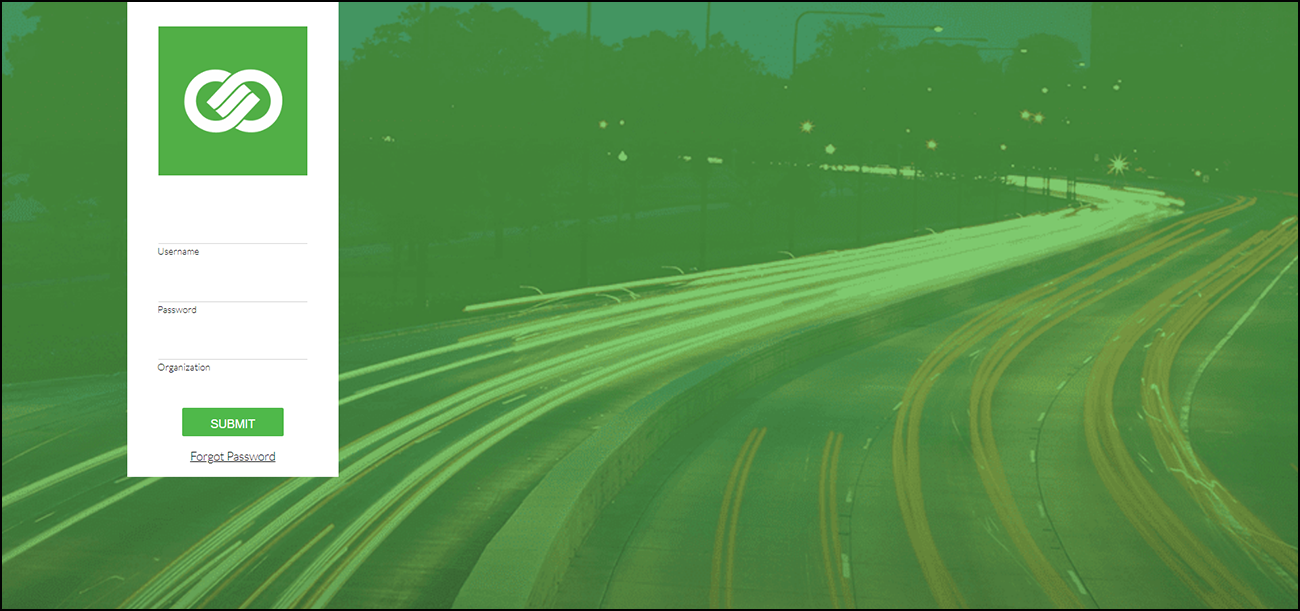
To log in to the Digital Ordering portal:
- Open a browser and type https://digitalorderingdashboard.ncrsaas.com/login as the URL, and press Enter.
- Enter your username, password, and organization.
- Click SUBMIT. The Dashboard function appears with access to the navigation pane on the left side of the screen.
Retrieving a forgotten password
If you forgot your password, you can click Forgot Password to receive an email with a temporary password.
To retrieve a forgotten password:
- Click Forgot Password on the Digital Ordering Sign-in screen. The Forgot Password screen appears.
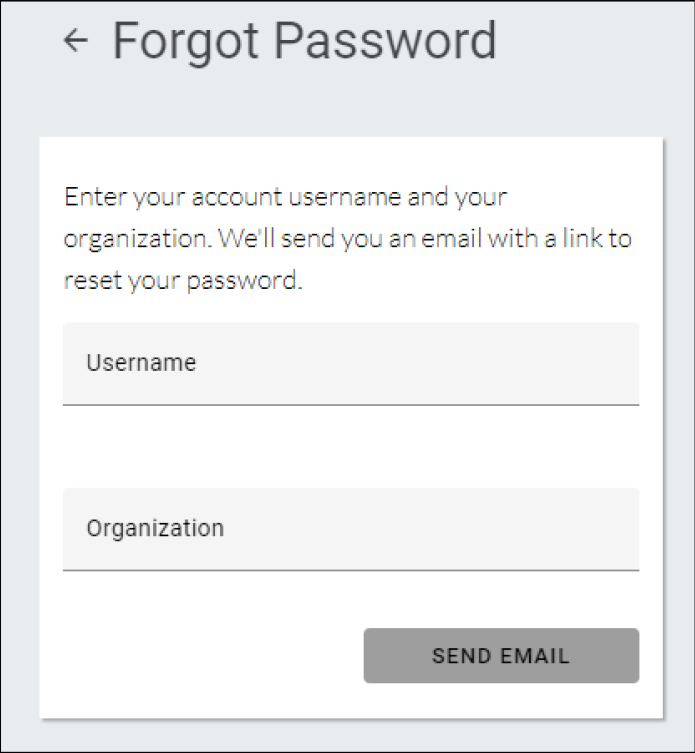
- Enter your username and organization, and click SEND EMAIL. An email is sent to the address for the account.
Changing your password
You can change your password to the Digital Ordering portal at any time.
To change your password:
- From within the Digital Ordering portal, click the icon located at the top right of the screen and select Change password.
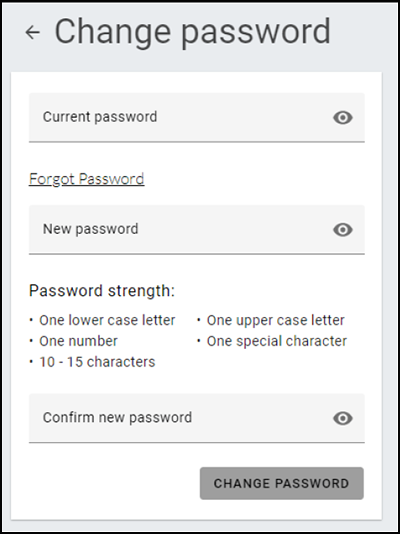
- Type your current password.
- Type your new password in both 'New password' and 'Confirm new password.'
- Click CHANGE PASSWORD.
Continue to "Integrating Digital Ordering/Engage Mobile and Consumer Marketing" to learn how to control online order acceptance, review site orders, and more.
Return to the main "Implementing Digital Ordering" page.