Multi-store customers: Company View (All Stores) and Store View
When you log in to Back Office using your new multi-store account user name and password, the Select Store screen appears as shown below. Select the view you want and click Continue to log in to Back Office.
- If you select Company View (All Stores), you are able to view company-level information.
- If you select a specific store from the list, you are able to view that store’s specific information.
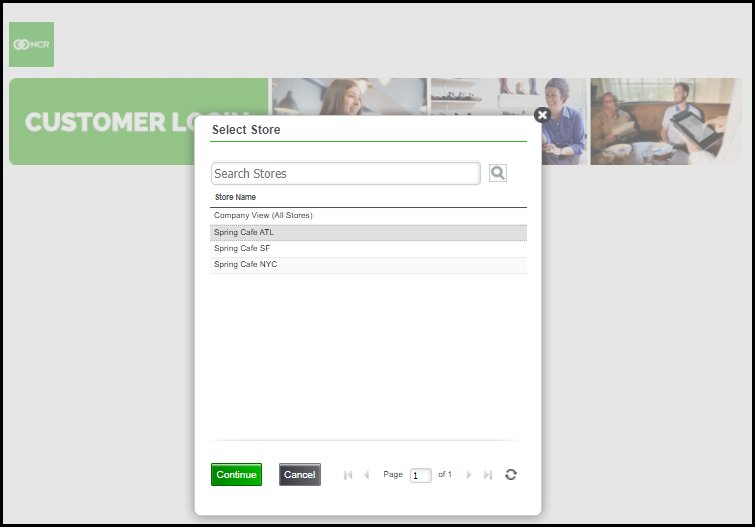
After you log in to your multi-store Back Office account, you see a storefront icon near the top of the screen to the left of your user name as shown below.
Click this icon to open the Select Store screen. You can click this icon as needed to suit your business needs. You do not need to log out and back in again to change to another store — unless you are looking for historical information for a store that was active in the system prior to your conversion to multi-store.
Looking for resources or help with Silver? Click here.