Registering hardware
If you purchased any system devices from anywhere other than directly from NCR, you will need to register your new hardware/devices to your account.
Warning: Turn off the browser's pop-up blocker to complete this process.
- Log in to Back Office.
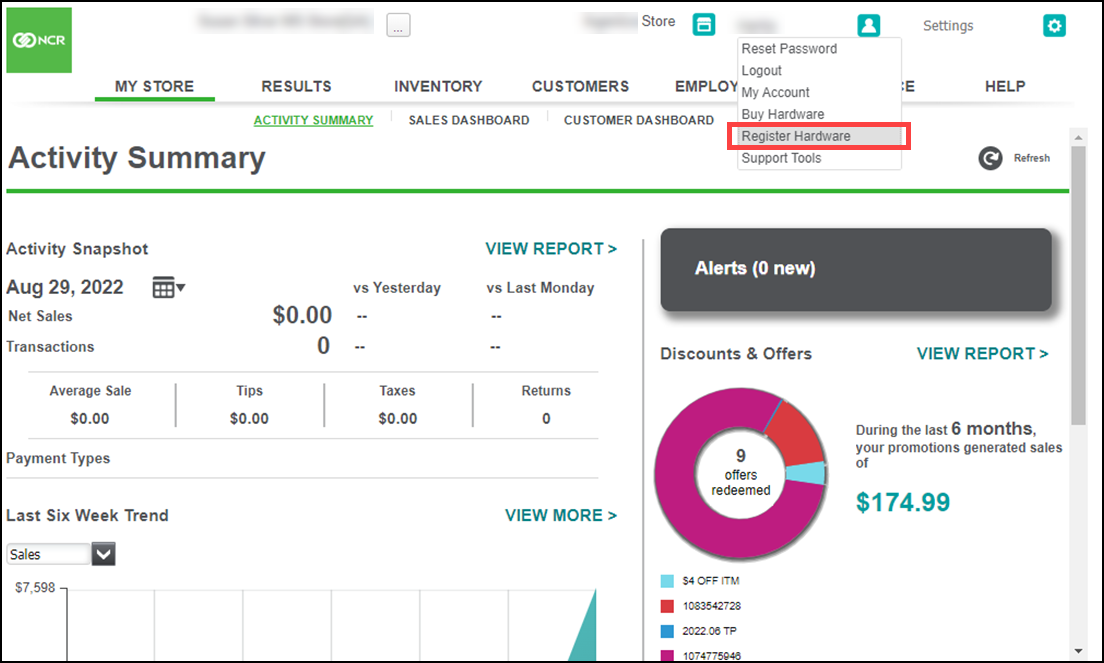
- Click your user name / profile icon near the top-right corner of the screen. Depending on your privileges, you may not see all items shown below.
- Click Register Hardware. The system opens a new window (make sure the browser pop-up blocker is off) for the NCR Silver Hardware Registration Center screen.
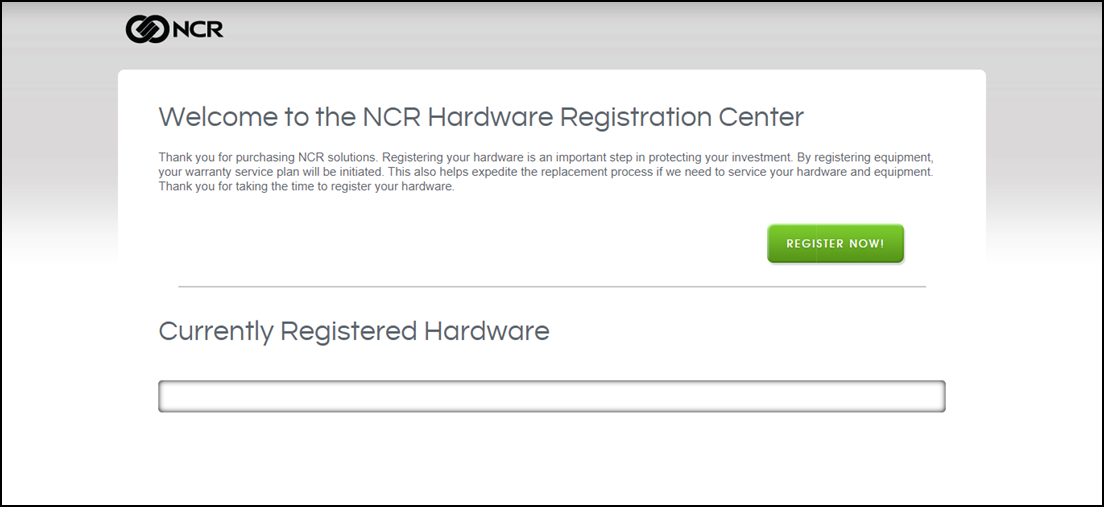
- Click the REGISTER NOW! button.
- Click the Select Hardware drop-down list and select the hardware/devices you need to register.
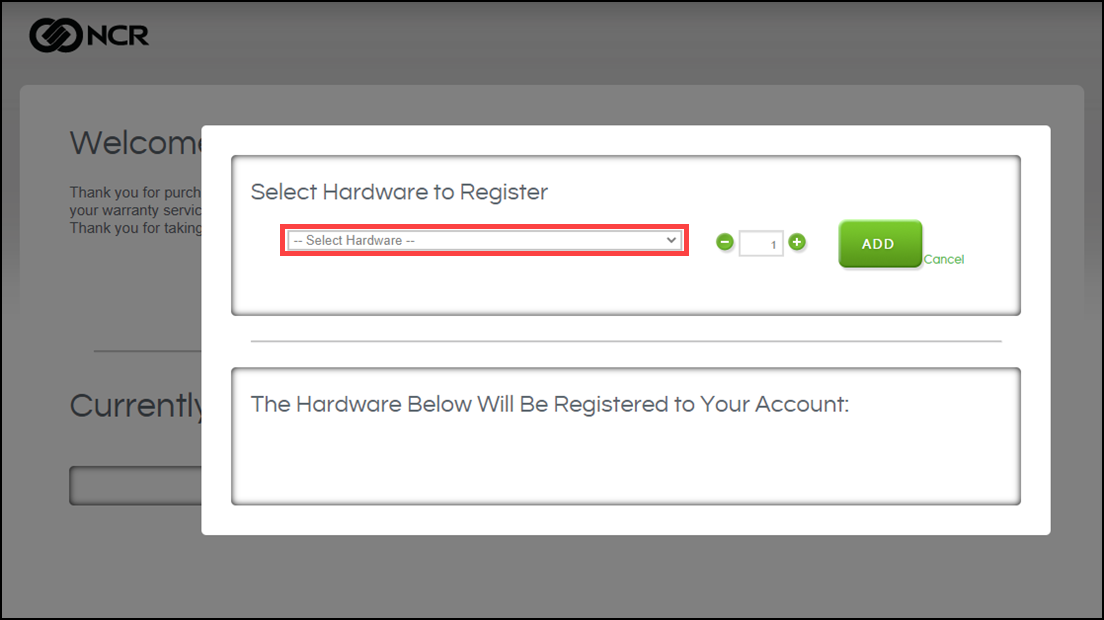
- Click the plus icon to add the appropriate number of each device
- Click ADD. The screen updates the list of devices you selected to add to your account.
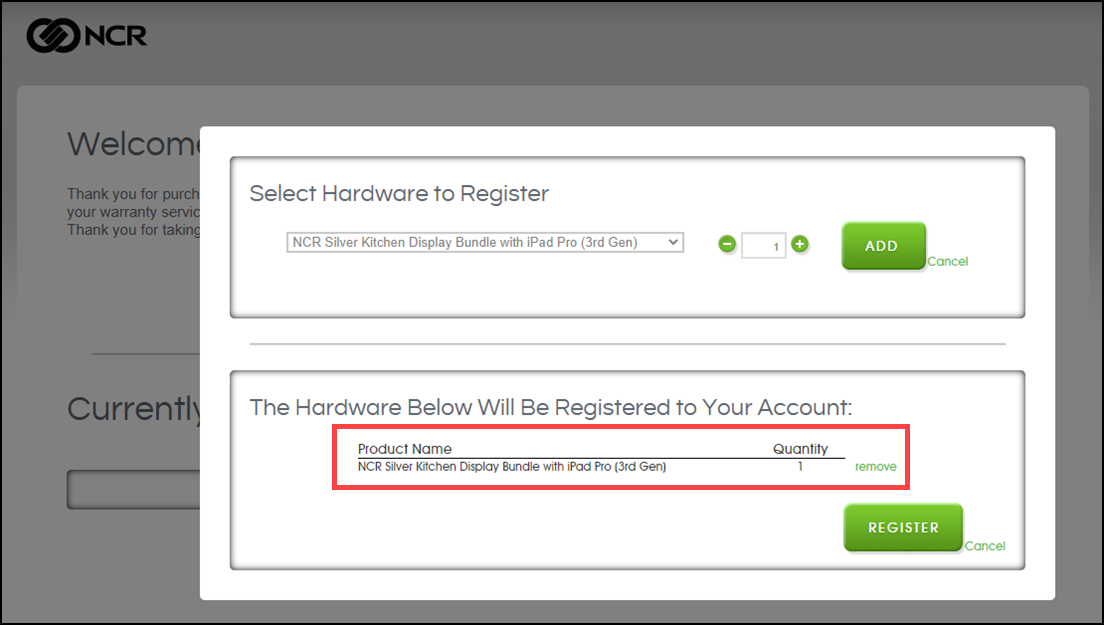
- Review the list and click REGISTER. You can also click the remove link for a device you may have added by mistake.
- Wait for the registration to complete. After completion, the Registration Successful screen appears. There is also a link to the Customer Care page, if you have additional questions.
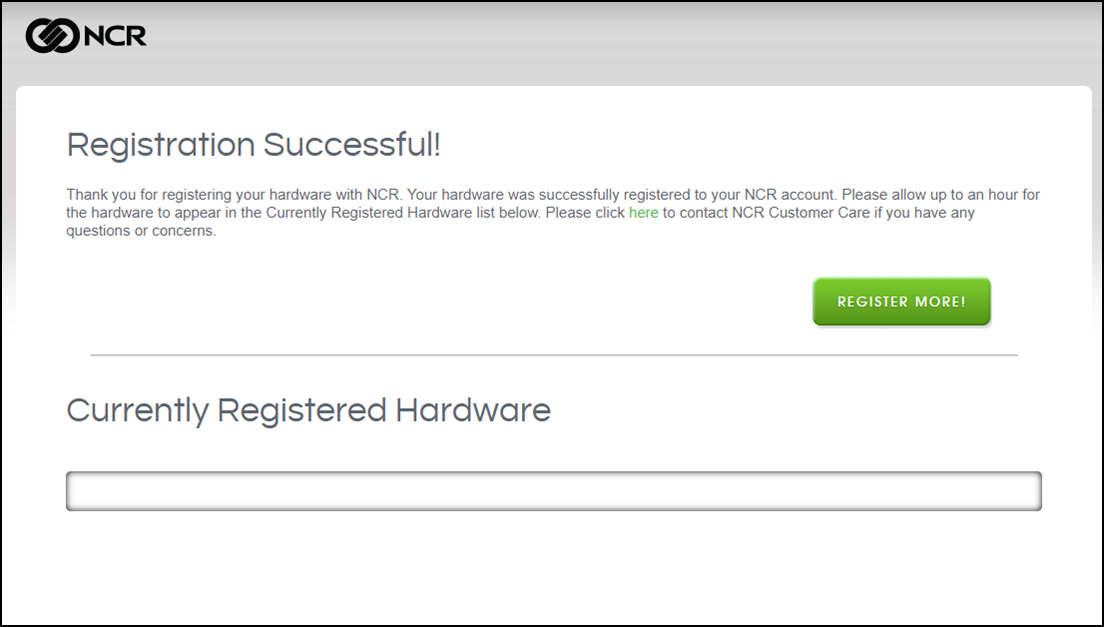
- If you have other devices to register, click REGISTER MORE!; otherwise, close the browser tab.
Looking for resources or help with Silver? Click here.