Logging in to Back Office
- Open the introductory email message you received following the creation of your account. The message contains a link to your Back Office, your username, and a temporary password. The first time you enter the site, you must change your password.
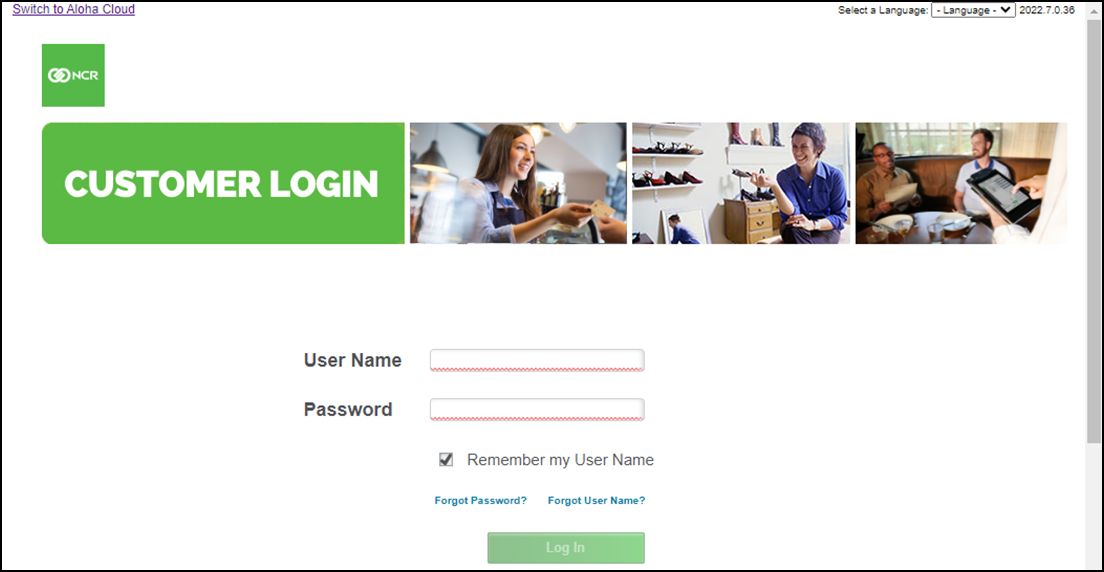
- Enter the temporary password exactly as it appears in the email message. Passwords are case-sensitive, so make sure you enter your password exactly as it appears in the New Account message.
- Select Remember my User Name if you want to automatically fill in your User Name each time you access the Back Office website.
- Click Log In.
Note: We recommend you disable pop-up blockers when accessing Back Office, to ensure you see all available screens.
Changing your password
To change your password:
- Click your name in the upper-right corner of the screen and select Reset Password.
- Enter your current (or temporary) password in Old Password.
- Enter a new password in New Password and Confirm New Password. The password you enter must be at least six characters long.
- Click Save.
Passwords must contain:
- 8 to 25 characters.
- At least one uppercase and one lowercase letter.
- At least one number.
Forgotten user name and password
If you have forgotten your password, click Forgot Password? and then enter your user name. We will reset your password and send it to you in an email. If you have forgotten your user name, click Forgot User Name? and enter the email address associated with your account. We will check to see if the email address you entered is tied to an active account. If we find a match, we will send you an email with your user name. If we do not find a match, a popup message appears letting you know we were not able to locate an account with the email address you entered. You can try again by entering another email address, or you can call Customer Care at 1-877-270-3475 for assistance.
System timeout
For security purposes, if you are logged in to Back Office but you haven't had any activity in 40 minutes, a popup message appears notifying you that your account will be automatically logged out. You can renew your session and remain on the screen you were viewing.
Looking for resources or help with Silver? Click here.