Viewing the Activity Summary
Use MY STORE > ACTIVITY SUMMARY to view your store's activity divided into several sections, including:
- Activity Snapshot
- Last Six Week Trend
- Alerts
- Discounts & Offers
- Email Campaigns
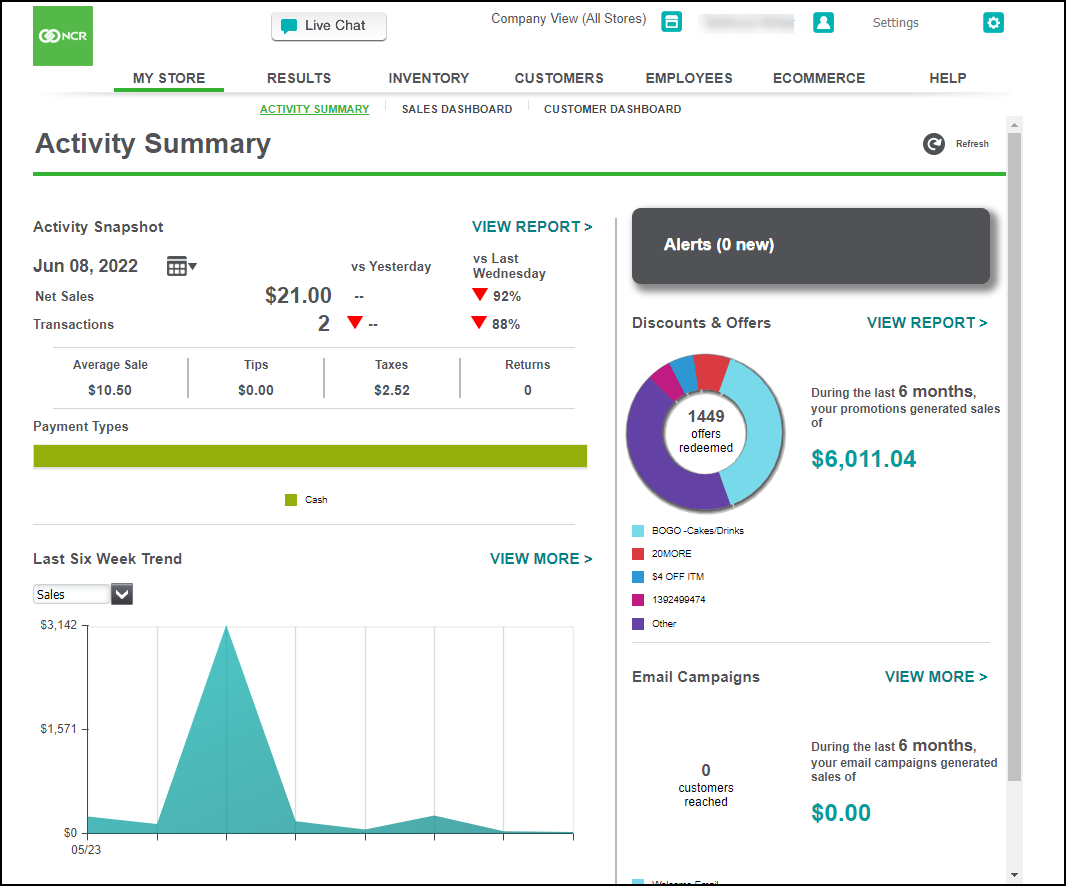
Viewing activity snapshot
The Activity Snapshot section defaults to a summary of the activity for the current date. This view also shows the Net Sales and number of Transactions for the selected date and compares it to the previous day (vs Yesterday) and the same day last week. You can also see your Average Sale, Labor Percentage, Tips collected, Taxes due, the number of Voids, and the Payment Types. Click the calendar icon to change the date to appear in the snapshot.
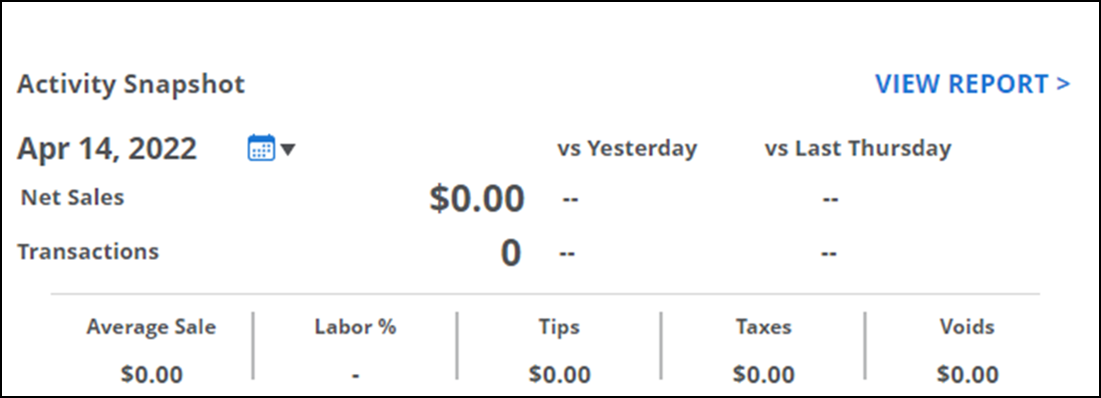
Click VIEW REPORT to view the Store Summary report and see a breakdown of the activity for this snapshot and the payment type detail. You can also use one of the provided date selections or use the calendar icons to run the report for a range of dates.
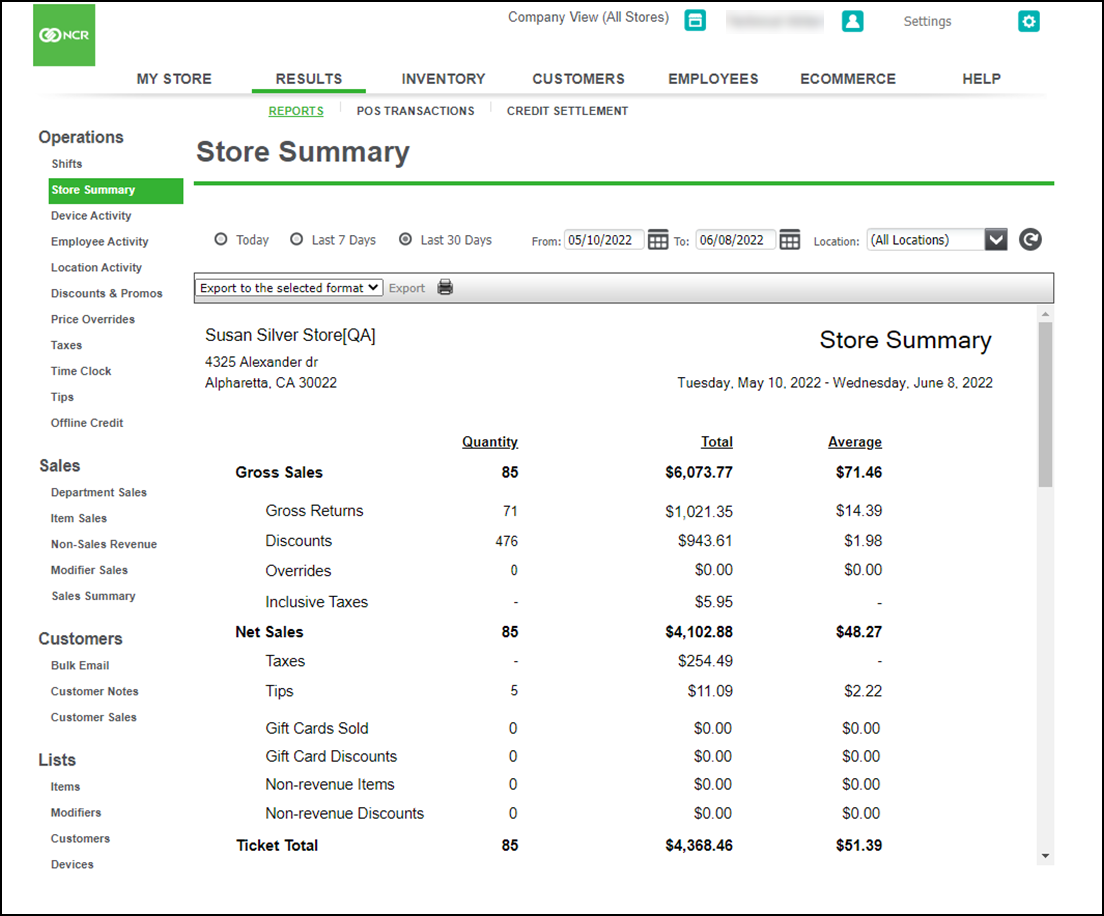
Viewing last six week trend
Use the Last Six Week Trend view to see a graphical depiction of your activity for the last six weeks. This view defaults to Sales, but you can select Transactions or Guests from the drop-down list.
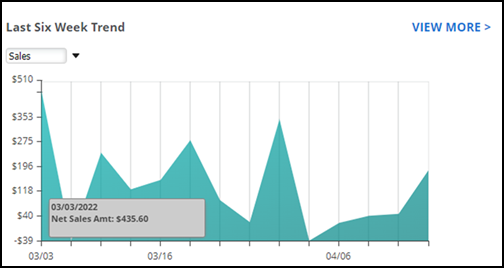
To view the detailed information for this summary section, click VIEW MORE. The Sales Dashboard screen appears.
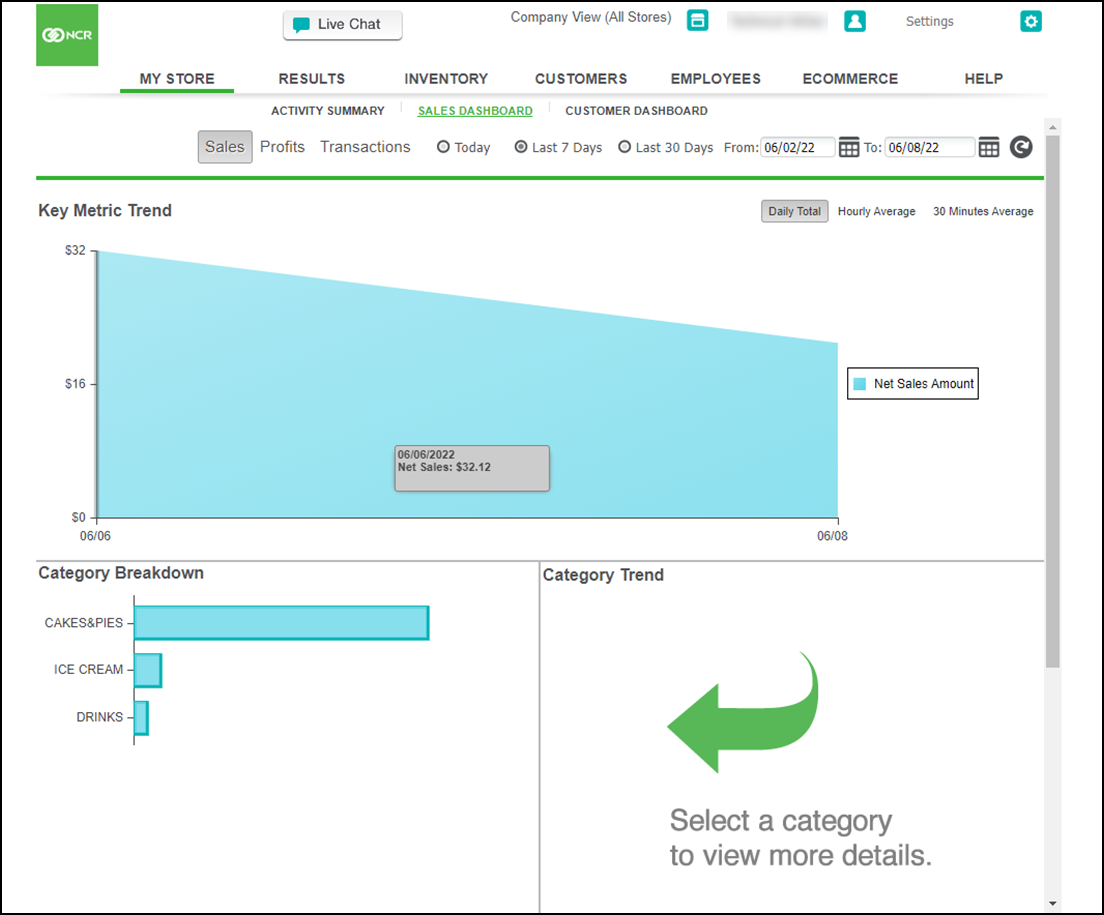
Viewing alerts
When unusual sales activity or other important information for the previous seven days needs to be brought to your attention, you receive an alert. Click MORE to view the detailed information for an alert.
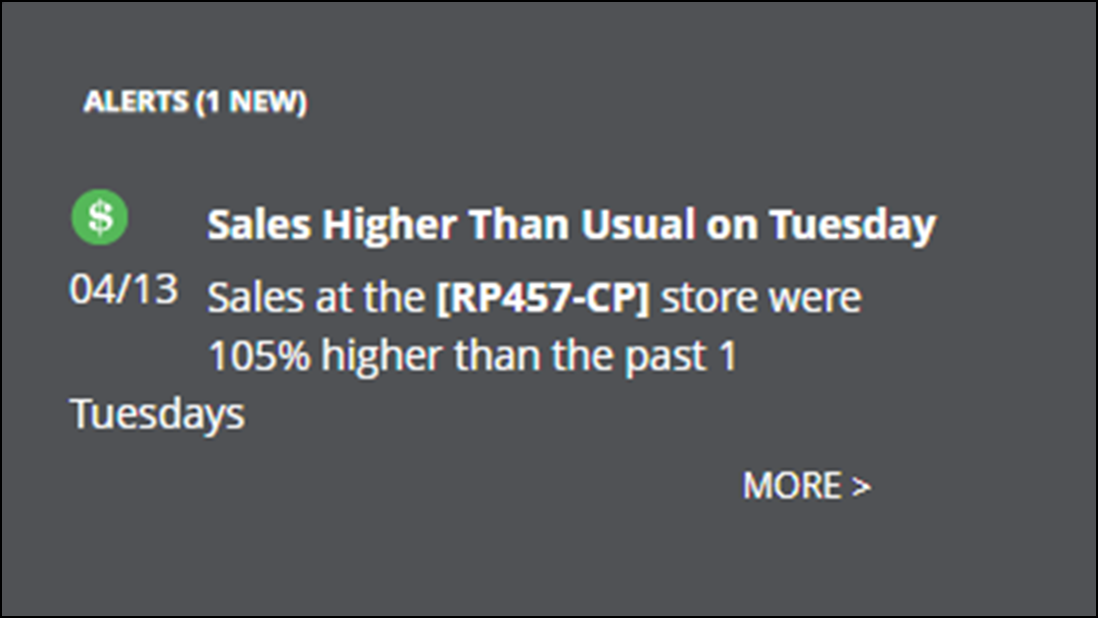
Viewing discounts & offers
The Discounts & Offers section provides a snapshot of the impact of your discounts and offers.
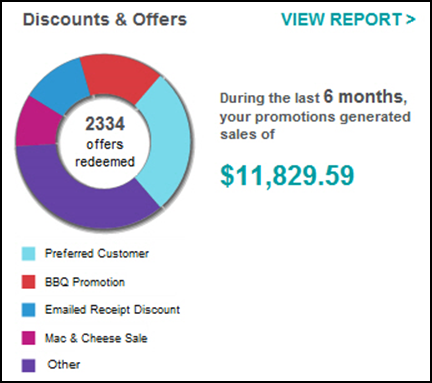
To view detailed information for this summary information, click VIEW REPORT. The Discounts & Promotions report appears.
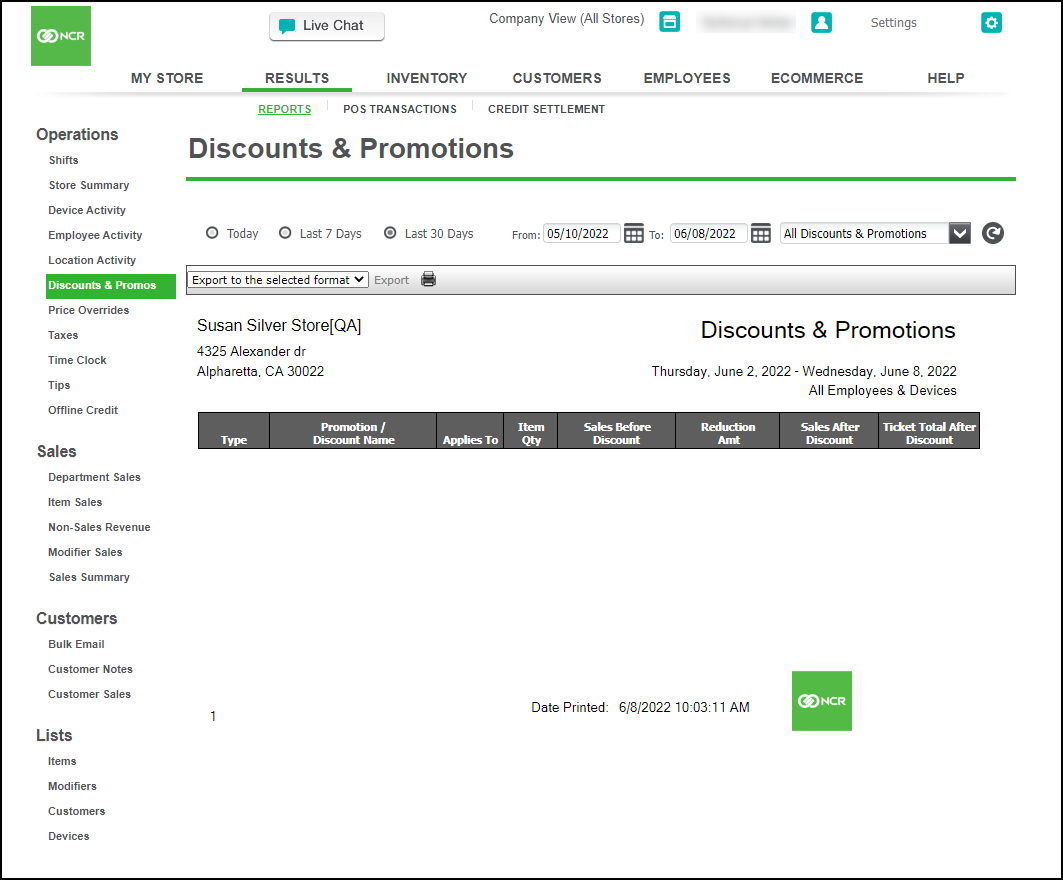
Viewing email campaigns
The Email Campaigns section shows a snapshot of the impact of your email marketing campaigns.
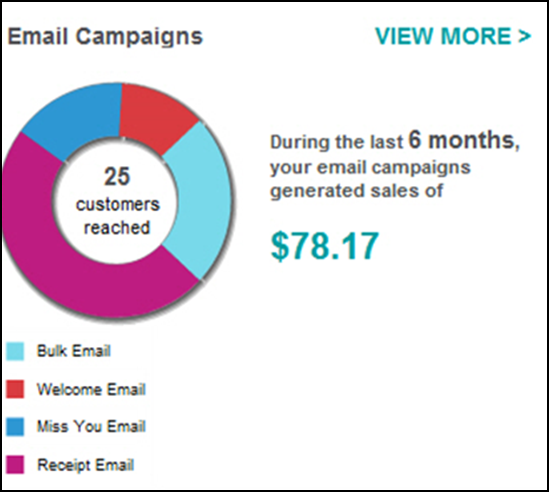
To view detailed information for this summary information, click VIEW MORE. The Customer Dashboard screen appears.
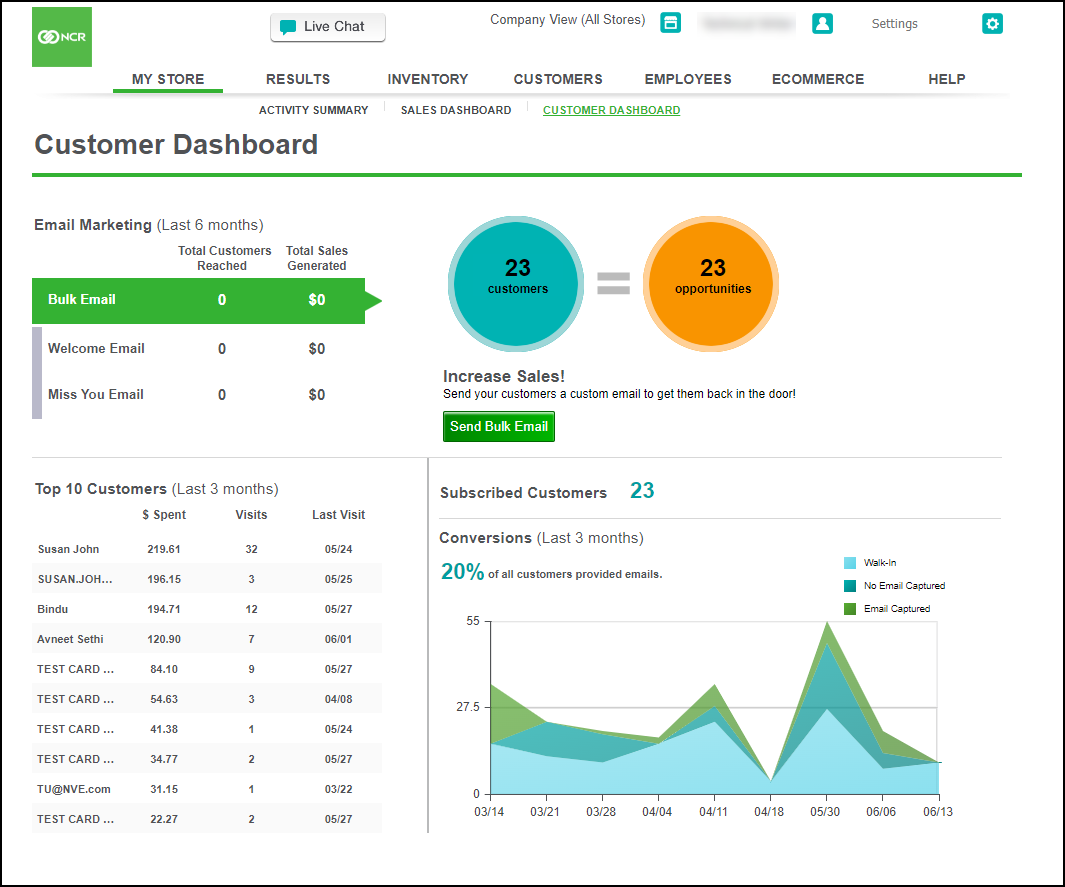
Looking for resources or help with Silver? Click here.