Configuring promotions for Tier Pricing
Use promotions to apply discounts to the check. Create as many promotions as necessary for a non-member and a member by copying from the former. You must assign the applicable tag to each promotion. In keeping with the VIP example, use ‘6 for $35’ and ‘6 for $30’ as the names.
To configure a non-member promotion:
- Select Menu > Promotions. The PROMOTIONS screen appears.
- Click Add a Promotion. The Promotion Detail screen appears.

- Under the ‘General Settings’ group bar, type a name, such as ‘6 for $35’ in ‘Name.’
- Select POS Active to make the promotion available in the POS.
- Select This promotion is active at all times from the ‘Activate by Event’ drop-down list.
- Select Detect automatically from the ‘Trigger’ drop-down list.
- Under the ‘Buy Rules’ group bar, type 6 in ‘Qty.’
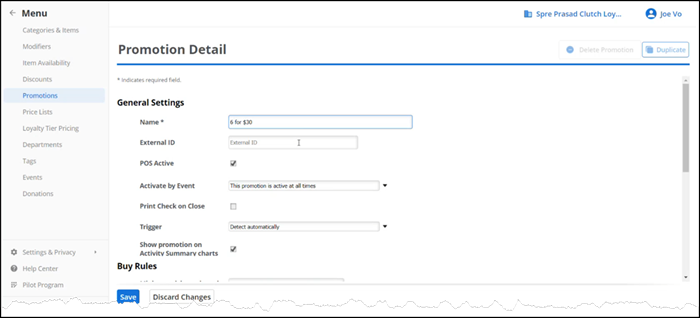
- Select the appropriate tag, such as ‘6 Pack NonVIP’ from the ‘Items tagged with’ drop-down list.
- Select Mix/Match, if the consumer is allowed to choose from a selection of items.
- Under the ‘Discount’ group bar, select All from the ‘On items’ drop-down list.
- Leave Max Qty as the default.
- Select Amount Off from the ‘Discount Type’ drop-down list.
- Type the difference between the regular price and the discounted price in ‘Amount Off.’ In keeping with the example in this document, type ‘6.70.’
- Leave Maximum Discount Amount as the default.
- Click Save.
- Continue to the next procedure.
After you create a promotion for a non-member, create another promotion for a member. You can create a new promotion from scratch; however, since these promotions are similar, duplicate the non-member promotion and give it a different name for a member promotion.
To configure a promotion for a member by copying from a non-member promotion:
- Select Menu > Promotions. The PROMOTIONS screen appears.
- Select the previously created promotion, such as ‘NonVIP.’ from the list and click Duplicate on the right of the screen. A new promotion is created that inherits the same settings from the non-member promotion, except for the name.
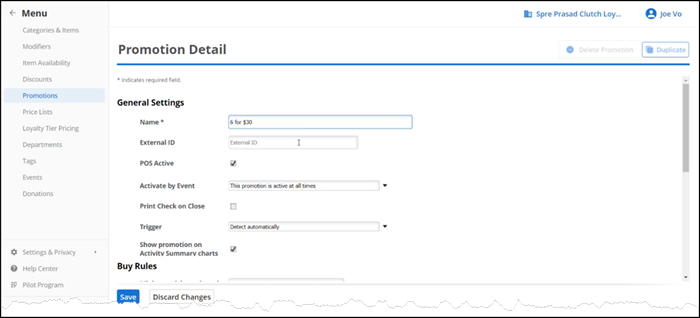
- Type a name, such as ‘6 for $30,’ in ‘Tag Name.’
- Under the ‘Buy Rules’ group bar, select 6 Pack VIP from the ‘Items tagged with’ drop-down list.
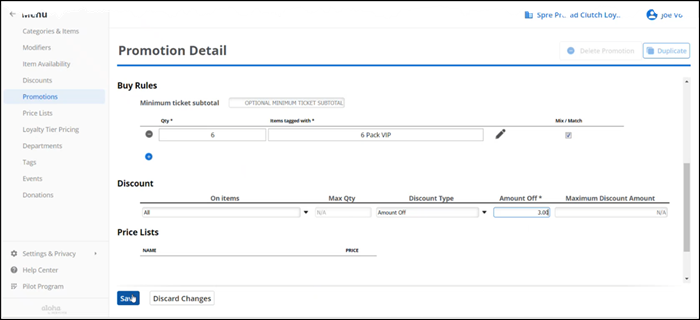
- Select Mix/Match, if allowed.
- Under the ‘Discount’ group bar, select All from the ‘On items’ drop-down list.
- Leave Max Qty as the default.
- Select Amount Off from the ‘Discount Type’ drop-down list.
- Type the difference between the regular price and the member price in ‘Amount Off.’ In keeping with the example in this document, type ‘3.00.’
- Leave Maximum Discount Amount as the default.
- Click Save.
Continue to "Using Tier Pricing" or return to "Implementing Tier Pricing."