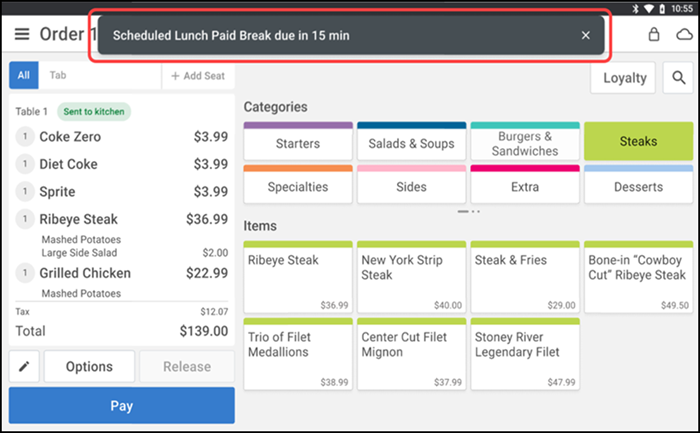Enforcing schedules
Using schedule enforcement to configure grace periods, employees may clock-in or clock-out within the allowed time frame without requiring manager approval. If an employee attempts to start or end their shift outside the configured grace period, a Manager Approval Needed screen appears on the POS system.
Note: All employee shifts are defined and managed within Aloha Smart Manager (ASM). Additionally, you must configure schedule enforcement settings in Aloha Cloud Back Office. For detailed information on configuration, refer to "Configuring schedule enforcement".
Enforcing scheduled shifts
Scenario: When an employee attempts to start their shift early, the Select Shift screen appears letting the employee know they are clocking in early. For example, the employee is scheduled from 06:00 p.m to 8:00 p.m with a 10-minute configured grace period.
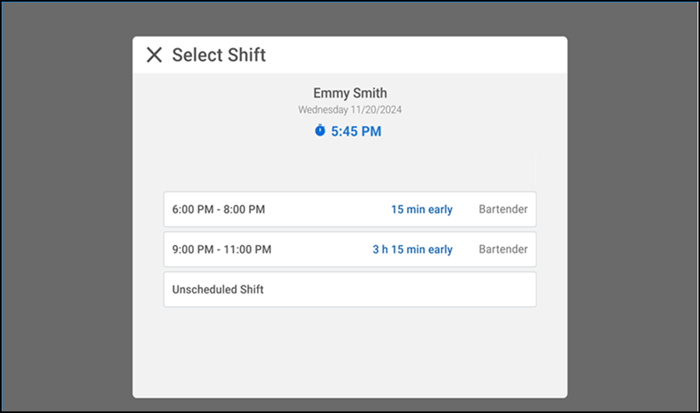
When the Employee selects a shift, the Manager Approval Needed screen appears because the employee is attempting to clock-in 15 minutes early, which is outside the designated grace period.
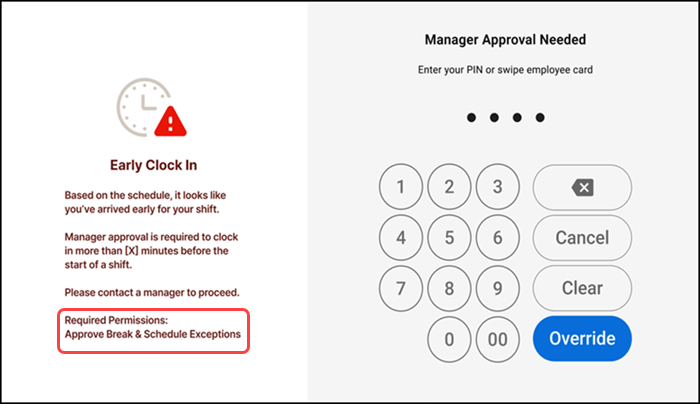
Ask an employee with adequate permission to authorize the operation.
An employee with adequate permissions enters their PIN and taps Override to continue with the operation.
Enforcing unscheduled shifts
Based on the configuration, unscheduled shifts require manager approval. If an employee attempts to clock in when they are not scheduled to work, a manager or employee with sufficient permissions must enter their PIN and tap Override to authorize and continue with the operation.
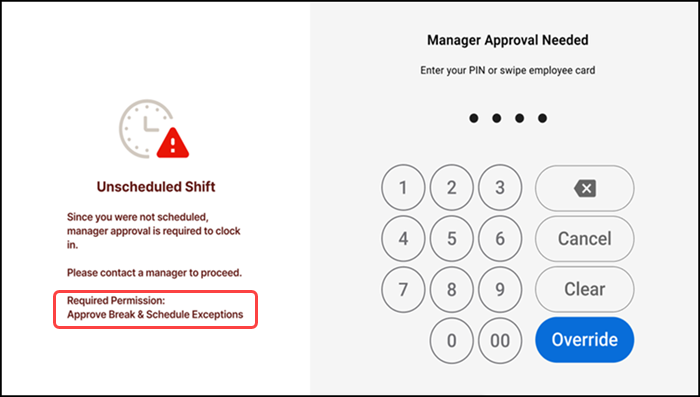
Using breaks
Use the Start Break option on the home screen to manage your breaks (Paid, Unpaid and Unscheduled). This displays a list of all configured breaks. Simply select the desired break to begin.
Note: Breaks are configured in Aloha Smart Manager (ASM) using the 'Add Shifts' option. For detailed information, refer to the "Adding a Shift" section in the ASM documentation.
To start or end a break:
-
Enter your POS device PIN to access the home screen.
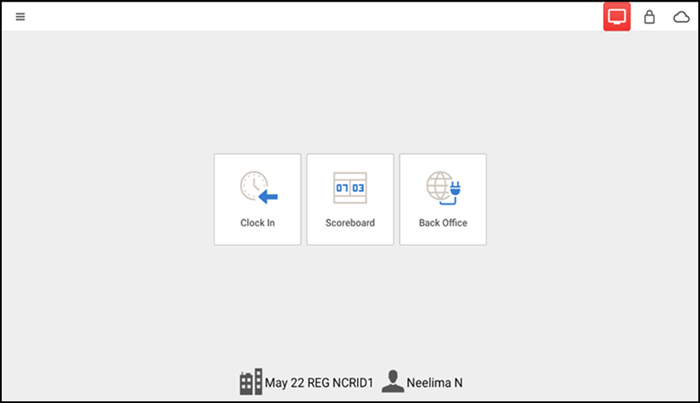
-
Tap Clock In.
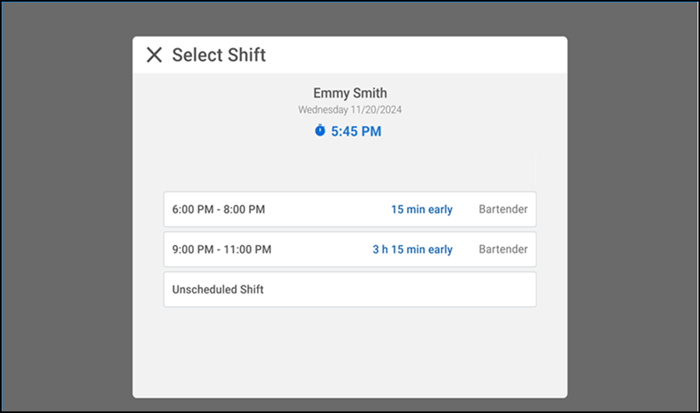
-
On the Select Shift screen, choose the appropriate shift to proceed to the point of sale (POS) screen.
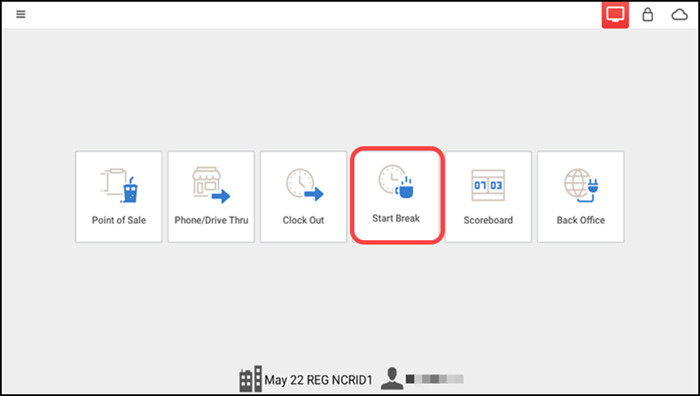
-
Tap Start break to view the list of configured breaks. A popup window appears showing each break with its due time.
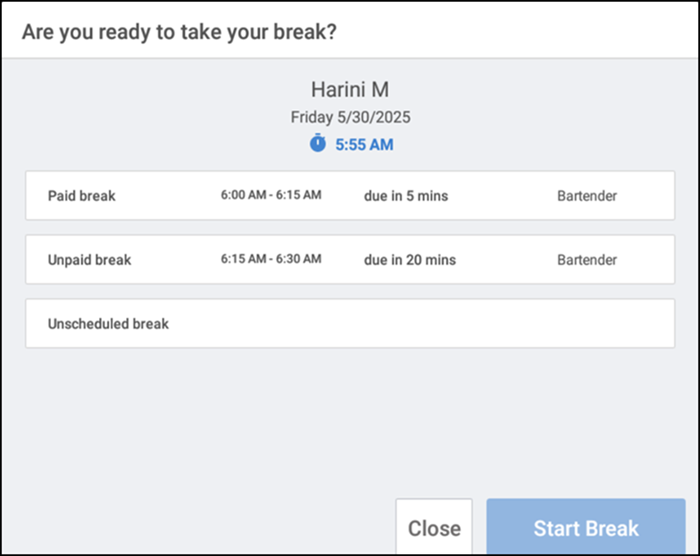
-
Select the desired break and tap Start Break. The home screen displays the End Break button, and a red timer begins counting the break duration.
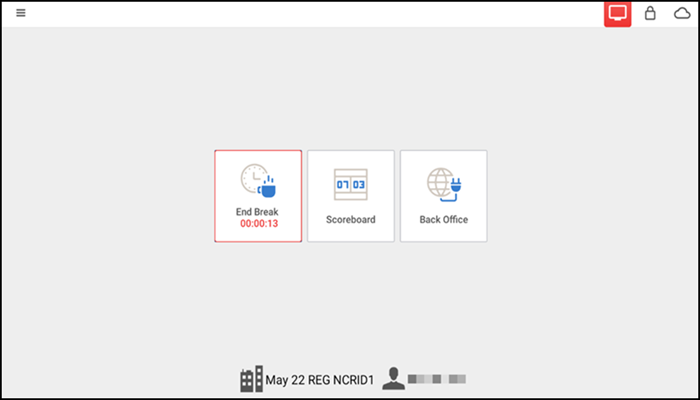
-
Tap End Break if you want to complete the break before the break time ends.
Note: For scheduled breaks (paid or unpaid), if you want to complete the break before the break time ends, a 'Manager Approval Needed' screen appears.
A toast notification with a Start Break button appears at the configured time, prompting you to begin your break. Additionally, a toast notification appears 15 minutes before the scheduled break time as a reminder and disappears after five seconds.
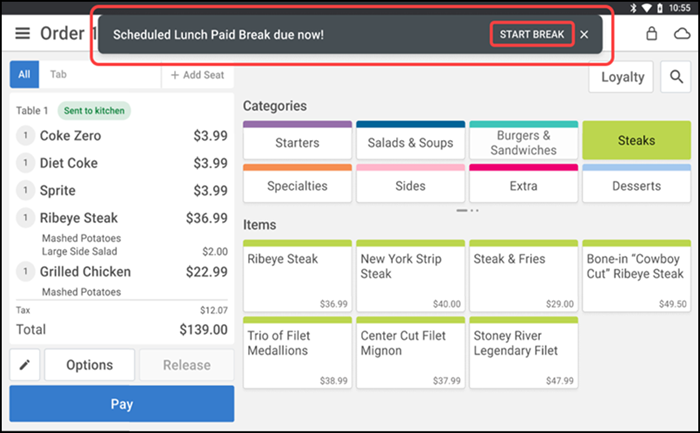
Note: The Start Break button appear active only on the order entry screen or home screen at the configured time.