Receiving house account payment at the POS
In addition to receiving payment for a house account in the Back Office, you can also receive payment at the POS. By adding a house account payment charge to the check, which then prompts you to select the customer linked to the house account. When you create your first house account, the system creates a house account payment charge. You may use this charge to receive payments or you may create additional charges by which to receive house account payments.
- Ensure a blank guest check is active on the order entry screen.
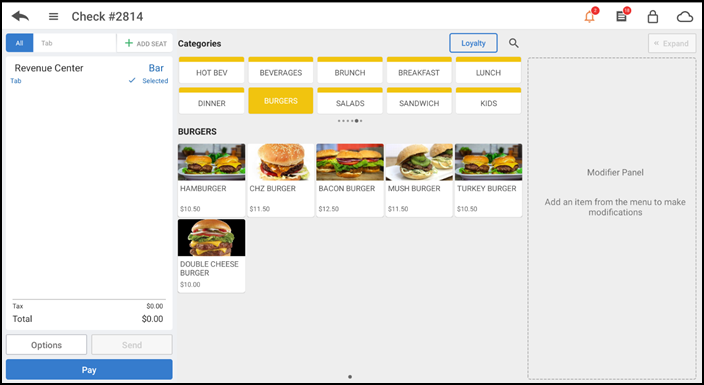
- Tap Pay to view the payment options.
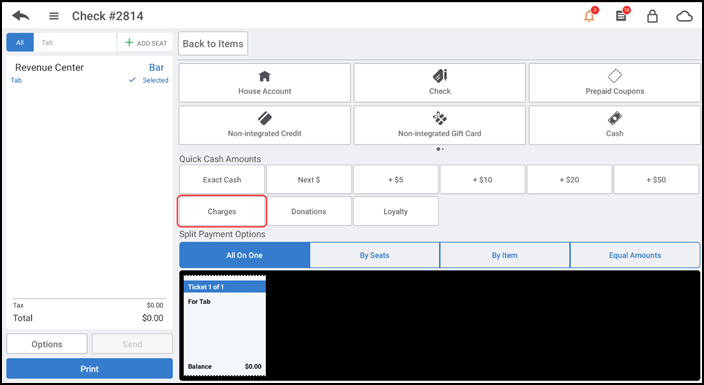
- Tap Charges to view the available charges you can apply to a guest check.
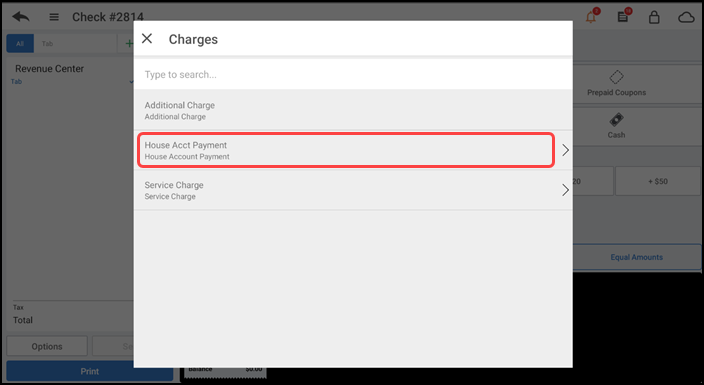
- Tap House Acct Payment. The Customers screen appears.
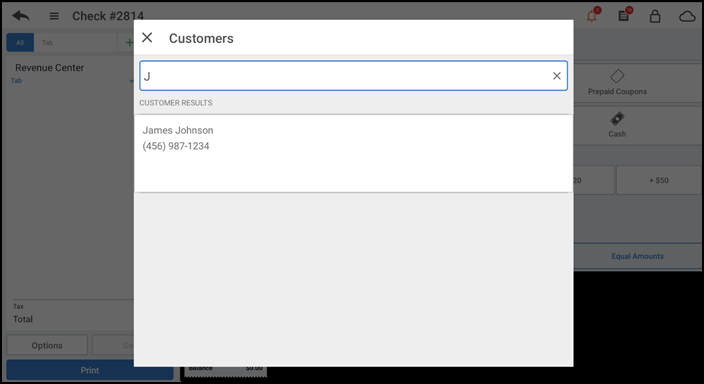
- Begin typing the name of customer linked to the house account and select the customer from the search results. The Customer Charge screen appears with the balance currently owed by the customer.
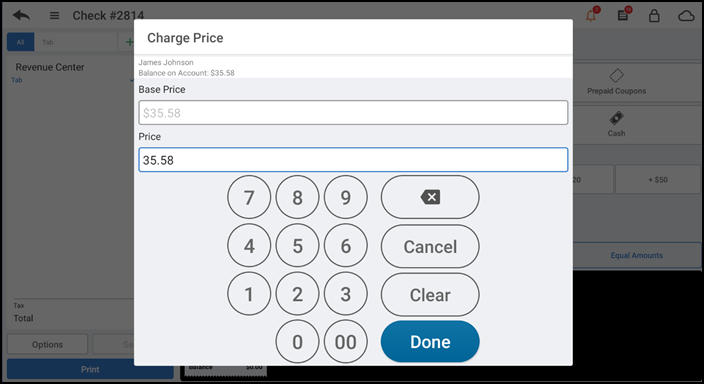
- Type the amount the customer is paying or leave it at the default amount, if paying the total amount due, and tap Done. The payment detail appears as a line item in the order ticket window and the amount due now reflects the amount the customer is paying.
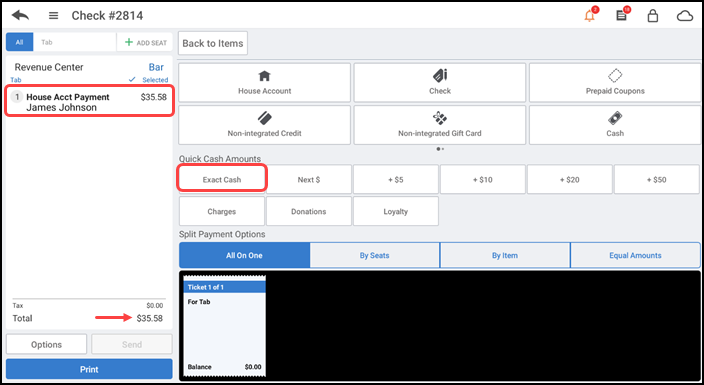
- Tap the method of payment, such as Exact Cash. The check total updates to 0.00.
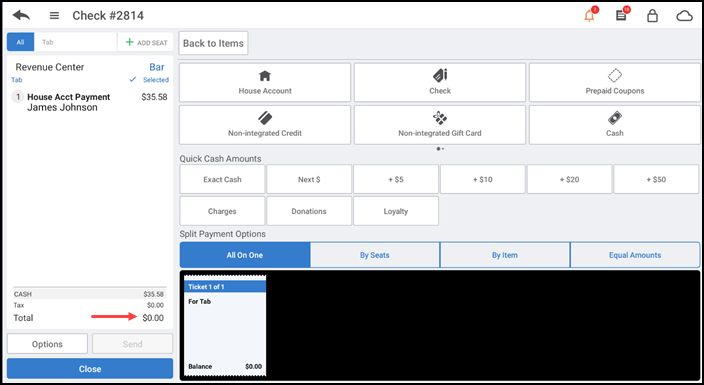
- Tap Close. The Change Due popup window now reflects a zero balance.
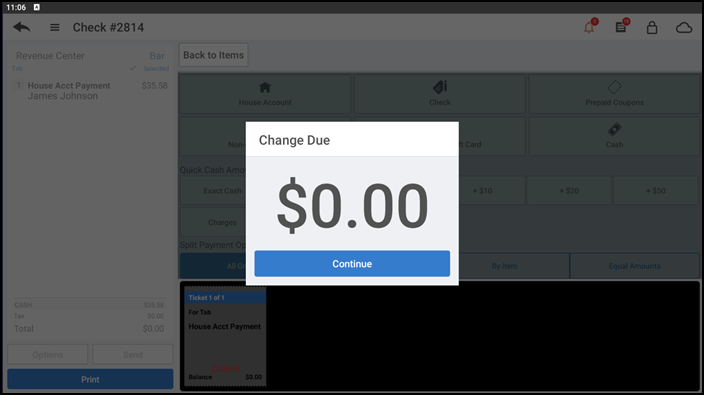
- Tap Continue to close out the house account payment.