Managing your store branding
Use Online Ordering > Brand Configuration > Branding, visible in Aloha Cloud Back Office when Aloha Order Direct is in use, to configure the restaurant logo and header image to appear on the online ordering website, so that the restaurant can portray its brand identity to end consumers. The brand logo and banner image offer a branded experience of the web page in the Online Ordering site. Based on user-level permissions, you are allowed to view and edit this information.
Note: In Aloha Cloud Back Office, branding is configured at the company-level; hence, it is the same across all restaurant locations in a multi-store scenario.
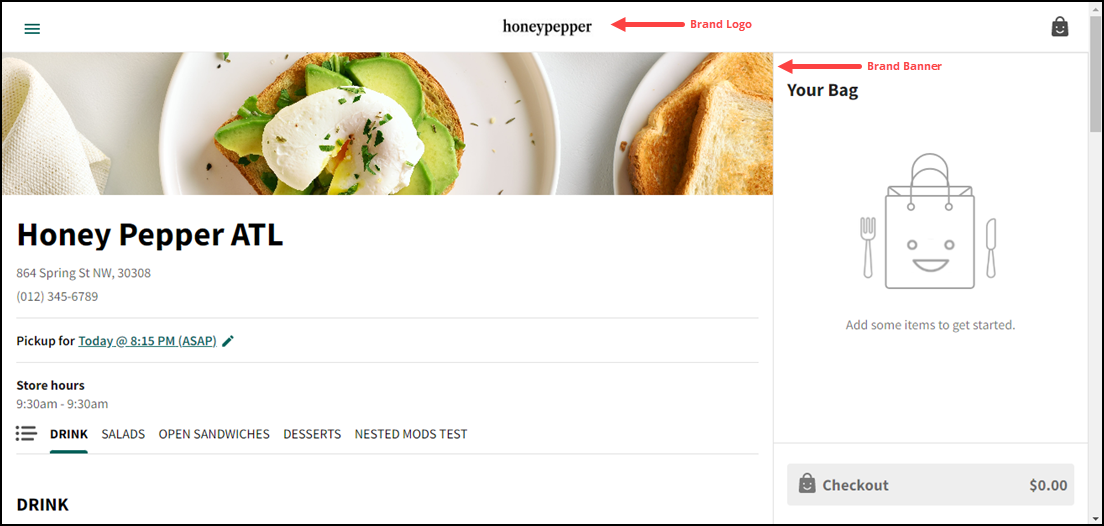
To upload the brand logo and banner images:
-
Log in to Aloha Cloud Back Office.
-
Select Online Ordering > Brand Configuration > Branding. The Branding screen appears.
Note: For multiple-store environment, you are required to switch to the Company view.

-
Click Browse Files under the ‘Brand Logo’ section to upload an image.
-OR-
Drag and drop the image file into the 'Brand Logo' section to upload. The image preview and size appears, once the upload is successful.
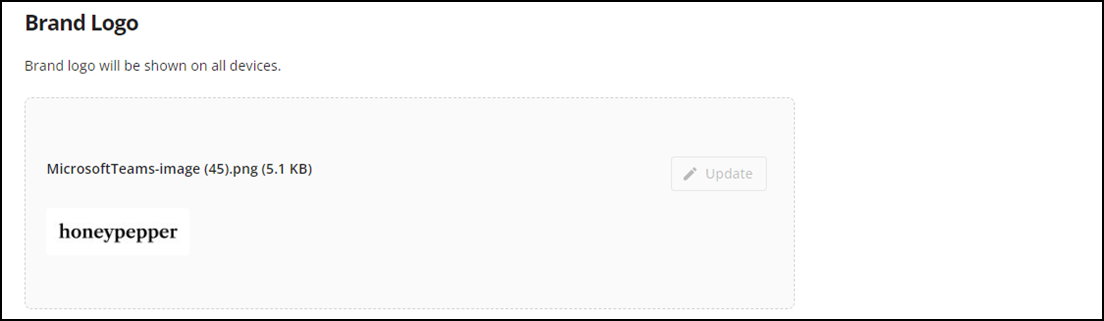
Tip: The supported file formats are JPG, PNG, and JPEG. The file size should not exceed 10 MB, with the ideal aspect ratio of 48 pixels height x 128 pixels width.
-
Click Browse Files under the 'Banner Image' section to upload an image.
-OR-
Drag and drop the image file into the 'Banner Image' section to upload.
Tip: The supported file formats are JPG, PNG, and JPEG. The file size should not be more than 10 MB and the ideal aspect ratio is 824 pixels x 170 pixels. If the image does not meet the aspect ratio, then it is cropped automatically to meet the ideal aspect ratio requirement.
The image preview appears, once the upload is successful.
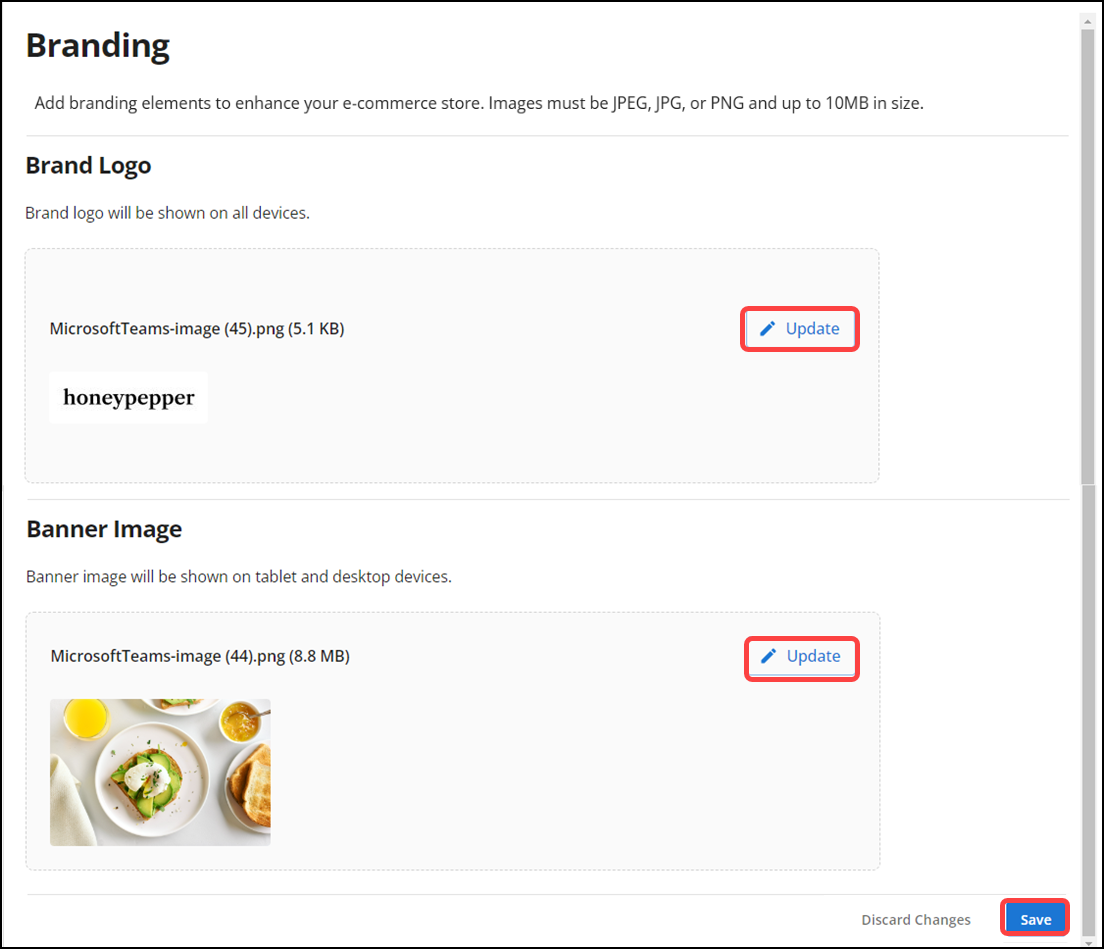
Upon successful upload of brand logo and banner images, the Update button is enabled.
-
Click Update to upload the respective images again, if required.
-
Click Save to confirm the changes. A success message appears to confirm your changes.
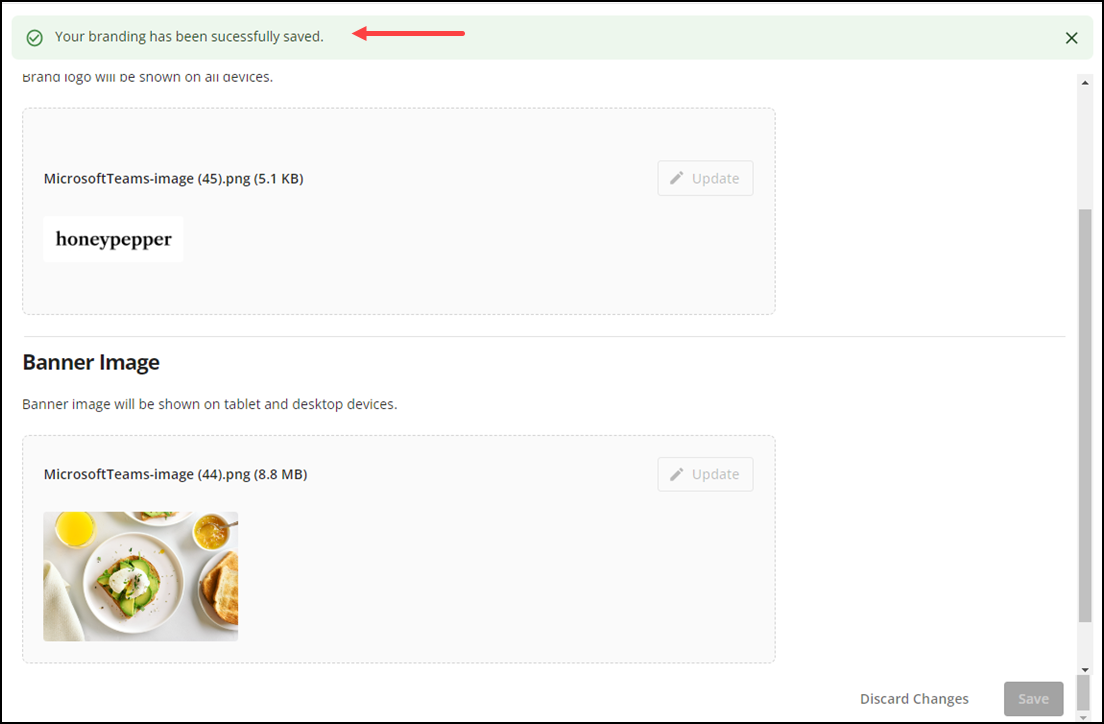
Continue to "Defining your company privacy policy" or return to "Implementing Aloha Order Direct."