Defining items to include on your website
Use Menu > Item Availability in Aloha Cloud Back Office to define the items to include on your online ordering website.
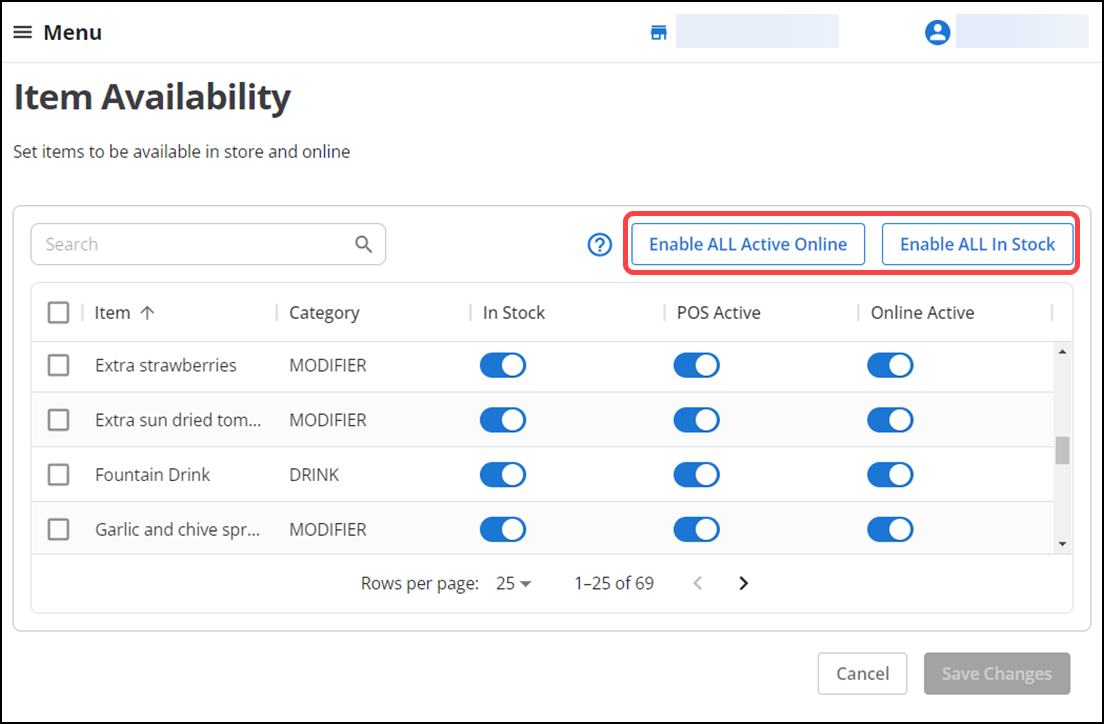
To make an item available/unavailable on your online ordering website:
-
Log in to Aloha Cloud Back Office.
-
Locate each item to appear on your online ordering website and select Online Active.
-OR-
Click Enable All Active Online to make all defined items appear on your website.
-
To designate an item is not to appear on your online ordering website, clear Online Active.
To indicate an item is temporarily unavailable to sell (86 the item):
-
Locate each item for which you currently do not have stock available to sell and clear In Stock. The item appears grayed out on both the POS and your online ordering website, indicating the item is temporarily not available to sell.
-
When the item is back in stock, select In Stock to make the item available once again on the POS and your online ordering website.
-
You can also click Enable All In Stock to make all defined items available to sell on the POS and your online ordering website.
Tip: By default, the 'In Stock' and 'Online Active' options are selected for all items.
Continue to "Defining store information," or return to "Implementing Aloha Order Direct."