Defining store information
Use Online Ordering > Online Configuration > Store Information in Aloha Cloud Back Office to designate the URL for the online ordering website, the phone number, and physical location of the store. This information is visible on the store's official online ordering website, and helps consumers identify the exact location and contact details of the store.
To define store information:
-
Log in to Aloha Cloud Back Office using a specific store.
-
Select Online Ordering > Online Configuration > Store Information.

-
Click the pencil icon under the ‘Web Domain’ group bar to edit ‘Website URL’ for changing your company or store name, as required. By default, the website URL auto-populates with existing company or store names.
To edit the 'Website URL' to change the company name:
a. Log in to Aloha Cloud Back Office using Company view.
b. Select Online Ordering > Online Configuration > Store Information.
c. Click the pencil icon next to an existing 'Website URL' to enable and expose the edit region.

d. View the edit region of the URL after /m and type the new merchant/company name.
e. Click the check mark to save the new company name.
To edit the 'Website URL' to change the store name:
a. Log in to Aloha Cloud Back Office using Company view.
b. Select Online Ordering > Online Configuration > Store Information.
c. Click the pencil icon next to an existing 'Website URL' to enable and expose the edit region.

d. View the edit region of the URL after /s and type the new store name.
e. Click athe check mark to save the new store name.
-
Click Copy URL to copy the URL and provide a link on your company website to your online ordering website. You can also distribute the URL to other digital channels, to attract guests.
Note: The website URL for Aloha Order Direct is available under the NCR domain and must follow the structure: app.alohapos.com/m/[NameForCompany]/s/[NameForSite]. The NCR support team needs to advise customers to update their URL on their existing website. Hence, when consumers visit the restaurant website, they are directed to the corresponding online ordering solution (Aloha Order Direct).
-
Click the Go to store configuration to edit link under the ‘Physical Location’ group bar to view/edit your store’s physical location.
-OR-
Select Settings & Privacy > Store > Store Configuration to view the Store Configuration screen.
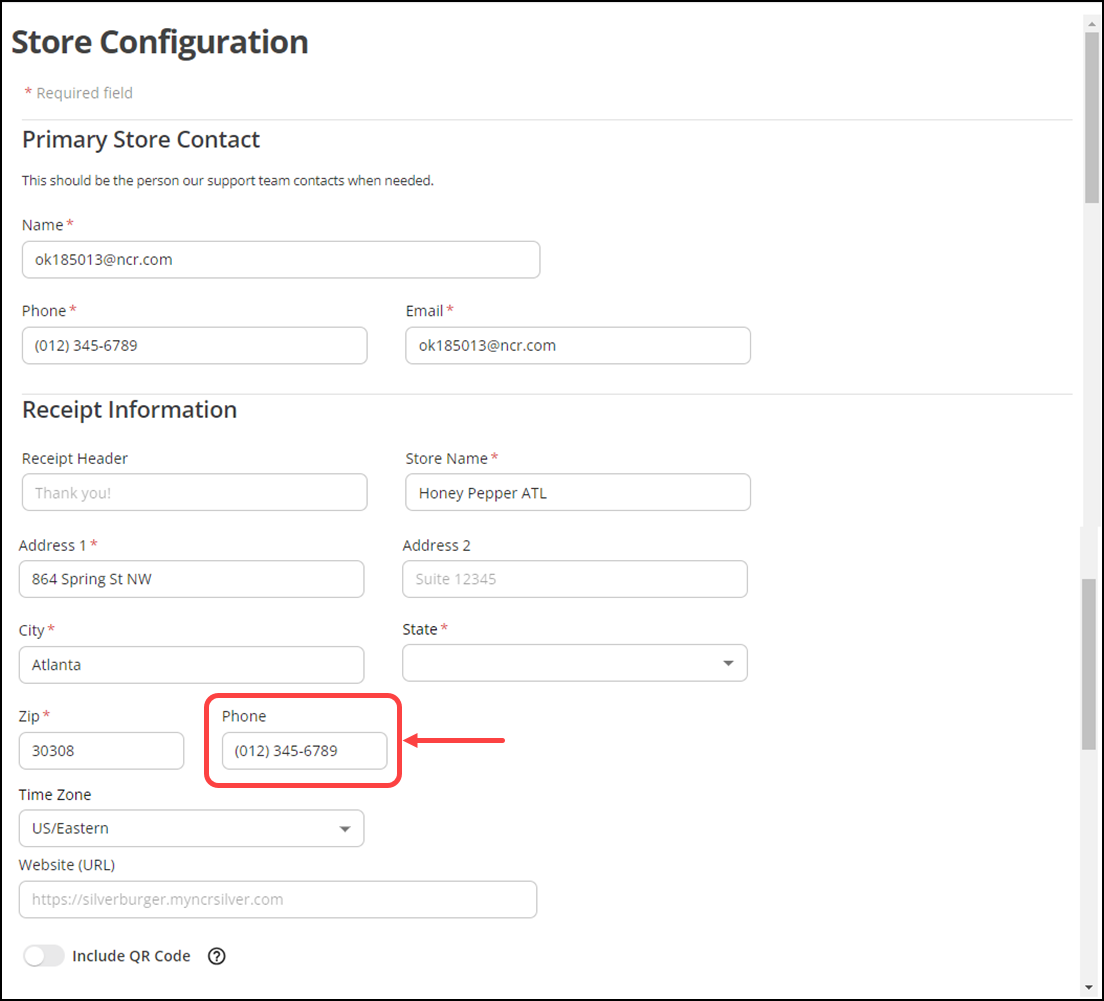
-
Enter/edit the required store information.
Note: An Aloha Order Direct customer must fill out the store ‘Phone’ number details under the ‘Receipt Information’ group bar.
Reference: For more information, refer to “Defining store information” in Aloha Cloud.
-
Click Save in the bottom right corner to confirm the changes.
Continue to "Configuring menu settings" or return to "Implementing Aloha Order Direct."