Specifying online ordering hours
Use Online Ordering > Online Configuration > E-Commerce Hours to specify the hours during which you accept online orders. This information appears on the store's official online ordering website. More importantly, this functionality enables you to control the flow of online orders to the restaurant and to stop accepting online orders, as required.
To specify the hours during which you accept online orders:
-
Log in to Aloha Cloud Back Office using a specific store.
-
Select Online Ordering > Online Configuration > E-Commerce Hours.
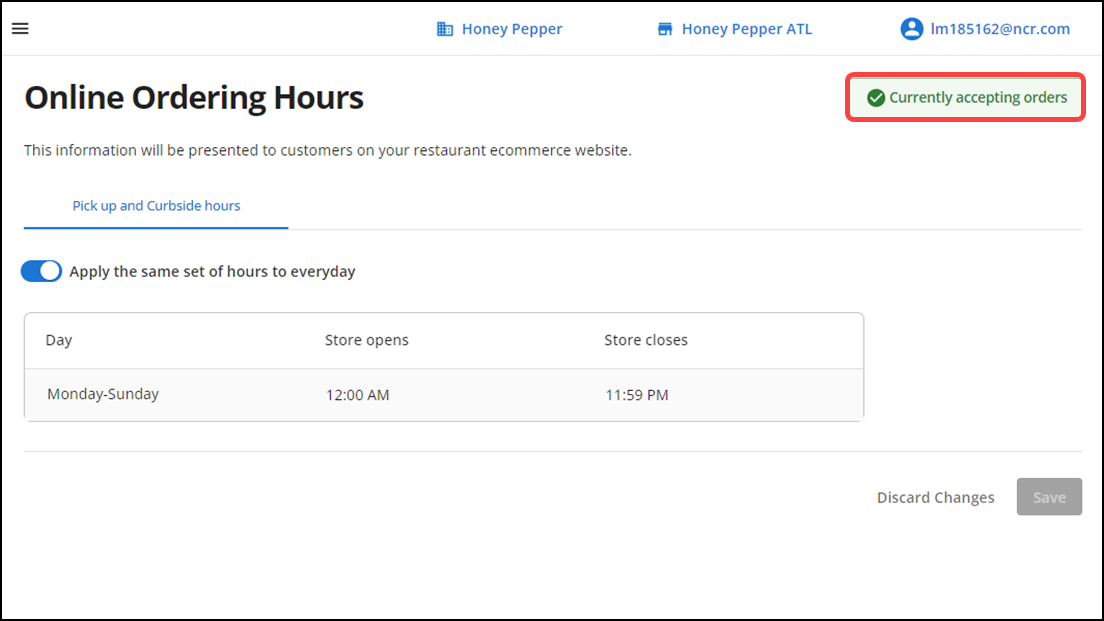
Note: You can specify the hours or apply same hours during which you accept online orders for 'Pickup and Curbside,' 'Dine-in,' and 'Delivery' order modes.
-
Slide Apply the same set of hours to everyday to the right to establish the same hours for accepting online orders for all days.
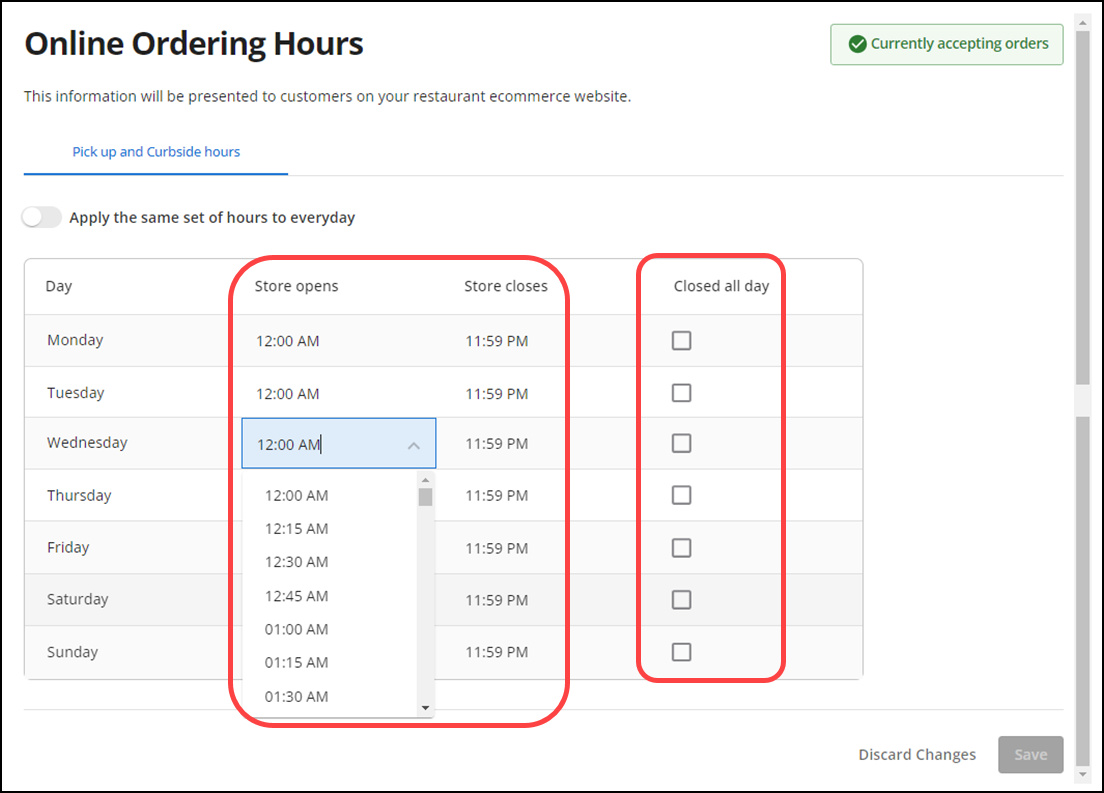
-OR-
Click and select the times you start and stop accepting online orders from the ‘Store opens’ and ‘Store closes’ drop-down lists.
-
Select the Closed all day check box to mark the entire day unavailable for accepting online orders.
-
Click Save in the bottom right corner to confirm the changes.
Once your store is operational, use the E-Commerce Hours function to turn off or turn on the acceptance of online orders:
-
Log in to Aloha Cloud Back Office.
-
Select Online Ordering > Online Configuration > E-Commerce Hours.
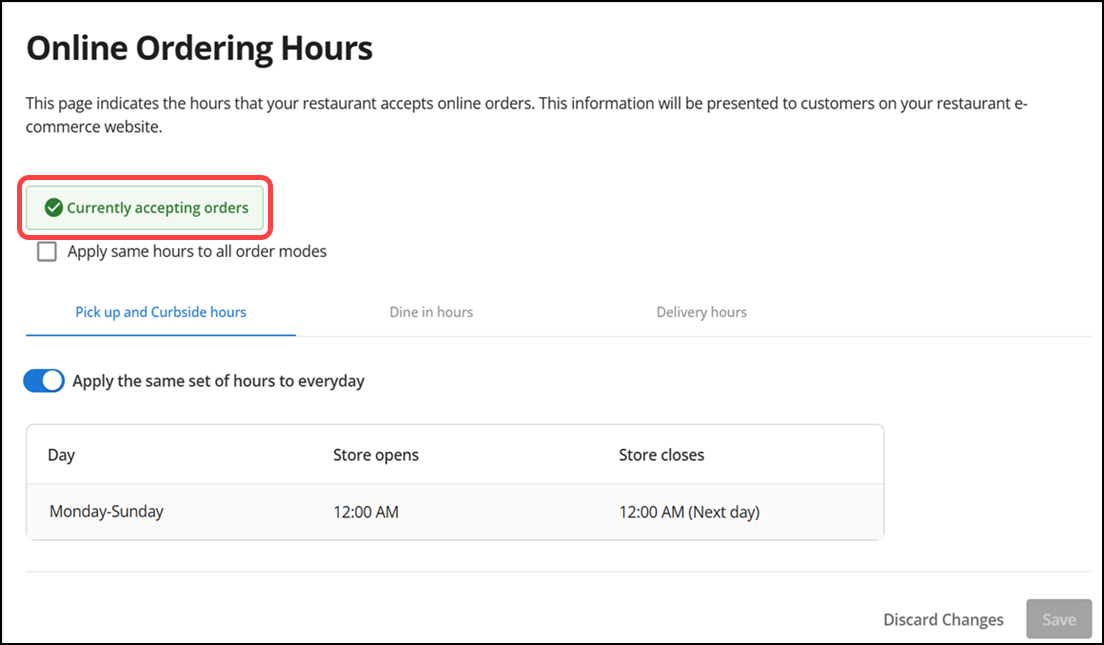
-
Click Currently accepting orders in the top right corner of the screen to turn off or turn on the acceptance of online orders. The 'Store status' screen appears.
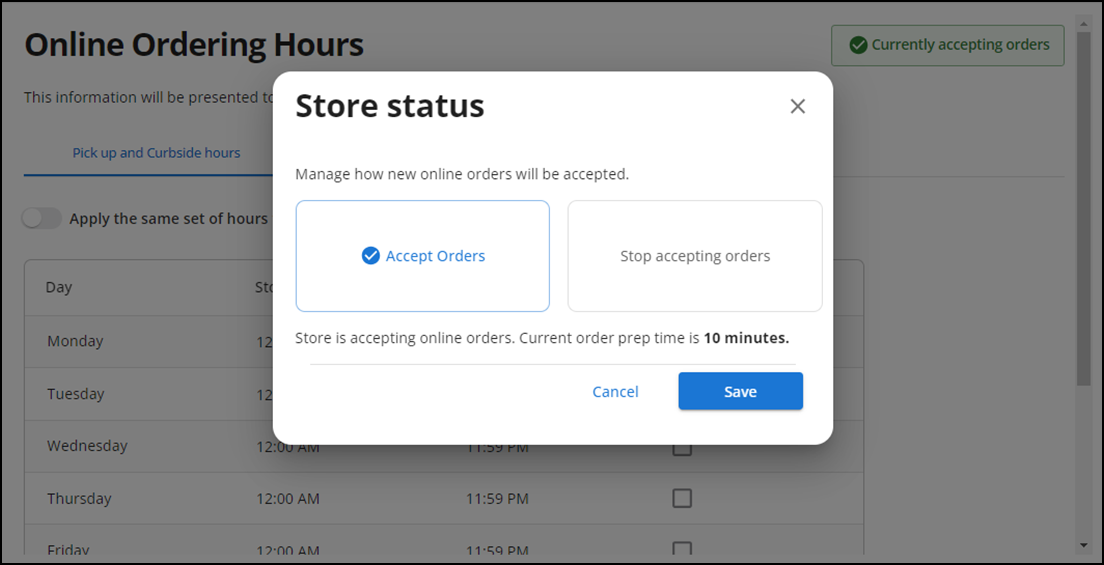
-
Click Accept Orders to continue receiving orders and click Save to confirm.
-OR-
Click Stop accepting orders to prevent the acceptance of additional orders and click Save to confirm.
-
Exit the E-Commerce Hours function.
Continue to "Establishing store operating hours" or return to "Implementing Aloha Order Direct."