Using Aloha Takeout Console
Aloha Takeout Console allows you to manually adjust orders from the Back-of-House. Using this tool, you can remove orders that are not responding to other close commands, manually release future orders, cancel future orders, and reactivate future orders released or canceled in error. You can also manually create and export a .csv file of your future orders. You can also clear all orders, order metrics, and reset drivers with the Force EOD button.
- Navigate to the Aloha Takeout\Bin directory.
- Locate and double-click TakeoutConsole.exe. The Aloha Takeout Console screen appears.
Closing an order
Use the Orders tab in Aloha Takeout Console to remove orders that are not responding to other close commands.
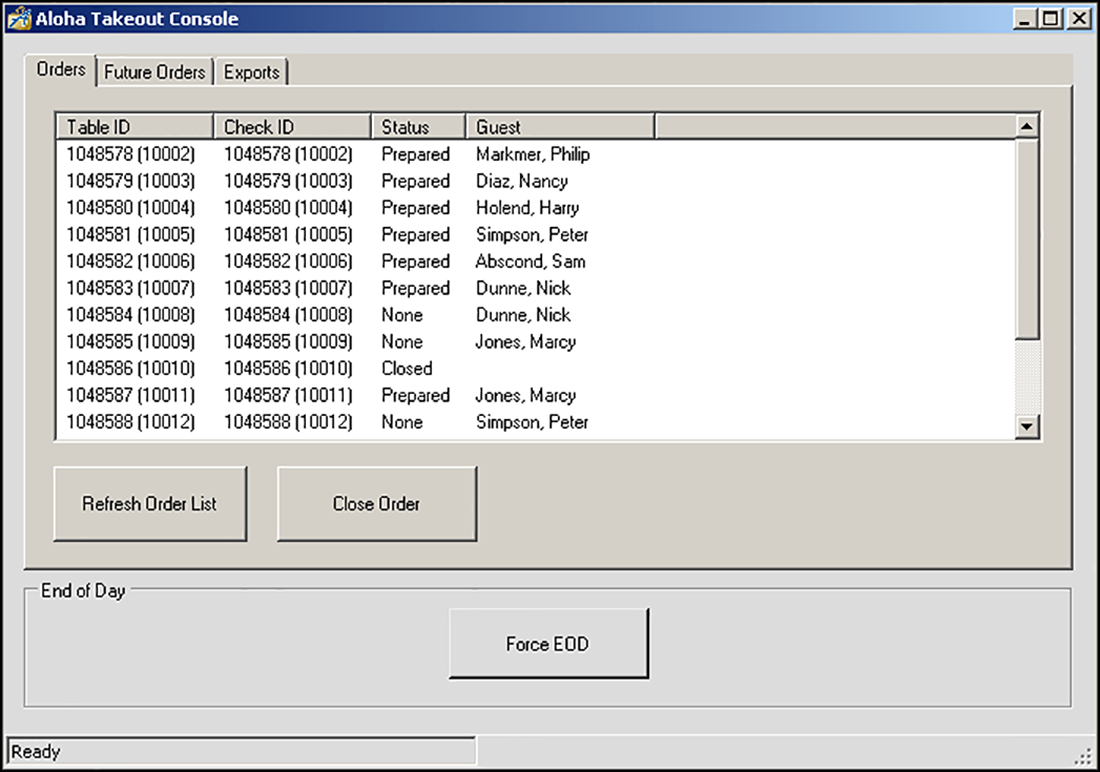
- With the 'Orders' tab active, click Refresh Order List. A list of all orders appear.
- Locate and select the order you want to close.
- Click Close Order.
Working with future orders
Use the Future Orders tab in Aloha Takeout Console to release, cancel, or reactivate a future order.
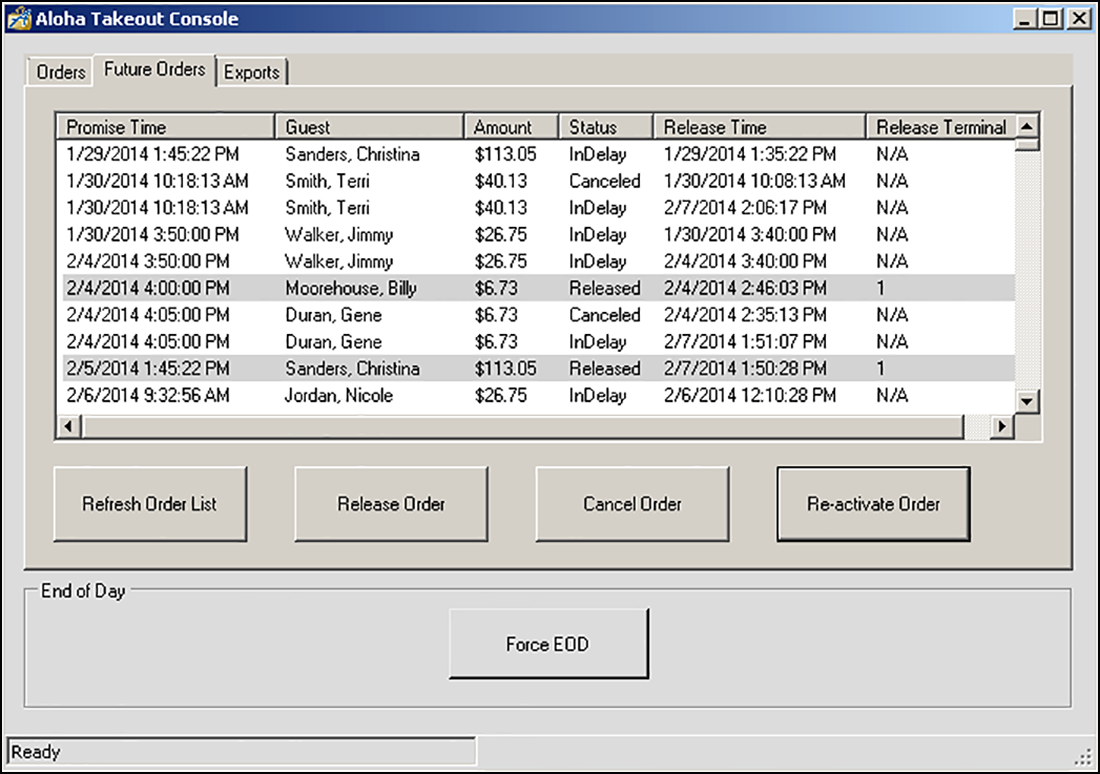
-
With the 'Future Orders' tab active, click Refresh Order List. A list of all future orders appears.
-
Locate and select a future order.
-
Select Release Order to release a future order.
-OR-
Cancel Order to cancel a future order.
-OR-
Re-activate Order to re-activate a canceled future order. A confirmation screen appears.
-
Click Yes.
Creating a future orders export file
Within Aloha Takeout Console, you can also create a .csv export file containing your future orders. Choose from one of two options, Incremental or Full. The End of Day process automatically creates an export file of your future orders. The Incremental export creates a file with any new or modified future orders since the last export, created either by the End of Day process or a previous Incremental export. The Incremental export includes any new or modified future orders since your last End of Day export or your last Incremental export, whichever was more recent. The Full export creates a file with all active future orders in the system. Use the Full export when adding NCR Back Office to your system or for any reason that requires a full export file of future orders. The system stores the export file in %\Bootdrv\Aloha\ftp\AdvanceOrders.
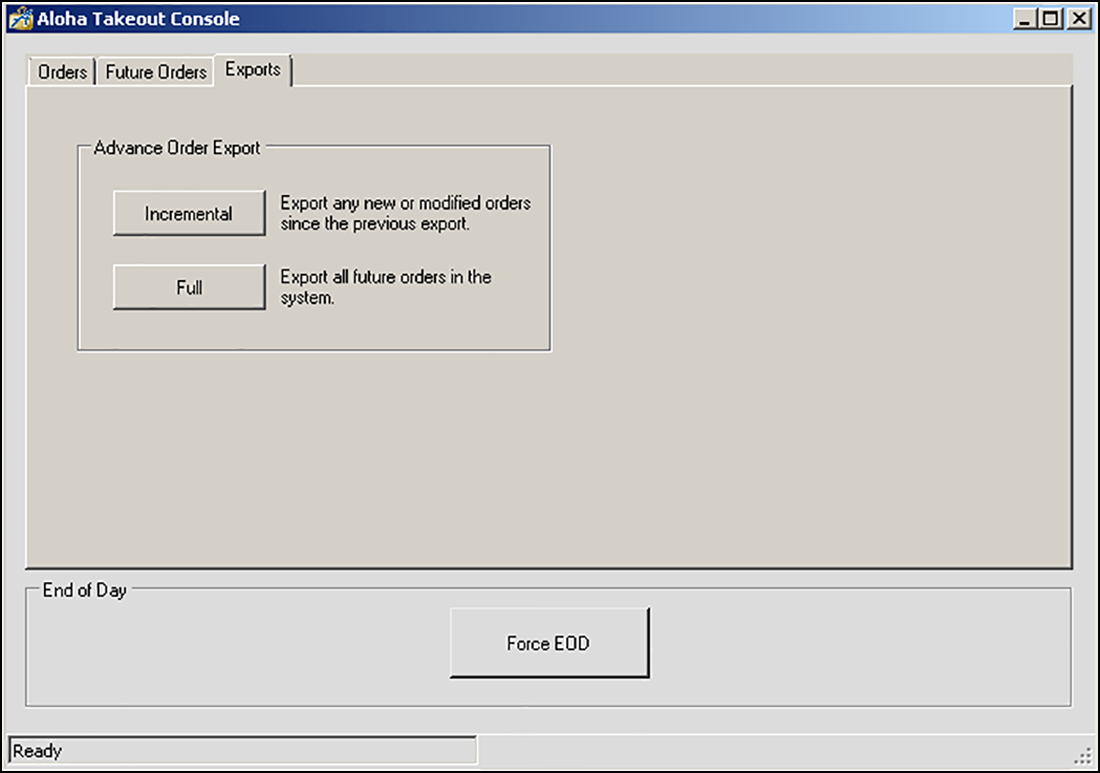
- With the 'Exports' tab displayed, click Incremental to export any new or modified orders since the previous export, or Full to export all future orders in the system. A successful export confirmation screen appears.
- Click OK.