Using Takeout Customer Organizer
Takeout Customer Organizer enables you to purge inactive customers as well as incomplete or duplicate records. You can also merge multiple records into a 'primary' record in the event a duplicate record is created by mistake. When merging records, the utility combines the number of visits and order information into the primary record you select.
To launch Takeout customer organizer:
- Navigate to the Aloha Takeout\Bin directory.
- Find and double-click TakeoutCustomerOrganizer.exe.
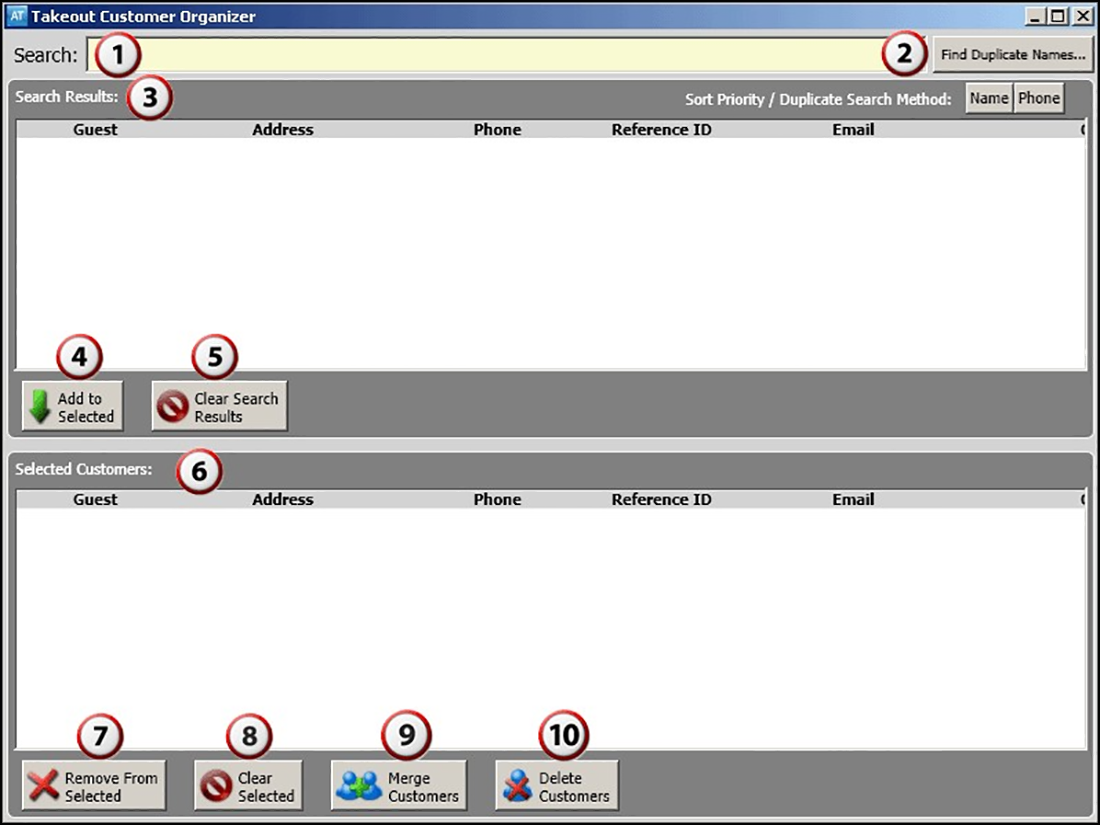
| Number | Field | Description |
|---|---|---|
| Search | Allows you to search for a customer name in the database. | |
| Find Duplicate Names | Searches for possible duplicate profiles in the database. | |
| Search Results | Displays a list of results from a search you initiate using the Search Text box or the Find Duplicate Names button. | |
| Add To Selected | Moves the profiles you select in the Search Results panel to the Selected Customers panel. | |
| Clear Search Results | Clears all profiles from the Search Results panel. | |
| Selected Customers | Displays the profiles that appeared in the Search Results panel, after you touch Add to Selected. | |
| Remove From Selected | Removes the profiles you selected from the Selected Customers panel. | |
| Clear Selected | Clears all profiles from the Selected Customers panel. | |
| Merge Customers | Merges two or more profiles you selected into a single profile. | |
| Delete Customers | Deletes the profiles you selected in the Selected Customers panel from the Aloha Takeout database. |
To delete duplicate records:
- Type the first characters in the 'Search' text box (the system displays possibles matches as you type) or click Find Duplicate Names. Any duplicate names appears in the window.
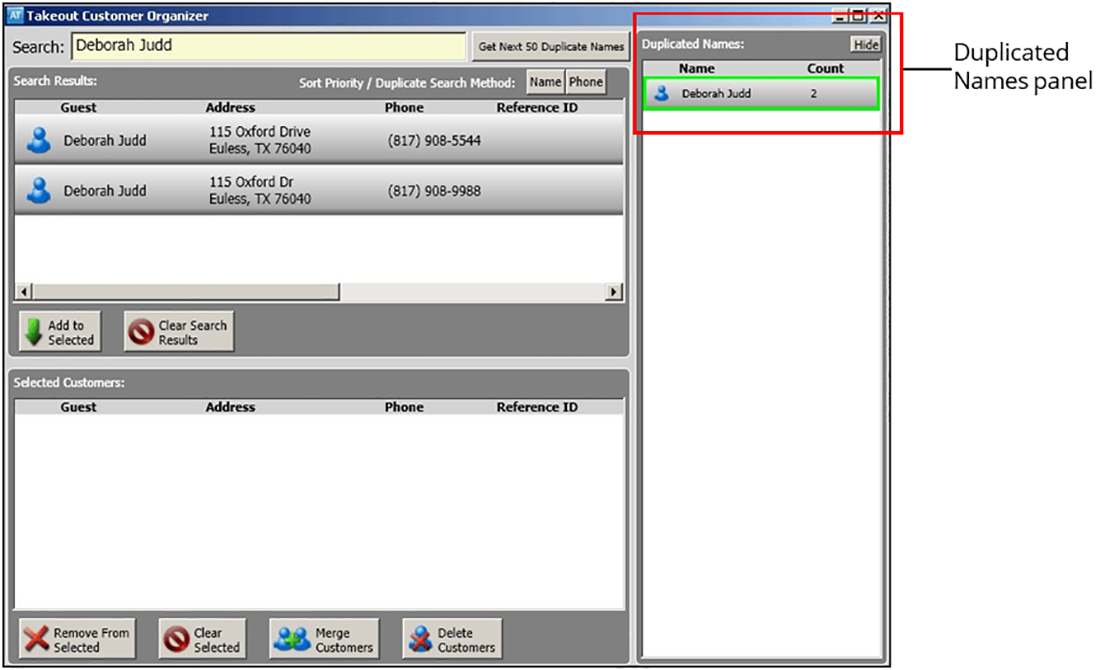
- If required, double-click a customer profile in the 'Duplicated Names' window to move it to the 'Search Results' window.
- Select a customer profile and click Add to Selected to add the profile to the 'Selected Customers' window.
- Select the customer profile in the 'Selected Customers' window and click Delete Customers to remove the customer profile from the Aloha Takeout database. A confirmation message appears.
- Click Yes to remove the selected customer profile from the database.
Note: The system finalizes all removals at the ATO End of Day (EOD) to account for offline situations; however, once you delete a profile, you cannot undo the action. To restore a deleted profile, you must restore the entire Aloha Takeout database from a previous backup.
To merge duplicate customer profiles:
- Click Find Potential Duplicates. A list of duplicate profiles appears in the window to the right.
- Double-click a customer profile to move it to the 'Search Results' window.
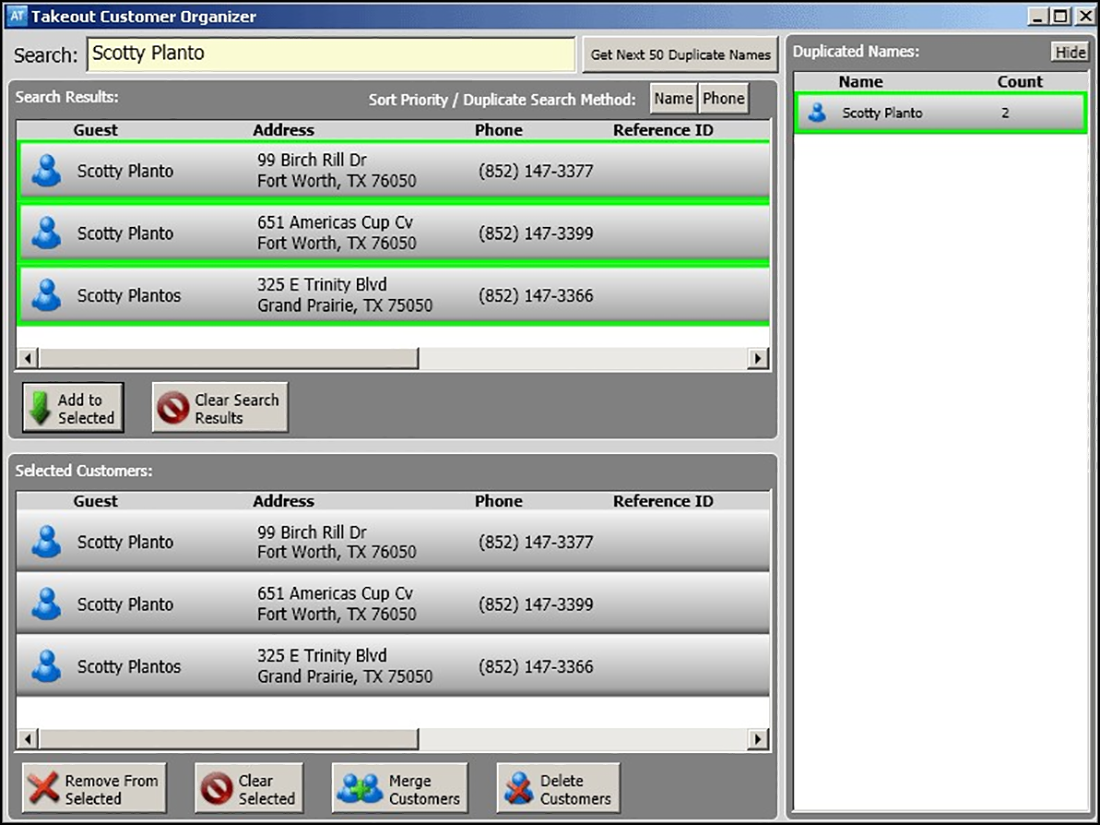
- Select the customer profile in the 'Search Results' window and click Add to Selected.
- Click Merge Customers. The selected records appear in an additional window.
- Select the profile to serve as the primary profile and click OK. A confirmation message appears.
- Click Yes to confirm the merge of customer profiles.
- Click Clear Selected to clear the 'Selected Customers' window and begin a new search, if needed.