Logging in and using Pulse
When you launch the Pulse app on your device, the login screen appears.
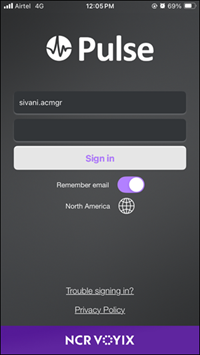
Use your Aloha Cloud Back Office username and password to log in to Pulse.
Tip: Your user account must be assigned a role that has Pulse access.
Use the ‘Trouble signing in?’ link to reset your password. This action resets your Aloha Cloud Back Office password.
Once you successfully log in, the Pulse main screen appears.
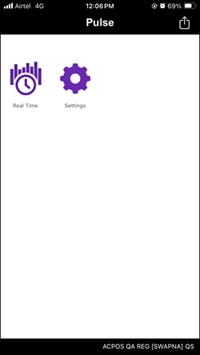
- Tap Real Time to access the Summary view.
- Tap Settings to view the Pulse app version currently in use.
- Tap the action icon in the top right corner to log out of Pulse.