Consumer inquiry
Consumer inquiry allows you to lookup a consumer’s loyalty account, edit key identifiers, adjust points, view purchase history and check promotions eligibility.
-
Expand Consumer Management on the left navigation panel, and click Consumer Inquiry. The following screen will appear:
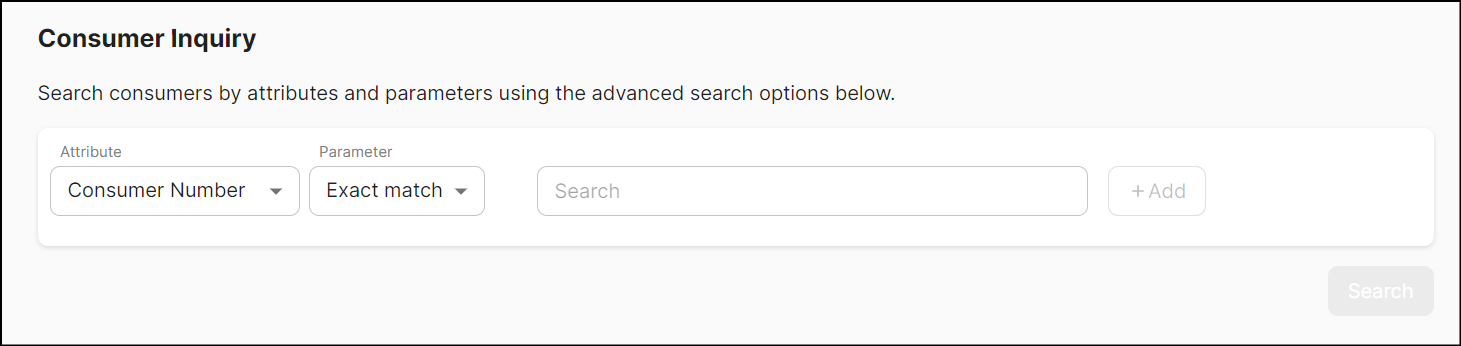
-
Search using a combination of Attributes and Parameters, enter the keywords and click Search. The search results will appear as follows:
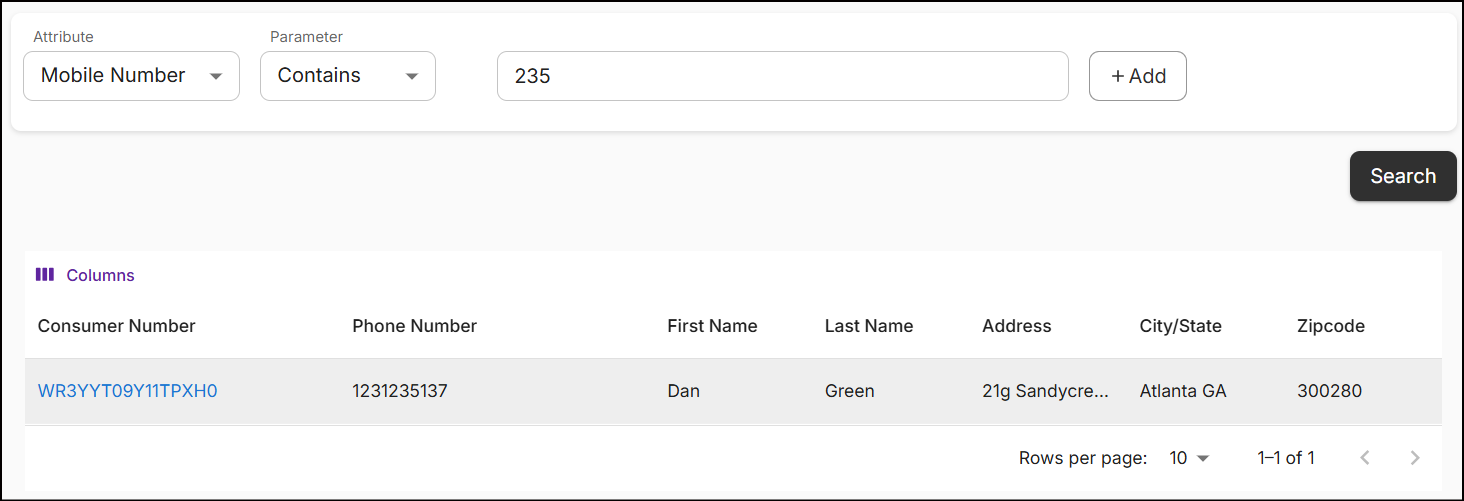
-
To perform an advanced search, click +Add and choose up to four Attribute types.
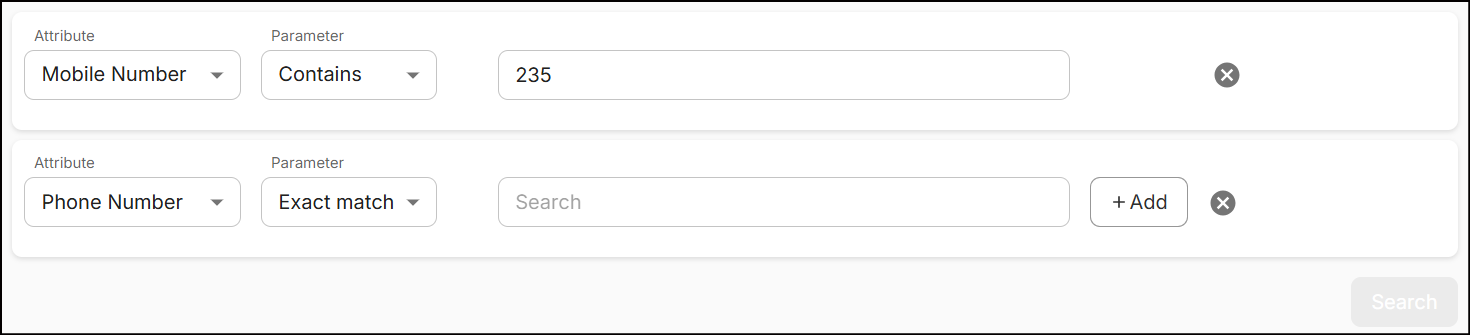
-
Click the Consumer Number in the search results to view the Consumer Summary.
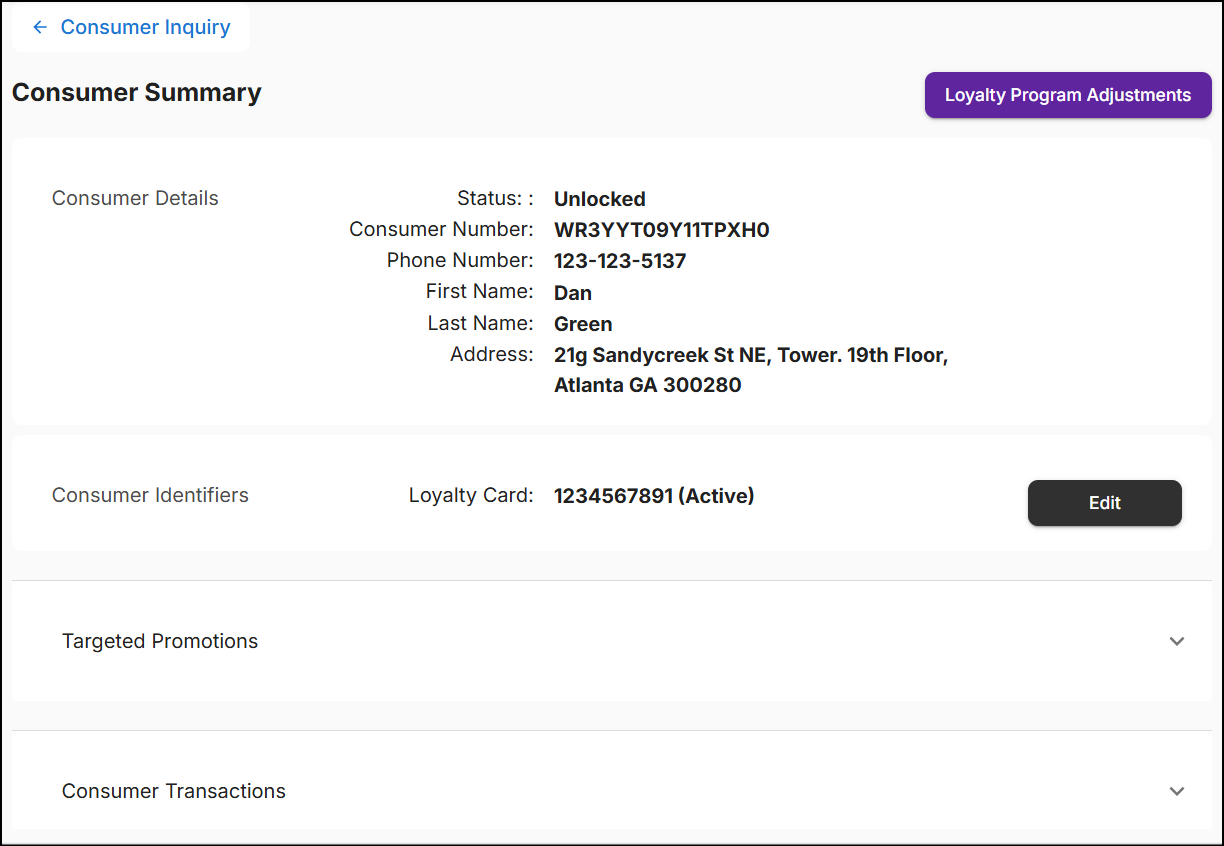
The Consumer Summary screen displays Details, Identifiers, Targeted Promotions, Consumer Transactions, Associated Segments, and an option to perform Loyalty Program Adjustments. More information about these elements is provided below:
Consumer details
Consumer details consist of non-editable information such as Consumer Number, Phone Number, First and Last Names, Address, and Status.
If a consumer is not involved in a transaction, the 'status' will display as "unlocked". If the 'status' shows "locked", it indicates that the consumer is currently engaged in a transaction. The status will show unlocked once the transaction is completed.
Consumer identifiers
Consumer Identifiers such as Loyalty Card number, Alternate ID, and Email address are unique to each consumer. These identifiers can be modified under certain circumstances:
- Loyalty card is stolen or lost
- Identifiers are inactive
- Edit or update identifiers

Note: Updating consumer identifiers is not allowed when consumer data and segments are managed externally from NVL.
Add a new identifier only if at least one existing identifier is marked as 'Inactive'. You cannot add a new identifier if all existing identifiers are marked as 'Active'; in this case, the + Add Identifier button will be disabled.
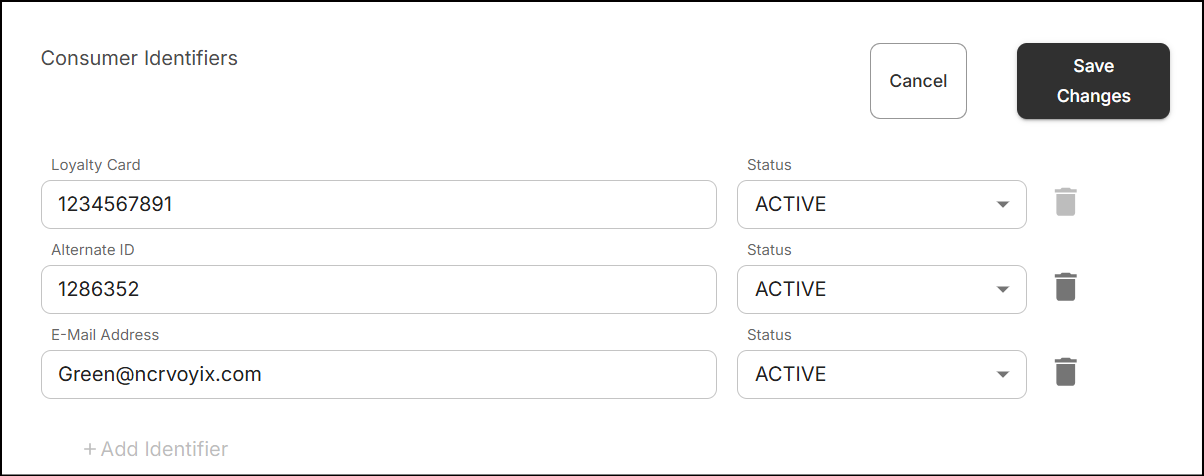
Consumer identifiers are managed as follows:
Add
-
To add an identifier, click + Add Identifier button, select the 'Identifier Type' and enter the consumer identifier 'value'.

-
Newly added identifiers are set to Active by default.
Edit
-
Modify the identifier(s) within their respective fields and update the status using the drop-down.

Delete
-
To remove a specific identifier, click the trash icon next to the identifier and confirm the deletion.
-
Among the three identifiers, atleast one identifier is mandatory and cannot be deleted or made inactive.
All changes must be saved by clicking on "Save Changes". A message 'Successfully updated identifiers' will appear on the screen.
Targeted promotions
Expand the Targeted Promotions section to view promotions targeted to a specific consumer. This section allows you to remove a consumer from a promotion, adjust loyalty points, stored values, and accumulations.
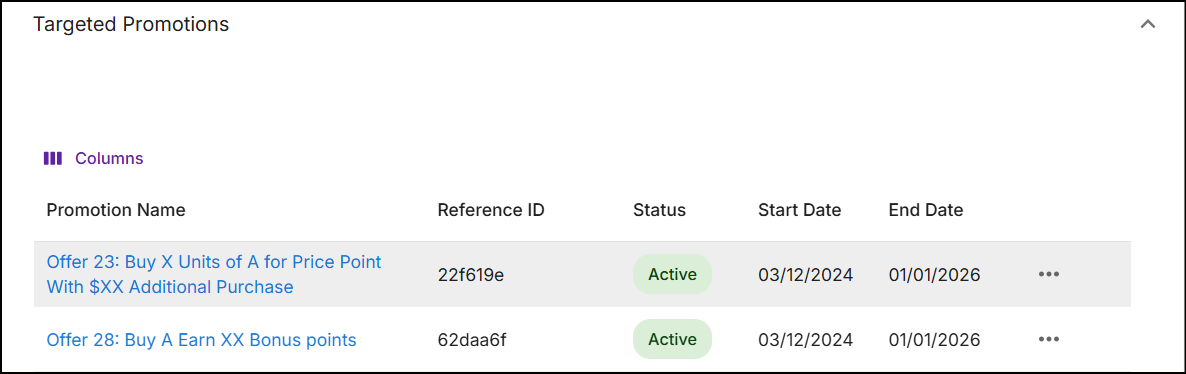
-
Click on the 'Promotion Name' to confirm that the consumer (through any segment) is added to the promotion.
-
To remove the consumer from a segment and all associated promotions, tap on the Ellipses and click Remove. A popup will appear to confirm the removal.
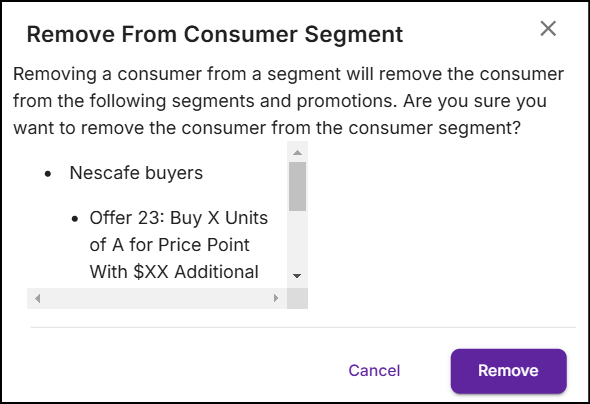
-
To adjust points, stored values, or accumulations for a loyalty program associated with the promotion, tap on the ellipsis and select Reward Adjustments.
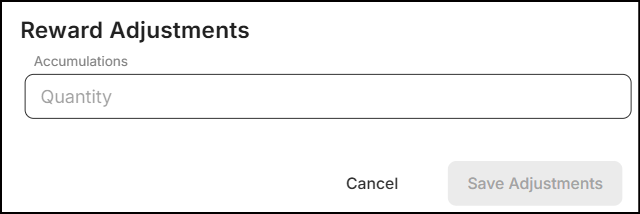
In the above screen, enter the quantity to accumulate and then save adjustments. Additionally, you can also apply a negative adjustment, depending on the configuration of the loyalty program.
Consumer transactions
Displays a history of the ten most recent transactions. Use Attribute types and corresponding values to search for specific transactions.
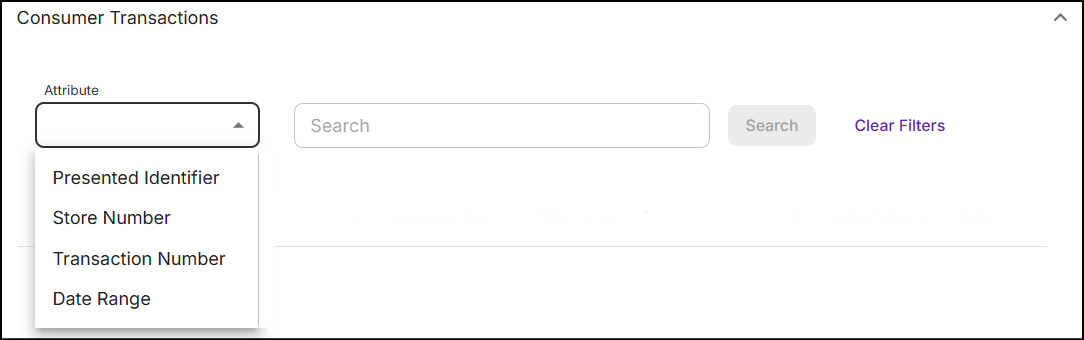
The transaction data will display as follows:
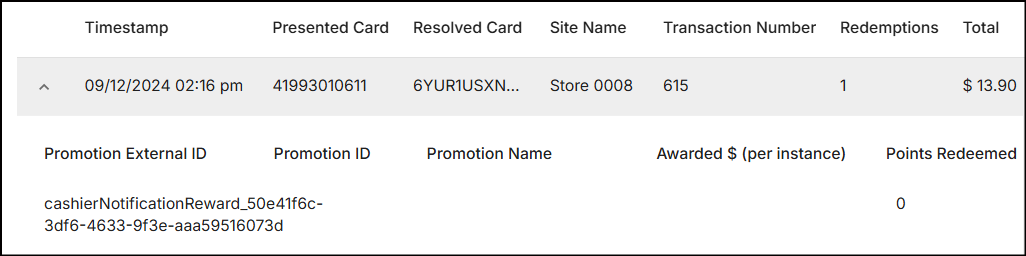
- Timestamp: The recent date and time a transaction occurred.
- Presented Card: Details such as Name, Loyalty Card, Email ID, Phone Number, Alternate ID, or Mobile Number provided by the consumer.
- Resolved Card: The Consumer ID obtained from the system.
- Site Name: The site name or store number where the transaction occured.
- Transaction Number: Unique identifier of a transaction.
- Redemptions: The total number of offers that were redeemed.
- Total: The overall monetary rewards earned.
- Promotion External ID: The external identifier for a promotion.
- Promotion ID: The unique identifier for the promotion.
- Promotion Name: The name of the promotion applied to the transaction.
- Awarded $ (per instance): The dollar amount rewarded for each transaction.
- Points Redeemed: The number of points redeemed in a transaction.
Associated segments
This section displays the list of segments to which the consumer is added.

Click on the segment name to view the Consumer Segment Summary.
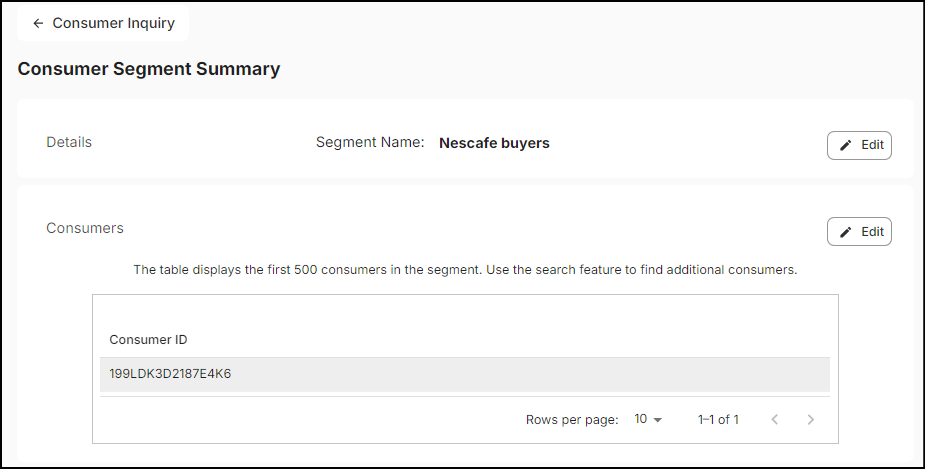
To return to the consumer inquiry, click the left-facing arrow located at the top left corner.
Loyalty program adjustments
Using Loyalty Program Adjustments, you can rectify any discrepancies in the customer's loyalty program balance.
-
On the Consumer Summary page, click Loyalty Program Adjustments located at the top right corner.
-
In the Selection section, search for and select the 'Loyalty Program' for which you want to modify the balance.
-
In the Adjustment section, enter the +/- value in the Adjustment field without adding decimals.
For example, '+5' adds points to the program, while '-5' deducts points from the program if available.
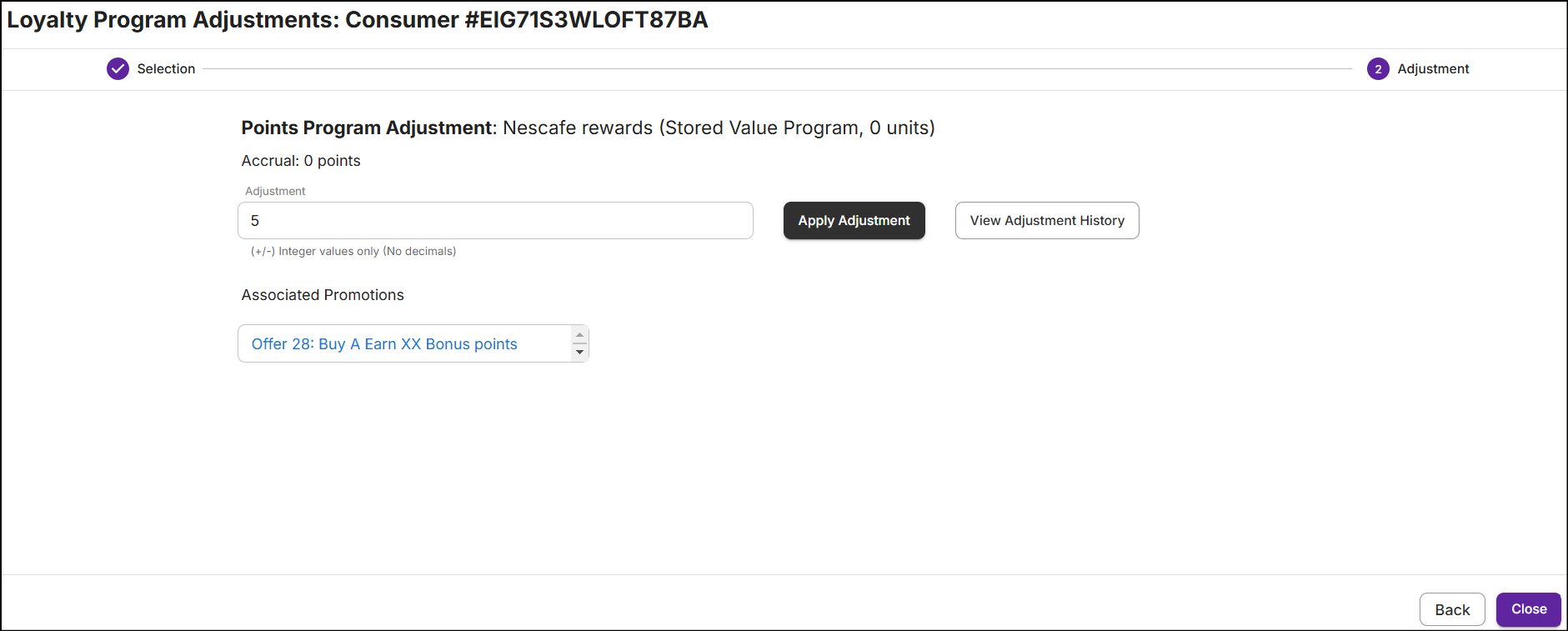
-
Click Apply Adjustment. A message 'Successfully updated "Loyalty Program" for Consumer' along with the total points accrued will be displayed on the same screen.
-
The Associated Promotions will display the list of promotions, promotion drafts, and templates that are linked to the loyalty program.
-
To check for previous adjustments, click on View Adjustment History. The date, timestamp, adjusted value, and type of adjustment is displayed.
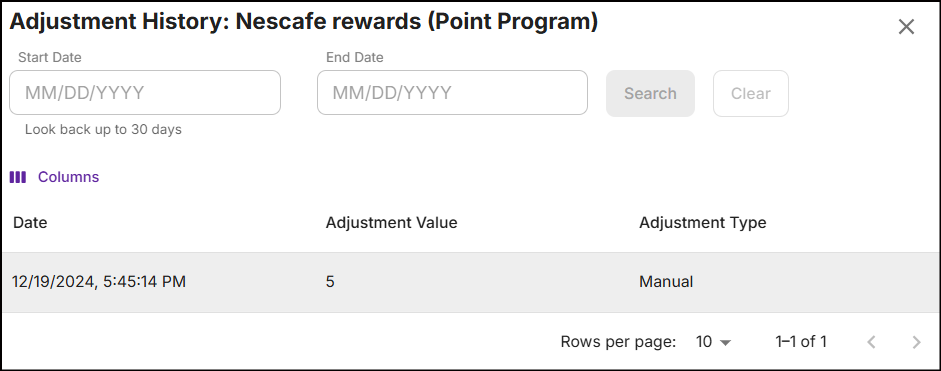
You can view the history of adjustments made to the program in the last 30 days from the current date.