Sign in to the NCR Voyix Loyalty using SSO
Single Sign-On (SSO) is an authentication method that allows you to access the NCR Voyix Loyalty platform using one set of credentials. Once signed in, you can access multiple independent applications and organizations from the platform without needing to remember multiple passwords and use separate logins.
Applications such as NCR Voyix Home serves as your personalized launchpad to the tools and services you use most at NCR. It is designed to help you quickly access key features and manage tasks all from one centralized location. Identity is used for unified authentication, authorization, and user management across the platform.
Organizations in the NCR Voyix platform represent separate business units or groups within the system. They help manage users, applications, and permissions independently for each group.
Visit NCR Voyix Loyalty and follow the steps to sign in.
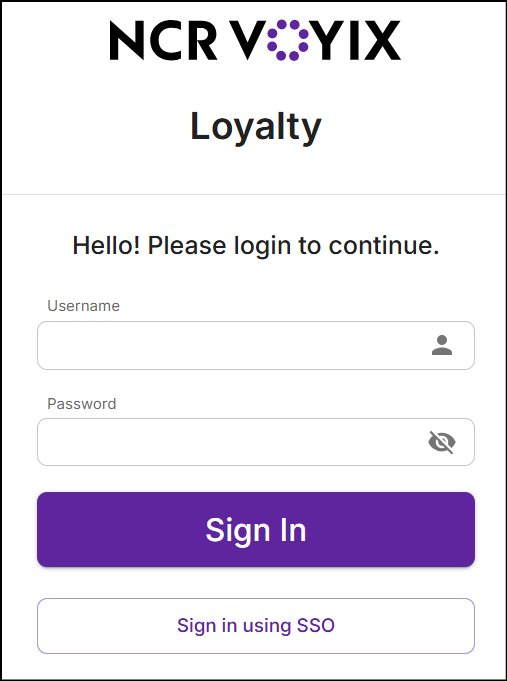
At the bottom of the form, click Sign in using SSO to proceed with authentication using your email ID.
Enter your email address, then click Sign In to continue.
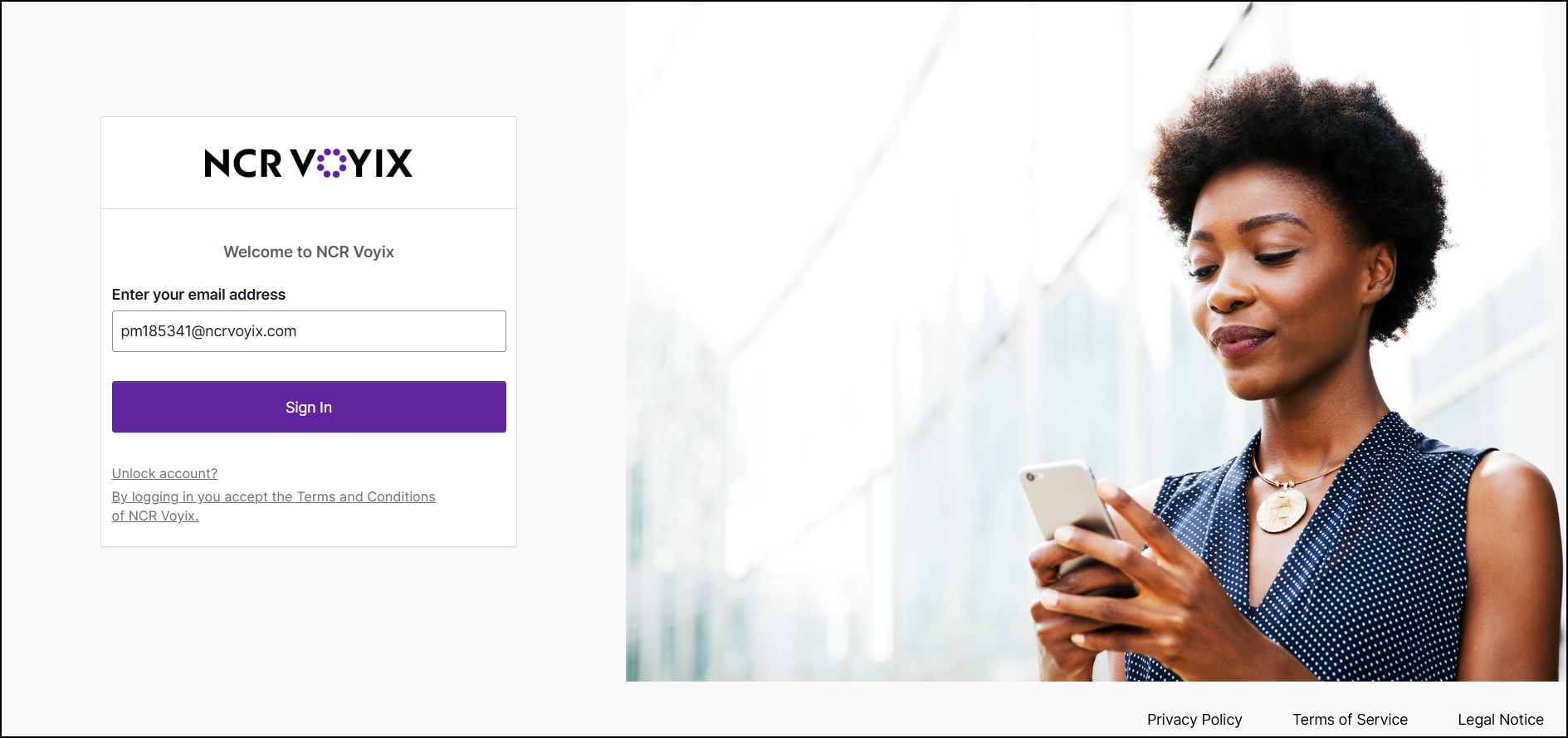
Once signed in, you'll be redirected to the NCR Voyix Loyalty landing page, which serves as your centralized dashboard.
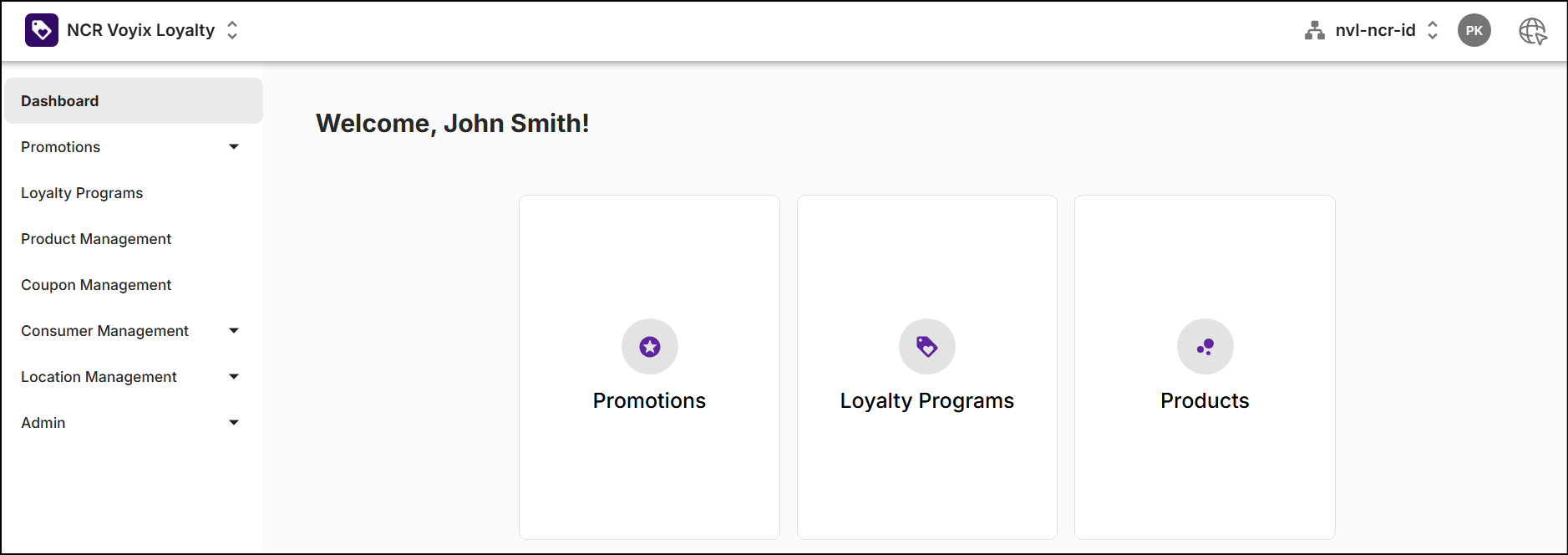
Trouble logging in?
If your account gets locked, you can unlock your it from the Sign In page. This involves verifying your email address either by clicking on the link or manually entering the verification code sent to your email.
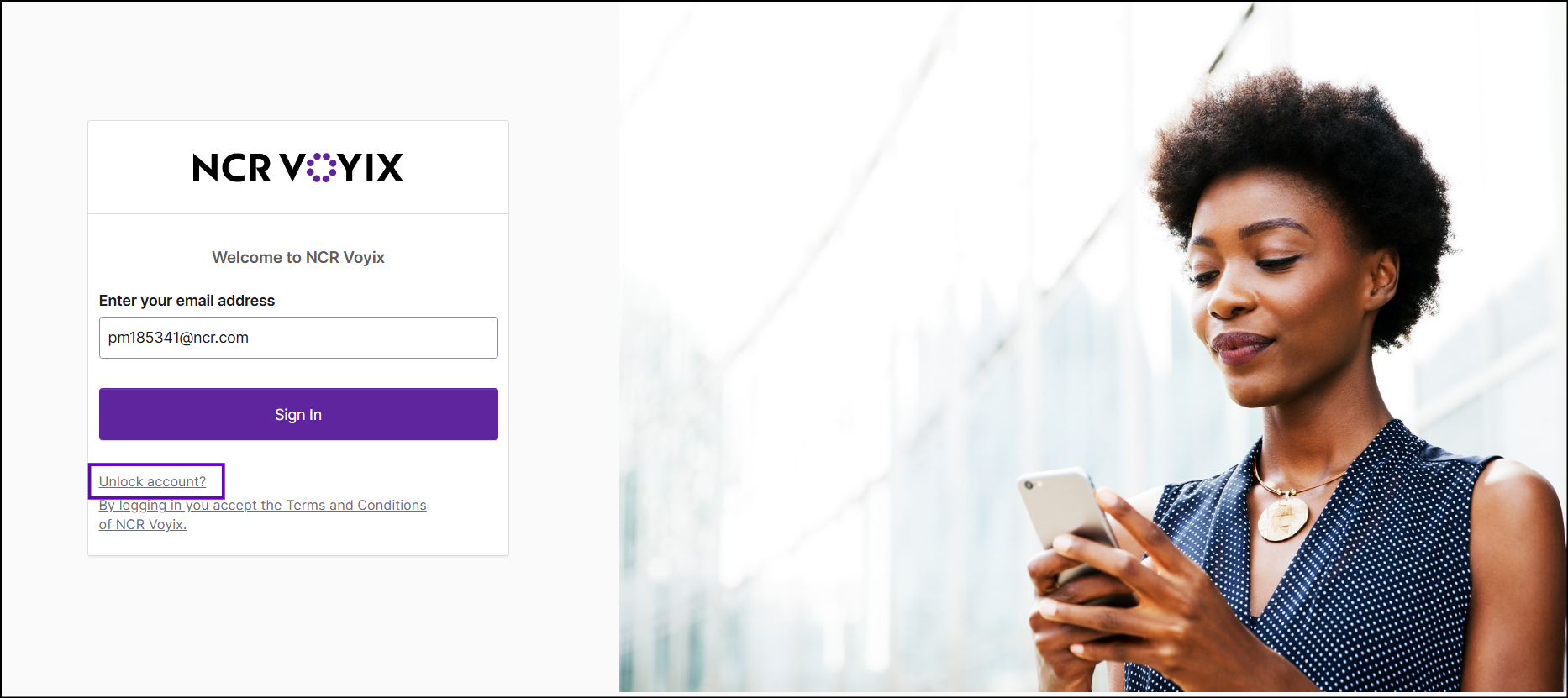
Steps to Unlock Your Account
- Go to the Sign In page.
- Click on Unlock Account.
- Enter your email address in the Email Address field.
- Click Sign In.
- On the next screen, click Send me an email to receive a link for unlocking your account.
- Check your inbox for a message containing a verfication link and code.
- Choose one of the following options to verify your email:
- Click the verification link in the email.
- Click 'Enter a verification code instead' in the application, then enter the verification code from the email.
Switch between applications
Switching between applications depends on the application specific roles and permissions. Click on "NCR Voyix Loyalty" in the top left corner to view and access applications.
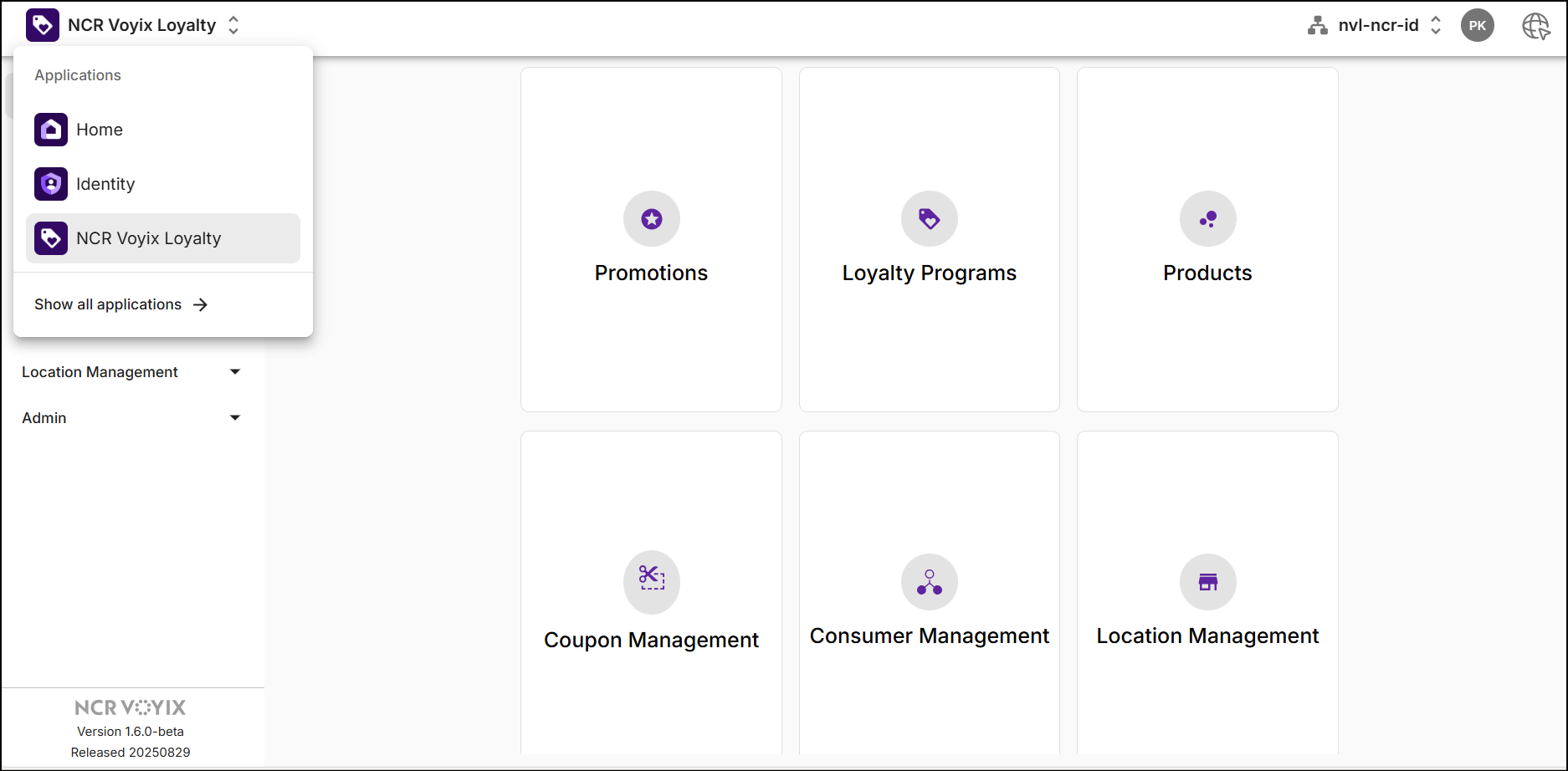
Use Show all applications to view the list of applications available in the NCR Voyix platform. When you click the application, it opens in a new browser tab.
Switch between organizations
Organizations allow you to access resources specific to the organization without needing multiple logins. Click "Organizations" in the top right corner to view and access organizations.
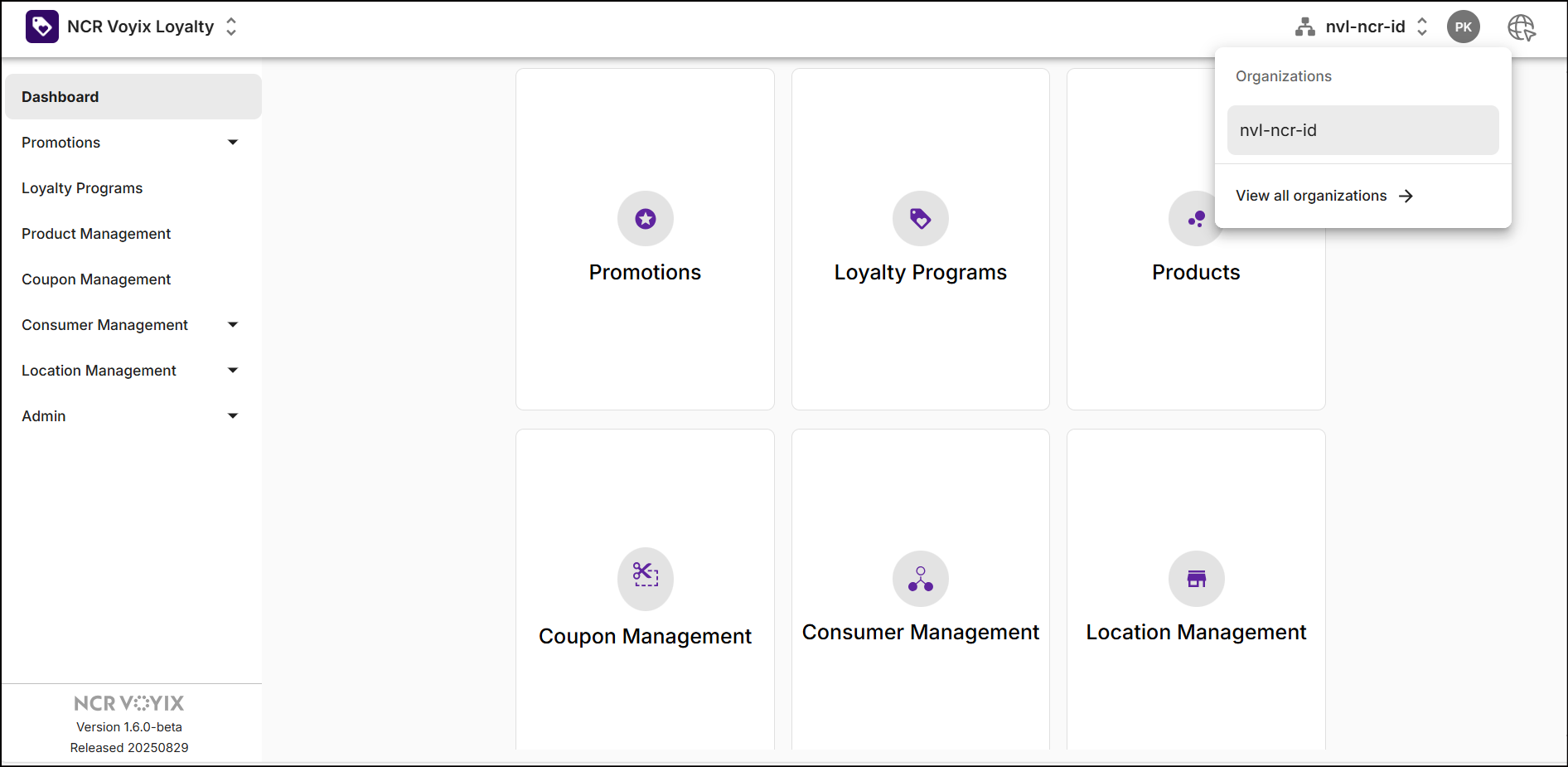
Click View all organizations to view the list of organizations in the NCR Voyix platform. When you click the organization, it switches in the same browser tab.
Profile
Profile section provides centralized access to your personal and account-related settings. It is divided into three main sections: Profile Information, Preferences, and Security.
Click the profile icon located next to the organization switcher and select Account. A popover will display the profile information as shown below:
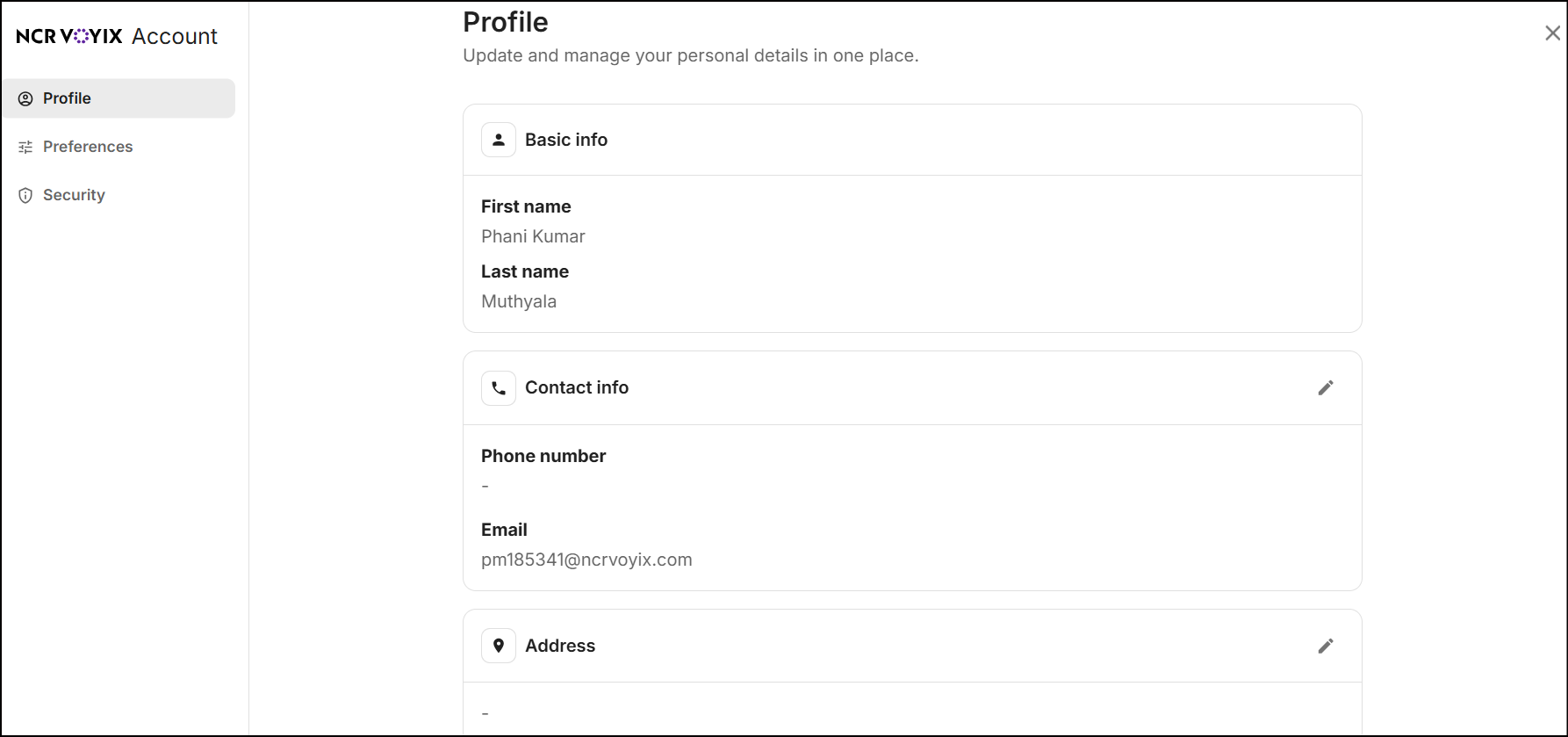
Profile
View and update your profile details:
- The profile section displays your Basic Information, Contact Information, and Address.
- Each section includes an edit icon that allows you to modify the respective details.
Preferences
This section allows you to configure default settings:
- Default Organization: Set the organization you most frequently work with.
- Region: Specify the geographical region where your store or business operations are based.
- Display Settings: Customize how information appears, including:
- Display Name: Choose how your name is shown to others.
- Theme: Select between light and dark modes.
- Language: Set your preferred language for the interface.
Security
To maintain account integrity and prevent unauthorized access:
- Navigate to the Security section.
- Click Change Password to open a popup and follow the instructions to update the password.