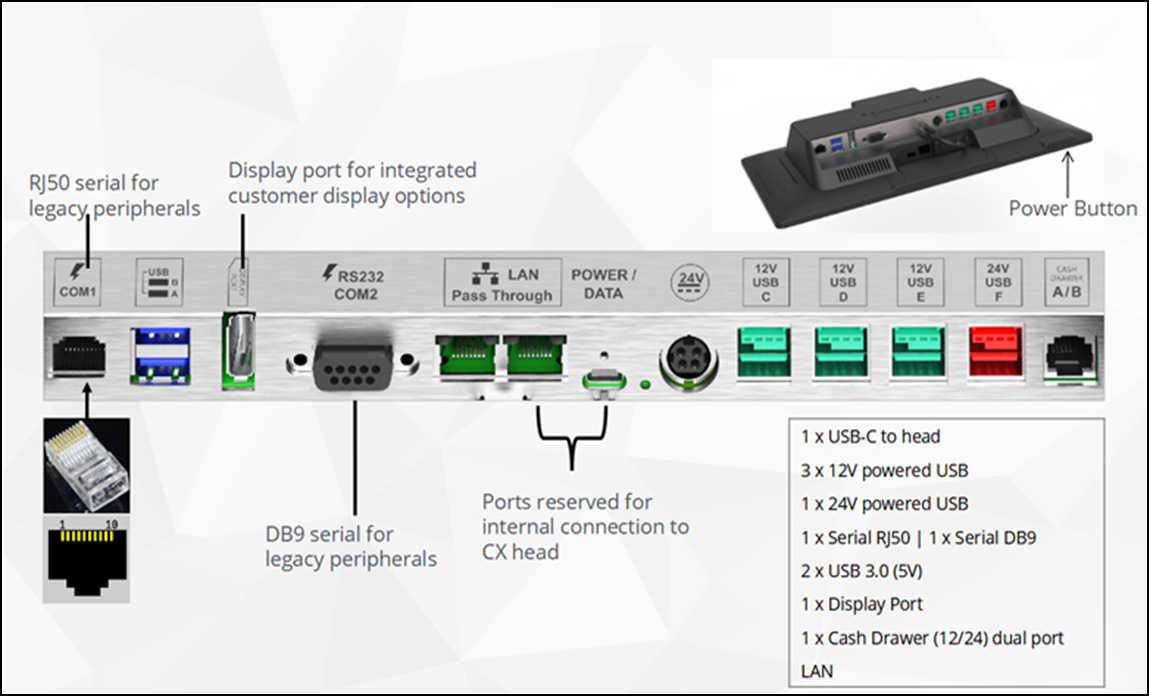Introducing the kitchen display system hardware
The Kitchen Display System (KDS) is designed to inform kitchen staff of what was ordered and what needs to be prepared. Instead of printing a kitchen chit, the items appear on an interactive tablet device. Orders display on the KDS screen, and the system alerts kitchen staff if an order exceeds specified thresholds by changing color. Kitchen staff can bump and un-bump items or the entire order, if needed, through the touch screen interface.
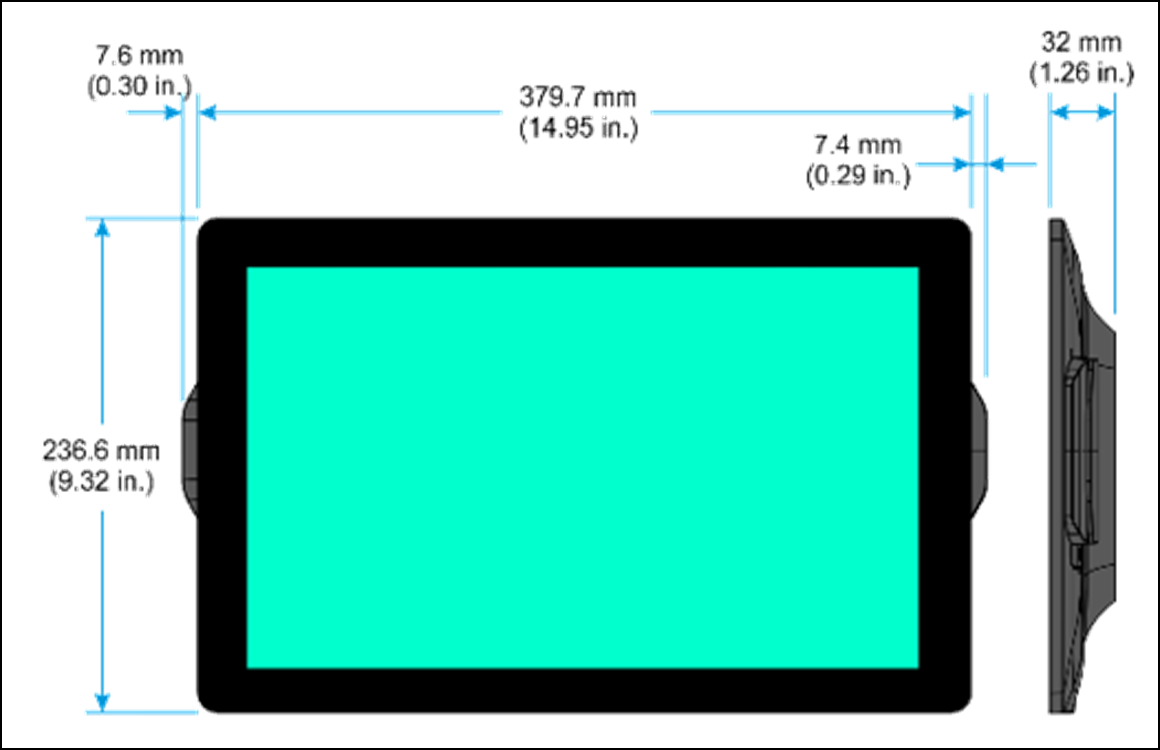
Kitchen display screen specifictaions:
- Display: 15.6" 16:9 wide aspect
- Connectivity: Wired or Wi-Fi
- CPU: Celeron Quad-core
- Memory: 4GB to 8GB RAM; DDR3L-1600
- Storage: 128GB or 240GB SSD options
- Operating System: Android Oreo 8.1
- Weight: 6.3 lbs
Additional features:
- NCR fan-less, energy efficient terminal.
- Projected Capacitive Touch (PCAP) — A Projected Capacitive touch screen is manufactured with a front layer of glass, with a matrix of conductive elements behind. When a finger (or a stylus) approaches the front of the touchscreen, there is a minute change in the capacitive field generated within the matrix behind the front glass. Because all sensors are under the glass, the technology has no wear issues and does not require calibration when deployed.
- Internal speaker
Mounting options:
You can install a kitchen display device on a wall or on a pole. Your CX5 display and hardware comes with all the parts and accessories needed to mount the device at your location. While unboxing, ensure and verify the Display screen and Accessory box containing power cords and network cables are included.
- Pole-mount: While installing kitchen display device on the pole, you will require pole, pole mount bracket, thumbscrews, and mounting screws in addition to the components in the box.
- Wall-mount: While installing kitchen display device on the wall, you will require wall mount adapter, wall mount bracket, and mounting screws in addition to the components in the box.
Buttons & I/O connections
The buttons and Input/Output connections on the display screen are shown in the below image.