Applying a loyalty reward
Based on the Back Office configuration, a customer can use the built-in loyalty program (Native Loyalty) or a third-party loyalty program for their POS orders.
- Native loyalty: Loyalty rewards are visible while assigning the customer to the order, hence, rewards are redeemed based on customer eligibility.
- Third party loyalty (customized): A loyalty button on POS is used to fetch the rewards assigned to the customer by providing the phone number/barcode etc. that is associated to the respective customer, allowing reward redemption while applying payment.
The Aloha Cloud POS system provides the ability to enroll, assign, and allow customers to earn and claim loyalty rewards. The customer can earn the rewards through their loyalty program participation. The redemption process deducts the correct number of points or applies the appropriate rewards. Using the 'Loyalty' option in the POS you can apply the loyalty to an item/modifier and appears as a line item on the guest check. Aloha POS fetches the rewards assigned to the customer using several methods: Phone number, barcode, or by sliding the card through a mag reader. The earned loyalty is redeemed during the payment process.
To apply a loyalty reward:
-
Ensure the guest check to which to add loyalty rewards is active on the order entry screen.
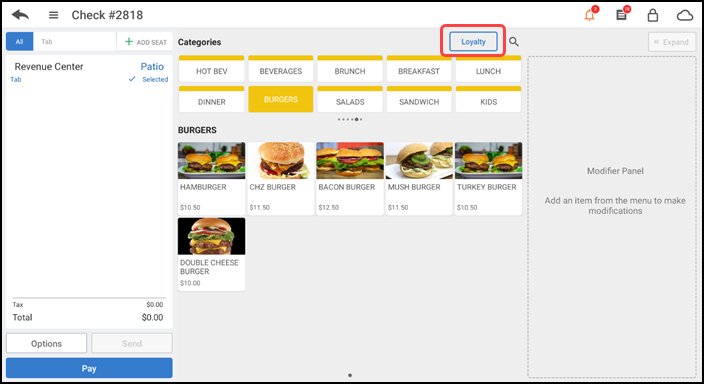
-
Tap Loyalty in the top right corner of the order entry screen. The Loyalty screen appears.
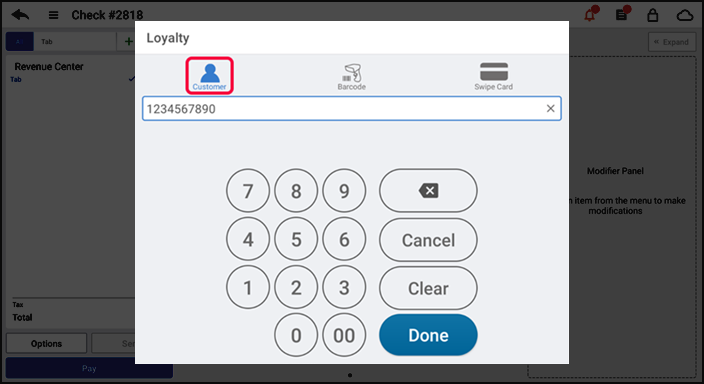
Enter the customer phone number and continue to Viewing loyalty rewards by using customer phone number
-OR-
Scan a barcode and continue to Viewing loyalty rewards by using barcode scanner
-OR-
Slide the card to view loyalty rewards and continue to Viewing loyalty rewards by swiping the customer loyalty card
Tracking loyalty program rewards
-
Ensure a guest check is active on the order entry screen.
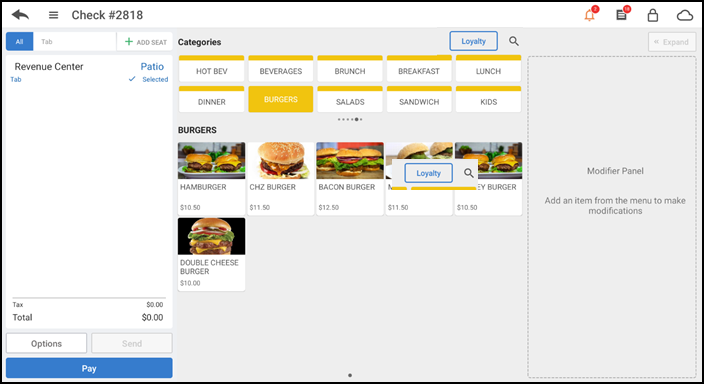
-
Tap the order name. The Name Order screen appears.
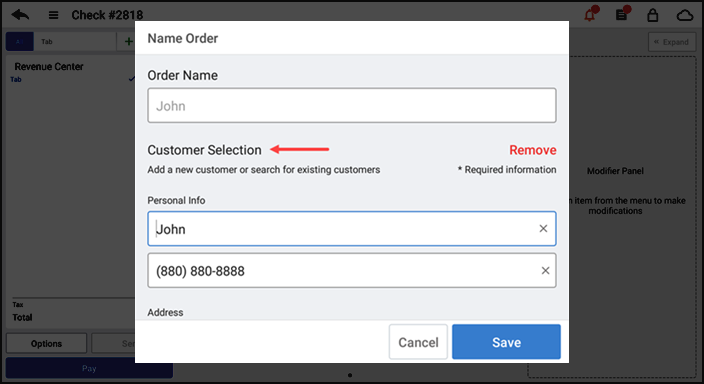
-
Type the customer name or phone number. The matching results appear on the screen.
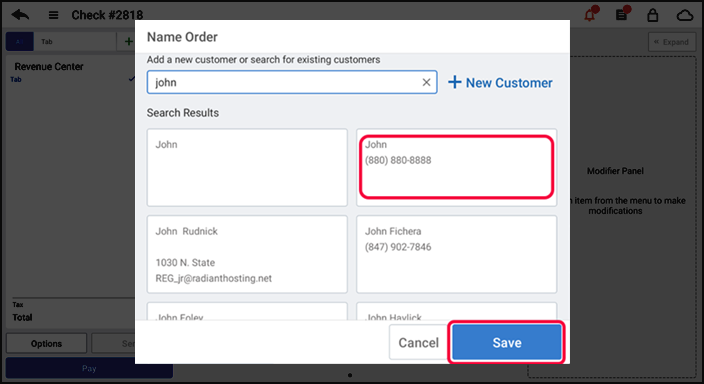
-
Select the desired customer.
-
Tap Save. The Phone Number screen appears.
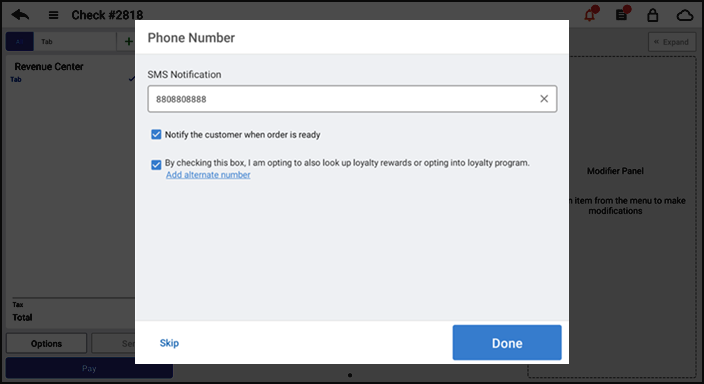
-
Enter the phone number for SMS notification or tap Skip, if notification is not required.
-
Tap Done. The Loyalty screen appears and you can track all the assigned loyalty rewards for the respective customer.
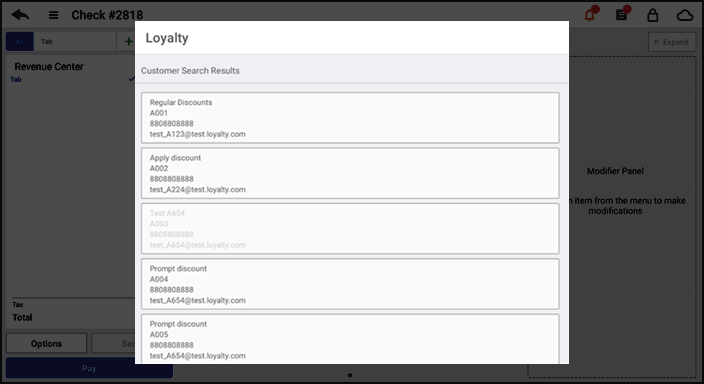
Note: To learn how to track loyalty rewards in Back Office, refer to Assigning a loyalty program