Tracking loyalty program rewards
You can track the points earned, redeemed, and current balances for a customer from the POS.
-
Ensure a guest check is active on the order entry screen.
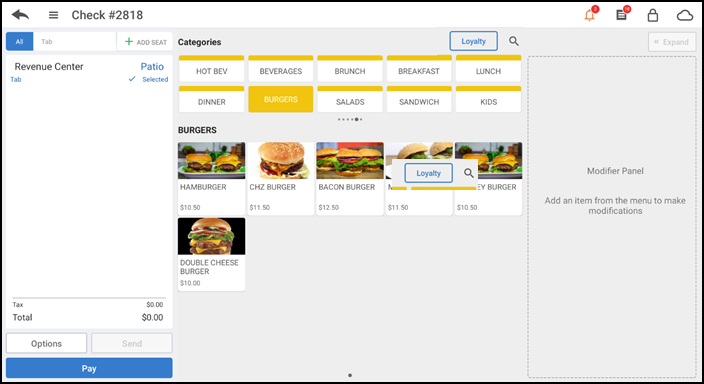
-
Tap the order name. The Customer Profile screen appears.
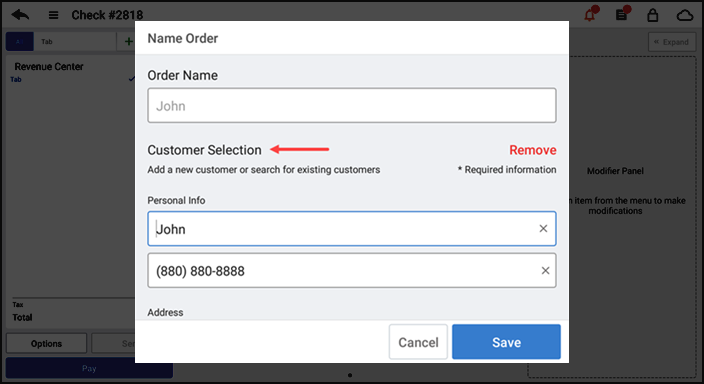
-
Type the customer name or phone number. The matching results appear on the screen.
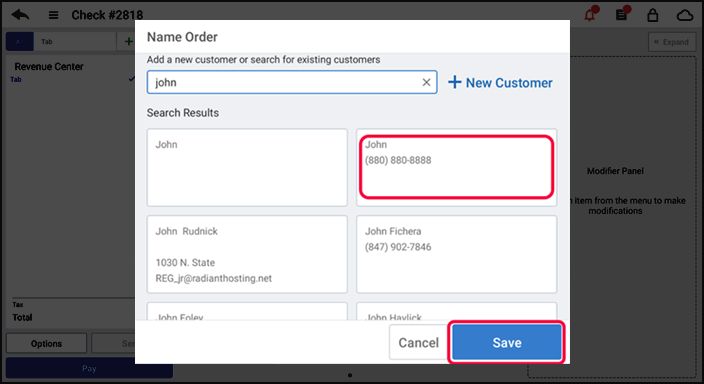
-
Select the desired customer.
-
Tap Save. The Phone Number screen appears.
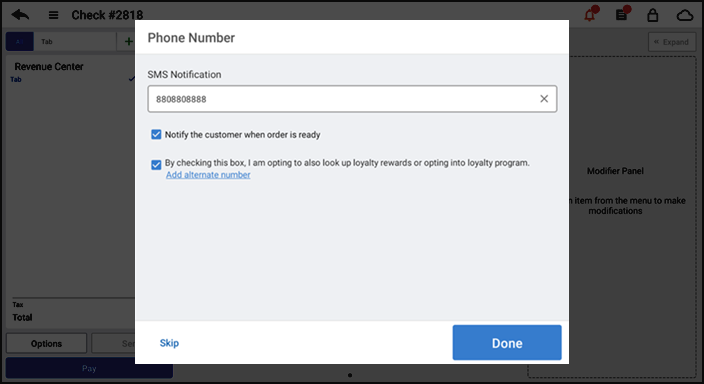
-
Enter the phone number for SMS notification or tap Skip, if notification is not required.
-
Tap Done. The Loyalty screen appears and you can track all the assigned loyalty rewards for the respective customer.
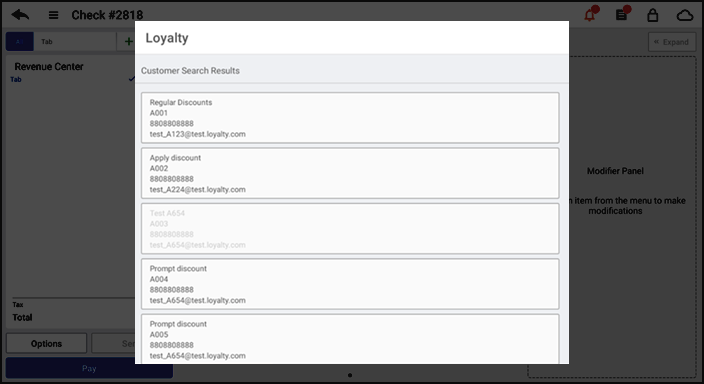
Note: To learn how to track loyalty rewards in Back Office, refer to Assigning a loyalty program