POS event log
The 'POS event log' report enables you to view details of the different types of events performed on the POS, such as clock-in, clock-out, order items, void items, and more.
Warning: You need to limit the date range for the query because selecting large ranges can negatively impact the performance of the report.
To run the 'POS event log' report:
-
Select Sales > POS event log. The 'POS event log' screen appears.
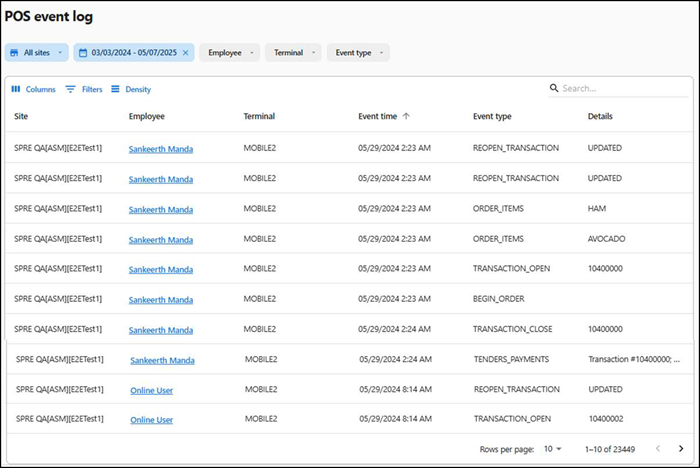
-
Select a site from the All sites drop-down list to report. You can toggle the list to Select all Sites.
-
Click Reset to reset the site selection.
-
Select a date range to report from the drop-down list.
-
Select the Employee to report from the drop-down list.
-
Select the Terminal to report from the drop-down list.
-
Select the Event type to report from the drop-down list.
To refine your search you can select multiple/all events (specific to the event type selection) to view the transaction data.
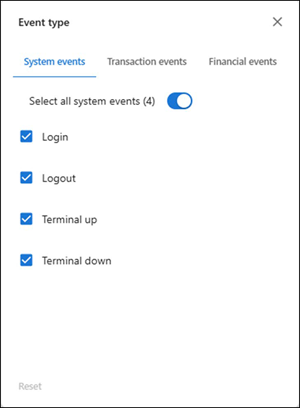
System Events — To view the transactions specific to the system events such as login, logout, terminal up and terminal down.
Transaction events — To view the transactions specific to the transaction events such as open transaction, closed transaction, order items, re-open transaction, refund, split transaction and more.
Financial events — To view the transactions specific to the financial events such as paid in, paid out, checkout, safe drop and delete checkout.
The following information appears in the report:
| Column | Description |
|---|---|
| Site | Name of the site |
| Employee | Name of the employee. |
| Terminal | Terminal at which the event was logged. |
| Event time | Time of the event. |
| Event type | Type of event. |
| Details | Total details of the event requested. |
Return to "About sales reporting."