Viewing transactions
Use the Sales > Transactions function to provide transaction-level summary data for all transactions, or checks , processed in the restaurant.
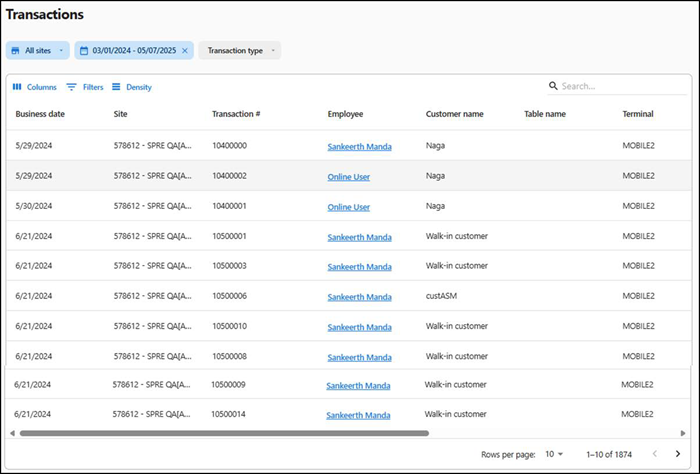
To run the Transactions view:
- Select Sales > Transactions. The 'Transactions view' for the previous day appears by default.
- Select a site from the All sites drop-down list to report. You can toggle the list to Select all Sites.
- Click Reset to reset the site selection.
- Select a date range or select from the list on the left side of the drop-down.
- Select the Transaction type from the drop-down list.
The following information appears in the report:
| Column | Description |
|---|---|
| Business date | Business date associated with the transaction. |
| Site | Site name and ID. |
| Transaction # | POS transaction number. |
| Employee | Name of the employee. |
| Customer name | Name of the customer. |
| Table name | Name of the table. |
| Terminal | Terminal at which the billing was done. |
| Open time | Date and time when the transaction was opened. |
| Close time | Date and time when the transaction was closed. |
| Payment name | The type of payment applied to the transaction. |
| Amount | Total amount of the transaction. |
To view any transaction detail
-
Click any transaction.
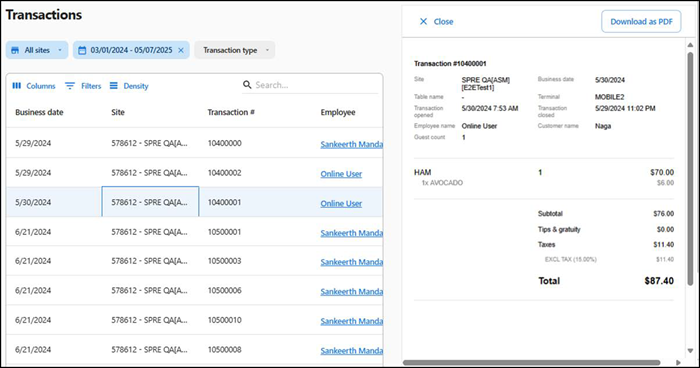
The slide out window appears with the transaction details (such as site name, transaction number, table number, transaction date, ticket items, item price, total transaction amount and more). Additionally, it allows you to print the transaction details in PDF.
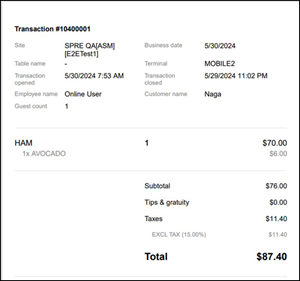
-
Click Download as PDF to download the transaction details in PDF.
-
Click Close to exit the transaction details window.
Return to "About sales reporting."