Setting up a printer
You can connect the receipt printer to a POS terminal by using a USB cable, Bluetooth, and IP network address.
To connect a receipt printer:
- Plug in the receipt printer power cable.
- Connect the receipt printer to the PX10 station using the USB cable, Bluetooth or by using IP network address.
- Insert a roll of paper into the receipt printer, then turn the printer on by pressing the power switch located in the front of the printer.
Note: Do not load the paper in reverse. Thermal receipt paper can only be printed on one side-thermal side, so you must make sure the thermal side has close contact with the thermal heat head. It is essential to keep a watch on the receipts which are coming out of the printer. If there are red lines on the receipt coming out from the printer, it indicates that the roll is about to run out.
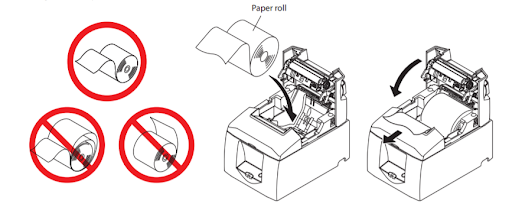
Load the paper roll into the printer in the direction indicated, and pull the leading edge of the paper straight towards you.
To connect by software set up:
- Log in to the POS.
- Tap the hamburger menu icon in the top left corner to display the slide out menu.
- Tap My Hardware.
- Click Add in Printers. The system will auto-discover the printer if it is plugged in using USB. You have the option to connect printers using Bluetooth and IP network address, but USB is the recommended method. Enter the IP address for adding a network printer.
- Set the printer settings, as required, and give it a unique name.
Technical support
If you have a technical/support issue, open a case using one of the following methods. When submitting a case, the following information helps our team resolve your issue more quickly:
To open a case:
- Call or text the support line: (877) 270-3475.
- Email customercare@ncrsilver.com. A case number will be returned to you.
To submit a case, include the following:
- Your name, phone number and/or e-mail address.
- Business name and location and/or active subscription number.
- Description of issue and what has been done to troubleshoot the issue so far.
Reference documentation
Refer to the below related documents for additional information.
- Registering a device for the POS
- Troubleshooting printers
- Setting up a cash drawer
- Setting up a bar code scanner
- Setting up a credit card reader
Looking for resources or help with Silver? Click here.