Setting up a scale
NCR Silver Essentials offers an integrated scale solution for products priced by weight, such as frozen yogurt. The integrated scale allows you to weigh an item then automatically send the weight to the POS to calculate the price for you. Scales are now compatible with kilograms on the POS and measure to the third decimal place when using NCR Silver Essentials.
Configuring the scale
Start by creating a new scale weighted item or mark an existing item as “sold by weight.”
-
Log in to Back Office.
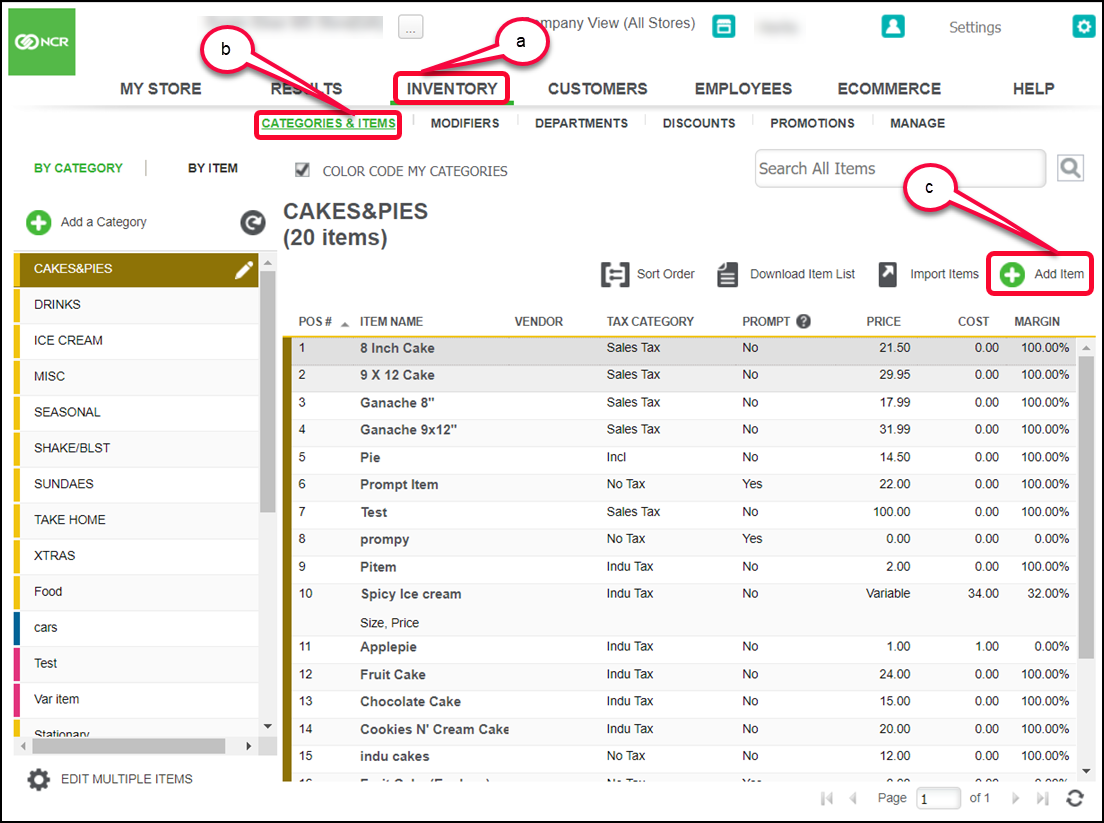
a. Navigate to the Inventory tab.
b. Click Categories & Items.
c. Click Add Item. The Basic Item Setup screen appears.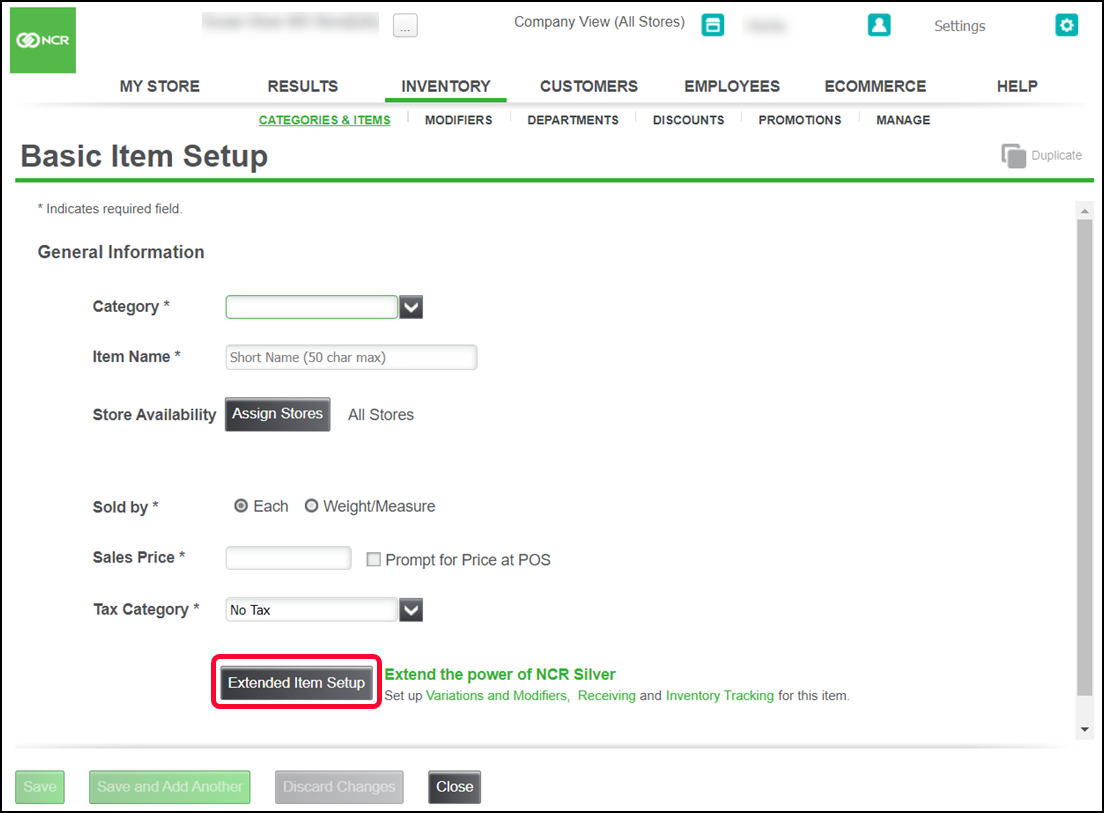
-
Scroll down and click Extended Item Setup.
-
Enter all required information for the item.
-
Scroll down to Pricing, Cost, and Taxes.
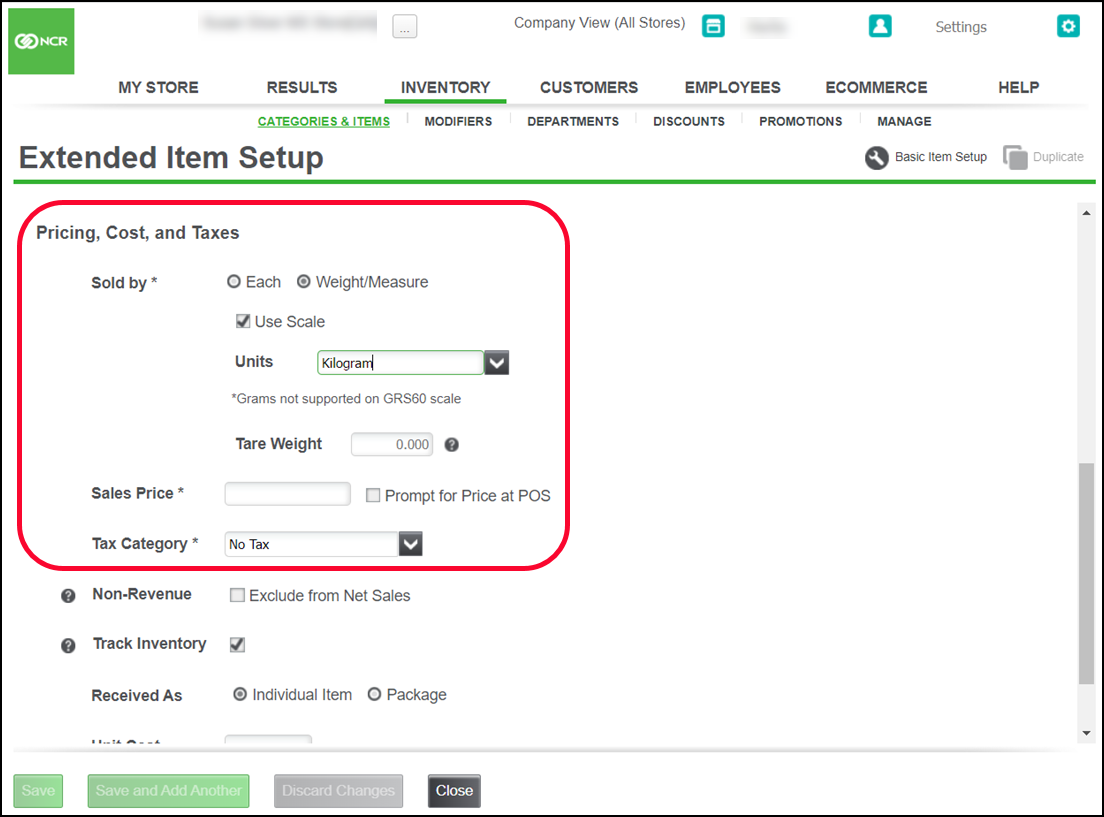
-
Select Weight/Measure for Sold by.
-
Select Use Scale.
-
Select the appropriate unit of measure for the item from the Units drop-down list.
-
Enter the Tare Weight (this is the actual or estimated weight of a container/package in which the item would be sold). The Tare Weight is subtracted from the total weight of the item before the customer is charged.
-
Enter any other information for the item.
-
Click Save.
Connecting scale to the POS
-
Attach the serial adapter pictured below and connect the scale to one of the USB ports.
a. USB ports for the POS terminal are located on the bottom of the device stand.
b. You cannot pair the scale to the POS terminal using Bluetooth. -
Log in to the POS.
-
Tap the hamburger menu icon in the top left corner to display the slide out menu.
-
Scroll down and tap My Hardware.
A confirmation appears when the scale is connected.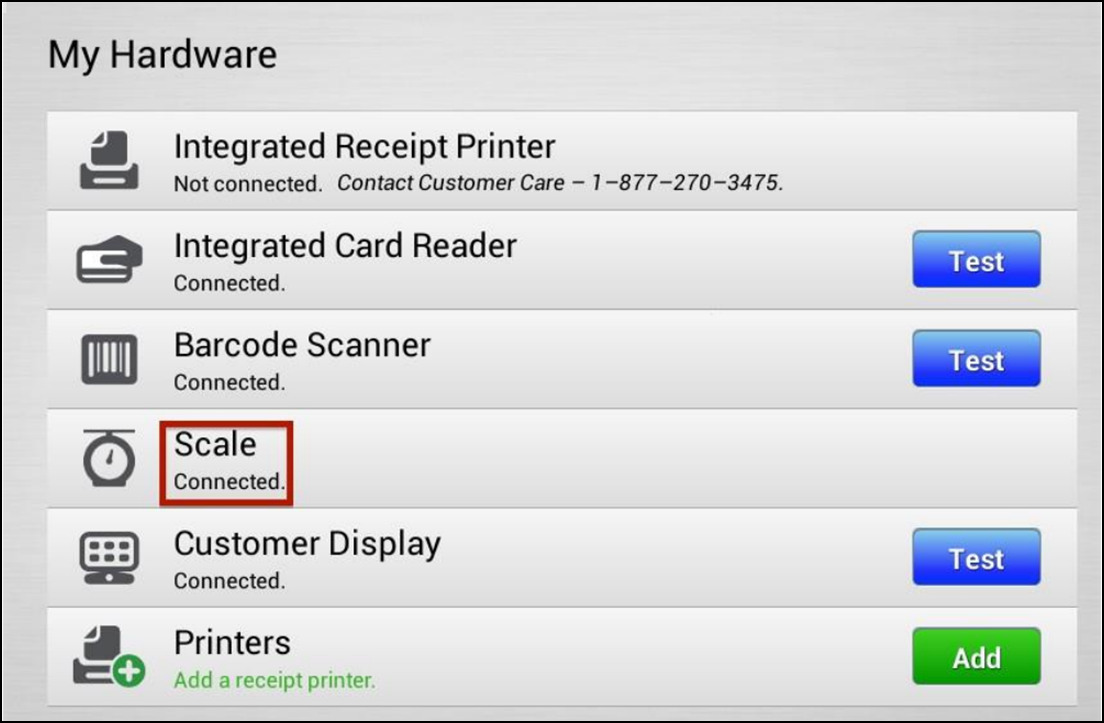
Using the scale
- Ensure the scale is turned ON.
- Place the item on the scale.
- From the ticket entry screen, add the weighted item to the ticket. The item appears with the calculated weight.
If you ring up the item before putting the item on the scale, a prompt to put the item on the scale or manually enter the weight appears. Once you enter the weight, tap Done to add the item to the ticket.
Reference documentation
Refer to the below related documents for additional information.
- Registering a device for the POS
- Setting up a cash drawer
- Setting up a bar code scanner
- Setting up a credit card reader
- Setting up a printer
Looking for resources or help with Silver? Click here.