Price Overrides
The Price Overrides report provides information about price overrides made at the POS such as override reason, employee, item level, override amount. Monitoring this report will help store owners prevent possible abuse of this functionality.
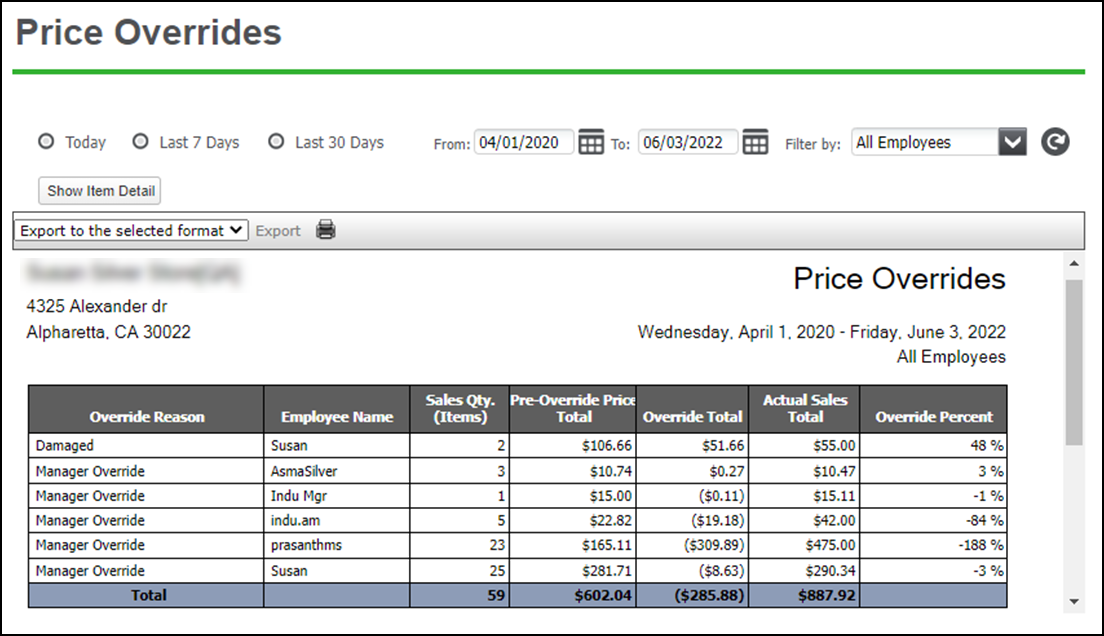
To run the Price Overrides report:
- Select RESULTS > REPORTS > Operations > Price Overrides.
- To refine your search, select a date or date range.
- Click the Refresh icon to refresh the report data.
This report shows you:
- The Show Item Detail button will display information at the override reason/employee/item level/override amount level. If the Sales Qty. (Items) is more than 1, the Pre-Override Price Total and Override Total are extended to reflect the quantity. The Actual Sales Total is the sale amount of the item(s) post the price override(s).
- Without the Show Item Detail button clicked, the information is displayed at the override reason/employee level but not at the item level. With Sales Qty. (Items), you can see the number of items with price overrides, but you won't be able to know which specific items had the overrides or the individual override amounts.
- An Override Percent with a negative number means that the override price was higher than the item's listed price.

- The Hide Item Detail buttton hides the item details.
Looking for resources or help with Silver? Click here.