Shifts
The Shifts report provides a summary view of shifts opened at the POS, and also to view a summary report for any shift and a cash reconciliation details for each closed shift.
Note: If a company having multiple stores, choose a specific store to vew the shifts report.
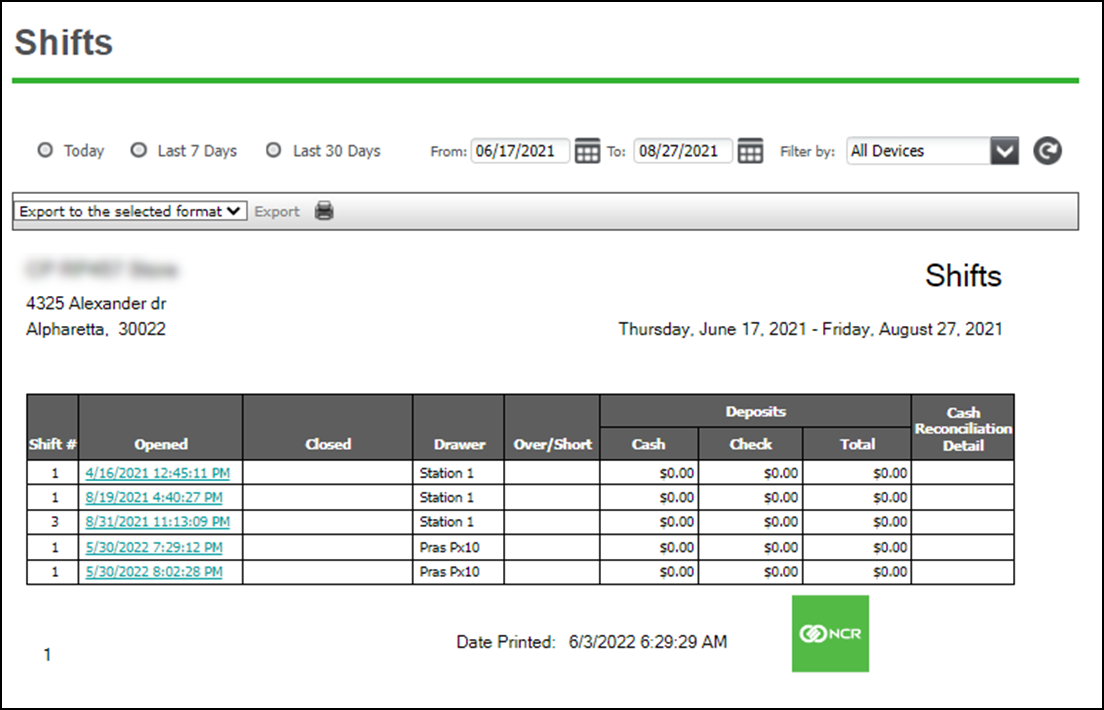
- Select RESULTS > REPORTS and select the Shifts report from the Operations category on the left.
- Click the All drop-down arrow to display a list of employees by which you can filter the report.
- Click the refresh icon to refresh the report data.
Reconciliating the drawer cash
Counting in the back office will give you increased security. Some merchants also keep a second set of cash counted and ready to go so that when they close a shift and go to count in the back office, another employee can start a new shift with the second cash set.
To count the drawer cash:
-
Select RESULTS > REPORTS and select the Shifts report from the Operations category on the left.
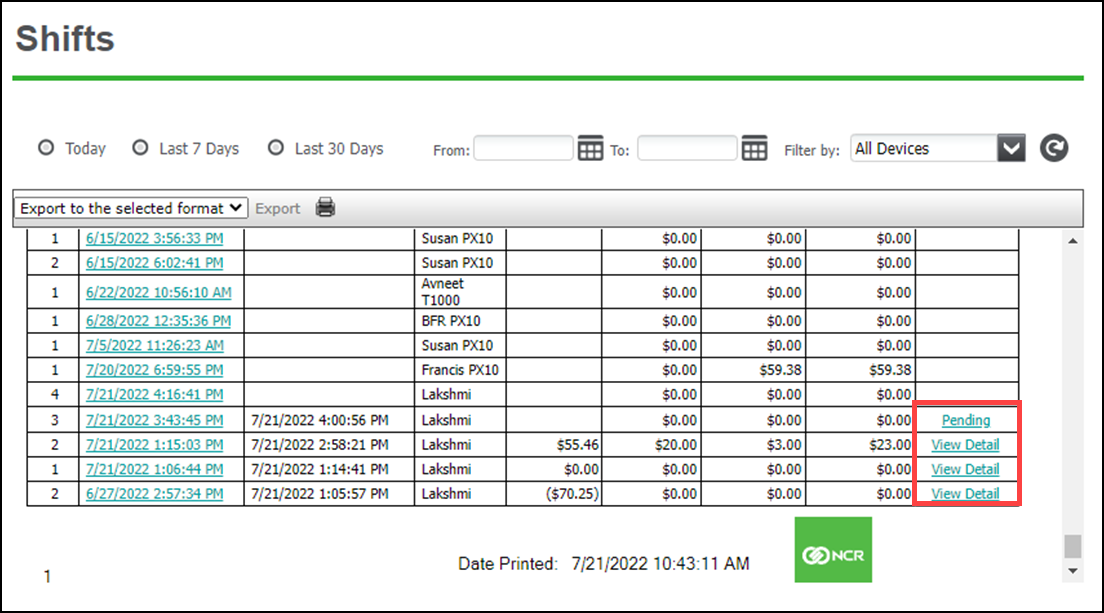
-
At the Cash Reconciliation Detail column, do one of the following:
- Select View Details to view the reconciliation details. You cannot edit the cash amount.
- Select Pending. The Cash Reconciliation Details screen appears.
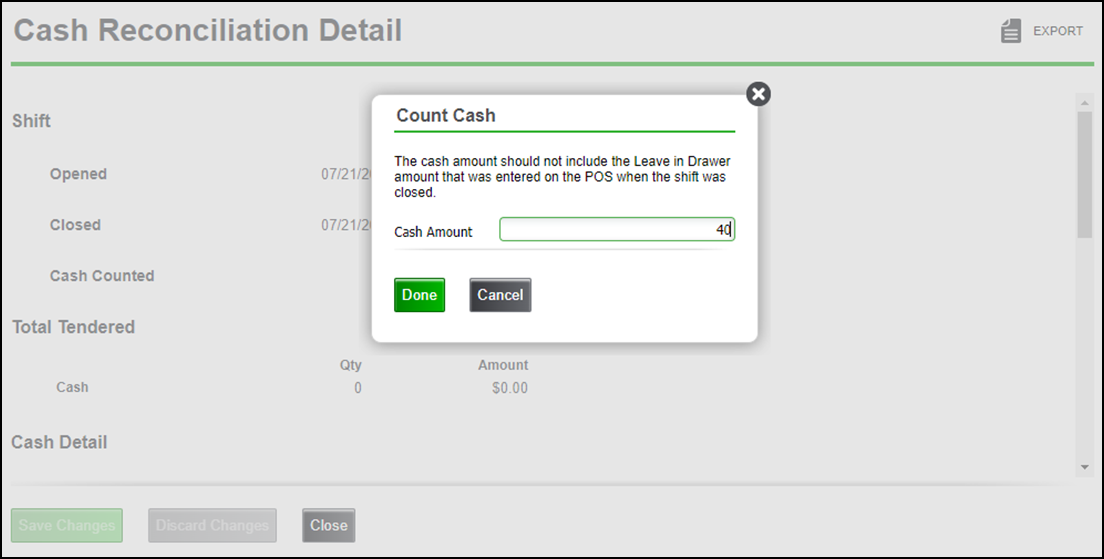
- Perform a cash recount (edit the cash count value), if necessary. Once entered, the screen will be refreshed with the new calculation.
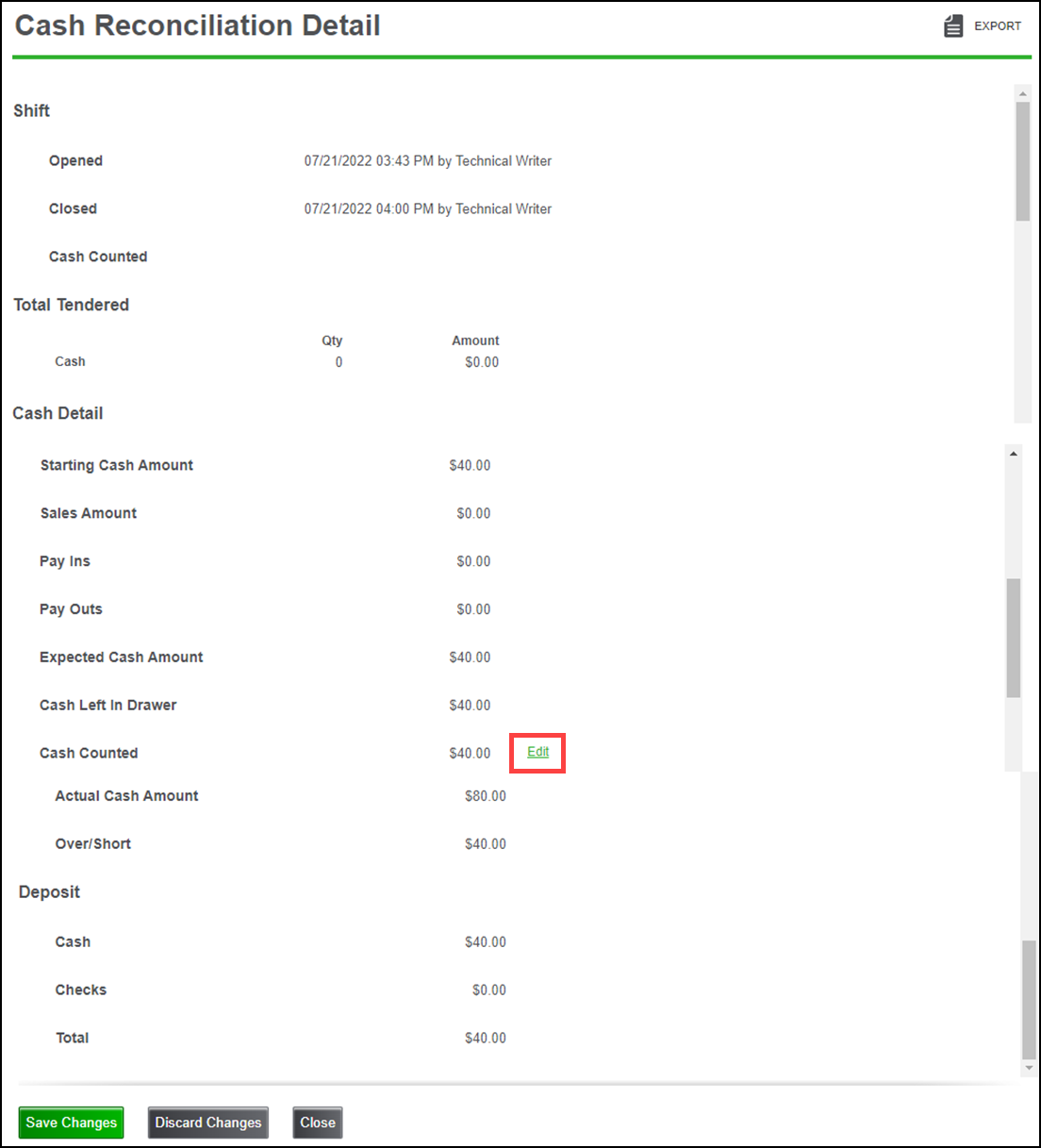
- Select Edit will bring up the actual cash amount modal again and allow you to enter a different value.
Note: You can Edit as many times as you like; however, once you save, the Over/Short and deposit are committed and the cash can no longer be edited/recounted.
Looking for resources or help with Silver? Click here.