Time Clock
The Time Clock report shows the hours worked by your employees.
- Hide Punches – is a summary view shows the total hours for each employee.
- All Punches – is a detailed view shows every time clock punch for each employee.
We designed the summary view to allow you to easily view your employees' total hours and export that information from the Back Office, so that you can send it to your accountant and/or payroll system.
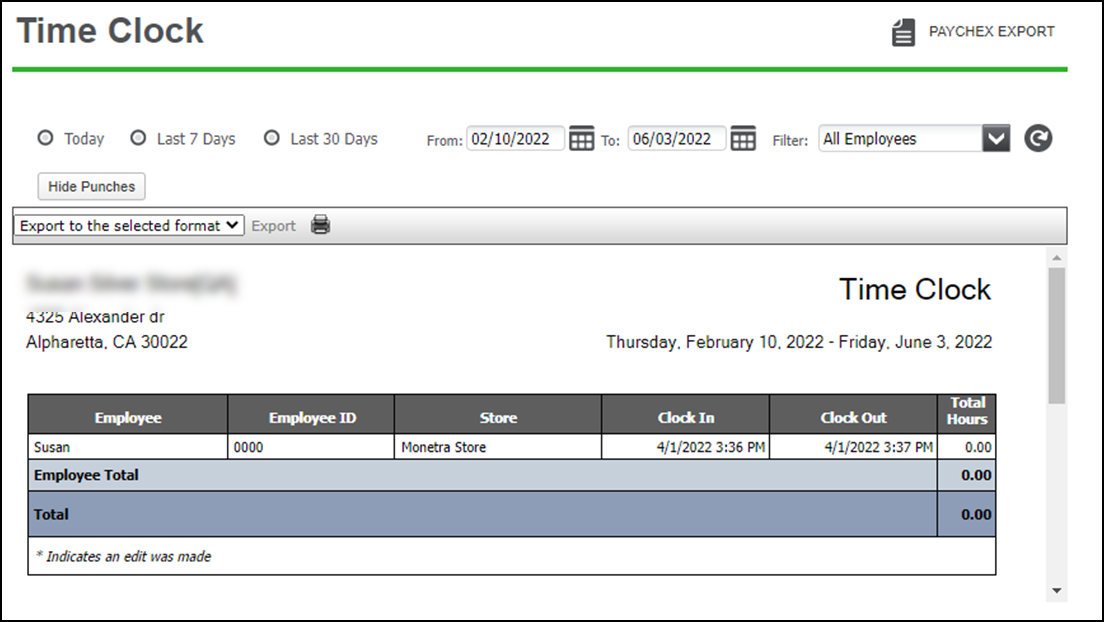
- Select RESULTS > REPORTS > Operations > Time Clock.
- Click the All drop-down arrow to display a list of employees by which you can filter the report.
- Select your report view: All Punches (default) to view all time clock punches or click Hide Punches to view the summary view.
- Click the refresh icon to refresh the report data.
Looking for resources or help with Silver? Click here.