Incident Management
How do I create an Hardware Incident?
Open Create Incident, under Incident Management or from a Create Incident widget on the Home page.
-
Choose Hardware on the top tab
-
Select site
-
Select Asset
-
Once you selected the site and asset, the incident creation form will be open
-
Contact detailed will be pulled from your profile
-
You can update the contact details
-
Complete the requested fields
-
You can add attachments with supported file types: doc, docx, jpg, pdf, png, txt, xls, xlsx, ppt, pptx, csv, zip
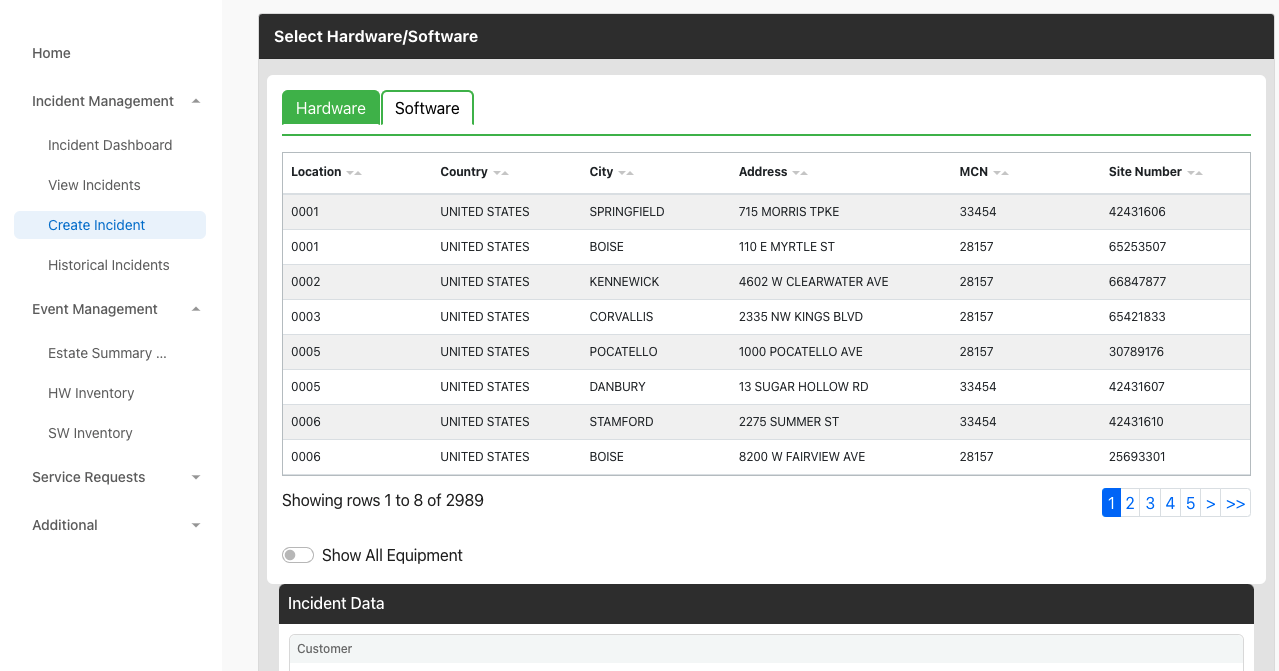
Figure 20. Create Hardware Incident Page
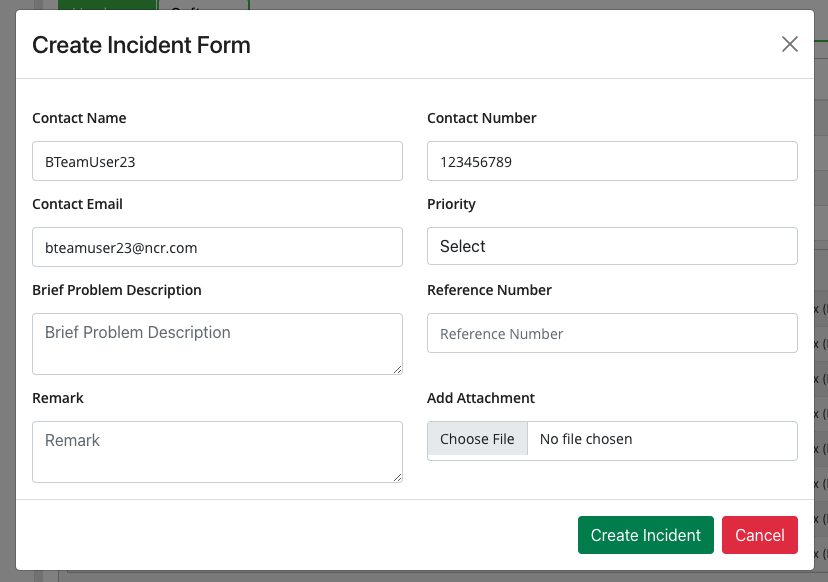
Figure 21. Create Hardware Incident Form
How do I create Software Incident?
-
Open Create Incident, under Incident Management or from a Create Incident widget on the Home page.
-
Choose Software on the top tab
-
Select Software Solution
-
Select MCN
-
Select Store
-
Once you select the site SW solution, MCN and Store the Incident creation form will be open
-
Contact detailed will be pulled from your profile
-
You can update the contact details
-
Complete the requested fields
-
You can add attachments: doc, docx, jpg, pdf, png, txt, xls, xlsx, ppt, pptx, csv, zip
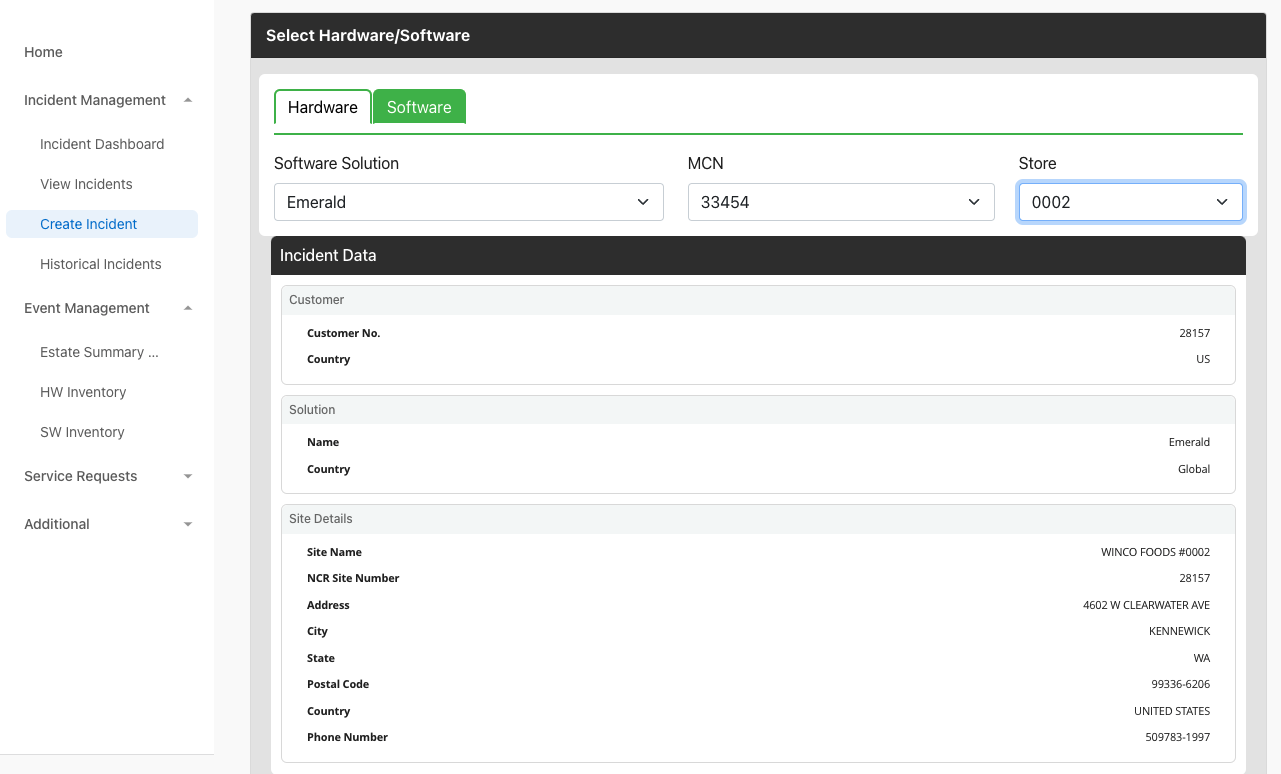
Figure 22. Create Software Incident Page
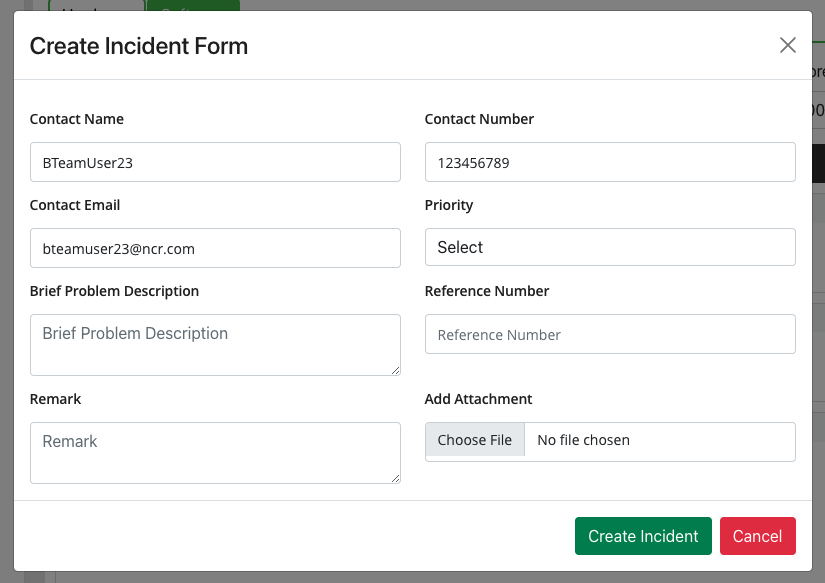
Figure 23. Create Software Incident Form
How do I update an incident?
-
Click on View Incidents, under Incident Management menu or from the widget on the Home page,
-
You have a toggle if you would like to see only Resolved Incidents.
-
Review the list of incidents.
-
Each incident is listed with the following details: Store, Incident, Country, State, City, Status, Create Date, Priority, Caller name, Product Reference, Product ID.
-
All the Incident details can be assorted by ascending or descending order to help you locate the incident you need to update or review.
-
Select the Incident that you would like to update from the list of incidents.
-
Make sure to review the reports below the form: Incident Details, Site Location, Equipment, Status. Remarks.
-
Click on Add Remark to open the Incident update form.
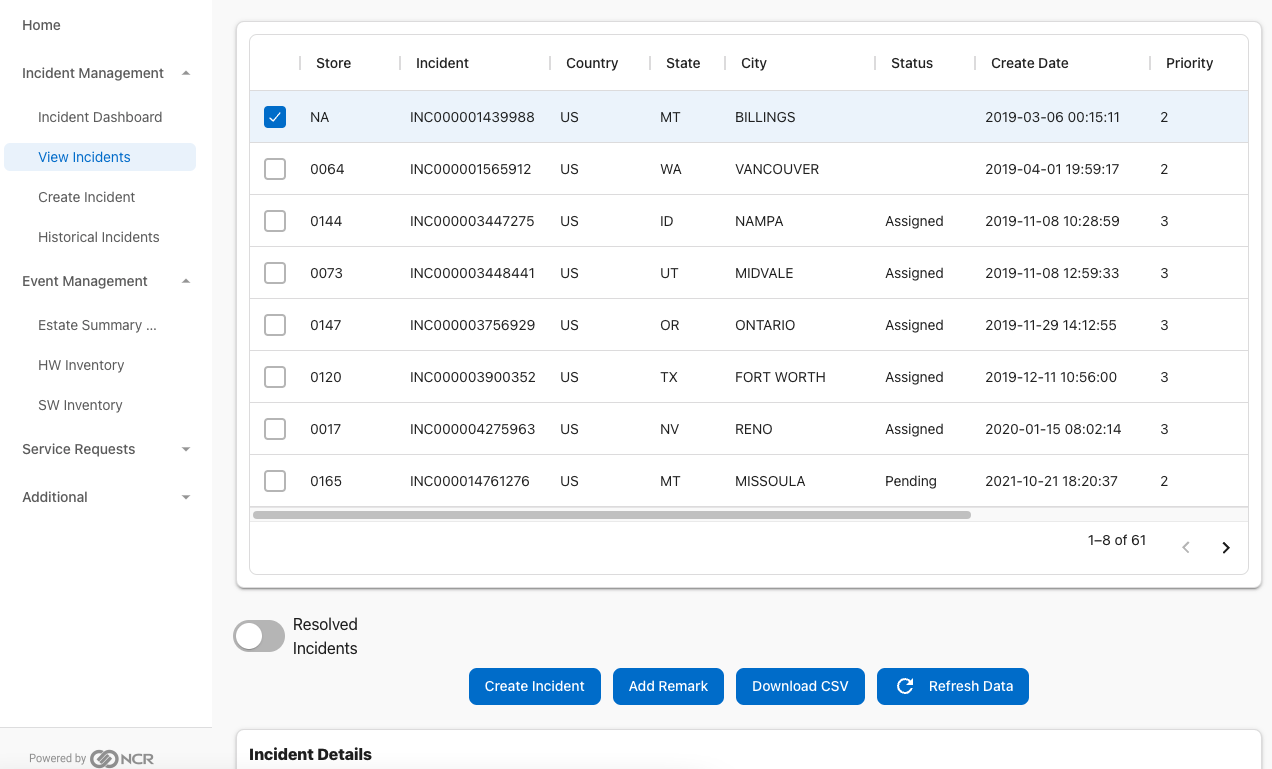
Figure 24. Update Incident Page
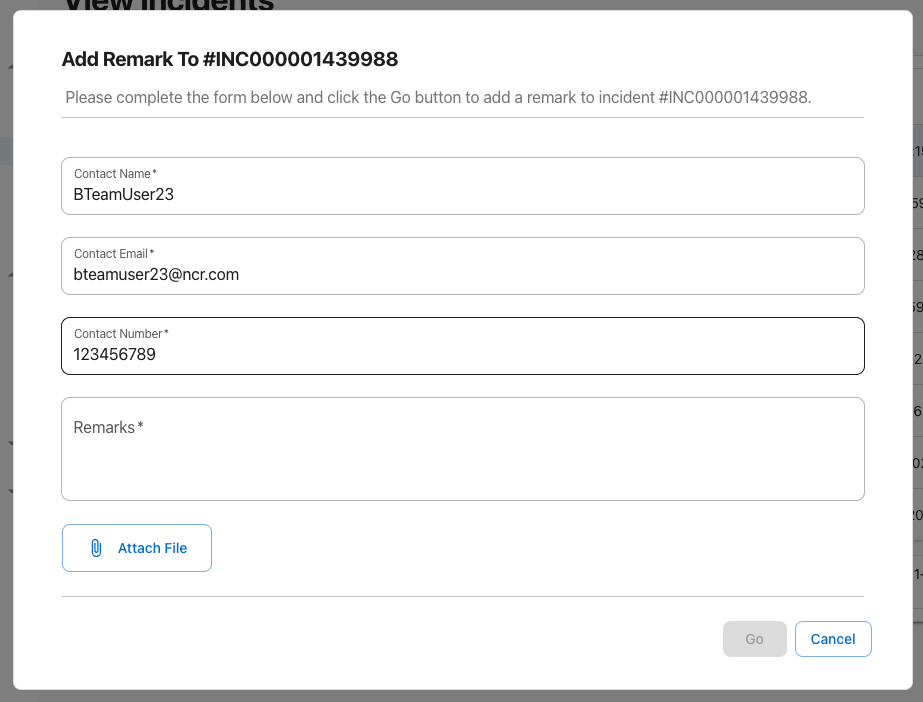
Figure 24. Update Incident Form
What type of attachments I can attach?
- When creating or updating an incident you can attach the following file types: doc, docx, jpg, pdf, png, txt, xls, xlsx, ppt, pptx, csv, zip