Set Preferences
How do I set my preferences?
Once you have logged, go to the top right icon, click, and choose Languages, select your language you would like to use.
![]()
Figure 10. O360 Home Page, Account Icon
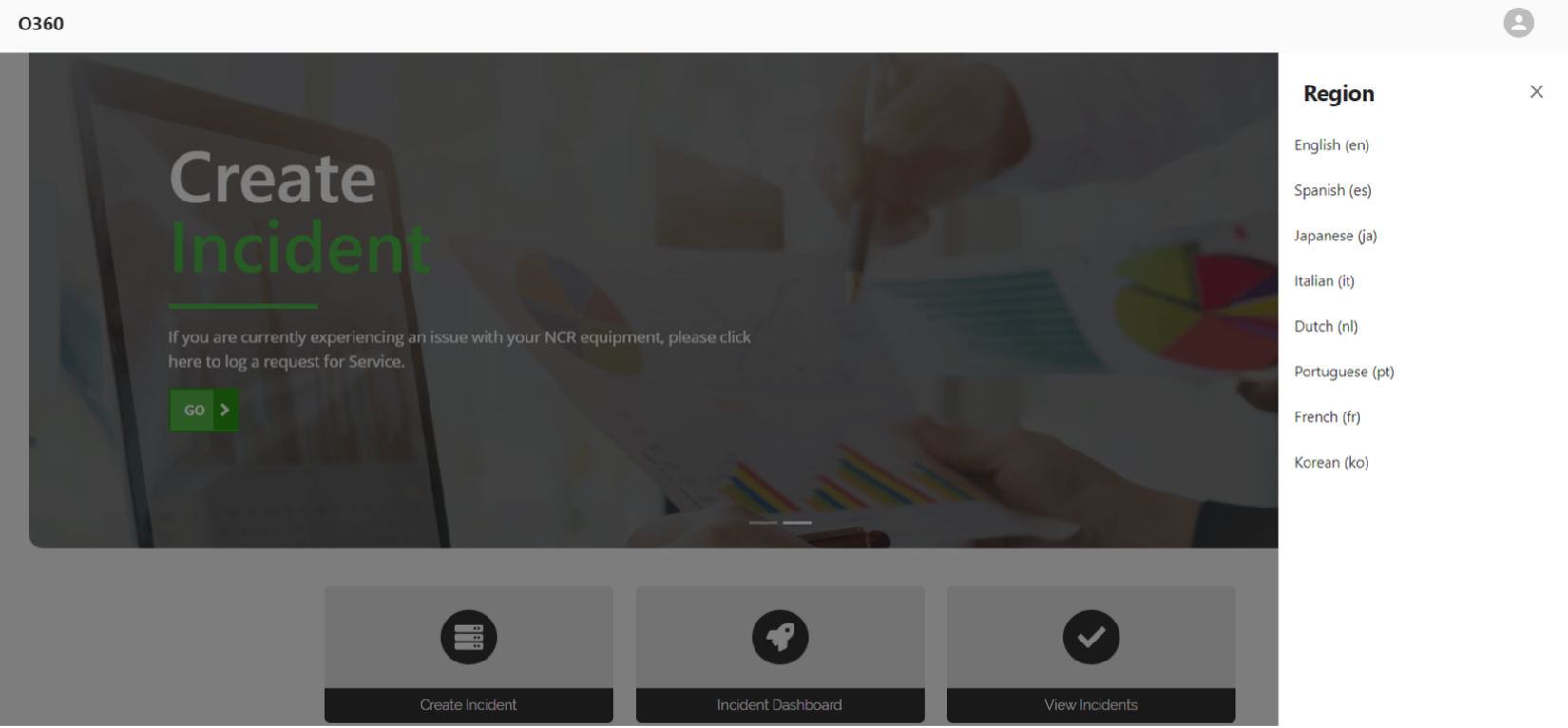
Figure 11. O360 Language Options
How do I customize my view?
Once you enter the first page, you will see left tab pane: Click on any of the offered choices.
Upon Clicking on any of the choices, you will see filter on the right side.
You have filters for the current page, as well as filters for all pages.
Filters on all pages include:
- Customer name
- Customer number
- Store/Site Number
- City
- State / Province
- Country Code
- Site Status
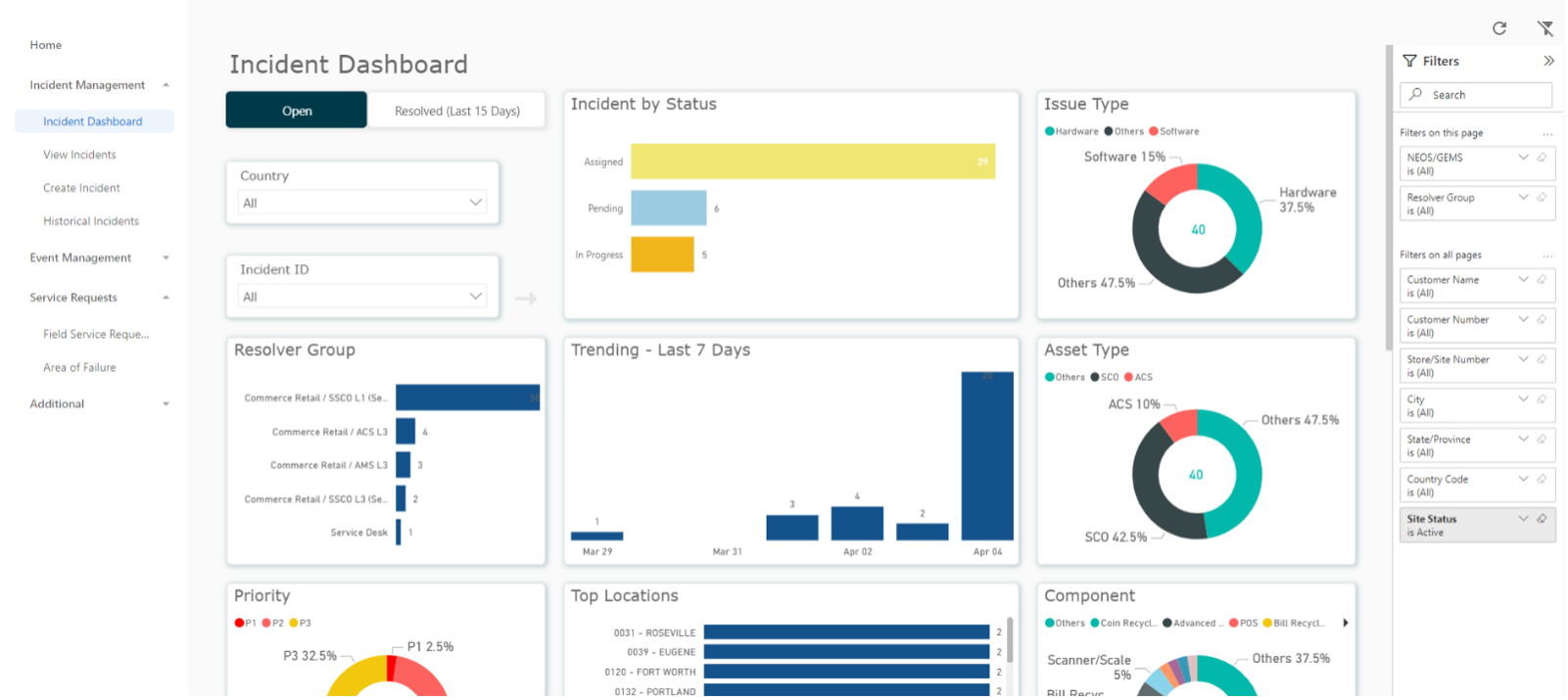
Figure 12. Right-hand Filter Settings