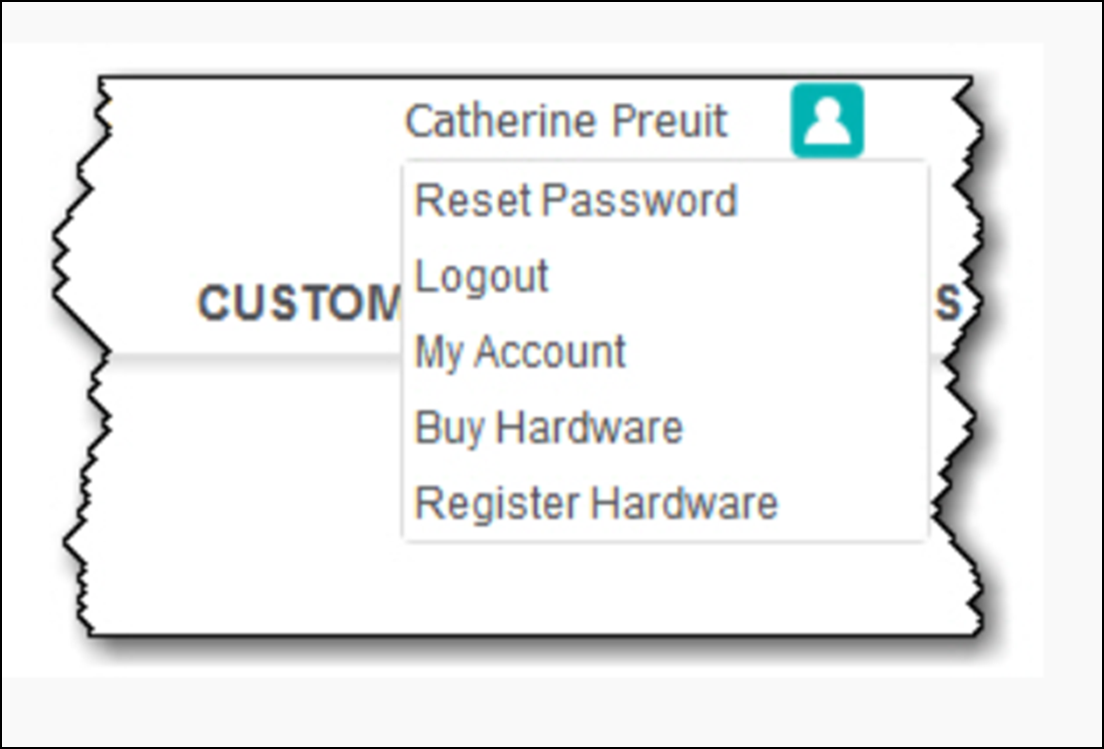Troubleshooting the countertop receipt printer Model 350

Note: Only one printer can be powered on at a time during setup. Also, due to the nature of Bluetooth®, multiple Bluetooth printers can be connected to one device, but multiple devices cannot be connected to the same Bluetooth printer.
If you are having trouble with your countertop receipt printer, follow each of these procedures to troubleshoot the source of the problem:
Step 1: Check the basics first
Check to see if the paper is loaded correctly.
Follow the instructions for whether your countertop receipt printer is set up with a Bluetooth or wired connection.
Bluetooth connection
If you are having problems printing to the Model 350 receipt printer:
- On the POS app device, go to the 'home' screen by clicking the Home button, then tap the Settings app, and then tap Bluetooth.
- Make sure the Bluetooth is set to On.
- Look for the printer (SRP-350IIOBE ) and verify that it shows as Connected. If it shows as Not Connected, tap the device name to connect.
If this didn't solve the problem, try the following next:
Note: Ensure all other POS app printers are off.
- On the POS app device, go to the 'home' screen by clicking the Home button, then tap the Settings app, and then tap Bluetooth.
- Look for the printer (SRP-350IIOBE ) and tap User-added image and then tap Forget this Device.
- Log in to the POS app, tap the User-added image icon and tap Configure printers.
- Swipe the name of the printer and tap Delete.
- On the POS device, go to the 'home' screen by clicking the Home button, tap the Settings app, and then tap Bluetooth.
- Look for and tap the printer (SRP-350IIOBE ). Enter the PIN (0000) and tap Pair to pair the printer to the POS device.
- Log in to the POS app, tap the User-added image icon and then tap Configure printers.
- Tap the find new printer icon and tap Bluetooth.
If this didn't solve the problem, please contact Customer Care.
Wired connection
- Check to see if you can turn the printer on.
- If you can't turn it on, check to ensure all the power connections are secure.
- If you can turn it on, continue with step 3.
- Ensure the Ethernet cord is correctly plugged in to your router and the printer.
- Ensure the Ethernet lights on the back of the printer and on the router are on.
- If the lights aren't on, this means you don't have a solid connection to the router.
- If the lights are on, continue with Advanced Troubleshooting.
Step 2: Advanced troubleshooting - performing a hex dump (for wired connection only)
If you have completed the basic troubleshooting, and you still cannot print receipts, use this procedure to perform a hex dump for the printer. This is a little more complicated than the basic troubleshooting. Contact Customer Care if you want guided assistance on completing this process.
To compare your printer IP address to the IP address on your iOS device to make sure they match:
- Turn the printer off.
- Press and hold the FEED button while turning the printer back on until it stops beeping. Wait a few seconds until the printer prints the first printer status receipt.
- Press the FEED button again after it stops printing. A second receipt prints (you can discard this one).
- Wait for the printer to print a printer status receipt (also known as hex dump).
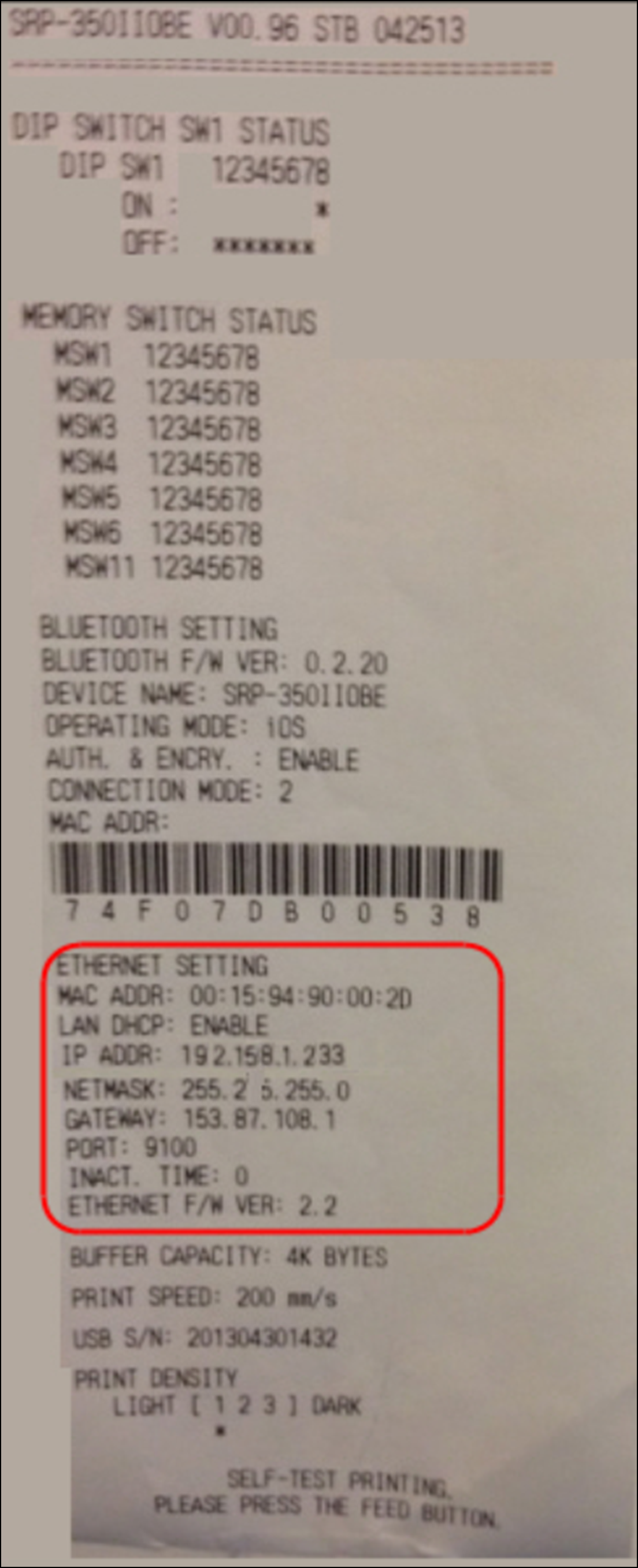
- Look for the line that begins with IP ADDR under the ETHERNET SETTING section.
- Log in to the POS app.
- Go to the Home screen.
- Tap Settings > Configure printers. Your printer IP address appears under the printer name.
- Verify the numbers match. If they match, continue with step 10; otherwise, skip to step 11.
- Tap forward icon for the printer and then tap Print test receipt. If it printed, you are done.
- Tap Find new printer, choose your printer connection method (Wired directly to router). When the system prompts you for the IP address, enter the address from the printer status receipt you previously printed.
If you are still having issues printing, please call Customer Care.
Loading receipt paper in the Model 350 receipt printer
- Locate the blue switch on top of the printer and push the switch down to open the receipt paper compartment.
- Drop a roll of receipt paper into the compartment with the end of the sheet on the bottom of the roll.
- Pull an inch or two of paper through the slot of the printer before closing the lid.
Note: With the receipt printer turned on, press the FEED button to test that the paper is loaded correctly.
The receipt printer paper is 80mm (3.125") thermal receipt paper. You can purchase this at an office supply store or from NCR Voyix. NCR Voyix offers a kit that includes 24 thermal rolls 80mm x 230' and one thermal print head cleaning card which should be used regularly to maintain your receipt quality. You can call 1-877-630-9711 to order the kit, or, depending on your user role, you can click on your user name near the upper-right corner of the screen and select "Buy Hardware." to order the kit from NCR Voyix website.