Implementing a loyalty program
Use a loyalty program to connect with your customers and increase sales from visitors to your restaurant. You can use the built-in loyalty program, or a third-party loyalty program. At this time, we support Punch as a third-party loyalty provider.
To set up a loyalty program
- Log in to Back Office using Company View (All Stores).
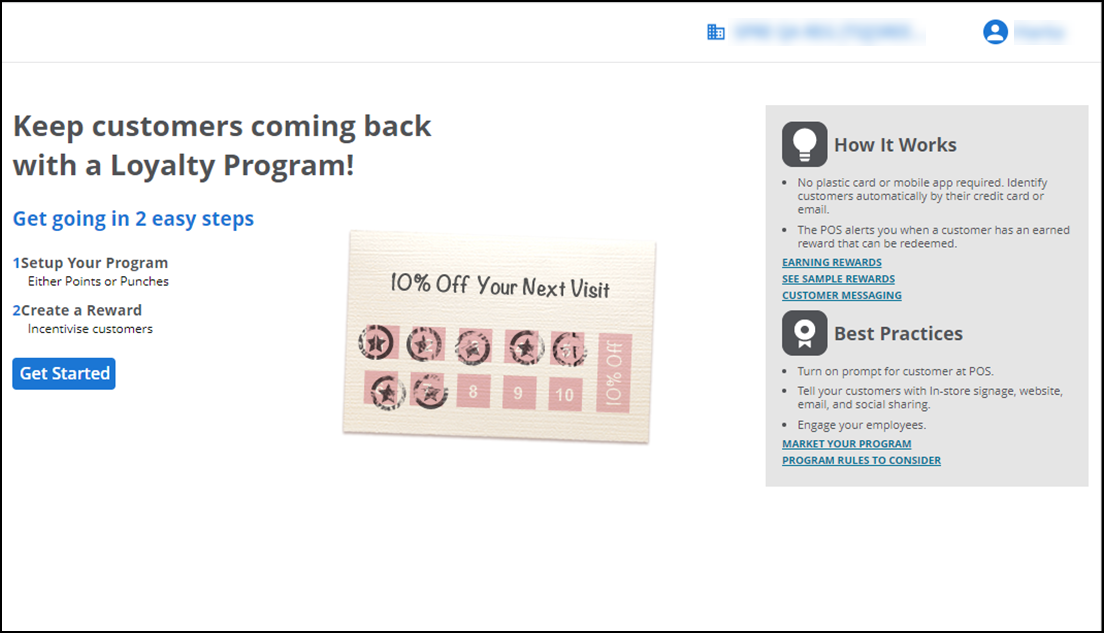
- Select Customer > Loyalty Program.
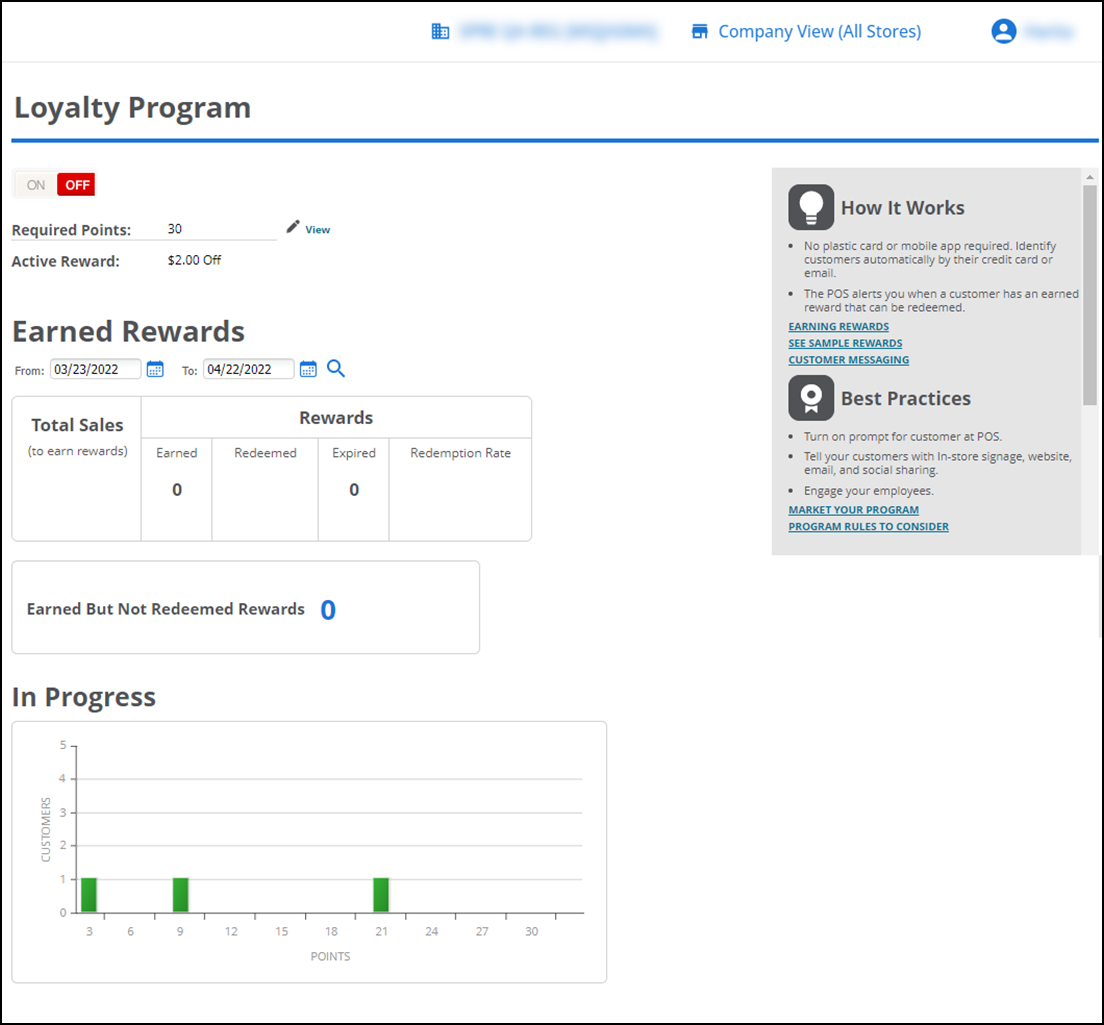
- Click Edit while the loyalty program toggle button is in the 'ON' position.
- Under the Program group bar, select the program type to use in your stores from the drop-down list. The options on the screen change based on your selection.
- Punches — Indicates the loyalty program requires a specified number of punches to earn a reward, like traditional punch or stamp cards.
- Points — Indicates the loyalty program requires a specified number of points to earn a reward. You earn points based on dollars spent.
- Paytronix Loyalty API — Indicates you are integrating with the Paytronix Loyalty API, a third-party loyalty solution.
- Silver Generic Loyalty API — Indicates you are integrating with the Silver Generic Loyalty API, a third-party loyalty solution.
- Clutch Loyalty API — Indicates you are integrating with the Clutch Loyalty API, a third-party loyalty solution.
To set up a loyalty program based on the number of punches required to earn a reward:
-
Click Get Started. The Create Loyalty Program screen appears.
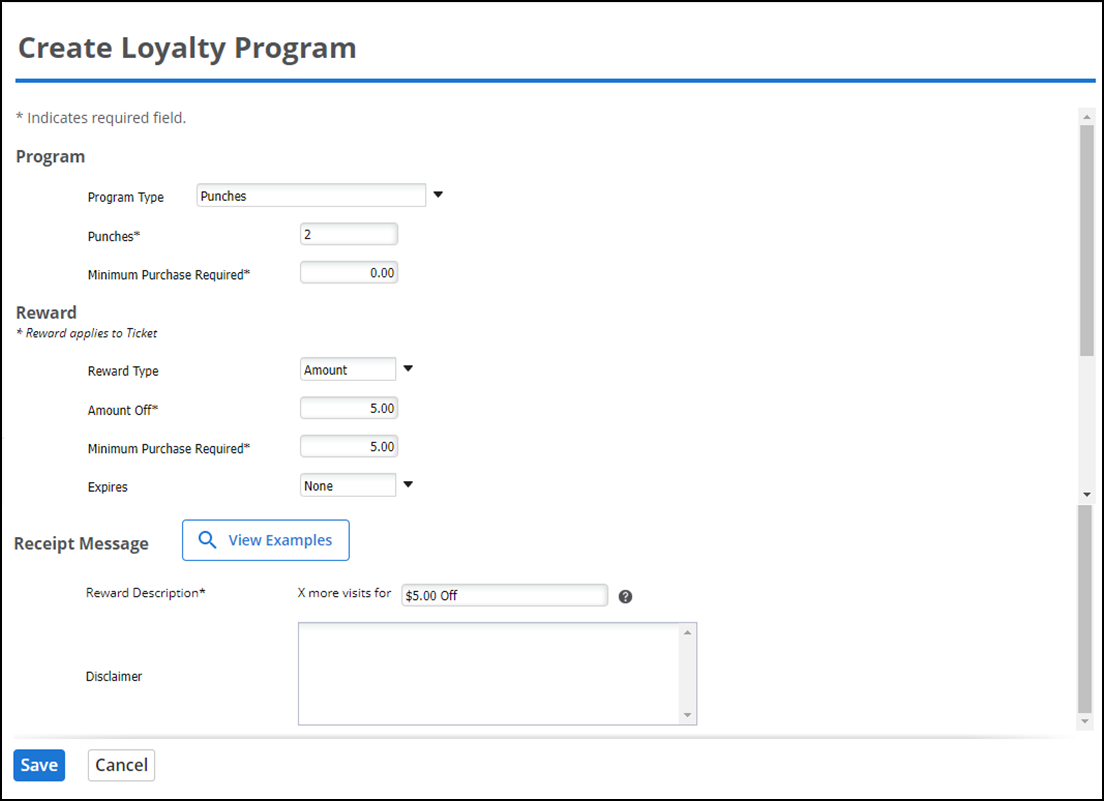
-
Select Punches in Program Type.
-
Enter the number of punches required to earn a reward.
-
Enter the minimum purchase amount required to earn a punch in Minimum Purchase Required (can be zero).
-
Under the Reward group bar, select the Reward Type from the drop-down list:
- Amount — Designates the reward is a flat dollar amount.
- Percentage — Designates the reward is based on a percentage amount off of the ticket.
-
If you selected Amount in Reward Type, enter the dollar amount of the reward in Amount Off -OR- If you selected Percentage, enter the percent discount of the reward in Percent Off.
- Enter the Minimum Purchase Required to earn the reward.
- Select when the earned rewards expire and can no longer be redeemed by the customer. Your choices are None, 30 days, 60 days, 90 days, 6 months, or 12 months. Customers can redeem an earned award up to 3:00 AM of the day after the reward expires.
-
Under the Receipt Message group bar, enter the Reward Description. This appears on the customer's receipt, so make sure you clearly state the reward's value. Amount Off value is shown by default, but you can edit this information.
Note: The actual values recorded in the system for the customer appear in "x," shown on the screen.
-
Enter any Disclaimer information.
-
Click Save.
To set up a loyalty program based on earning points to earn a reward:
-
Select Points for your loyalty Program Type.

-
Enter the number of points that are required to earn a reward.
-
Select the Reward group bar.
-
Enter the Reward Type from the drop-down list.
- Amount: This is the dollar amount off of the ticket that must be applied.
- Percentage: This is the percentage amount off of the ticket that must be applied.
-
Designate the Amount Off or Percentage Off to apply to the ticket.
-
Enter the Minimum Purchase Required to earn the reward.
-
Select your choice for Expires from the drop-down list: None, 30 days, 60 days, 90 days, 6 months, or 12 months. This is when any earned rewards expire and can no longer be redeemed by the customer. Customers can redeem an earned award up to 3:00 AM of the day after the reward expires.
-
Access the Receipt Message group bar and enter your Reward Description. This is shown on the customer's receipt, so make sure you clearly state the reward's value. Amount Off value is shown by default, but you can edit this information.
Note: The actual values recorded in the system for the customer appear in "x," shown on the screen.
-
Enter any Disclaimer information.
-
Click Save.
To set up a loyalty program when integrating with Paytronix:
- Select Paytronix Loyalty API for your loyalty program Type.
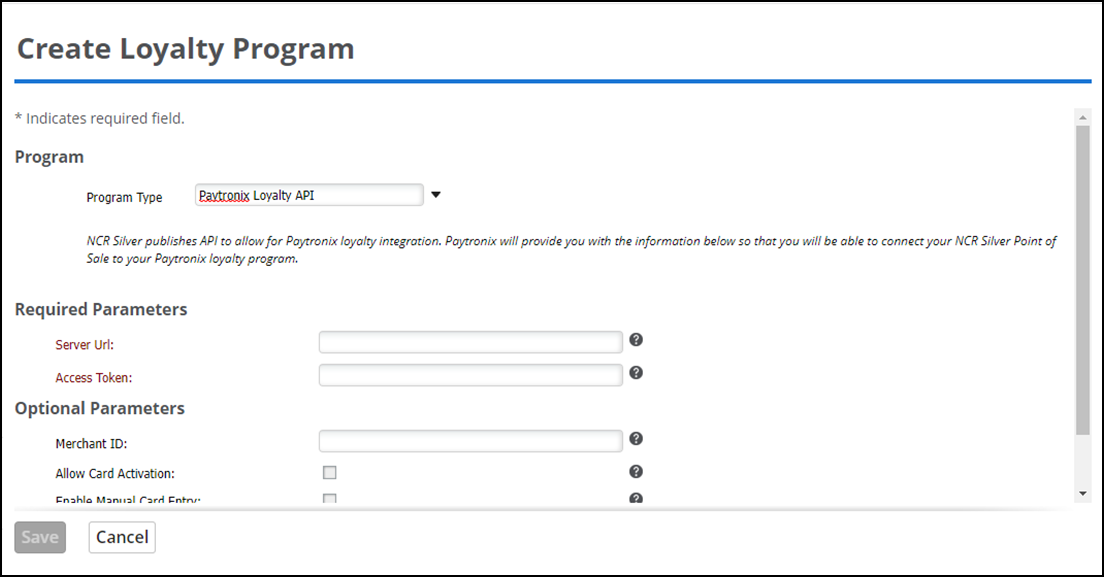
- Click Assign Stores.
- Select the store(s) that must use the Paytronix loyalty program.
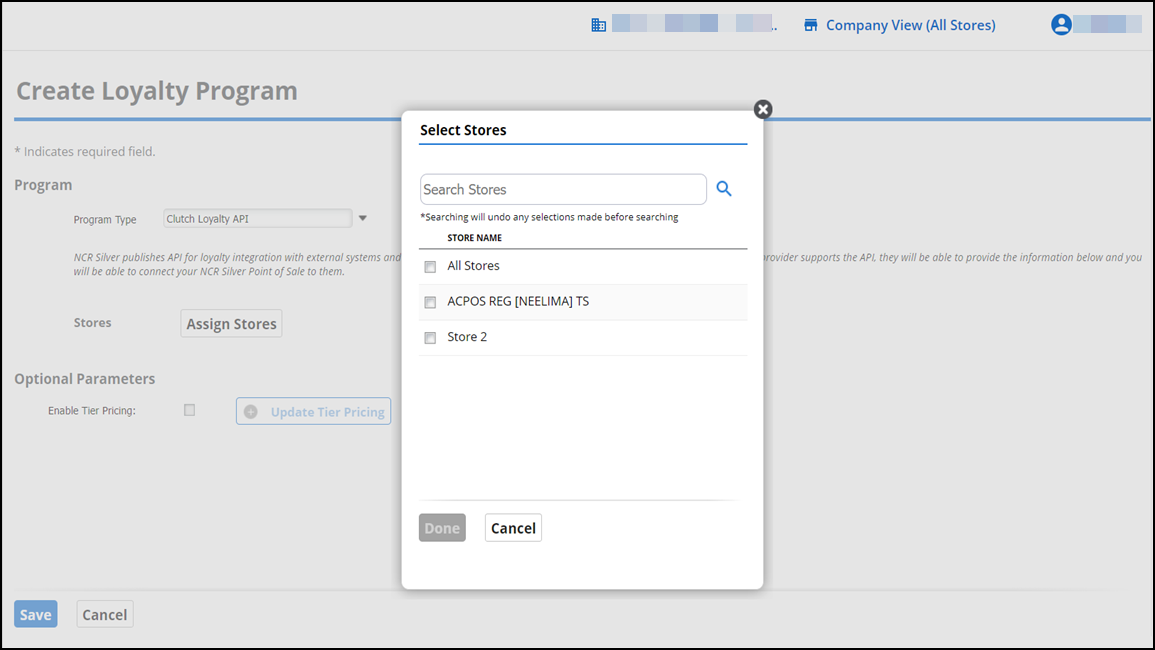
- Contact your Paytronix representative to complete the information in the Required Parameters and Optional Parameters group bars.
- Click Save.
To set up a loyalty program when integrating with Silver Generic Loyalty API:
- Select Silver Generic Loyalty API for your loyalty Program Type.
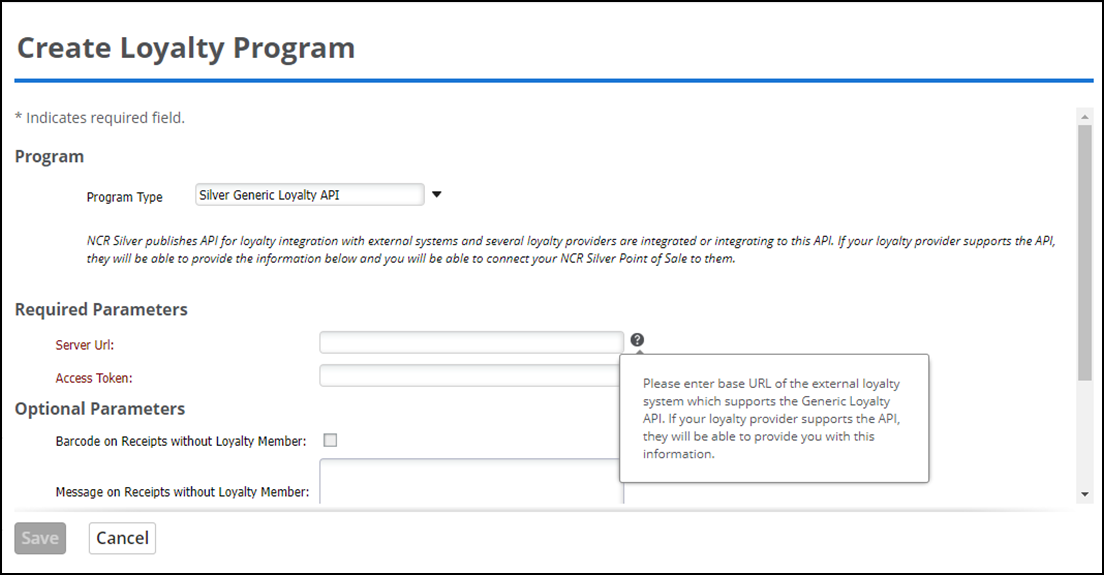
- Click Assign Stores.
- Select the store(s) that must use the Generic Loyalty API loyalty program.
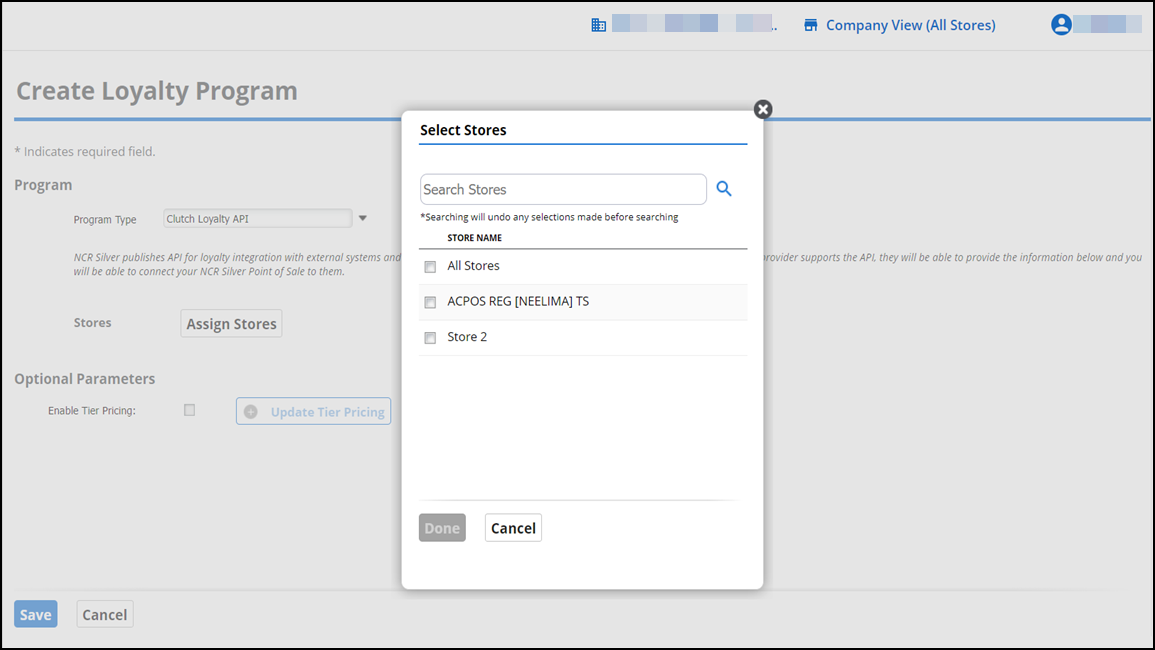
- Contact your loyalty provider to complete the information in the Required Parameters and Optional Parameters group bars.
- Click Save.
To set up a loyalty program when integrating with Clutch Loyalty API:
- Select Clutch Loyalty API for your loyalty Program Type.
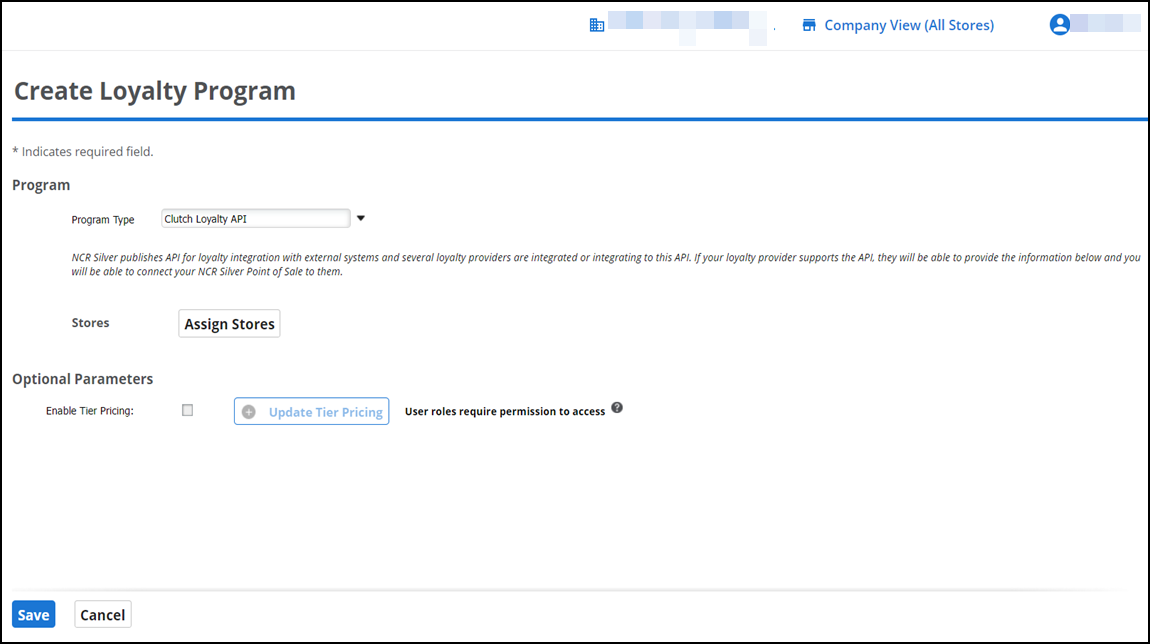
- Click Assign Stores.
- Select the store(s) that must use the Clutch Loyalty API loyalty program.
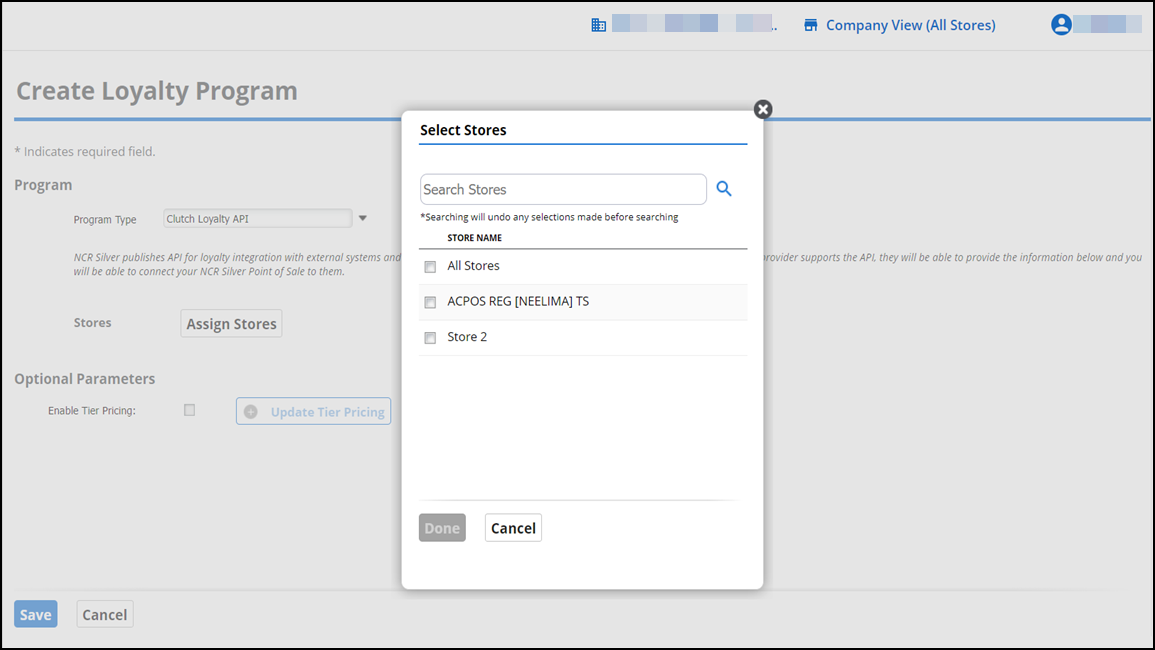
- Contact your loyalty provider to complete the information in the Optional Parameters group bar.
- Click Save.