Performing a customer survey
Gather feedback about your restaurant from your customers through a survey. Using the Survey Interface, you can add a survey message to the bottom of guest receipts with instructions on how to contact the survey company. The guest receipt also includes a twenty-digit survey code to identify the store, ticket number, date, and time of the transaction. The survey message and code appear under the transaction information and above the store receipt message. In addition to specifying the survey message text, you can configure the frequency with which the system prints survey information on guest receipts.
You can partner with NCR Customer Voice (888-353-4275) or an outside company, such as SMG (800-764-0439) to set up your survey. Once you've set up your survey, follow the instructions below to print a survey code on your receipts.
You configure the frequency with which the survey appears on guest receipts and the survey message text to appear on guest receipts.
To perform a customer survey:
- Log in to Back Office using a specific store.
- Select Customers > Survey. The Receipt Survey Interface screen appears.
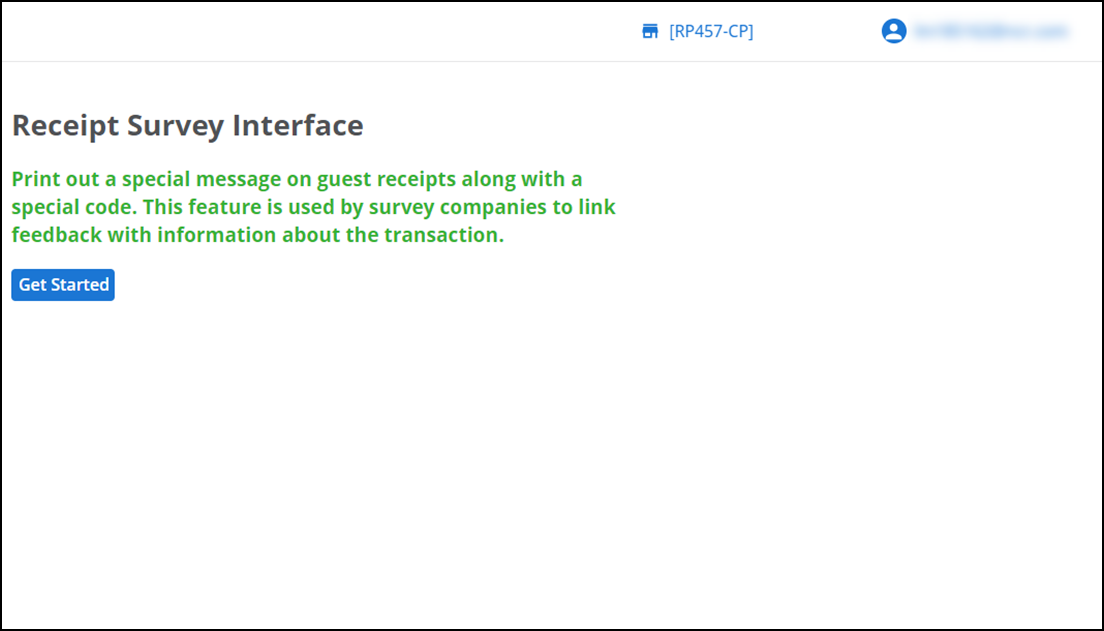
- Click Get Started to configure the survey interface. The Setup Customer Survey screen appears.
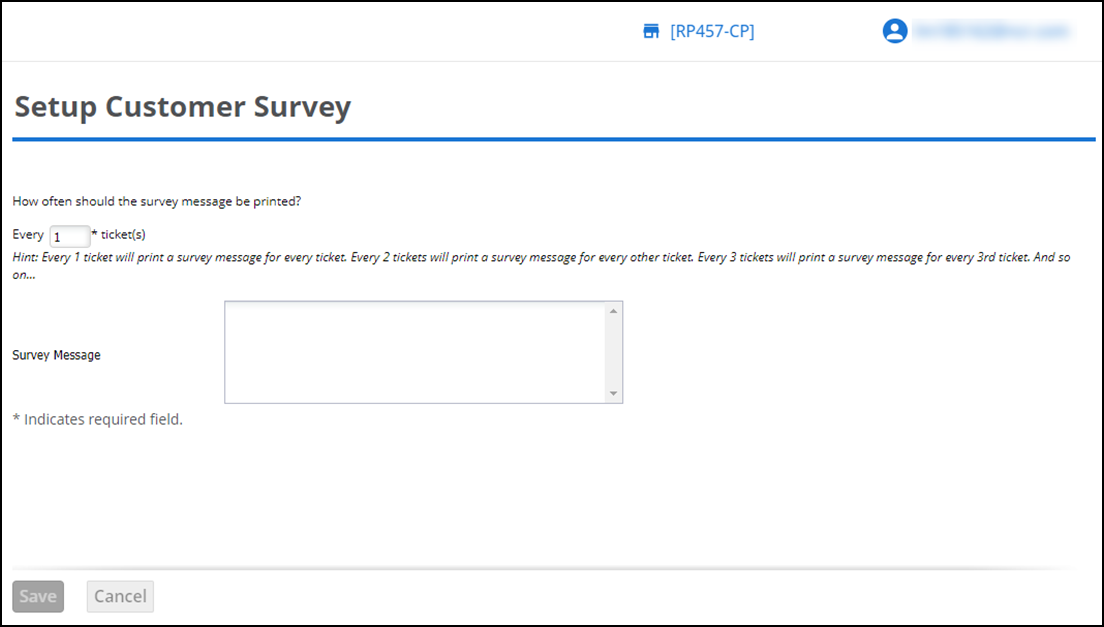
- Specify the frequency with which the survey message and code appear on guest receipts. For example, enter '1' to print a survey message on every ticket, enter '2' to print a survey message on every other ticket, and enter '3' to print a survey message on every third ticket.
- Type the text to appear on guest receipts in Survey Message. Ensure to include the phone number for the customer to call for the survey and any other additional information.
- Click Save.
View video
Please allow time for the "Setting Up Surveys in Aloha Cloud" video to load.