Financial Shifts
Employees with financial shifts must end those shifts prior to clocking out. If an employee has open orders, the system prevents the employee from ending a financial shift. The employee must close the orders, or in Table Service mode, another employee must take ownership of those open tables. And Aloha Cloud supports showing the shift close type such as Manual or Auto in the financial shift report.
Once an employee ends a financial shift, a Shift End report prints to the default printer with the TOTAL CASH OWED amount. NCR Silver Pro Restaurant does not allow for the editing of a financial shift once an employee taps End Shift. A manager enters the cash received amount from the employee in Silver Back Office.
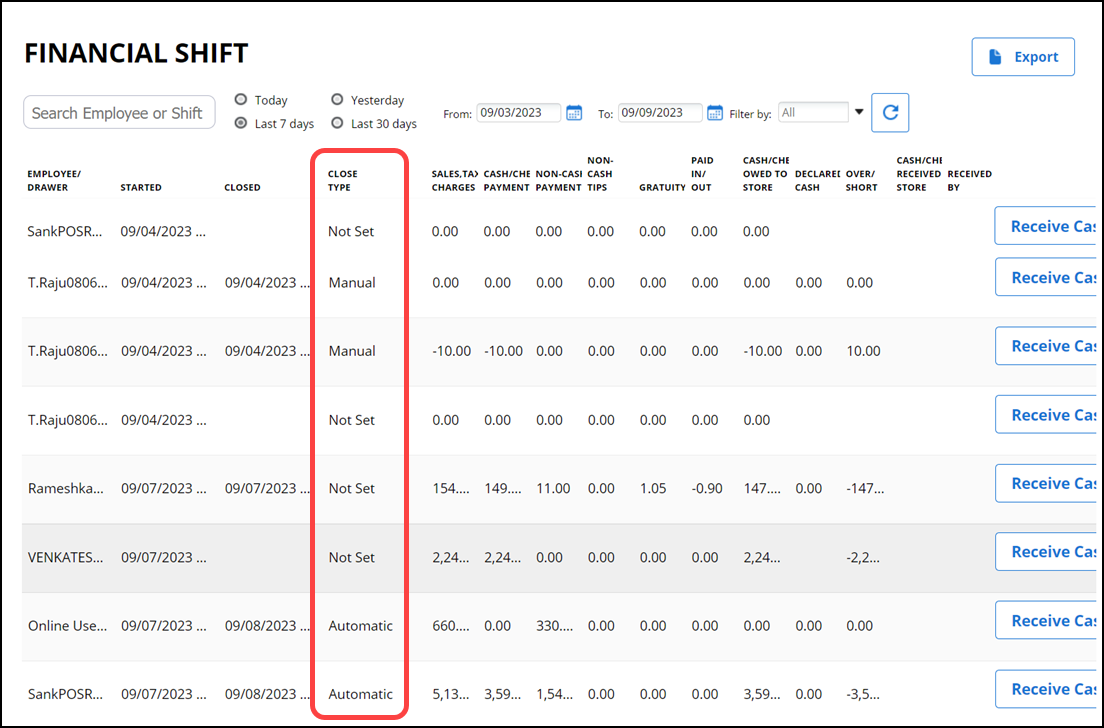
Click on the specific report entry, to preview the report details.
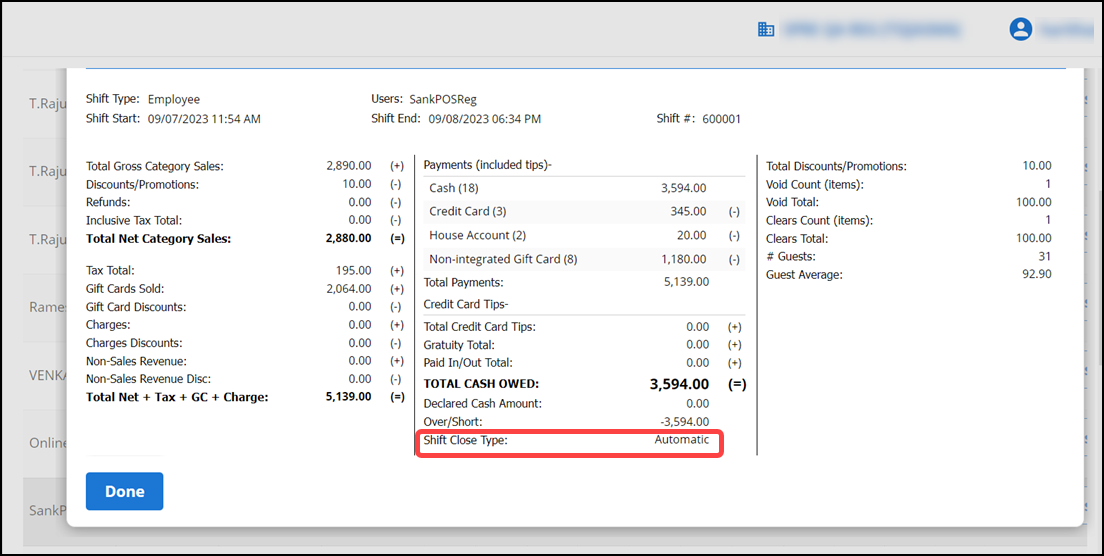
Receiving cash from the employee at the shift end
To end a financial shift:
- Log in to Back Office.
- Select Results > Financial Shifts.
- Enter the employee name and select the concerned date or date range.
- Click the refresh icon.
- Click Receive Cash/Receive All for the employee and for the concerned date for which you are receiving cash. A Cash for Employee Name on Shift X prompt appears.
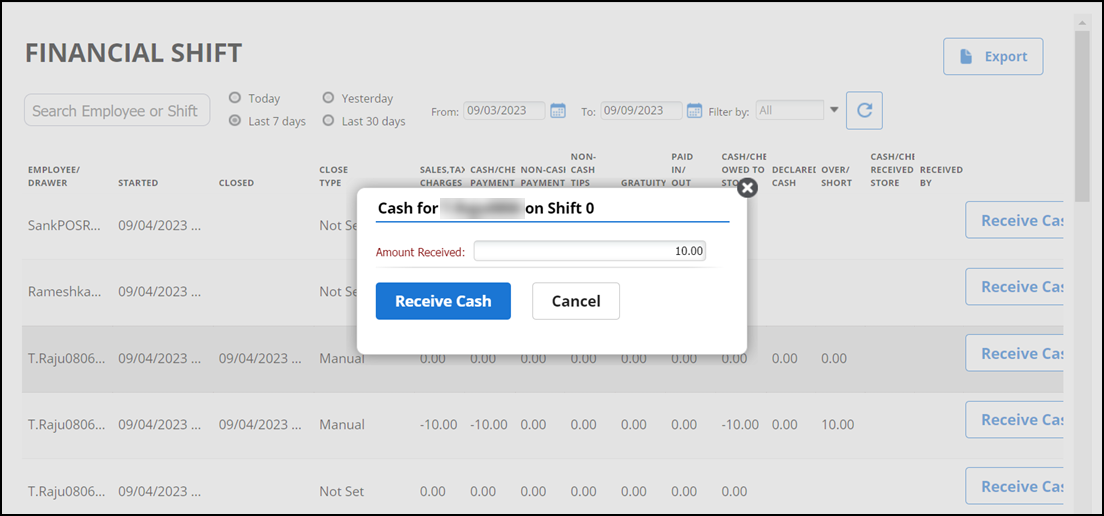
- Enter the amount received. The system defaults to the expected amount to receive, which is the amount from the TOTAL CASH OWED line of the Shift End Report.
- Click Receive Cash. The system returns to the Financial Shifts screen and adds the amount to the Cash/Check Received By Store Column. The Received By column contains the name of the manager who received the money.