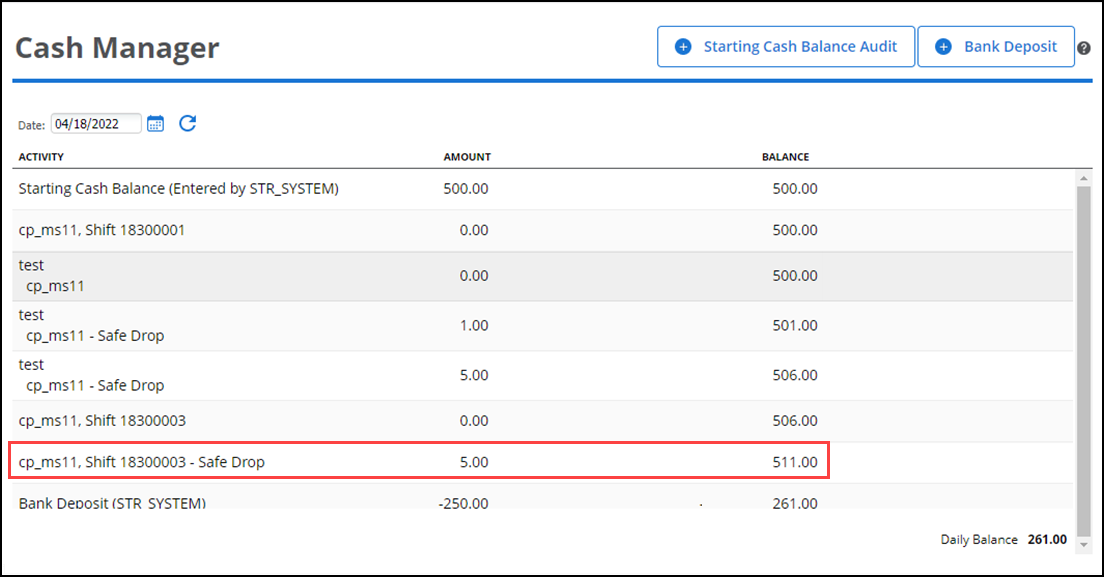Cash Manager
Use the Cash Manager report to manage your store's beginning and ending bank and to view and manage the cash activity for your store from a single place. Access to Cash Manager is controlled by a user role permission setting.
To access the Cash Manager report:
- Log in to Back Office.
- Select Results > Cash Manager.
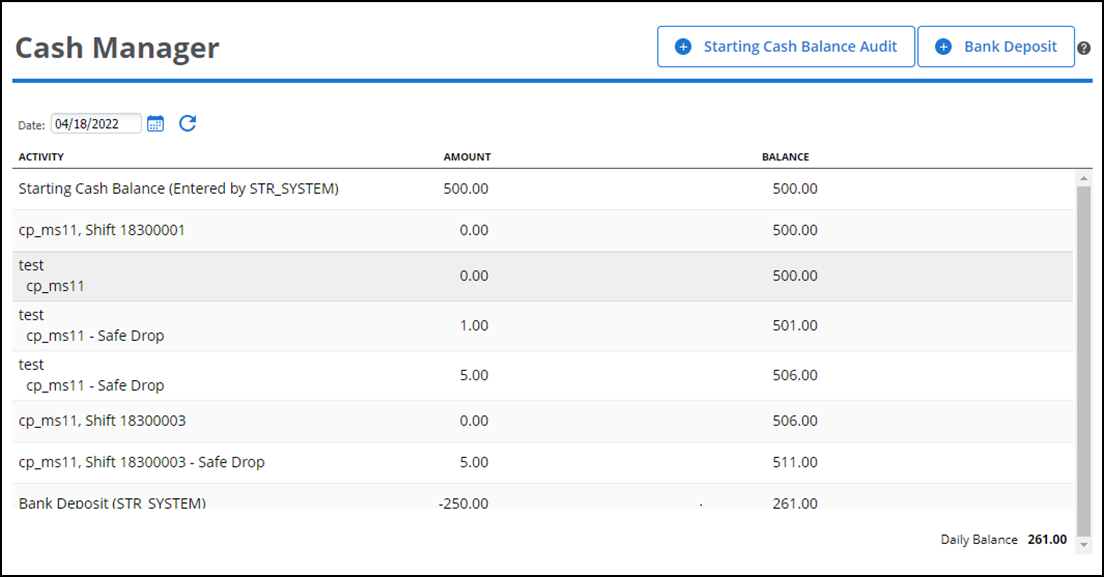
- Click the calendar icon to select a date other than the current date (default).
For each day, Cash Manager shows:
- The starting cash balance
- Cash and checks received for all financial shifts
- Bank deposits
- POS safe drops
Starting cash balance
The starting cash balance is carried over from the previous day's ending balance. You can edit Starting Cash Balance for dates that are less than 7 days in the past. All changes are captured in the Starting Cash Balance Audit. Edits recalculate the balance for subsequent days. Changes to a Starting Cash Balance break the link to the previous day's Daily Balance.
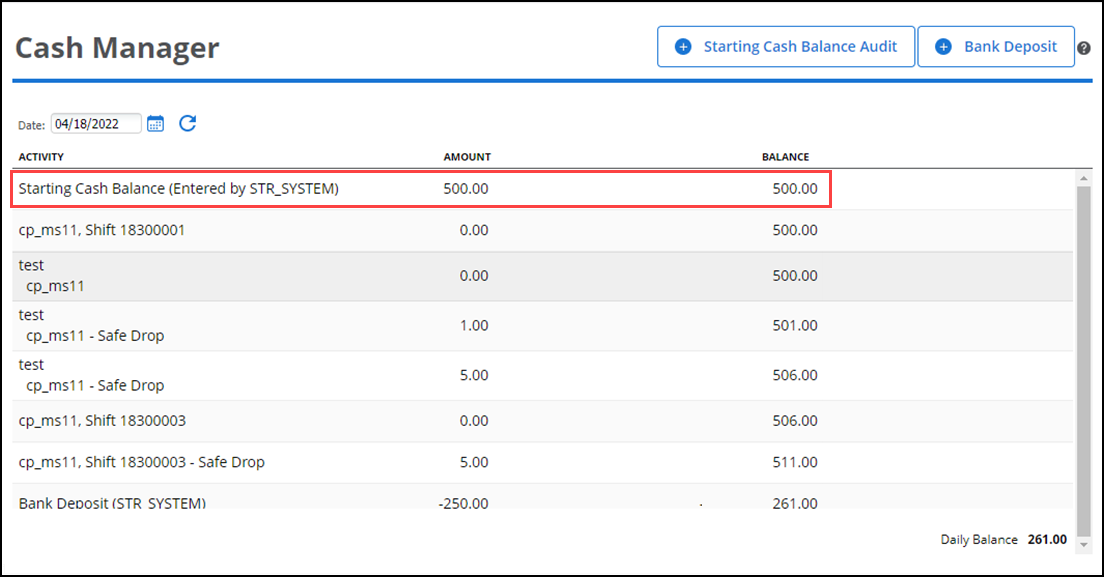
Financial shifts
All financial shifts for a business day are listed in Cash Manager. Financial shift rows are information and cannot be edited. Changes made to Cash Manager are not reflected in Financial Shifts.
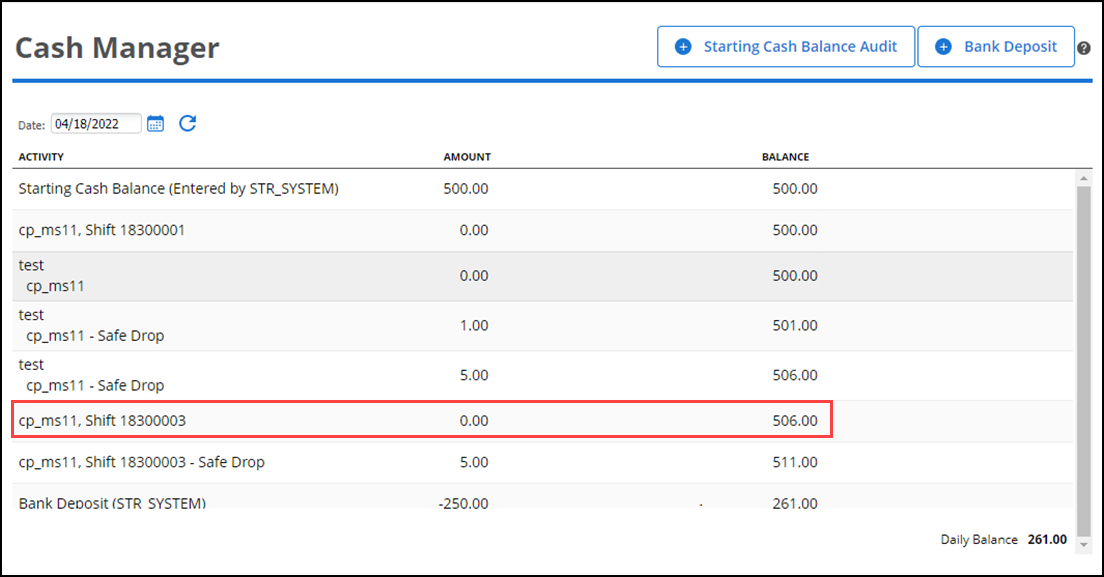
When "Receive Cash" on the Financial Shift report is older than seven (7) days, Cash Manager:
- Does not recalculate the Balance and Daily Balance for the selected date.
- Does not recalculate the Starting Cash Balance for subsequent days.
Bank deposits
You can manually add bank deposits by clicking Bank Deposit located in the top right corner. You can add bank deposits at any time throughout the day. Also, you can add multiple bank deposits for any given day. You cannot edit recorded bank deposits, but you can log positive or negative deposits to correct errors. A bank deposit decreases the daily balance because it indicates that cash is leaving the store.
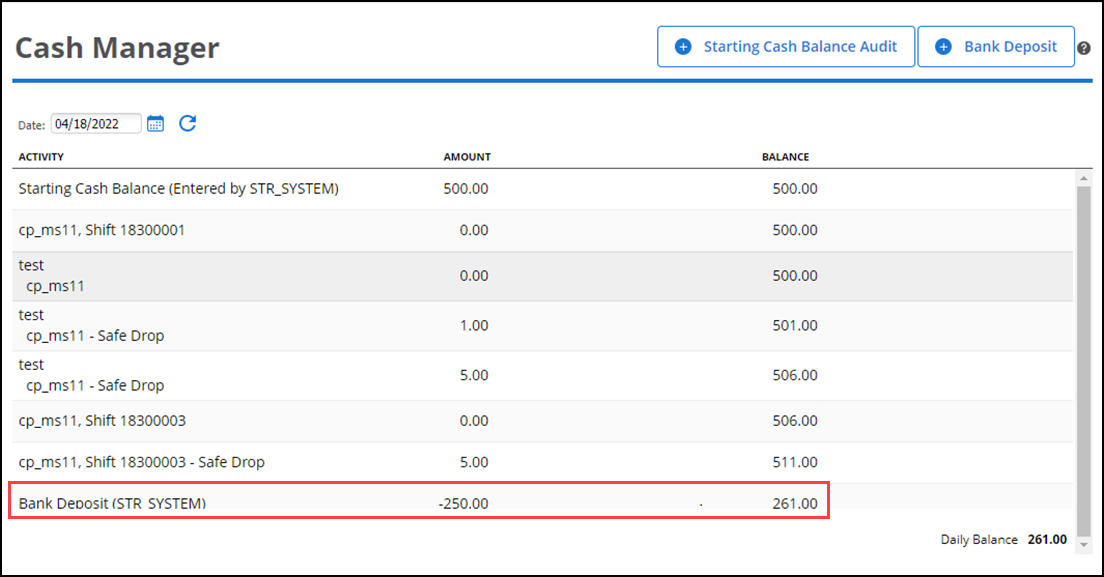
Safe drops
Safe drops that occur at the point of sale are listed in Cash Manager. Safe drops increase the daily balance in Cash Manager because they decrease the cash amount the cashier owes to the store for a financial shift.