Counting and receiving inventory
If you are running Silver Essentials app version 4.6 or newer, you now have the option to count and receive inventory at the POS. To take full advantage of this feature, make sure you have defined how your items are counted under the Item Detail in the Silver back office. You can select if the item is received in packages or units, and even input the unit cost.
Inventory Count: Count your inventory or items to establish the current on hand amount. Completing a count will override the previously recorded on hand quantity. You can count in packages and units.
Inventory Receive: Receive inventory when a new shipment, for example, comes to the store.
To count and receive inventory:
-
Log in to the POS.
-
Tap the hamburger menu icon (three lines in the top left) to open the slide-out-menu.
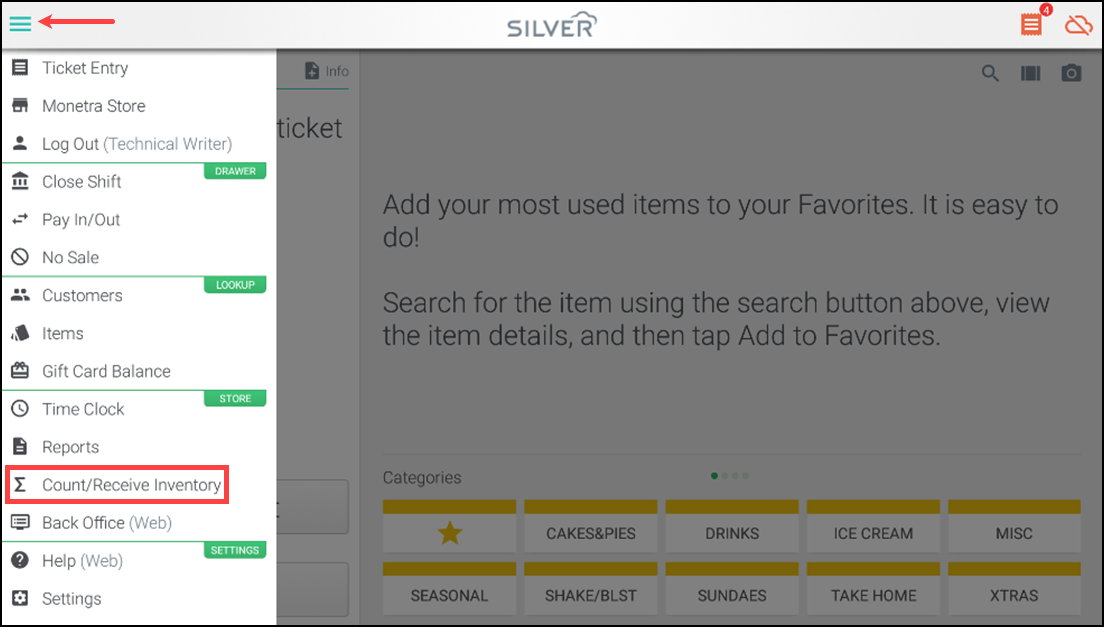
-
Tap Count/Receive Inventory.
Note: If your user role does not have proper access to this feature, a prompt for manager approval appears.
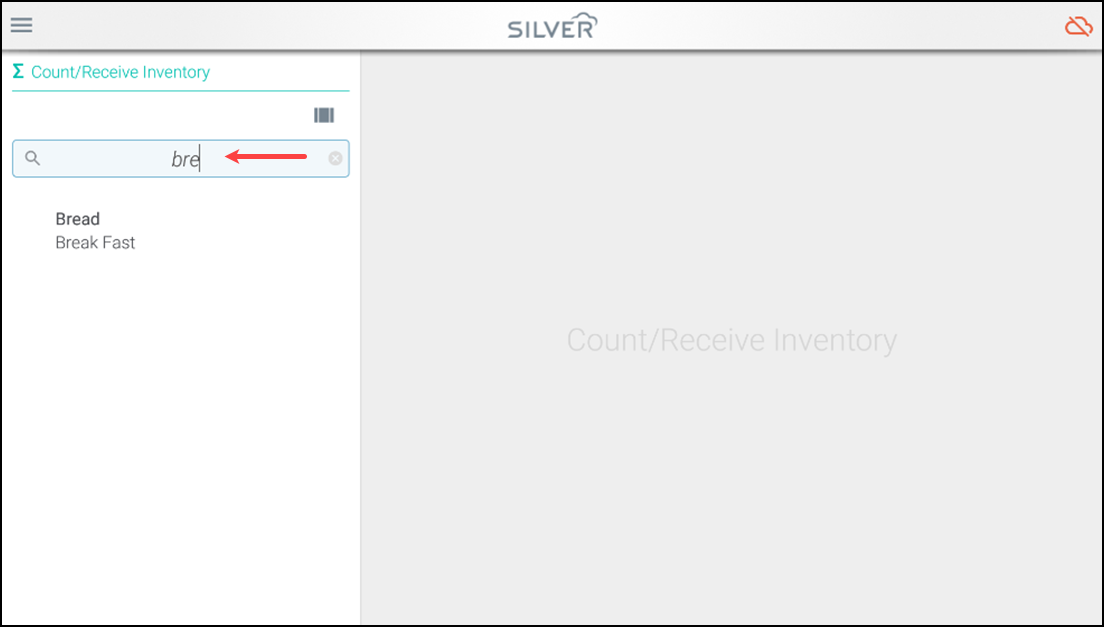
-
Search for an item by entering the first three letters.
-
Tap the item you need to receive or for which you need to complete a count.
Items with variation appear with a + sign. Tapping the plus sign reveals the variations you can count or receive. The item detail displays by default. Tap either Count or Receive on the right panel of the screen.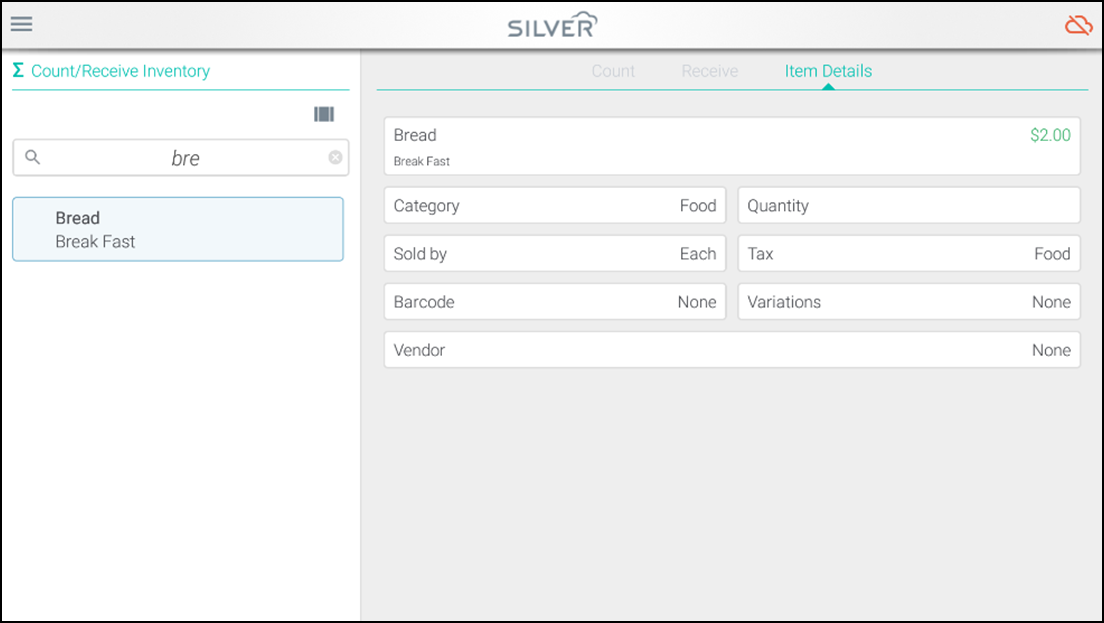
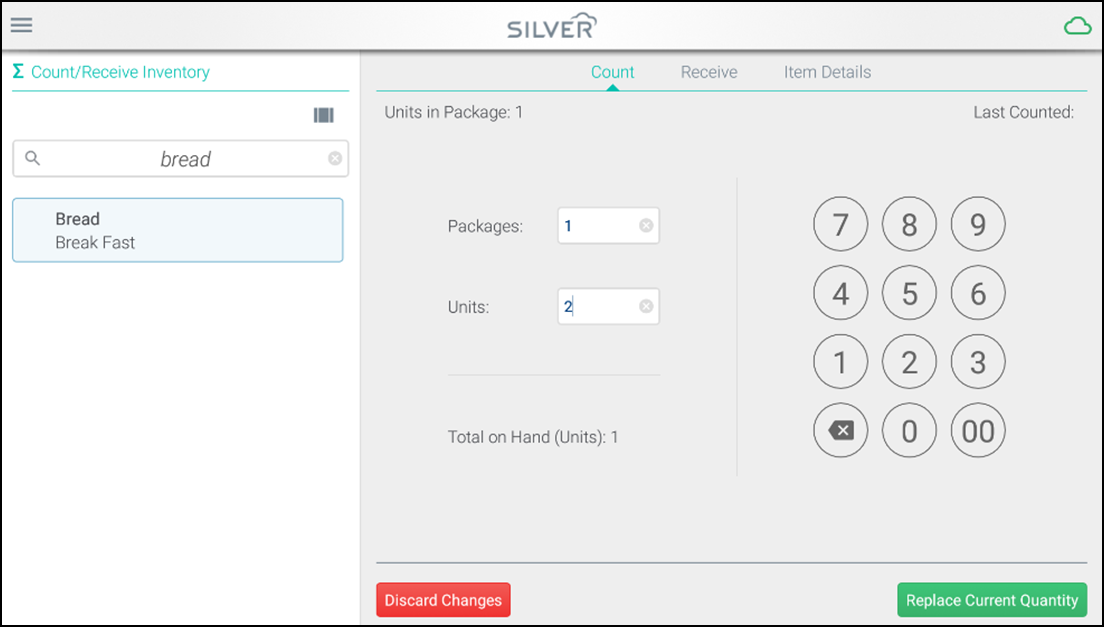
-
During an inventory count, you are able to input the amount of packages or units of an item you currently have on hand. Type in the number of packages or units then tap replace current quantity. You can also tap discard changes to cancel the count.
-OR-
Tap Add to Current Quantity to add the new quantity.
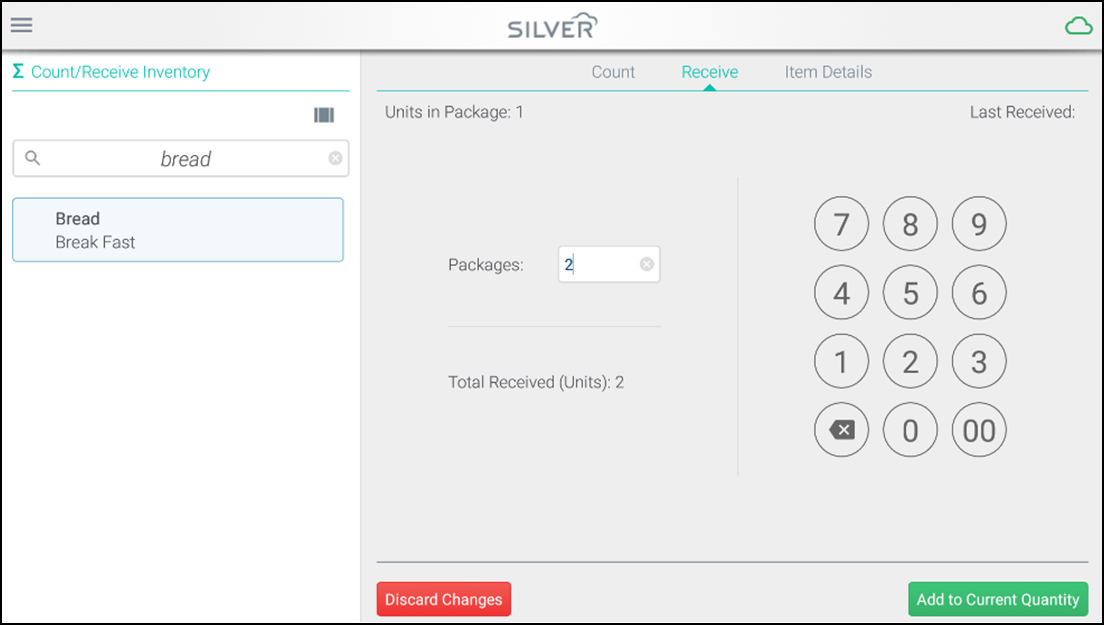
-
When you receive new inventory, you can enter the total number of packages to add to your item's current on hand quantity. Tap Add to Current Quantity to complete the receive or tap discard changes to cancel.
Looking for resources or help with Silver? Click here.