Viewing POS reports
To help you track your business, employees with the proper user role can access reports from within the POS.
To view or print a POS report:
- Log in to the POS.The item selection screen appears.
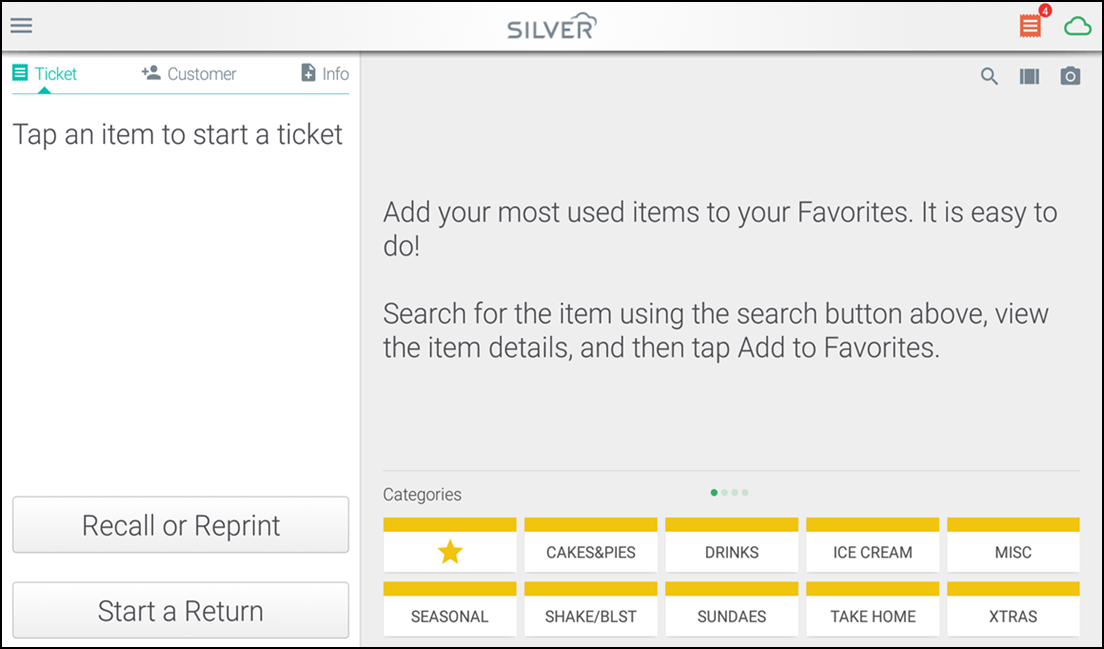
- Tap the hamburger menu icon to open the slide out menu.
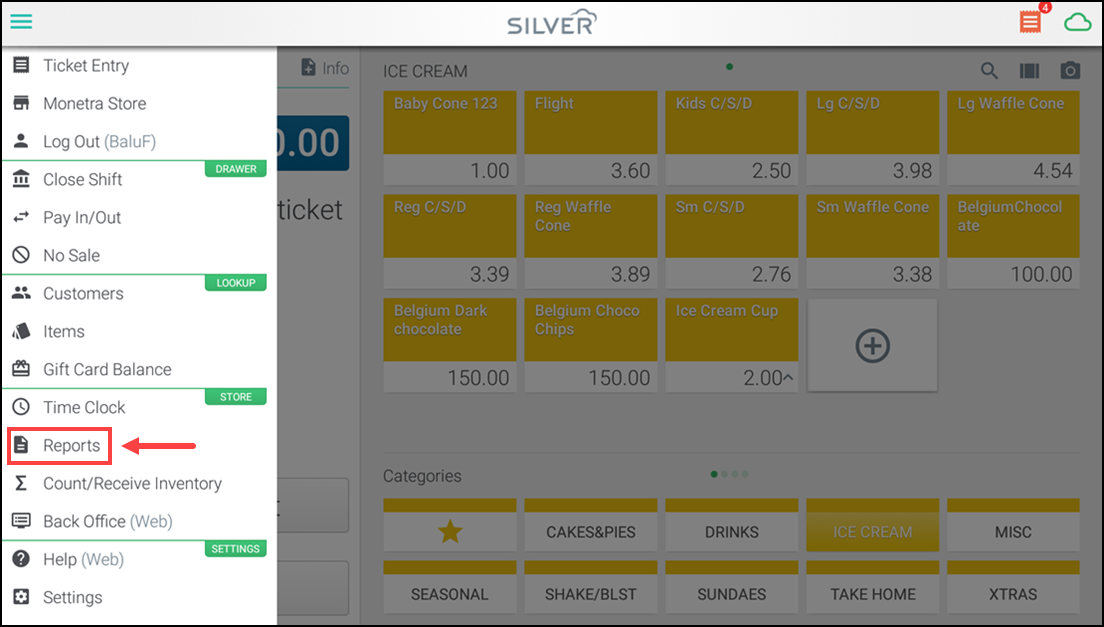
- Tap Reports.
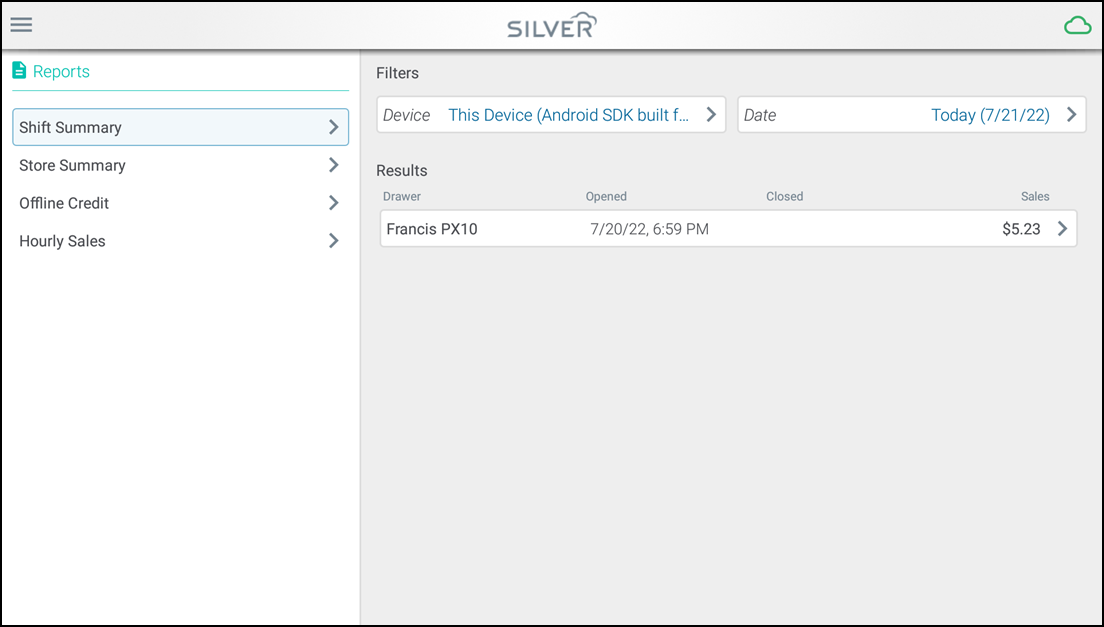
- Select the desired type of report in the left panel.
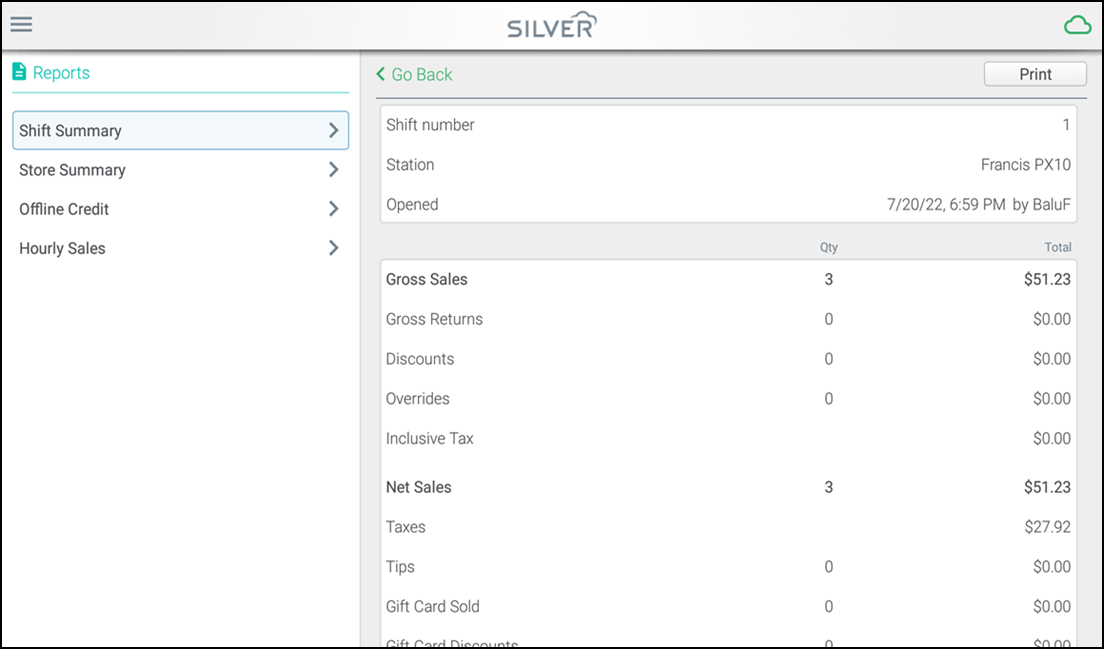
Shift Summary: The Shift Summary report includes both open shift reports (X-reports) and closed shift reports (Z-reports), and include sales, pay in/out, and a breakdown of store functions completed. For example, no sale and price override. The Shift Summary report uses the date the shift was opened when finding shifts that match your selected date criteria. The current open shift for that device always appears first in the list. In the Shift Summary report, you can select the filters by tapping the device to change devices or tapping date to change the date range. Tapping either filter option takes you to a new screen and you can navigate options by scrolling up and down. You can view the report onscreen and/or print it on the receipt printer.
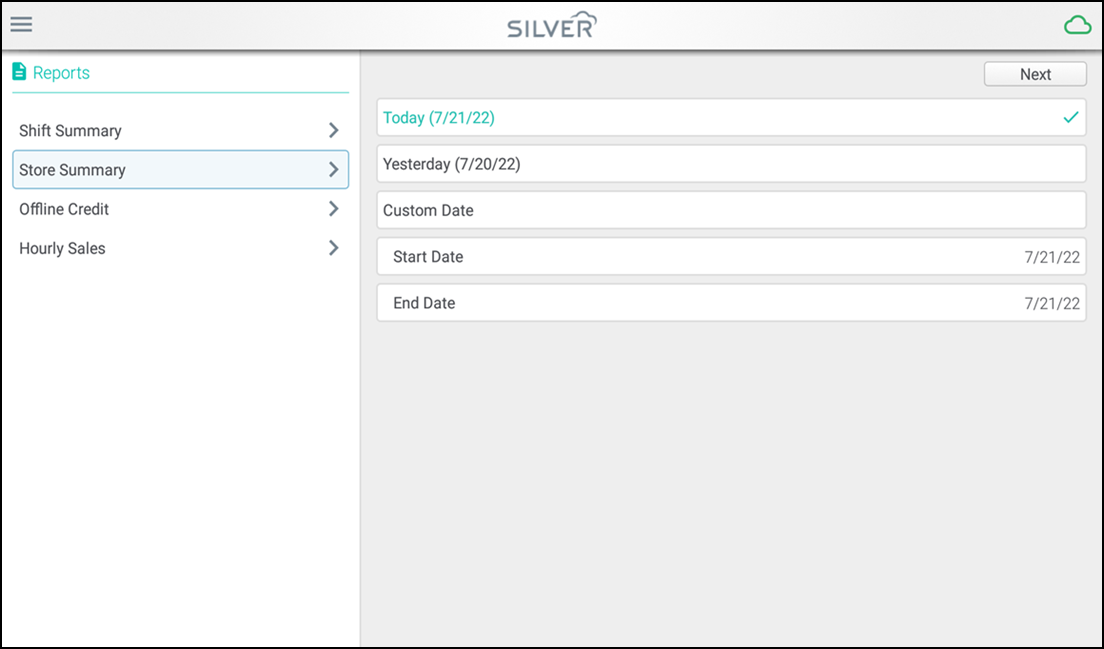
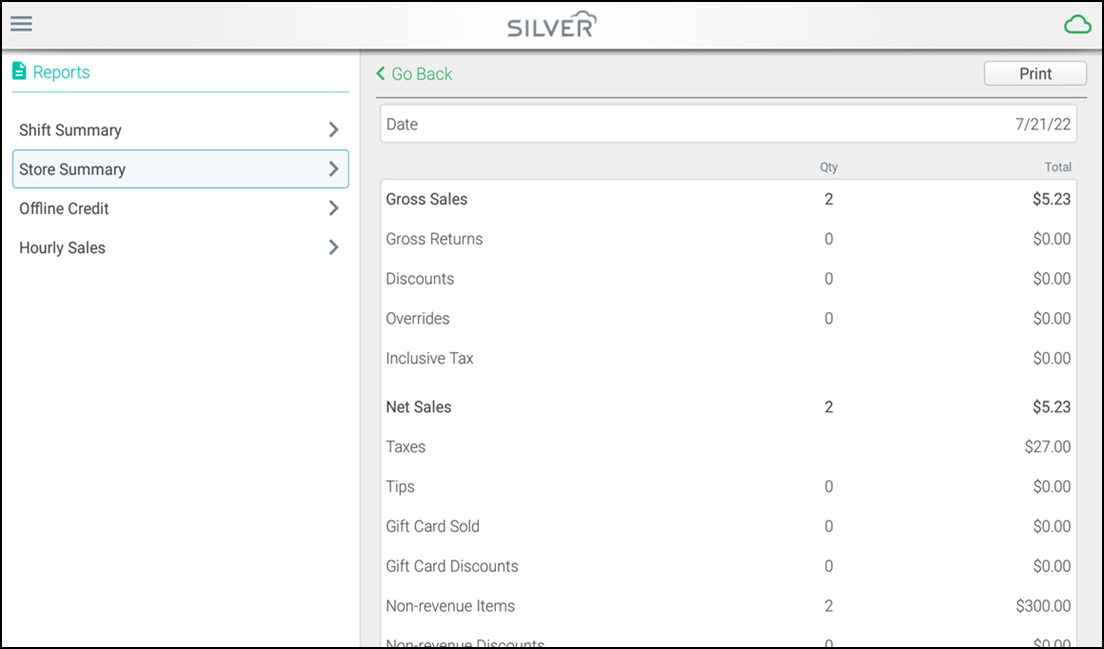
Store Summary: The Store Summary report combines all shifts in a store to show you an overview of the business in a given period of time. You can run this report for today, yesterday, or a custom date range. The Store Summary report includes gross sales, net sales, payment types, tax categories, no sales, discount names, price overrides, etc. and a breakdown of store functions completed. You can view the report onscreen and/or print it on the receipt printer.
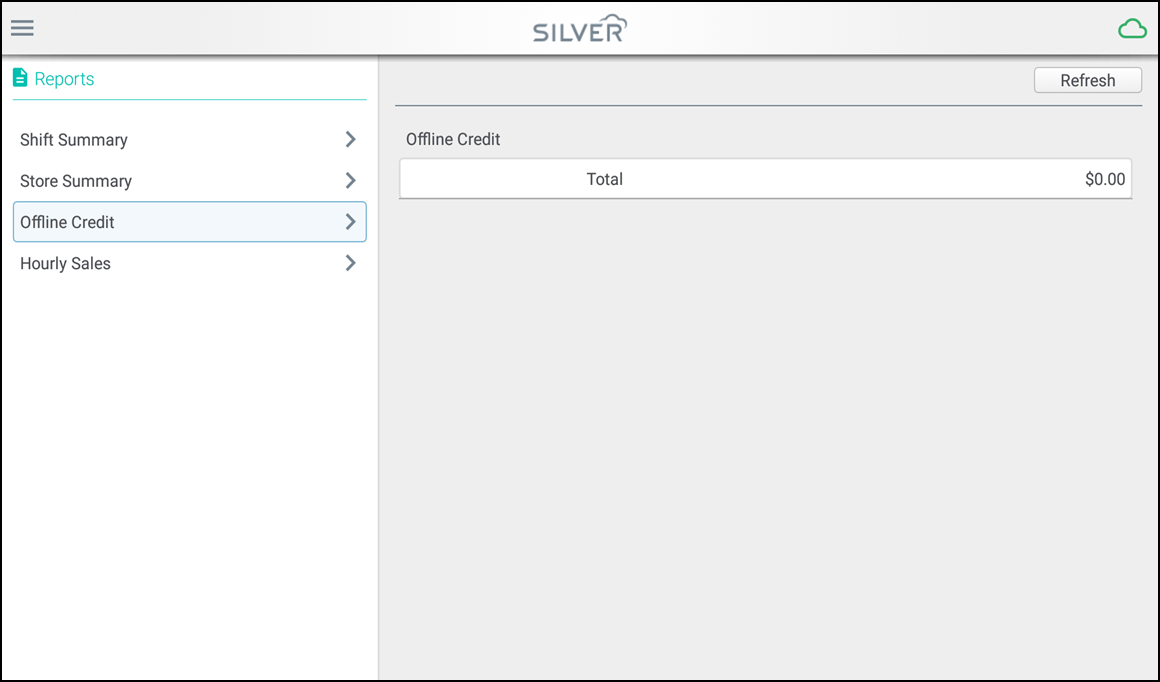
Offline Credit: The Offline Credit report shows the pending offline credit transactions that will attempt to process when your system connection is restored. Once your system reconnects and tries to process your offline transactions, some credit gateways support the ability to retry a transaction, if it failed to process initially. If it continues to not process, you can delete the transaction to remove it from the system. You can view the report onscreen.
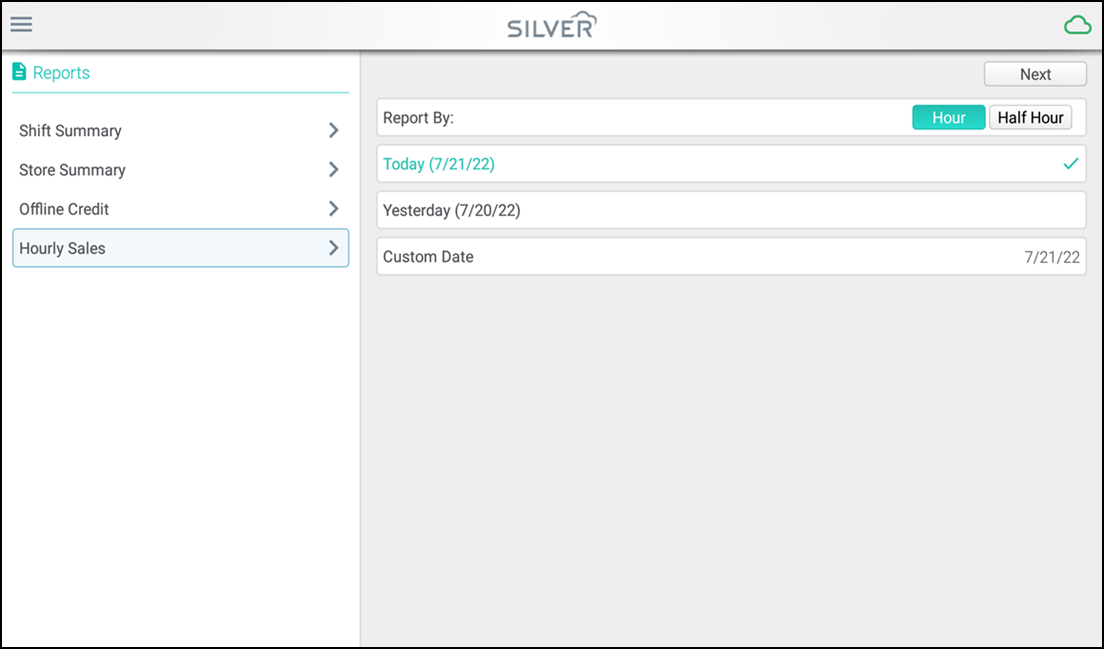
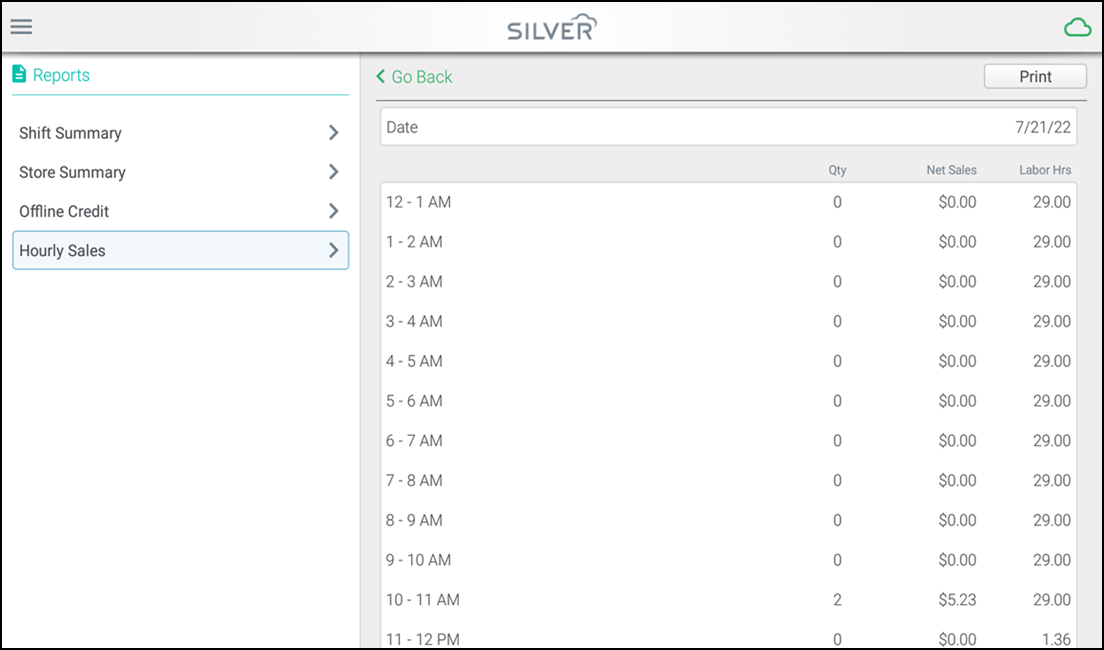
Hourly Sales: The Hourly Sales report provides data including quantity of transactions, labor hours, net sales etc. broken down by hour or half hour. The hourly sales report uses data from all devices in the store. You can view the report onscreen or print it to the receipt printer.
Looking for resources or help with Silver? Click here.