Entering training mode
Before you begin processing actual transactions, you can use the POS app in Training mode, which provides a safe environment for you to explore the POS application capabilities. Training mode allows you to learn about the POS app using your store items and customer records, as if it were a normal business day, without affecting your 'live' data.
Warning: Do not complete a pay in or pay out transaction or close a shift while you are using Training mode. Performing any of these activities in Training mode will create real transactions in your 'live' store data.
To enter training mode:
- Log in to the POS.
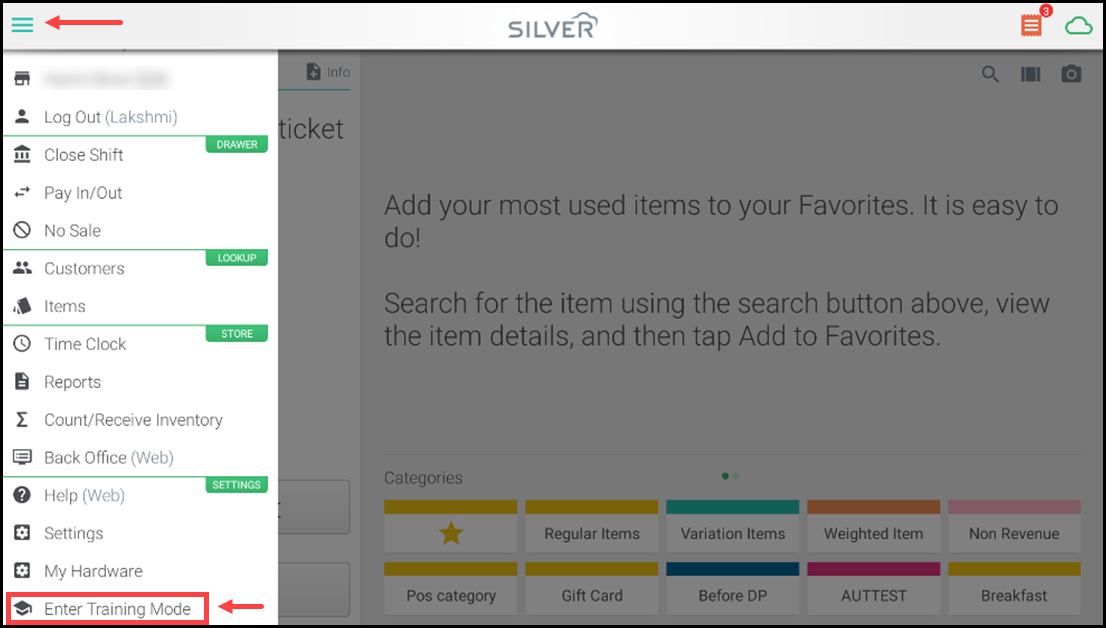
- Tap the hamburger menu icon in the top left to display the flyout menu, scroll down to the bottom of the screen, and tap Enter Training Mode. The Enter Training Mode window appears.
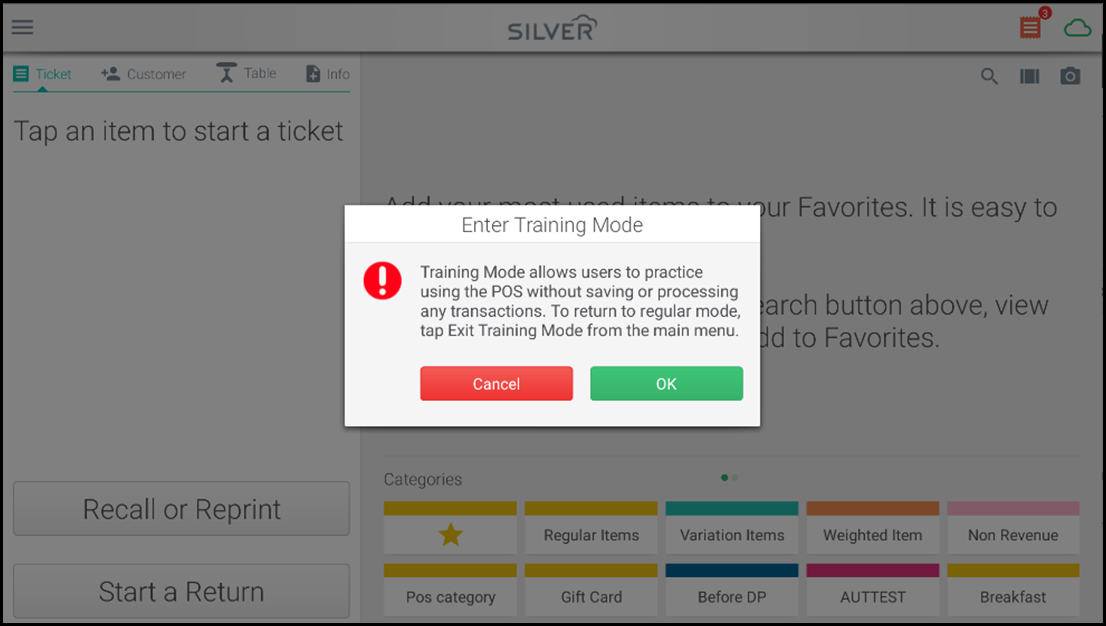
- Tap OK to continue.
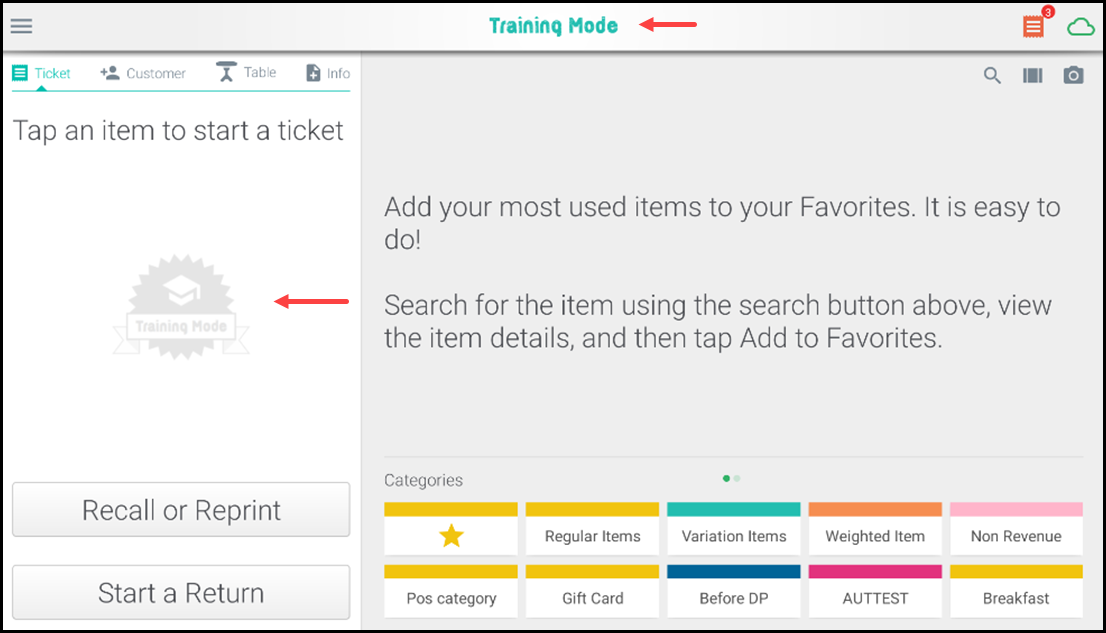
While you are using the POS app in training mode, the Training Mode indicator appears at the top of the POS and in the background of a ticket.
Training mode allows you to learn about all of the POS application features, with the following limitations:
- All sales you enter are discarded immediately upon completion
- Items and customers you add will be discarded when you quit training mode
- Printed receipts will indicate that they were created in training mode
- Receipts cannot be sent via email
- All credit card authorizations are simulated, and you cannot adjust tips
- You cannot manually enter a credit card
- You cannot add items and/or categories
To exit Training mode, tap the hamburger menu icon on the top left to open the flyout menu, scroll down, and tap Exit Training Mode.
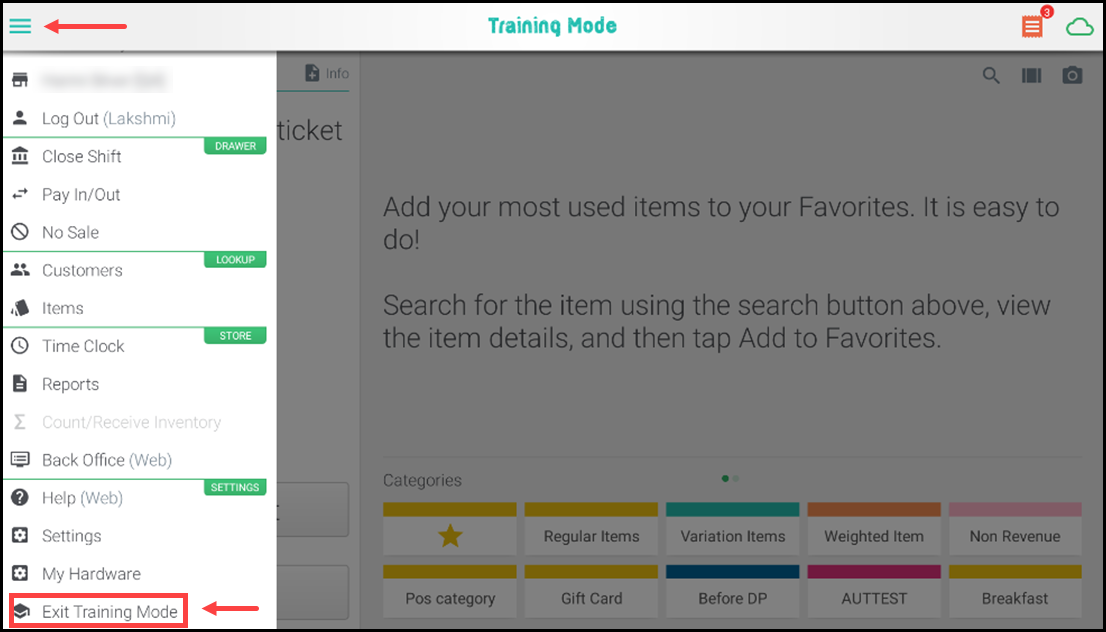
Looking for resources or help with Silver? Click here.