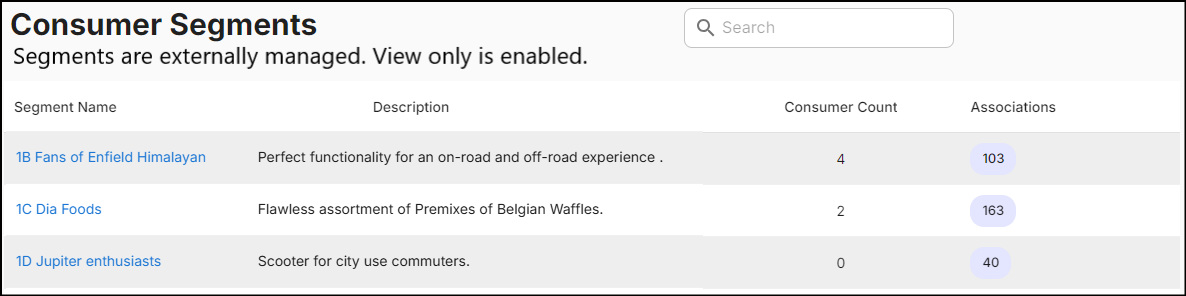Consumer segments
Consumer segments are groups of customers categorized based on various attributes to target promotions. Consumer segments allow you to create and manage consumer groups and target promotions to them. To access these segments, follow the steps:
-
Expand Consumer Management on the left navigation panel and click Consumer Segments. The following screen appears:

-
The Consumer Segments screen displays Segment Name, Description, Consumer Count, Associations, and Ellipses to edit and delete segments.
- Segment Name: Name assigned to the consumer segment.
- Description: A short and precise explanation of the segment.
- Consumer Count: Number of consumers within the segment.
- Associations: Promotions associated to the segment.
-
Click the Filters icon to search for segments. Click the Columns icon to customize, reorder, or adjust the columns. Click here to learn more.
-
Click on the Segment Name to view the Consumer Segment Summary.
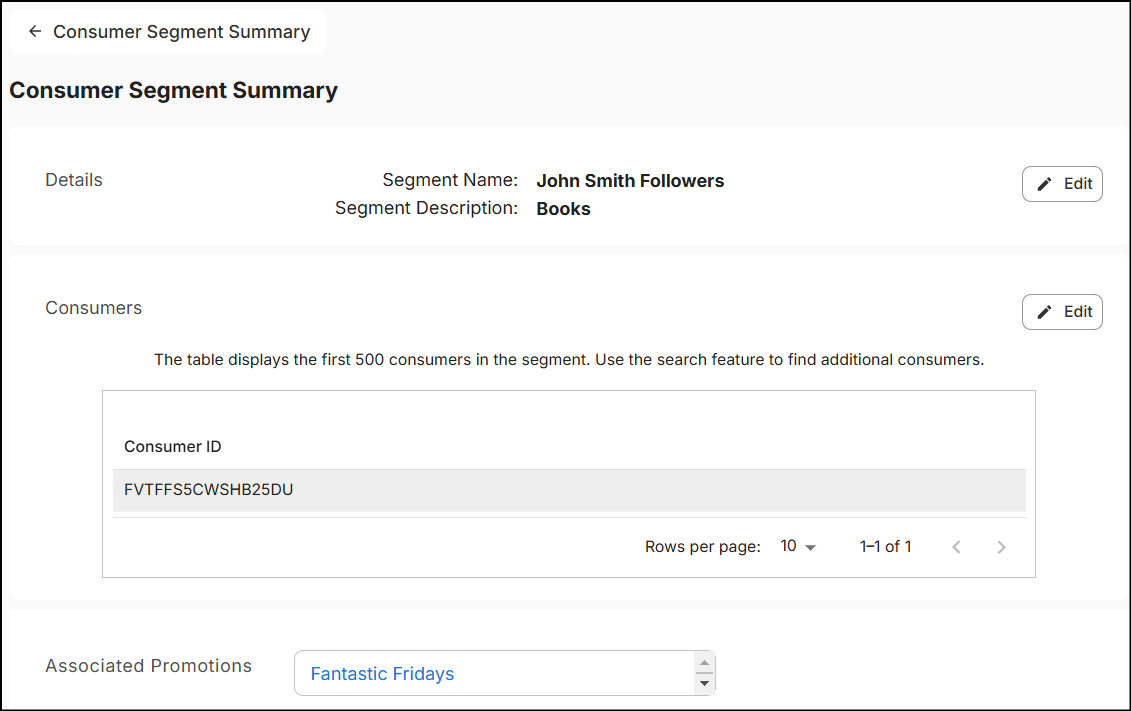
The Consumer Segment Summary displays the details of the segment, consumers within it, and a list of associated promotions.
Create a segment
From the Consumer Segments screen, click Create New Segment located at the top right corner. The New Consumer Segment screen will appear featuring 'Details' and 'Add Consumer' sections.
Details
-
In the text box below Segment Name, type a name of the segment.
-
Optionally, enter a Description for the segment highlighting its details.
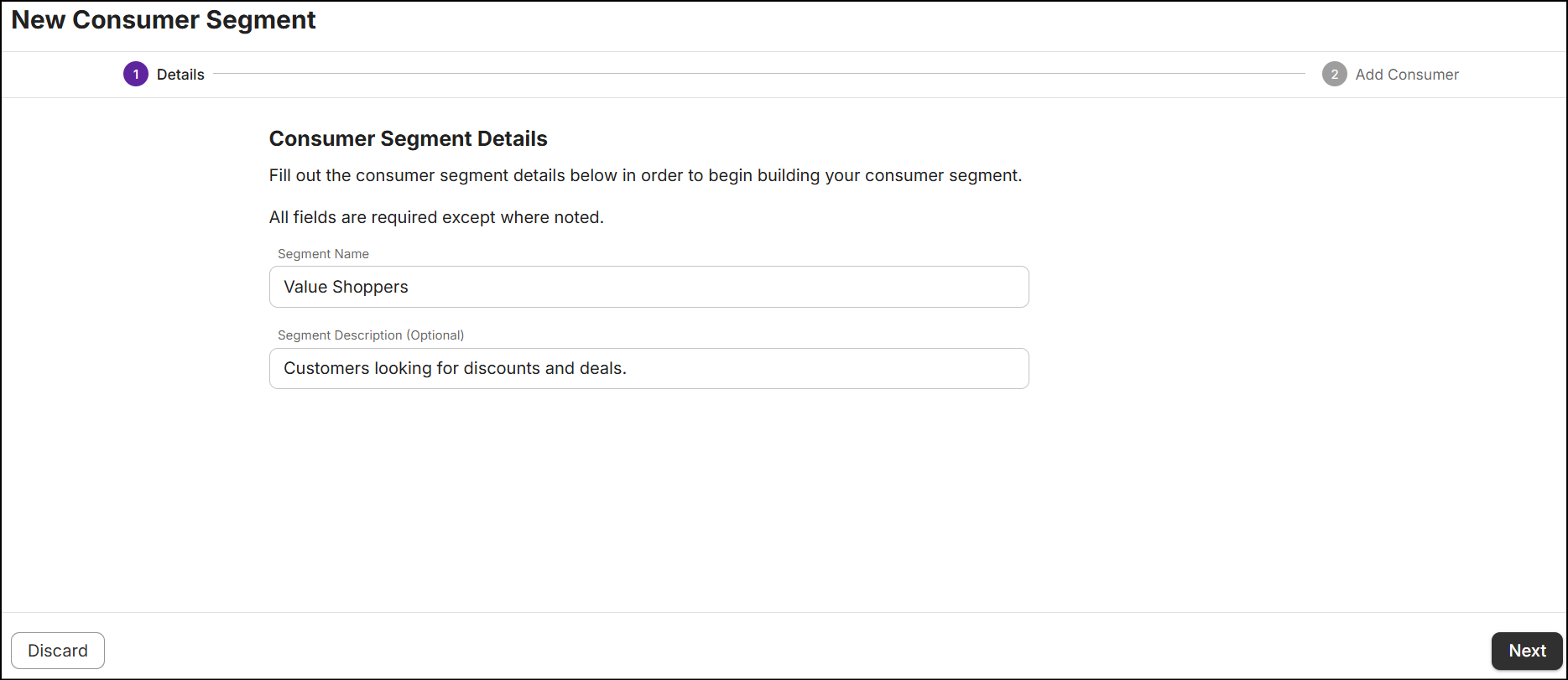
Add consumer
Add consumers to the group using the following methods:
- Import consumers using a CSV file.
- Search by criteria.
Import consumers by CSV
-
Click Import.CSV file and select the file from your local directory. Ensure that the CSV file follows this format:
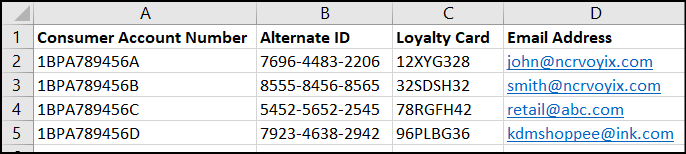
-
During import, the system will automatically remove duplicate consumers identified in the CSV file.

In the above screen, selecting Remove Uploaded File will completely remove the CSV file and prevent any customers from being imported.
-
After a successful import, a message stating 'File upload successful' along with the number of consumers imported from the CSV file will be displayed.
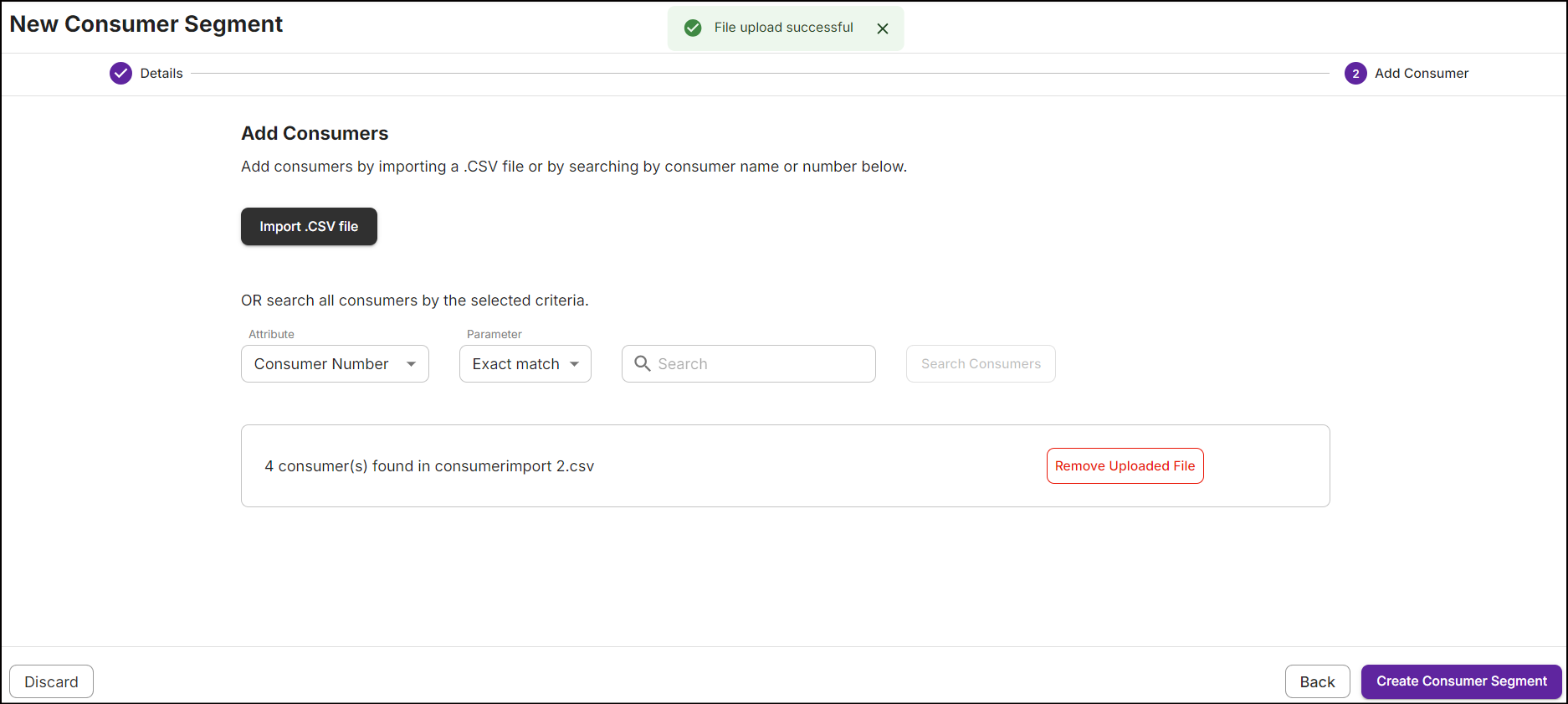
-
To view the consumers imported from the CSV file, create the consumer segment first and then navigate to the consumer segment summary.
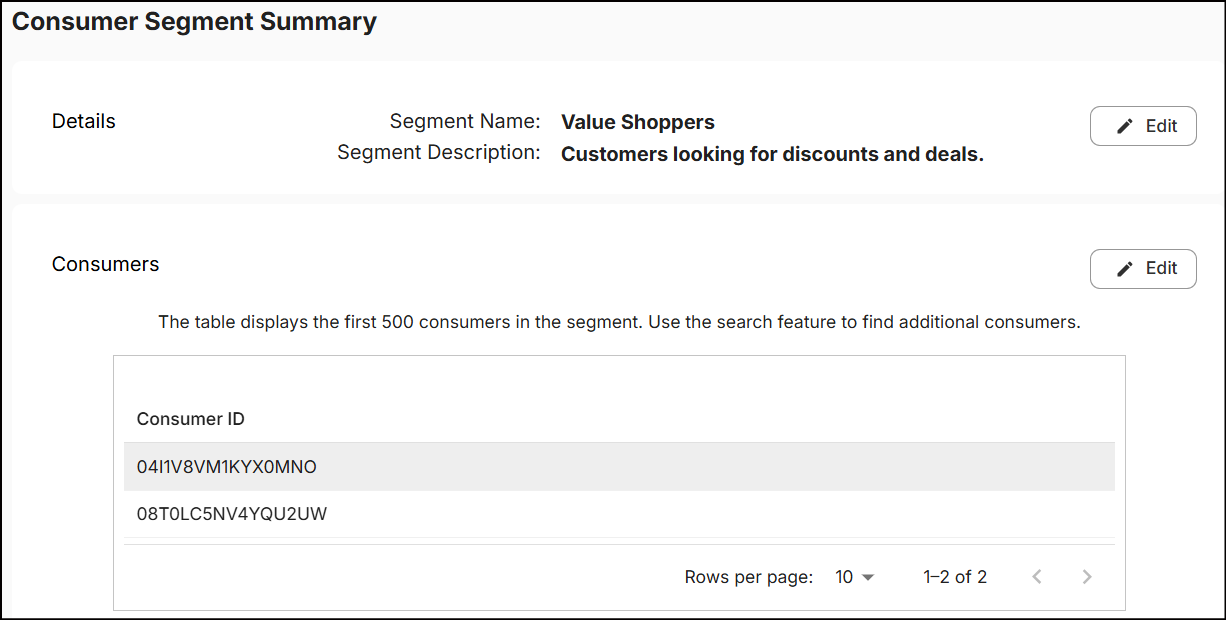
-
If you attempt to upload an empty CSV file, the following message will appear:
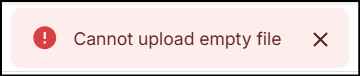
Search by criteria
-
Enter the relevant search criteria in the search bar, select the parameter, and then click Search Consumers. The search results will appear as follows:
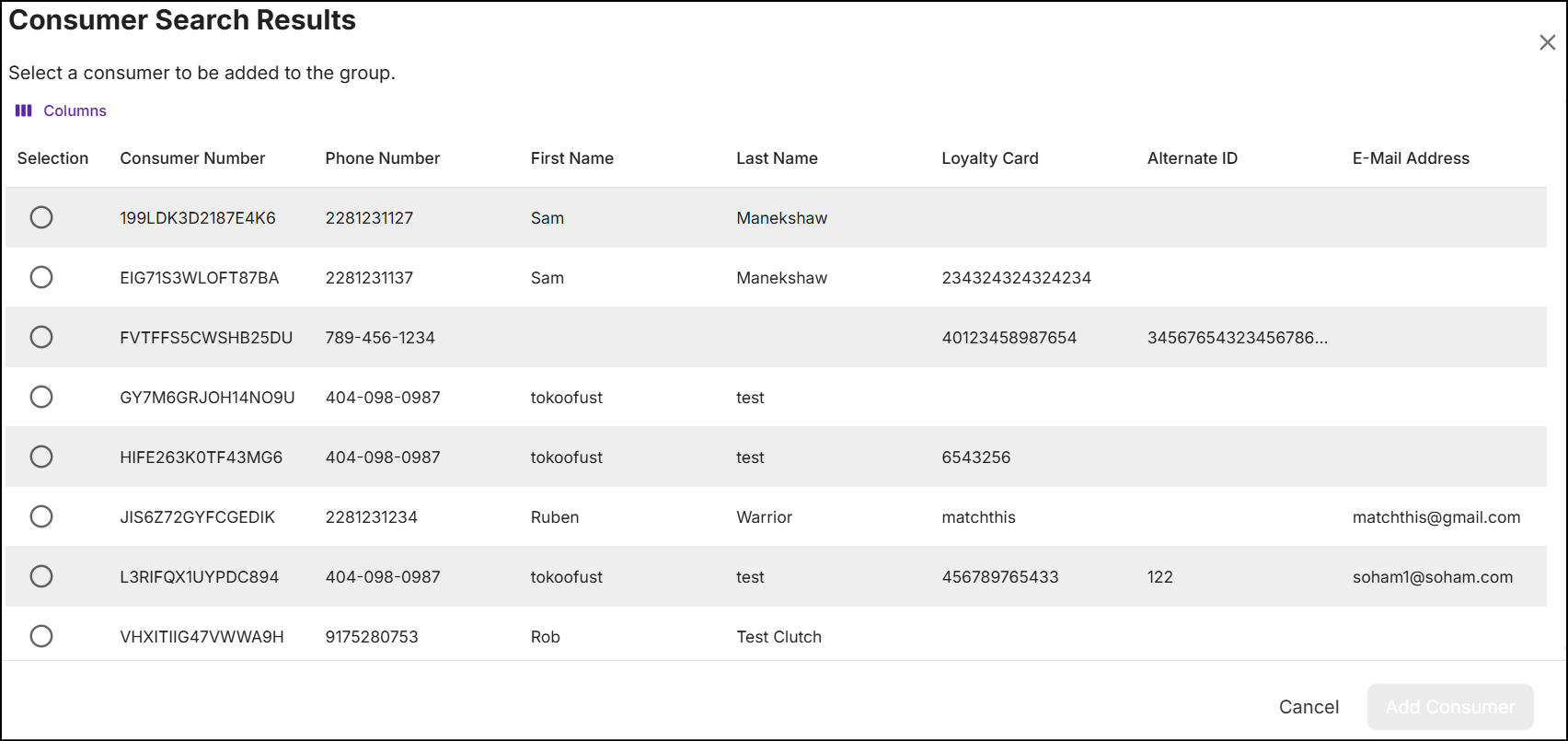
-
Select the consumer and click Add Consumer. The consumer will then appear in the Included Consumers.

Note: This method allows for the addition of only one consumer per search.
To exclude consumers added to the segment, select the consumer and click Delete.
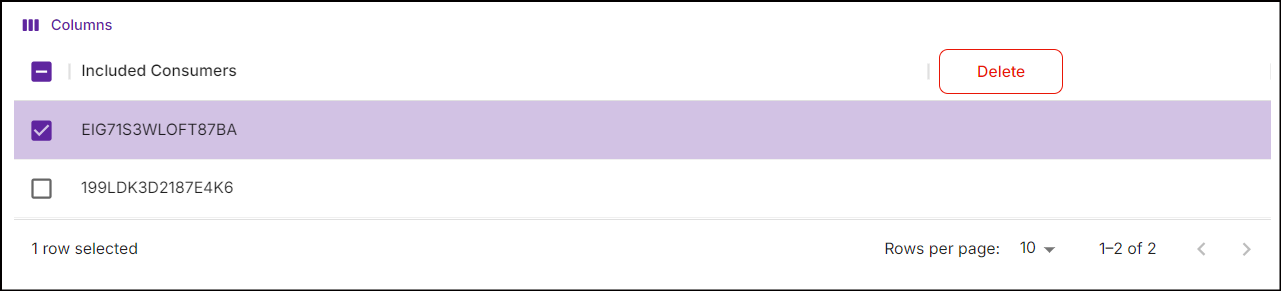
If no consumers match the searched criteria, a message No consumers found will be displayed.
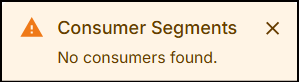
Click Create Consumer Segment. A message 'Successfully created consumer segment' will be displayed on the Consumer Segments screen.
If no consumers are added to the segment and you want to create an empty segment, a pop-up will be displayed:
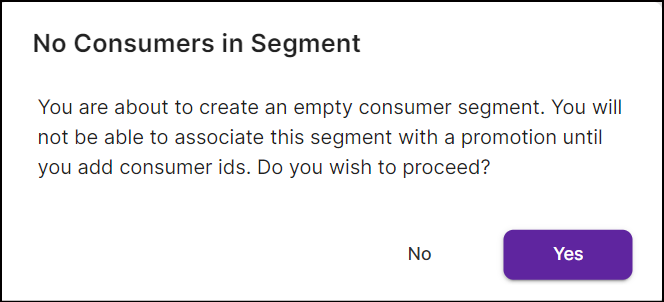
To proceed with creating the new empty segment, click Yes.
Button navigations
When you are in the Details or Add Consumer sections, the buttons at the bottom of the screen perform the following functions:
-
Click Discard to dismiss any changes made to the consumer segment. Any details entered in the group will not be saved.
-
Click Next to proceed to the Add Consumer section.
-
Click Back to go to the Details section.
Edit segment
Update the consumer segment to modify its details in the following ways:
-
Navigate to the Consumer Segments screen, tap on the ellipsis, and select Edit Segment.
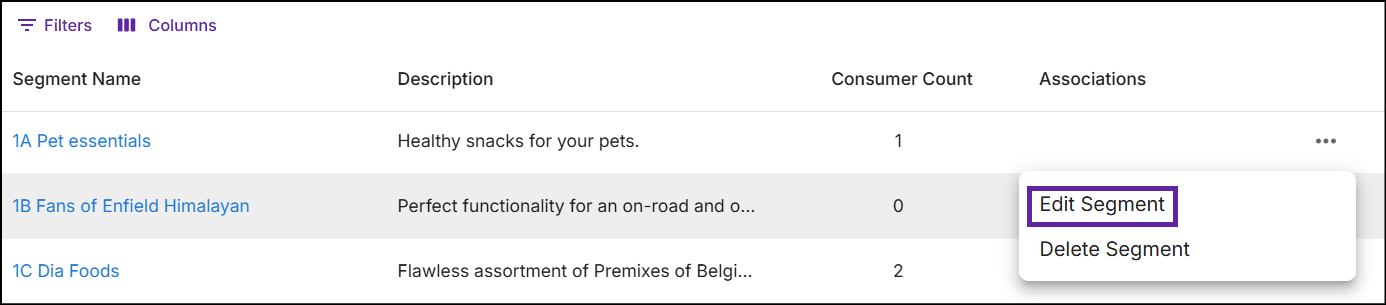
or,
-
Click on the Segment Name to view the Consumer Segment Summary and then click the Edit icon available for any specific section.
Note: You cannot modify the name of the segment once it is created.
Delete segment
Segments that are not associated with the promotions can be deleted.
From the Consumer Segments screen, tap on the ellipsis and select Delete Segment. The following pop-up message will appear:
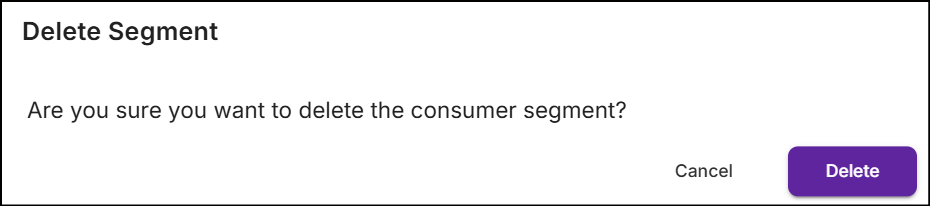
Click Delete. A message 'Successfully deleted consumer segment' will be displayed on the Consumer Segments screen.
Associate promotions to the group
See the customers section to associate promotions to the group.
Externally managed consumer segments
When consumer segments are managed by an external system or an application, you will have view-only access to that segment. The options to create, modify, or delete segments will be disabled